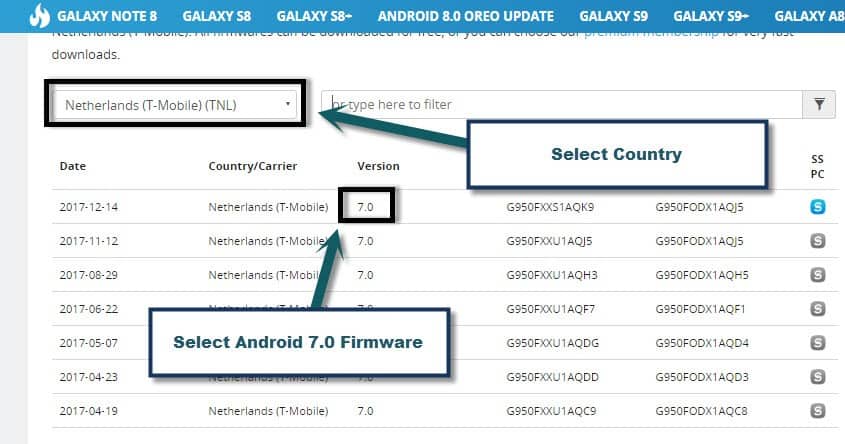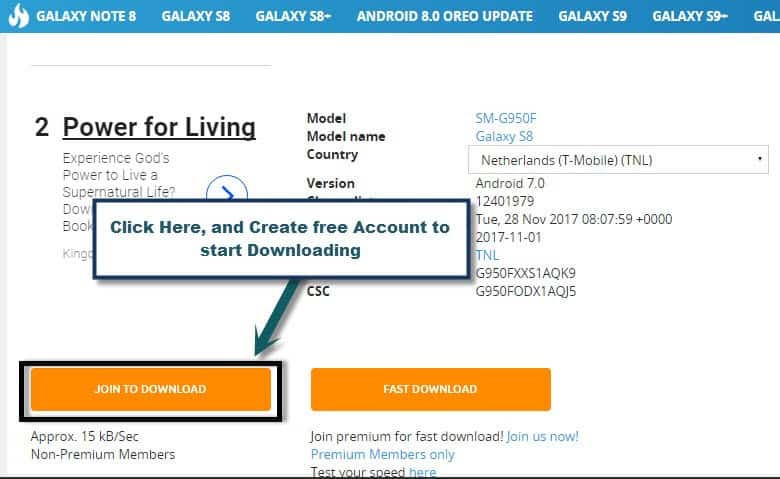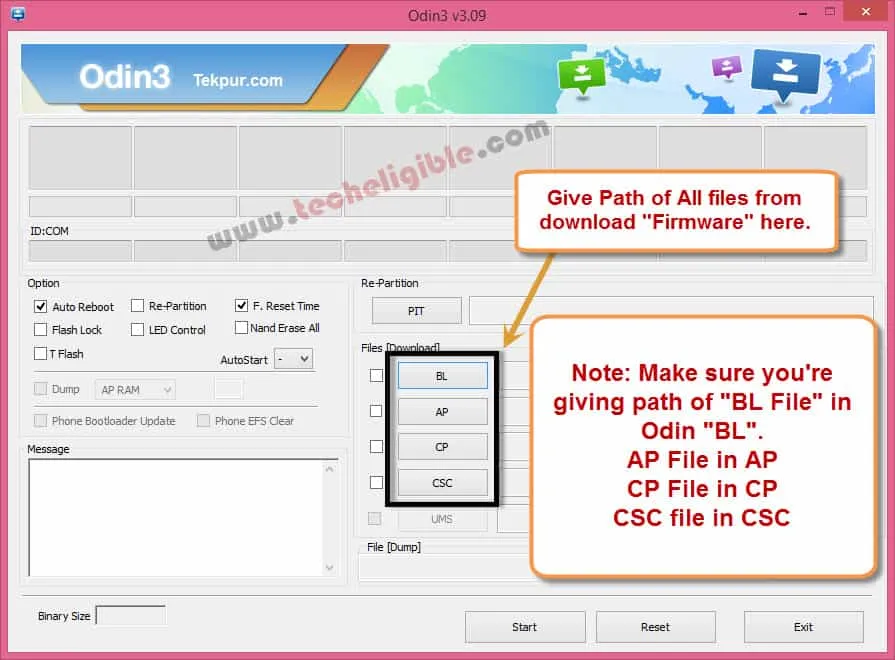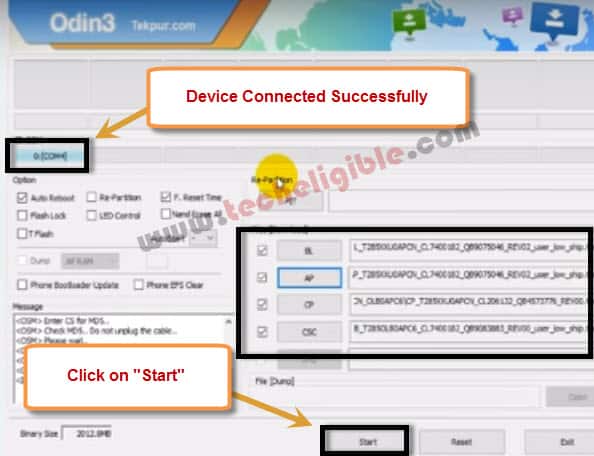Samsung Galaxy S8 | S8+ Downgrade Android Version 8.0 to Android 7.0
This is the easiest and simple method to Galaxy S8 | S8+ Downgrade Android Version from Oreo to Marshmallow, only you need computer and to accomplish this method, if you are facing issue after upgrading S8 or S8+ to Android 8.0, so you can easily revert back to Android 7.0, and can resolve bundle issues by downgrading android version.
Note: This method is only for Galaxy S8 | S8+ (SM-G950F/SM-G955F) Android 8.0.
Let’s Begin Galaxy S8 | S8+ Downgrade Android Version:
-Download “Firmware 7.0” in Computer:
-Type “Model No” in search option, and search with that.
-Select your firmware country.
-Make sure, you are selecting “Android 7.0” version firmware.
-Now click on “Firmware Name” to download.
-Click on “Join Download”, and create free account there.
-After that you will be able to download firmware.
-Extract downloaded “Firmware”.
Let’s Flash with Android 7.0 Firmware:
-Download Odin Software.
Odin 3.12
-Open “Odin 3.12” software.
-Click on “BL” in Odin tool, and give file path of “BL” file from firmware folder.
-By following above step, give all file path Odin software.
Put Galaxy S8 | S8+ Device in Download Mode:
-Switch Off device.
-Press & hold (Power + Bixby + Volume Down) keys together until you get “Warning!” screen.
-Press (Volume UP) to continue.
-Connect device to computer using good “Micro USB Cable”.
-After that you will see “Blue Sign” and “Com Port” number in your “Odin Software”.
-That means your device has successfully been detected by Odin flasher software.
-Its time to Galaxy S8 | S8+ Downgrade Android Version.
-Click on “Start” Button to start flashing process.
-Wait until Odin shows you “Pass!” sign.
-After that disconnect device.
Congrats, now you have successfully completed this method to Downgrade Android Version.