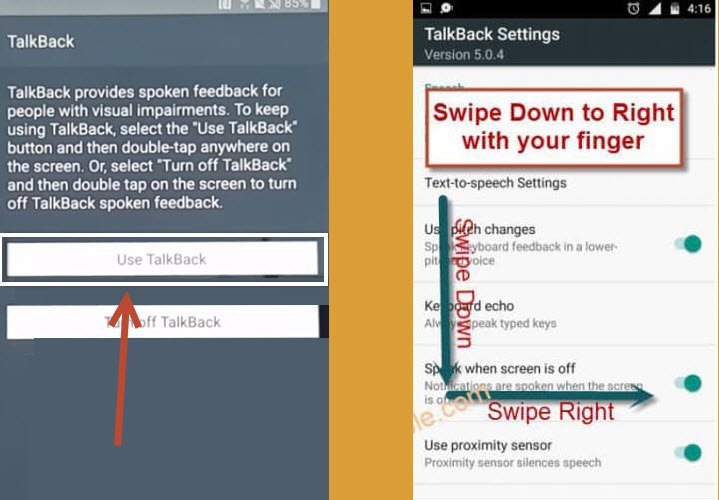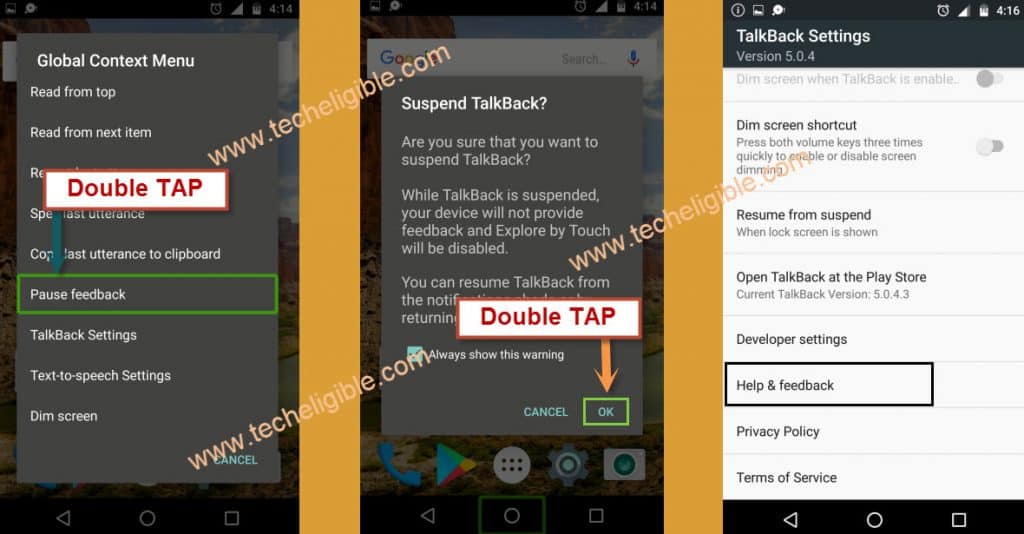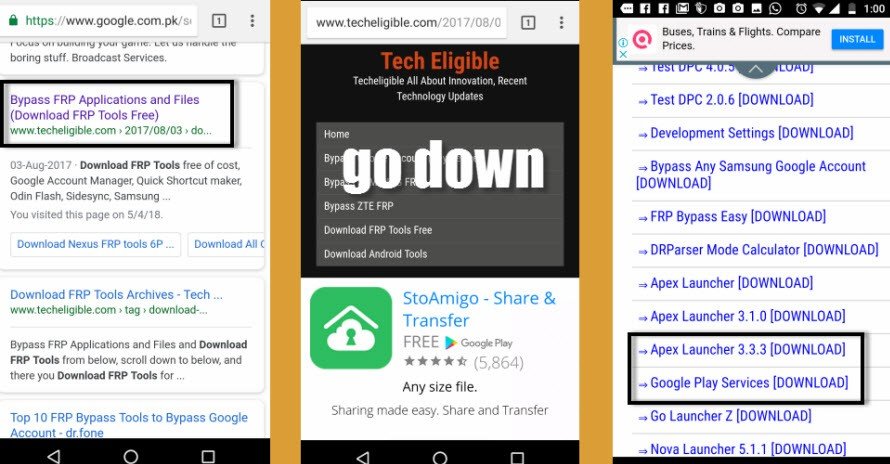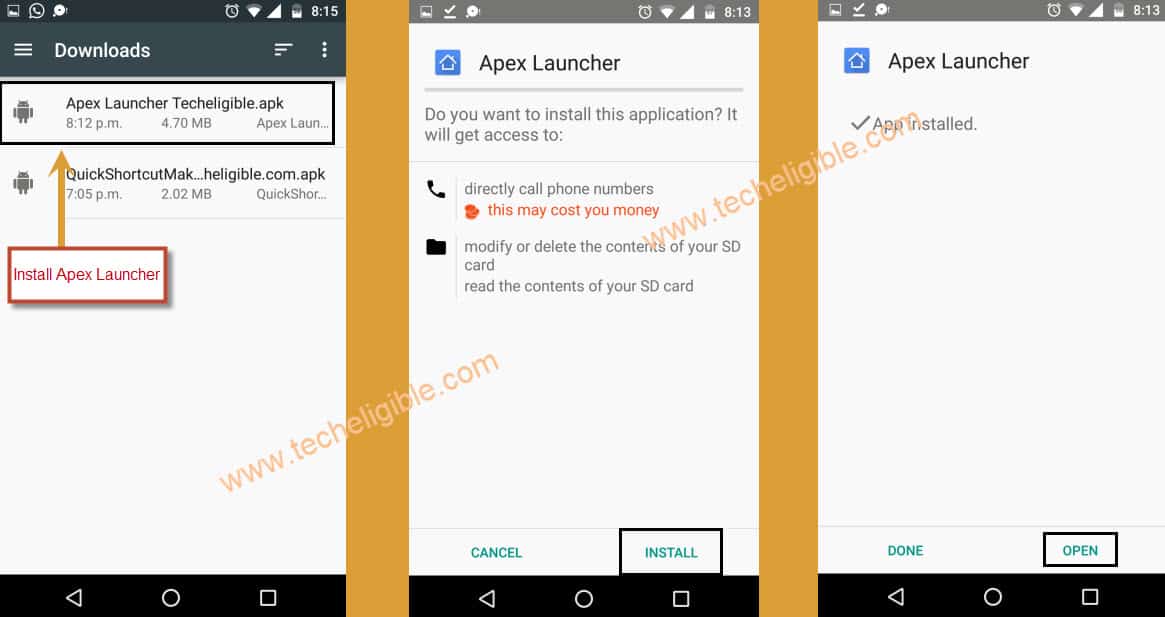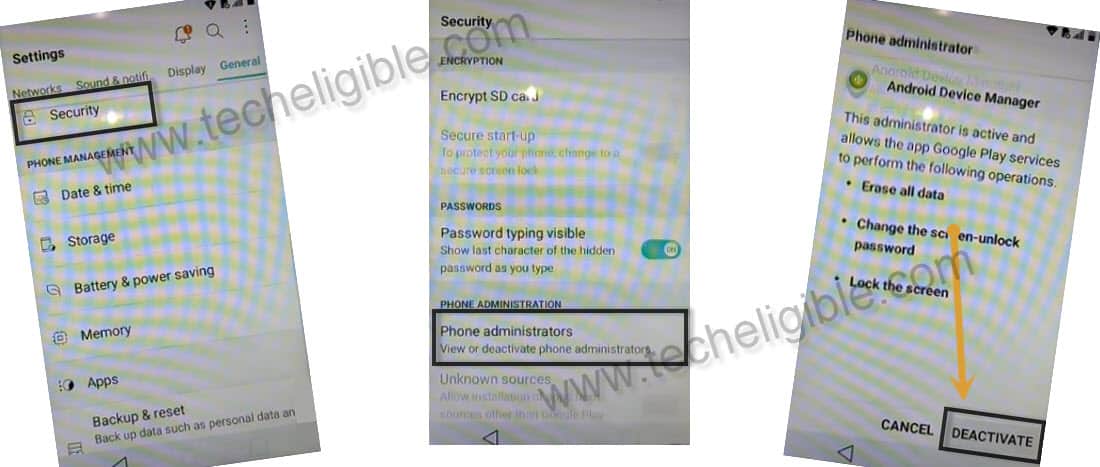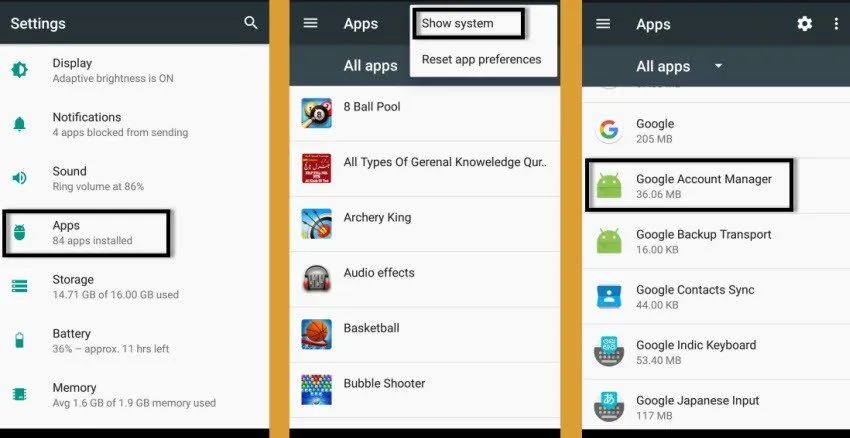Bypass FRP HTC All Android 7 Version Devices by Installing Google Play Service APP
This method is for all HTC devices Android 7, you can Bypass FRP Protection HTC devices by latest following this method step by step and carefully, you only need to enable “Talkback” option in your HTC device and access to chrome browser to download some frp tools, follow below step to Bypass FRP Protection HTC. This method is only for DEVICE OWNER
Note: This method is for all HTC Android 7.1.1, 7.1, 7.0.
Let’s Start to Bypass FRP Protection HTC:
-Connect “Wi-Fi” to your device first.
-Go back to very first “Welcome” screen.
-Long Tap on your screen with “2 fingers” for at least 20-sec until you see two options there “Use Talkback” and “Turn Off Talkback”.
-Double tap on “Use Talkback”.
-Now draw “L” with your finger on screen to bring “Global Context Menu”.
-Double tap on “Pause Feedback”, after that double tap on “OK”.
-now we have successfully suspended talkback feature.
-Go down, and tap on “Help & Feedback”.
-After that, tap on “Get Started with Voice Access”.
-Now you will have one “Youtube Video” on your screen.
-Tap on “Play icon”, after that you will get some options to share video.
-Tap on “Clock icon”, this will open a “chrome browser” for you.
-Now just tap on “Accept & Continue”, and then select “No Thanks”.
-Congrats, you have accessed to “Google Chrome Browser” successfully, now we are only few steps away from Bypass FRP Protection HTC.
Note: If you want us to bypass FRP from your device, so you can buy our “Techeligible Premium Service“, we bypass FRP and unlock network remotely for Samsung, ZTE, Moto, LG, HTC. [Click Here to Buy Our Premium Service]
Download HTC Frp Bypass Tool:
-Type in search bar “Download FRP Tools“.
-Open the most relevant search result as shown in below image.
-Now download from there these below two applications.
1/ Apex Launcher 3.3.3.
2/ Google Play Services.
-Once downloading finish, you will surely get a popup bottom of your screen, just tap on “OPEN” from that popup.
-After that tap on “Settings” from installation blocked message.
-Enable “Unknown Sources” from there.
-Once you enable unknown sources successfully, go back to “Download Page” where from you downloaded frp tools.
-Tap on “Appex Launcher 3.3.3” app again to download.
-Now tap on “Open” from bottom popup, that will occur exact after downloading finish.
-Tap on “Install” and then tap on “OPEN” to launch apex launcher.
-Congrats, you have accessed to HTC Home Screen, but still some more steps are remaining to Bypass FRP Protection HTC completely.
Final Steps to Bypass FRP Protection HTC:
-Go to > Settings > Security > Device Administrators.
-Now tap on “Android Device Manager”, after that tap on “Deactivate this device administrators”.
-Go back to “Settings”, and then tap on “Apps” from there.
-Tap on “3 dots” from top right corner, and then select “Show System”.
–Go to > Google Account Manager > Storage > Clear Data >.
-Now tap on “Disable” to disable google account manager.
-Go back to “Apps”.
–Go to > Google Play Services > Storage > Clear Cache > Manage Storage > Clear All Data > OK.
-Tap on “Back Key”, and then tap on “Disable” to disable google play services.
-Make sure you have disabled both “Google Account Manager + Google Play Services”.
-Go to “Home Screen”.
-Now we need to install “Google Play Services” Apps.
Install Google Play Services:
-Go to “Download Folder”, and then tap on “Google Play Services” app to install it.
-Tap on “Next > Install > Done”.
Add Latest Gmail ID in YOUR HTC:
-Go to “Settings”, from there tap on “Account & Sync”.
-Tap on “Add Account”.
-Now select “Google” from list.
-Sign in with your valid gmail id to bypass frp protection from HTC.
-Once you successfully add your gmail id, now you can enable applications those you disabled before.
-Go back to “Apps”, and then tap on “3 dots” from top right corner, and select “Show System”.
-Now enable “Google Account Manager” + “Google Play Services”.
-Go to “Settings > Security > Device Administrator”.
-Activate “Android Device Manager”, if you are seeing there “2 android device manager”, activate both of them.
Factory Data Reset:
-Restart your device.
-Complete initial setup.
-Once you access successfully “Home Screen”.
-Go to > Settings > Backup & Reset > Factory Data Reset > Reset Phone.
Thanks for visiting us, i hope you have successfully bypassed google verification from your HTC device by following this method, don’t forget to make comments below of this post.