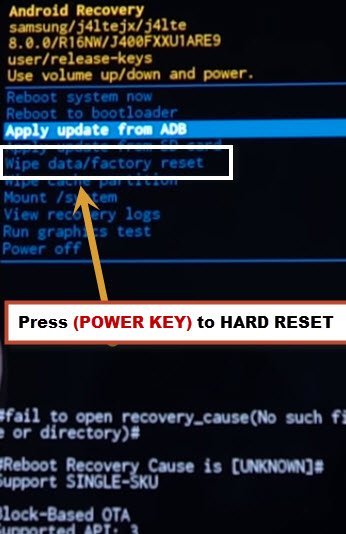Soft Reset and Hard Reset Galaxy J4 (SM-J400) 2018 Device to Unlock Pattern
This method is about Hard Reset Galaxy J4 and also Soft Reset, these two options are very helpful for any android device, if you have forgotten your device Password, Pin, Pattern Lock, so you can get back your device just by Hard Reset it, follow below steps to soft reset/hard reset your device.
Warning: Before you hard reset Galaxy J4, make sure you know your gmail account, that is associated with your J4 device, because you will be asked to enter that gmail account after you’ve done hard reset.
Let’s Start to Hard Reset Galaxy J4:
-Switch off your device.
-Press & Hold (Power Key + Volume UP Key + HOME Key) to gather until you see “Samsung J4 Logo” on your J4 Device screen.
-Release keys after you see “Samsung Galaxy J4 Logo” on your screen (See Below image).
-Now wait few second, your device will auto enter into “Android Recovery Mode”.
-Once you enter in “Android Recovery Mode”, there you will be able to see several options.
-By pressing (Volume Down) key, go to the option “Wipe Data/Factory Reset“.
-Afterwards, press (Power Key) to select “Wipe Data/Factory Reset” option.
-Select “YES” to hard reset device (See Below image).
-Now your device will be hard reset, wait until it finish.
-After that, you will have option of “Reboot System Now”, just press (Power Key) to reboot your device.
Congrats, you have successfully Hard Reset Galaxy J4 smartphone, now complete initial setup, and get back your device, you can add your new password, pattern and pin lock in your J4 device.
Let’s Soft Reset J4 Device:
-Go to your device “Settings”.
-After that, go to “General Management”
-There you will see a option “Reset”, Just tap on that.
-There you will have 3 below options
! Reset Settings.
!! Reset Network Settings.
!!! Factory Data Reset.
-Select anyone option that you need, and then tap on “RESET” button to soft reset your device.
Note: Factory Data Reset will erase all your data, and this option should only be used if your device is running very slow, or you are facing any heating issue, or you have bugs in your device, or wanna remove all your data.