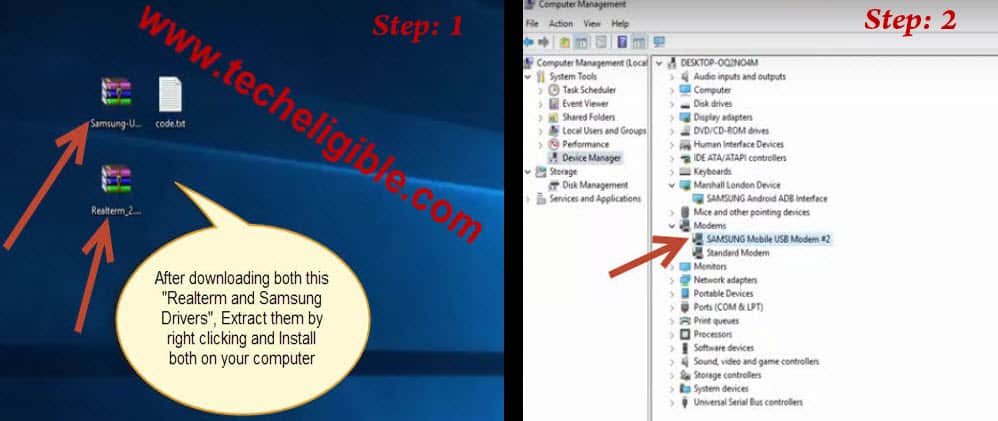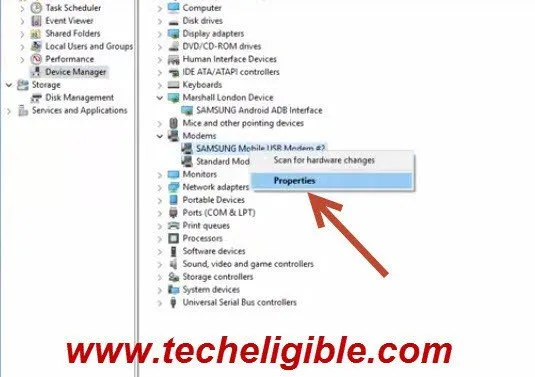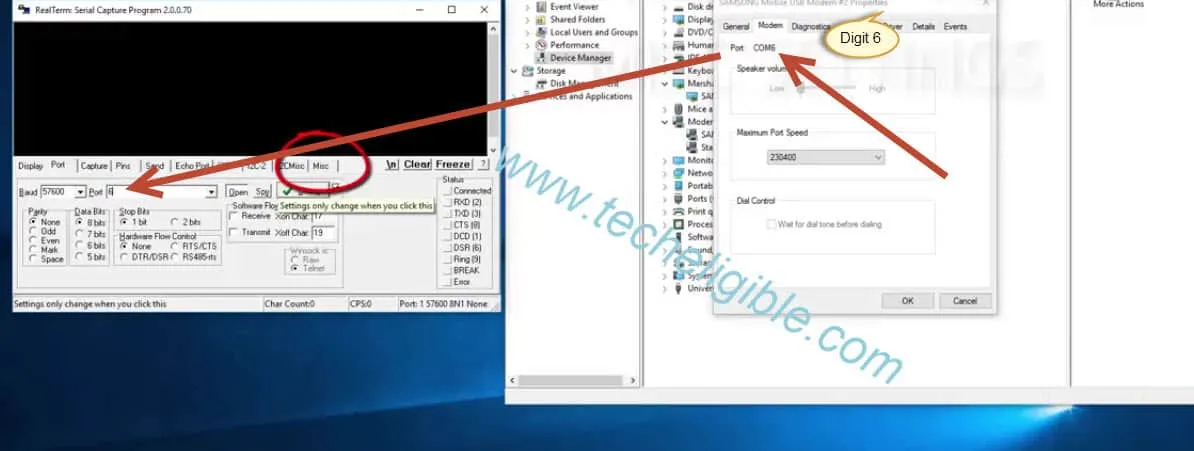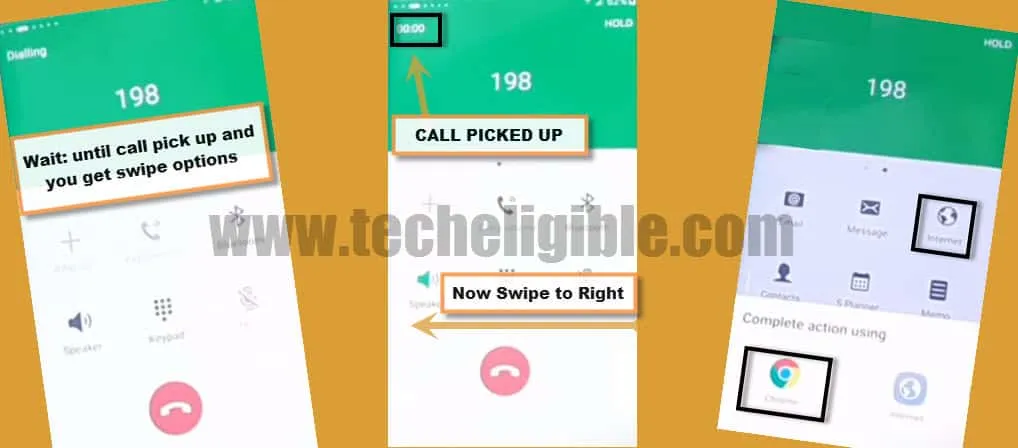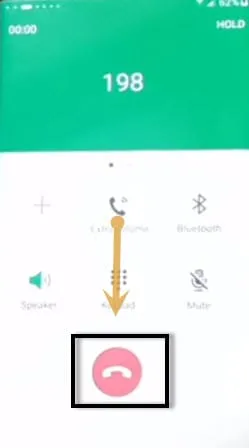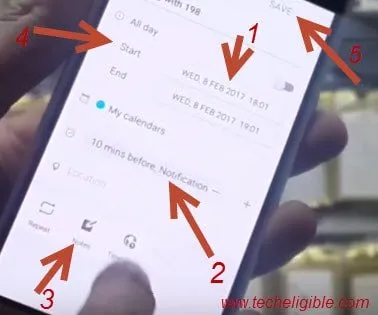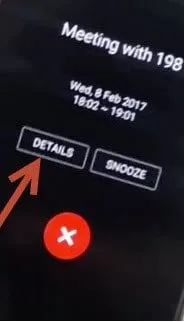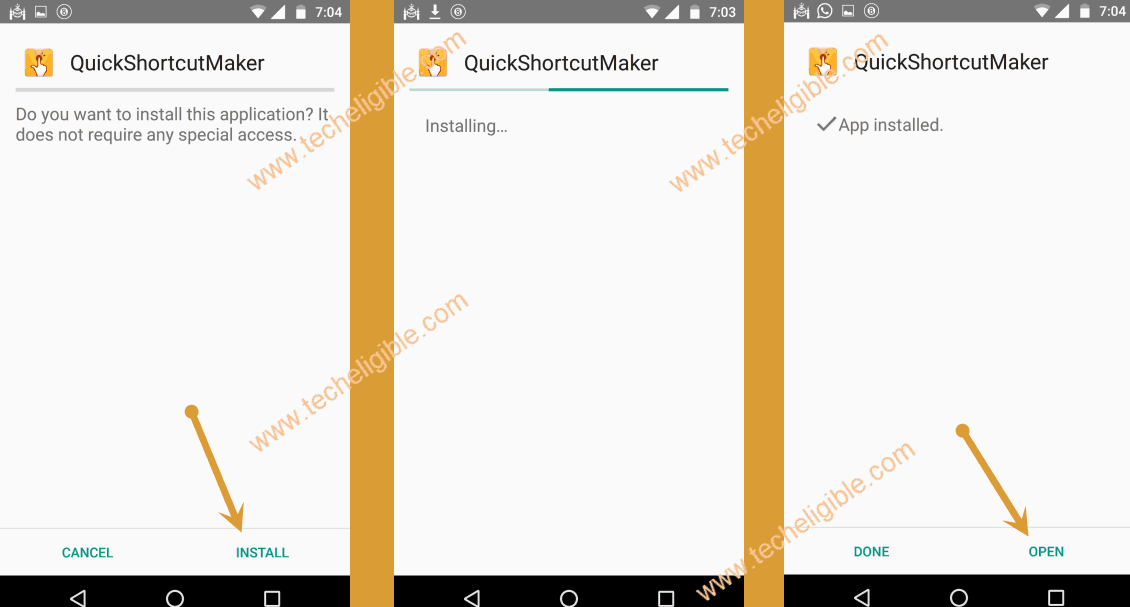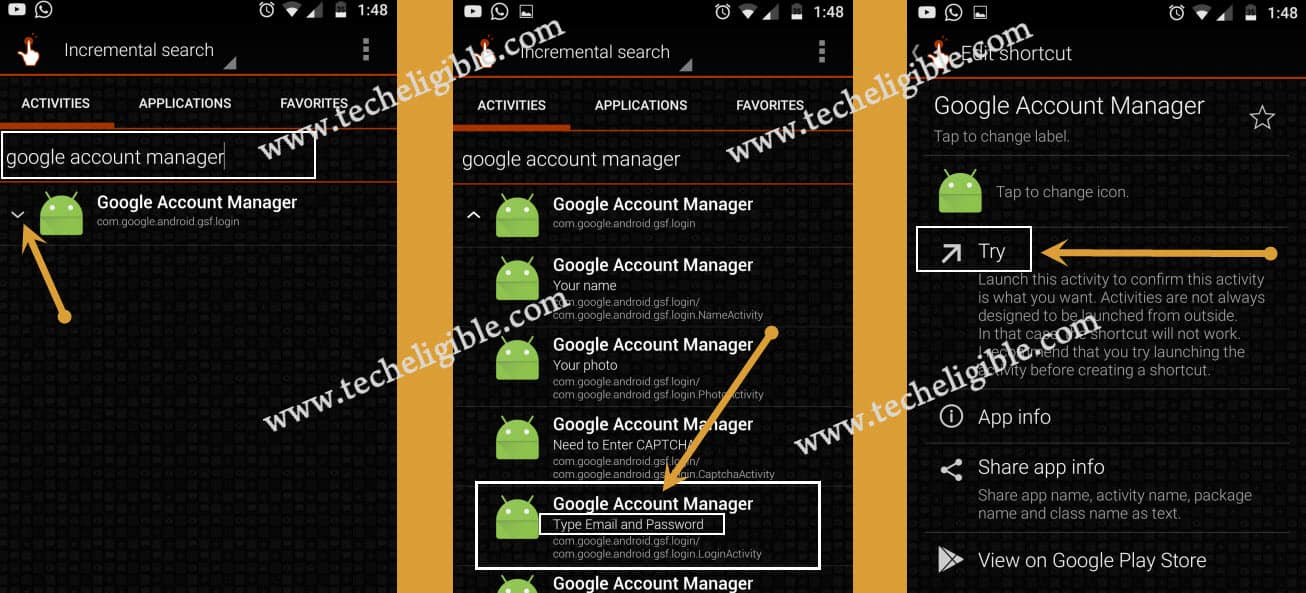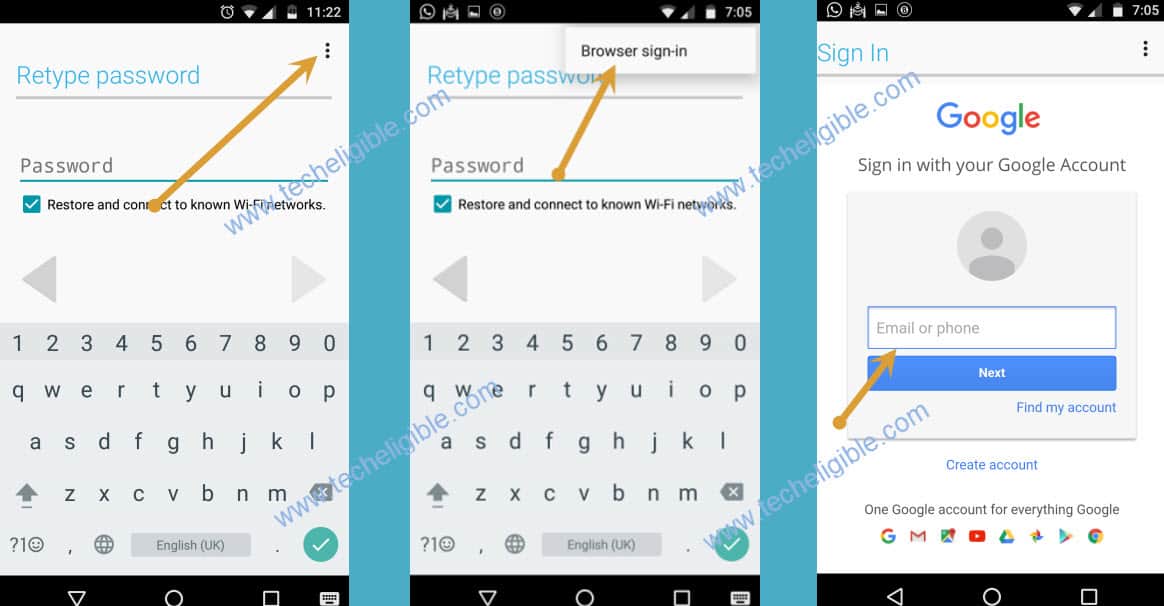Bypass Google Account: SAMSUNG GALAXY S6 | GALAXY S7 Edge Android 7
Whenever you turn on your mobile, after welcome screen, you see one message which is like that “An unauthorized attempt has been made to reset your device to factory default settings. Connect to a Wi-Fi or mobile network to verify your identity”., this message appears again and again, you are unable to go ahead in this situation, so how to get rid of this message, and how to Bypass Google Account Galaxy S6 Android 7 from this process, i show you.
Note to Worth: If you have Samsung Galaxy S7 Edge [VERIZON] Device, Click below link to bypass FRP in 5 minutes only. Bypass Samsung Galaxy S7 Edge [Verizon] in 5 Minutes Only
Let’s begin to Bypass Google Account Galaxy S6 Android 7:
-Click to “OK” from error message screen.
-Connect your device to Wi-Fi, and then click “Next > Next > Agree”, after that wait 2 minutes till it finish checking connection.
-Now it will show to “Verify Your Account”, there you will have to enter your “Email address and password”, and on this step you are unable to go ahead, Next option does not work, so let’s fix this, to fix this issue, we need some files and drivers to download, you need to download some files to your “Computer/laptop”, and you need “Data Cable + Computer” for this method.
-Insert an activated “SIM CARD” to your mobile, after having “SIM CARD” signal upside of your Samsung device screen corner, let’s go for next step.
-To Bypass Google Account Galaxy S6 Android 7, we’ve download below software in our PC or Laptop.
Download and Install Software in your PC:
⇒Samsung USB Driver [DOWNLOAD]
(Extract from winrar, and install USB Driver)
⇒Realterm: Serial/TCP [DOWNLOAD]
(Extract and Install realterm into your PC, uncheck both option “Read me, register” will appear at the end of installation.)
-Alright, so now you have successfully installed both software for Bypass Google Account Samsung Galaxy S6 🙂
-Open Realterm as Administrator, (Right click on software logo, and Run as administrator)
-Right click on “My Computer” and click on “Manage”, after that, click on “Device Manager” from left side bar, and “Connect your mobile via Data Cable with your computer” and then see, under “Modem” your Samsung Port will appear as shown in below image.
-After that “Right click” on that device com port, and click to properties as in below image you can understand better.
-Now new window will appear on your screen, from there see upside tab, 2nd tab will be of “MODEM” click on that and then note “Port COM” number, what digit is coming with port com, mine is coming “Port COM6” means 6 digit is mine, i will put this number in “Realterm Port” box, see below image
-Now click on “Misc” tab from “Realterm window”, and then “Setup” from left side in realterm, and then see “3 Green lights must be ON”, as can be shown below,
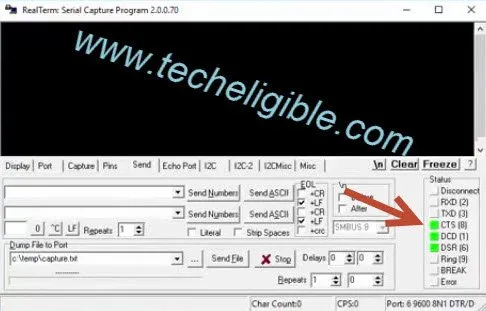
-And after that copy this command without colons ” at+creg?\r\n ” and past into realterm and click to “SEND ACSII”
-Now do same process again, copy this command also ” atd198;\r\n ” and past into same place where you pasted 1st command before and click to “SEND ASCII”.
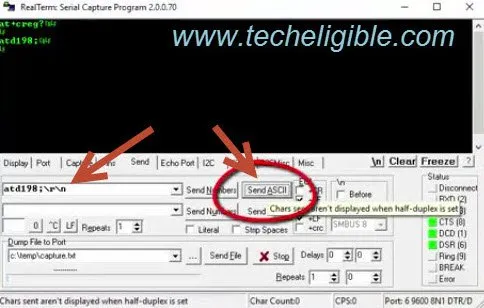
Note: 198 the number in command, is the “Customer care number“, you can give your any other number there if you want.
-After clicking on “SEND ASCII” button, it will call to “198” emergency number from your device.
-Now wait until call picked up, after that you will have “Swipe Option”.
-Just swipe screen to right, after that you will be able to see “Internet” icon.
-Tap on “Internet icon”, and then tap on “CHROME” icon to open “Google Chrome Browser”, once we access to chrome browser, so from there we can easily Bypass Google Account Galaxy S6 Android 7.
Note: if calling screen has slide, so skip 2nd method, and continue article after that 2nd method.
2nd Method: IF CALLING SCREEN IS NOT SLIDING:
-Now Cut call from your mobile.
-After disconnecting call, you will have some options.
-Tap on “Even Icon”, that would seem like “Calendar icon”, will appear at number 3.
-After that “Create an Event” there, to create an event, click to “date option, where current date is written with start (date) like this, if you are unable to get my point, see below image”
-Now give nearest time there, like set event for next 2 or 5 minutes, means after 5 minutes, event show you notification as reminder, and “Event” must be on time, click to “On time, Notification” from event screen, select “ON TIME”.
-After that click on “Notes”, and give url there, “www.techeligible.com“, and then click to “date area” again, and there you will see “START and END” option, so simply click to “Start”, after that click to “SAVE”, now wait till the time you set your even to show you up.
-Once EVEN displayed on your mobile screen, tap to “DETAILS”, and then tab on “URL” which you gave in “NOTES”, now you will be asked to open this url with which browser, so select “GOOGLE CHROME” if you have, if you don’t have, so select anyone which you have.
-So this was the 2nd method, if 1st method didn’t work for you, so you can access to “GOOGLE CHROME” using this 2nd method, so in short BOTH METHOD PURPOSE IS TO BRING YOU ON “GOOGLE CHROME” Or internet browser, where from you could download and install software into your mobile for google verification bypass.
Both Method will take you to Google Chrome:
-In your google chrome browser, if asks you to enter your gmail id, tap to “No thanks”.
-To Bypass Google Account Samsung Galaxy S6 & Galaxy S7 edge, just download frp tools in your frp locked device.
-Type in google “Download FRP Tools Techeligible“, and then go to 1st search result from there.
-After that download below 3 apk apps from there
1-Quick Shortcut Maker
2-Google Account Manager 5.x.x
3-Google Account Manager 6.x.x
Download Software’s into your Mobile To Bypass Google Account Galaxy S6 Android 7:
⇒ Quick Shortcut Maker [DOWNLOAD]
⇒Google Account Manager 6.X.X [DOWNLOAD]
⇒Google Account Manager 5.X.X [DOWNLOAD]
-Once you downloaded all above software’s in your mobile, you will see one notification, bottom of your mobile screen, downloaded done, and open download manager, so if this option appears on your mobile bottom screen so tab to “OPEN”, it will take you to all your “downloaded software list”, install them all, “Quick Shortcut maker and Google account manager”, i asked you to download 2 version, because any one of them will suit your mobile.
If “OPEN” option did not appear on the bottom of your mobile screen, so follow this 2nd method to bring that option.
2nd Method to Bring “OPEN” Option:
-Type “Samsung Apps Galaxy” on your chrome address bar”, and search, after that open 1st search result which will be of samsung website, from there, tap to “Samsung Galaxy Apps” as shown in below image
-After tapping on “Samsung Galaxy apps”, you will be taken to “Terms and conditions”, from there tap to “Agree”, then from “Galaxy apps” tap to “Search”.
-Now on search bar, type “ES-FILE EXPLORER”, and then tap to es file explorer once it appears in search, then “Download that ES FILE EXPLORER” into your mobile, you will be asked your samsung account, so you must need your samsung account, if you don’t have so first “create your samsung account from samsung website” then apply this process to download “ES FILE EXPLORER” app Bypass Google Account Galaxy S7 Edge Android 7 & S6.
-Once Installation finish, open ES-FILE EXPLORER, and there you will see many folders, so choose “DOWNLOAD” folder of them, and then there you can see all your downloaded software, so install “Quickshort maker”, and then on “LOCK SCREEN AND SECURITY” tab, also allow “Unknown sources”, and then install quick shortcut maker, after that, on installation finish, you will see “OPEN” there, so tab to “OPEN” shortcut maker.
-Now install “Google Account manager” as well, if you don’t know about your google account version, so try with both 5.x.x and also 6.x.x, any one of them will work for you.
Note: If you get installation block, so tap to “Setting” from there make turn on “Unknown Sources”, now Tap to “Install > Done”, now again go to “Quick short maker”.
-Tap on “Quick Shortcut maker > Install > Open.
-Then type “Google Account Manager”, now tap on that, after that you will see there “List of google account manager”, so find out of them, one with “Type Email and password” and tap on that, this is the option from where, we can Bypass Google Account Galaxy S6 Android 7
-Tap on “TRY”.
-After that tap on “TOP LEFT SIDE CORNER 3 Dots”, and then choose “Browser Sign in”, now enter your valid gmail account to Bypass Google Account Galaxy S6 Android 7.
Final Step
Restart your Device and your device will function normally, you can access all options to your mobile.
Visit Also:
Bypass Samsung Galaxy S7 Edge [Verizon] in 5 Minutes. No OTG, NO PC, No Downloading file
Bypass Google Account Verification on Moto G3 and Moto G4 Plus
Bypass Google Account Verification on Samsung Galaxy J5
Bypass Google Account Verification on Samsung Galaxy J500F