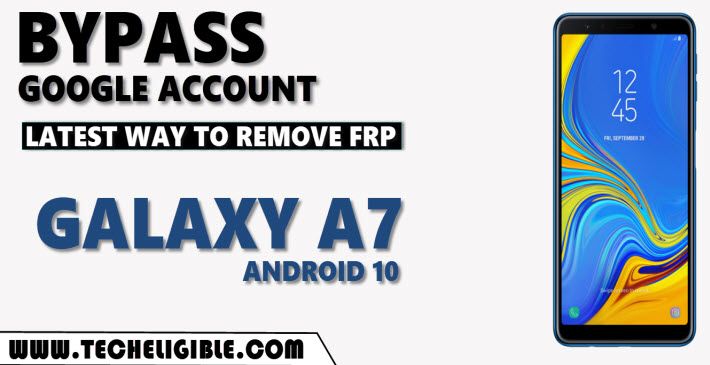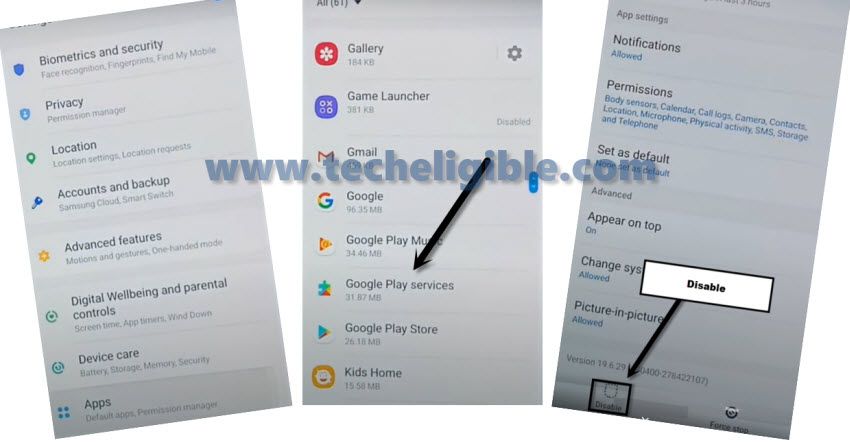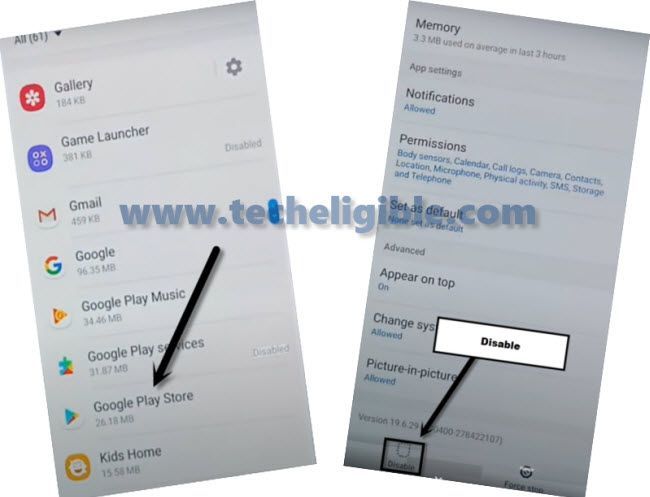2 Methods to Bypass frp Galaxy A7 Android 10 [With PC & Without PC]
One of these below 2 methods, will give assist you to bypass frp Galaxy A7 (Android 10), so you can start with method 1, if you don’t have PC, and then you can go for “Method 2”, so you can apply both these methods to get back into your Samsung A7 device, and this is possible only when you will be able to bypass frp successfully.
Warning: Do not try this frp method on a stolen phone, this is a serious crime, if you are trying to bypass frp on a stolen phone, you may also be jailed, this process is for device owner and for educational purpose only.
W
| Method 1: Bypass frp Samsung A7 With PC |
| Method 2: Bypass frp Samsung A7 Without PC |
Method 1: How to Bypass frp Galaxy A7 With PC:
1. Connect WiFi first, and then go back to first “Let’s Go” screen.
2. Go the screen of “Choose a Wi-Fi network”.
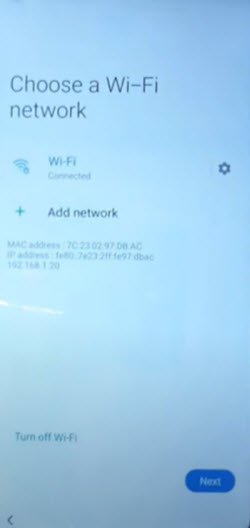
3. Tap on both options at same time “Turn off WiFi” & “Next“.
4. If you hit both options at same perfectly, you will see a popup window, just tap to “App info” from there (See below image).
Note: If you did not receive that popup window, so don’t worry about that, you may have to try that 4-5 times, then you will be able to get that popup window easily.
5. To repeat the steps, just get back to (Choose a WiFi network) screen, and then turn on WiFi, and try again to bypass google account on Samsung A7.
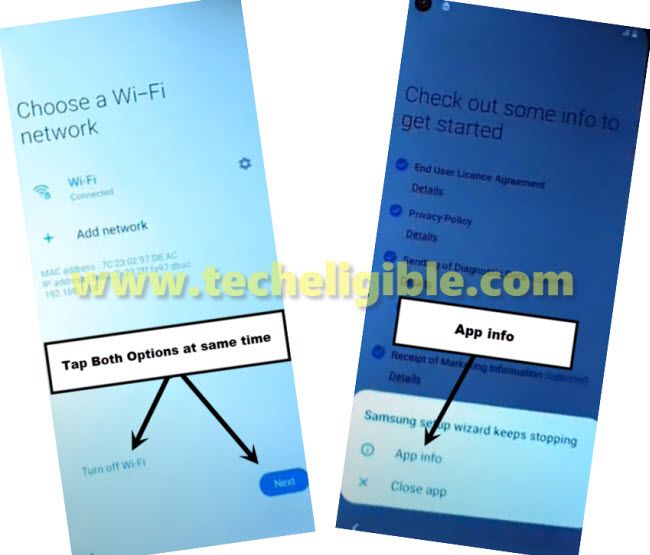
6. Right after hitting on “App info” option, you will see next screen which is of (Samsung Setup Wizard), from there, go to > Permission > Search icon.
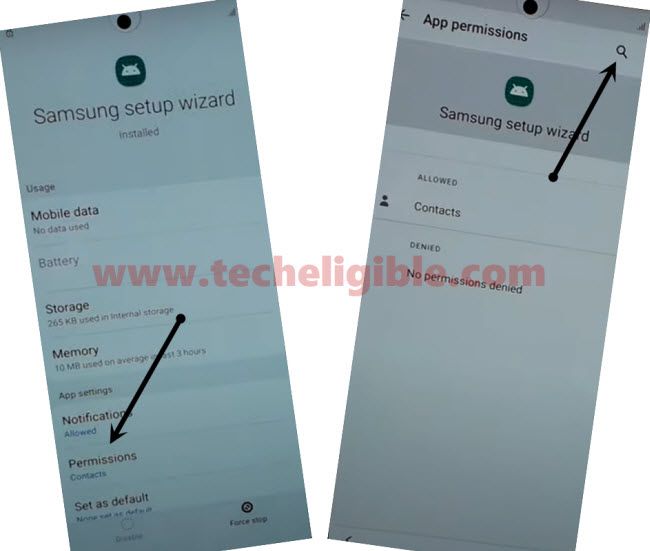
7. Search there “PIN Windows”.
8. Go to “PIN Windows” from searched result.
9. Swipe down and turn on “PIN Windows” by following below image.
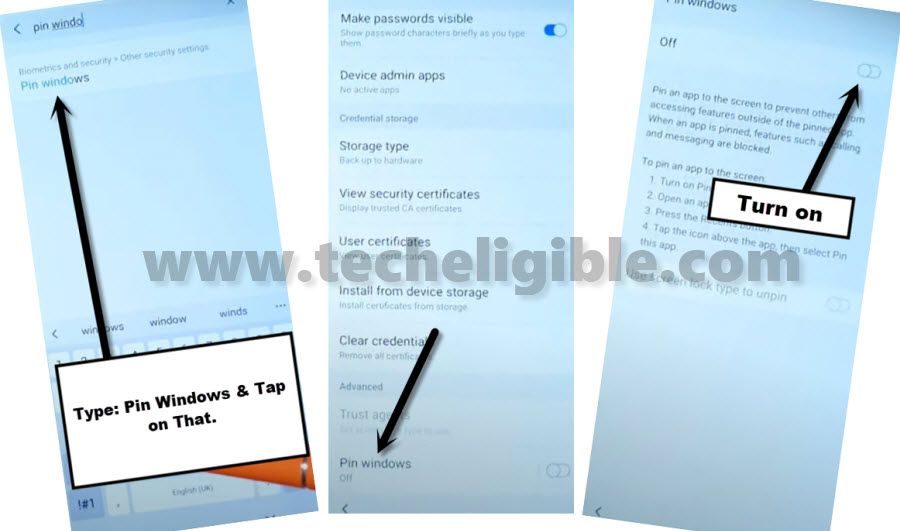
Setup Latest Pattern in Samsung A7:
10. From the same (Pin windows) screen, enable also “Use Screen Lock Type to unpin / Ask for pattern before unpinning” option, and then tap to “Pattern”.
11. Give your any desire pattern two times for the confirmation.
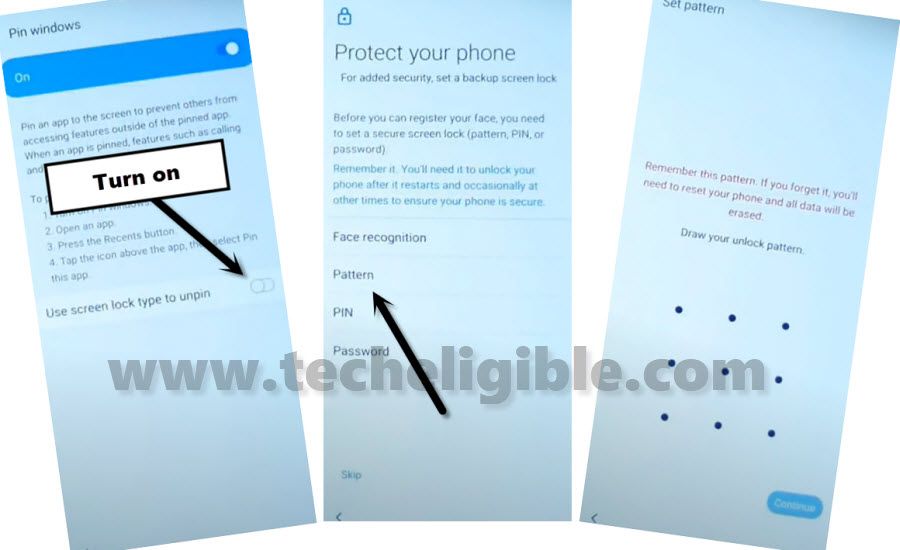
12. Restart your Samsung A7 device & finish initial setup wizard.
13. At the beginning, you will be asked for pattern lock, so give your already setup pattern lock there.
14. You might also have a (Google Sign in) screen while finishing up setup wizard, so you can skip this screen by tapping on “SKIP” from the bottom corner to bypass frp Galaxy A7.

Method 2: How to Bypass Google Account on Samsung A7 Without PC
This way has been applied successfully on latest security patch level to Bypass Frp Galaxy A7 Android 10, if you are also looking for new way, so you should definitely apply this method to have your device back with your new google account.
The factory reset protection is for our Galaxy A7 device security, and this feature prevent our device Samsung Galaxy A7 from data leaking and from accessing to personal data to our device, but in some cases we forget our own Gmail account, so in this case we go for frp bypass method.
Lets Start to Bypass FRP:
-Start with connecting Wi-Fi network in your phone.
-Afterwards, get back to (Let’s GO) window.
-Now we are going to take screen shot, for that, Press both (Power + Volume Down).
-From popup with (Allow & Deny) option, so just tap on “Deny”.
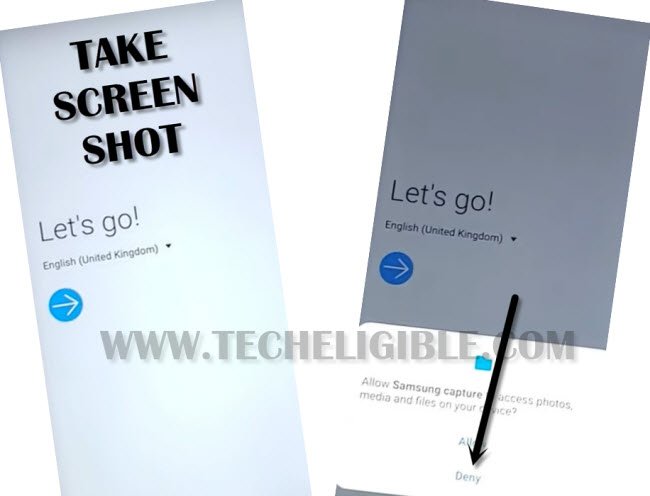
-Take screen shot again, and tap “Deny & Dont ask again”.
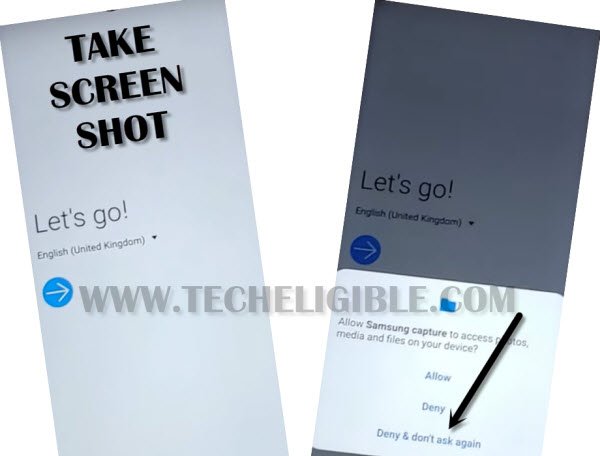
-You need to take screen shot one more time & tap “Settings”.
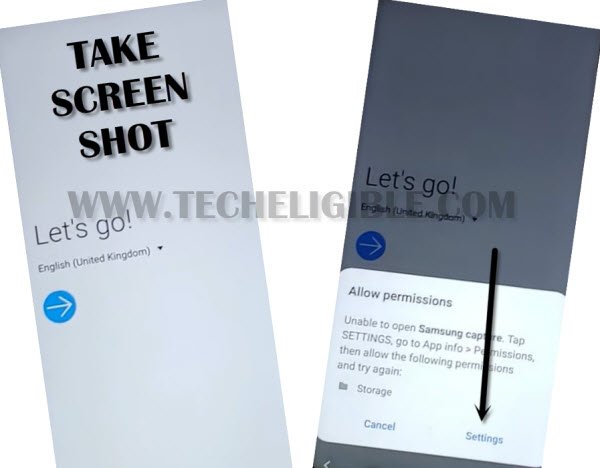
-Hit on “Permission”, and then tap “Search icon” from top right corner, just type there in search box “Google”.
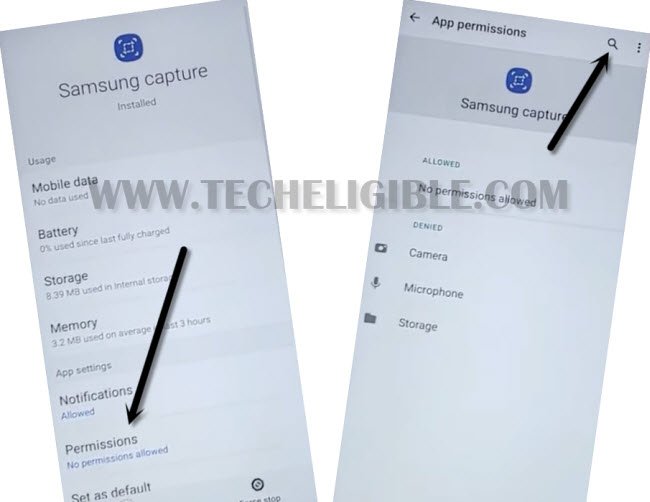
-After that, tap on “Google App info“.
-Now tap on “OPEN” icon from the bottom of screen, and then tap on “No Thanks”.
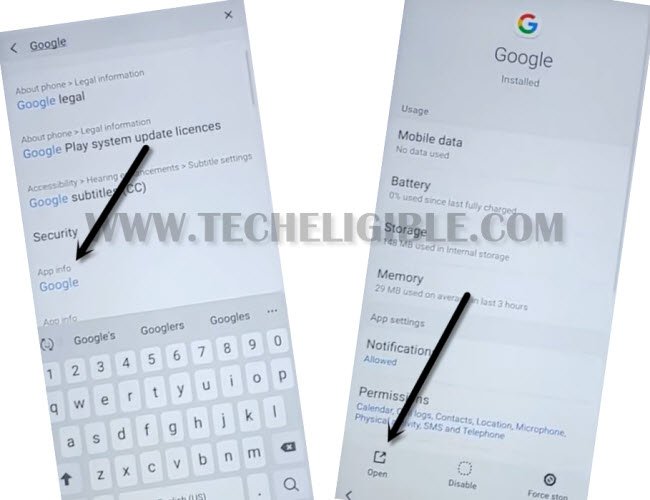
-Type in search box “Chrome”, and then tap on “Chrome icon” from the searched result to access chrome browser, after that we will be able for All Samsung Galaxy Android 10 Bypass Google Account.
-Tap on > Accept & Continue > Next > No Thanks.
Go for Downloading Apps:
-Type in search box “Download frp tools“.
-Visit 1st searched result same as shown in below image.

-Go down & download from there “Apex Launcher“.
-Download also “Google Play Services“.
-So we have successfully downloaded both above apps, through these apps, we can bypass google account frp, lets do that.
-Go to top of the page, and then tap on “3 dots” from top right corner of your chrome browser, and then tap on “Downloads”.

-Tap to > Apex Launcher > Settings > Allow from this sources.
-Go back by hitting on “Back Arrow”.
-There you will see your apex launcher installation process, just tap to > Install > Open > Continue for bypass frp galaxy A7.
Note: If you auto get back to download folder after installing apex launcher, don’t worry, reinstall and open apex launcher to access in your device home screen.
-Congrats, we have successfully accessed in our galaxy A7 home screen.
Install Other FRP App:
-Open “Chrome Brower” from your device MENU, and tap to “3 dots” from top right corner of the screen, and then hit “Downloads”.
-Tap > Google Play Services > Install > Done.
-Alright, after installing this app, we are going to disable 2 apps from our device app list.
Disable Apps:
-From there go to > Settings > Biometrics & Security > Other Security Settings > Device Admin App.
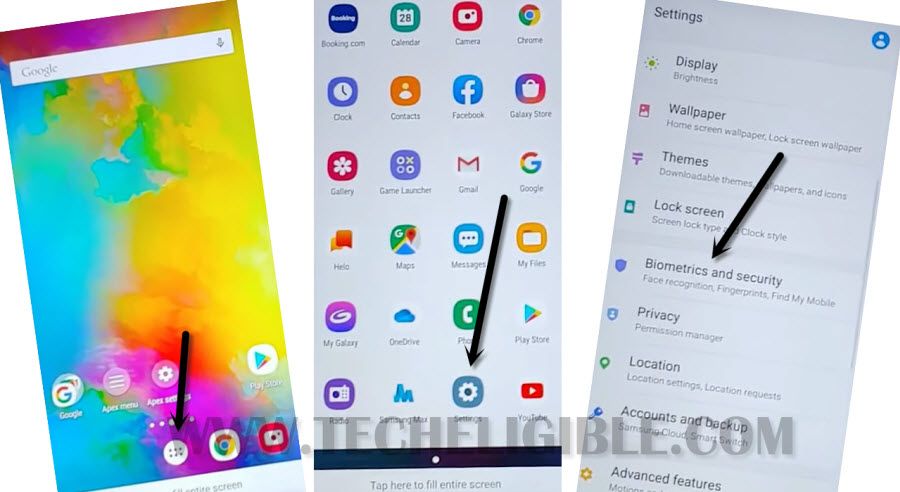
-Check there, whether your (Find My DEVICE) is disabled or enabled?, if this is enabled, then tap on “Find My Device”, and hit on “Deactivate”.
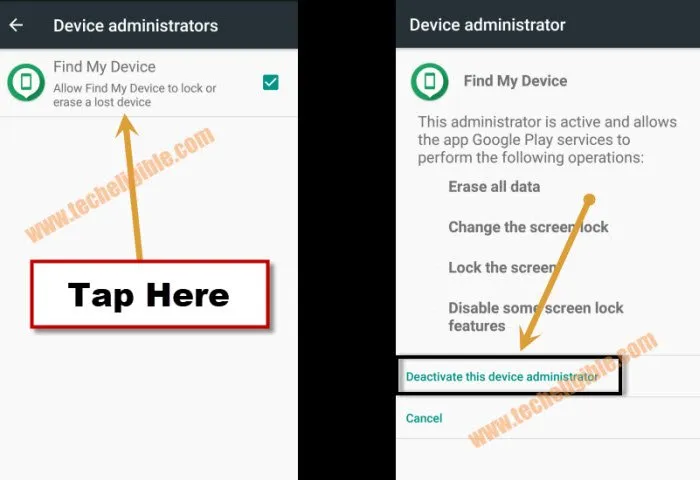
-Go to Galaxy A7 > Settings > APP > Google Play Services > Disable.
-From same app list, tap on “Google Play Store”, and then tap to “Disable”.
-Lets add our other Gmail Account to bypass FRP on Samsung Galaxy A7.
-Go to > Settings > Accounts & Backup > Accounts > Google.
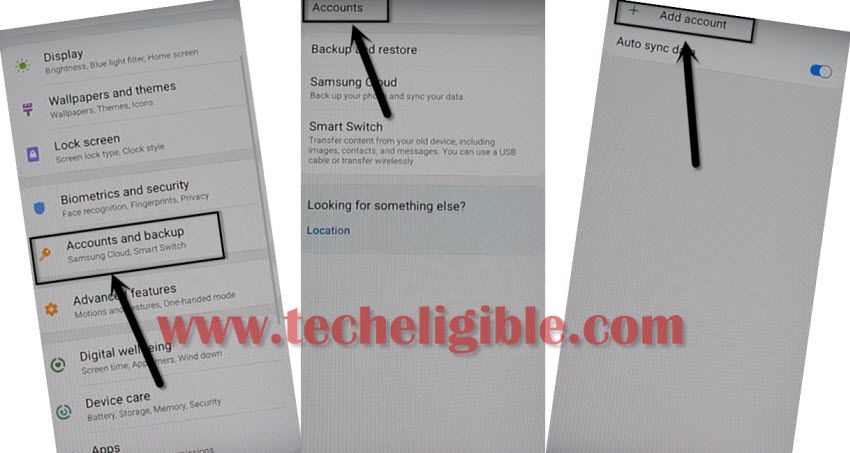
-If you see any error popup window, just ignore that, and tap anywhere on screen to close that popup window.
-Enter your Gmail ID and Password, and then tap to > Next > Skip > i Agree.
-Go back to “Settings, from there again tap on “APPS”, and then tap on “All Apps” from top left corner, and select “Disabled”, this will show you both previously disabled apps.
-Enable your both disabled apps in order to function your device properly.
-Restart Samsung Galaxy A7 phone, complete setup wizard, while completing setup wizard, you will be shown a (Verify Your Account) screen, but don’t worry, you don’t have to enter your Gmail account there, just tap to “SKIP” from bottom left corner, and then again tap “SKIP” from popup window. That’s all
FAQs:
| Question 1: Can i connect WiFi while completing setup wizard/initial Setup. Answer: Yes you can connect wifi, otherwise you won’t be able to go ahead. |
| Question 2: I am again having “Verify Your Account” screen after adding Gmail account. Answer: If you have followed above steps carefully, then you will surely have a “SKIP” option there, just skip that. |
| Question 3: Can i add my new PIN/PATTER/Fingerprints while completing setup wizard Answer: You can setup your own any desire new PIN or Pattern. |
| Question 4: Will i get frp lock again if i hard reset my device. Answer: If you do hard your device by from android recovery mode, then you will get frp lock, but you can use your previously added Gmail Account. |
| Question 5: Can i bypass frp without WiFi. Answer: You can’t bypass frp without WiFi, because there are several steps those are required an internet connection. |
If you wanna know how to add new Gmail account or remove Gmail account, so you can follow below steps, otherwise you are all done from bypassing google account frp in your Galaxy A7 Android 10.
How to Add FRP Protection (FRP) in Galaxy A7:
This can easily be done by going into your device settings, if you bought brand new device, then you will have to add your own gmail account, and that account will be use for frp protection, no one can access your device galaxy A7 until he/she enter your gmail account.
-To add Gmail account, just go to > Settings > Accounts & Backup > Add Account > Google.
-Sign in there with your Gmail Account.
How to Remove FRP Protection in Galaxy A7:
-If you wanna sale your device to someone, in this case, you should remove your gmail account, otherwise later on your device will be frp locked, and new owner of that device galaxy A7 won’t be able to have access in that phone, so put someone in trouble, better to remove Gmail account.
-For removing Gmail account, just go to > Settings > Accounts & Backup > Account > Select your Gmail Account > Remove Account.
Read More: