Bypass Google FRP Galaxy Note 20, Note 20 Ultra Android 10 [2 Ways]
Bypass Google FRP Galaxy Note 20, Galaxy Note 20 Ultra 5G (Android 10) with the help of below 2 methods, we would suggest you to try 1st method, if this one does not work, then go for 2nd method, do make sure your device has android 10 version, because below both methods are only for (Android 10) device.
Warning: This method is only for device owner for educational purpose only.
| Method 1: Bypass Google FRP Galaxy Note 20, Note 20 Ultra (Android 10) Latest |
| Method 2: Bypass Google FRP Galaxy Note 20, Note 20 Ultra (Android 10) |
Method 1: Bypass Google FRP Galaxy Note 20 / Note 20 Ultra:
Add new Gmail Account to Bypass Google FRP Galaxy Note 20, Note 20 Ultra by using latest method of Sep-2020, If you do not remember your previously added Gmail Account then you do have to bypass frp to get your Samsung Galaxy Note 20 back, it is way better to fix this frp locking issue on your own rather than visiting phone repairing shops and paying them some bucks to fix this issue.
Good thing is that, the frp solution is very easy for Samsung Galaxy Note 20, because you are not required any PC or downloading frp apps for this, we can easily add our new account and setup 4 digits new pin code through the “Verify Your Account” screen keyboard options.
Let’s Start to Bypass FRP:
-You should connect WiFi to your frp locked device first before starting the process.
-Go the screen “Verify your Account”.
-Tap to “Email of Phone” filed to bring keyboard.
-Tap “3 dots”, and then tap “Youtube”.
-Now tap to any video next arrow icon, this will launch Youtube.
-Finally, drag down the Video, and tap to “Profile icon” from top right, and tap > Settings > About > Youtube Terms of Service.
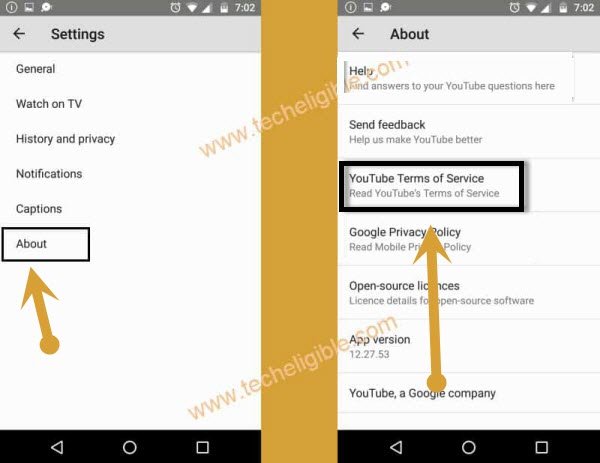
-Tap to > Accept & Continue > Next > No Thanks.
-After accessing to Chrome Browser, lets open settings of Galaxy Note 20 by using 1 app.
Let’s Access to Samsung Settings:
-Type in top address bar “Download Samsung frp tools“.
-Visit searched result of our website same as show in below image.
-Download “Open Samsung Settings” from there.
-After that you will be redirected to your Samsung Settings.
Add New Account to Bypass FRP Samsung Note 20:
-Tap to > Biometrics & Security > Secure Folder> Agree.
-Type your any Google Account there to sign in with. (This will Bypass Google FRP Galaxy Note 20, Note 20 Ultra).
-After entering email and pass, tap to “Sign in” button.
-From new window, select (i have read and agree all of the above), and then tap to “AGREE” button.
Note: If you see a popup window of (Want a faster way to Sign in), just tap to “Cancel”.
-After that, it will start to create secure folder for you, just keep patience.
-You will be asked to setup PIN Code.
-Tap to > PIN > Next.
-Setup your pin code 1234.
-Tap “3 dots” from top right corner, and then tap to “Settings”, and then tap to “Lock Type”.
-Give the same “1234” pin and then tap to “Next”.
-Enable “Fingerprints” option from the last, and then tap to “Continue”.
-Select “PIN”, and again setup your pin code (1234).
-Now it will ask you to setup your fingerprints as well, just ignore that, and long press “Power Button”, and reboot Samsung Galaxy Note 20.
-Complete your initial setup.
-After that you are all done. Thanks for visiting us, if you find any difficulty while following this method, you can ask us in comment session.
Method 2: Bypass Google FRP Galaxy Note 20 / Note 20 Ultra [Android 10]
If your Samsung phone has latest android version 10, then you are apparently required a latest way for Samsung NOTE 20 5G FRP Bypass Android 10, The best thing is that, we can access to Settings in our NOTE 20 5G without downloading any frp apps through just 1 simple shortcut url, and from there we will get into (SECURE FOLDER) option, and there we will generate our New Samsung Galaxy NOTE 20 5G PIN. So let’s do that.
This process has been applied successfully on Samsung Galaxy Note 20, Note 20 Ultra 5G (Android 10).
Warning: This method is only for device owner for educational purpose only.
Let’s Start to Bypass FRP:
-Start the process with connecting WiFi to Samsung Phone.
-After that, get back to the screen “Verify your Account” & Tap to “Email of Phone” tab.
-Hit on “3 dots”, and then tap “Youtube” icon from there.
-Hit any video next arrow icon to access to Youtube website.
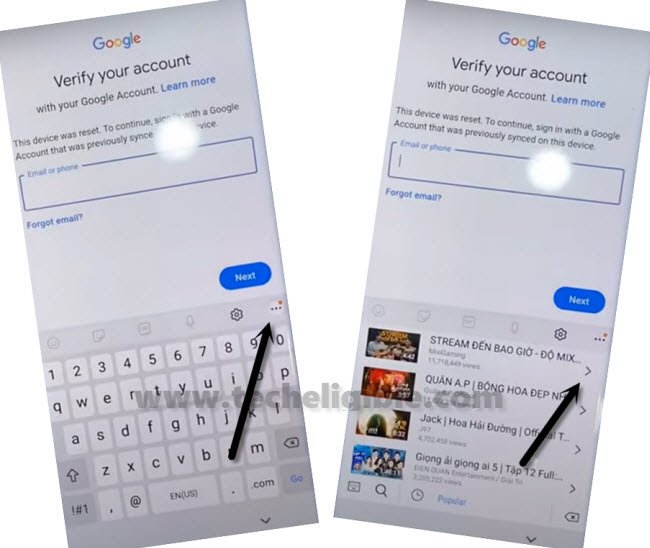
-On youtube screen, we are gonna drag down the Youtube Video.
-Afterwards, tap on “Profile icon” from top right corner.
-Tap to > Settings > About > Youtube Terms of Service.
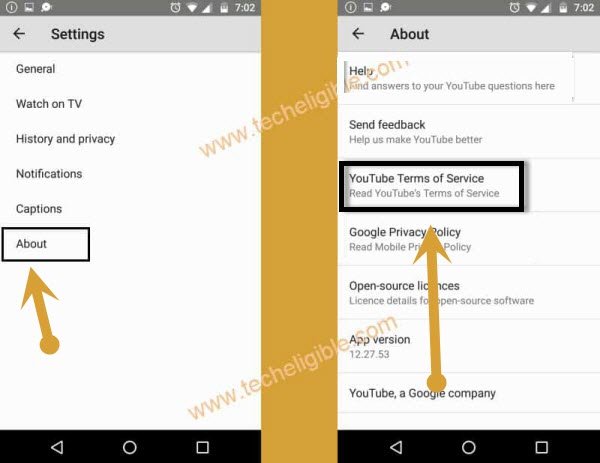
-Tap to > Accept & Continue > Next > No Thanks.
-After accessing to Chrome Browser, lets open settings of Galaxy Note 20 5G by using 1 app, for that we are going to tap on a Shortcut link which will redirect us to the Settings of our phone, so visit our site frp tools page by following below steps to Bypass Google FRP Galaxy Note 20, Note 20 Ultra.
Go to FRP Tools Page:
-Search in top address bar “Download Samsung frp tools Techeligible“.
-Visit searched result of our website same as show in below image.

-Download “Open Samsung Settings” from there.
-After that you will be redirected to your Samsung Settings for Samsung Note 20 5G Frp Bypass.
Sign in with Gmail Account:
-Tap to > Biometrics & Security > Secure Folder> Agree.
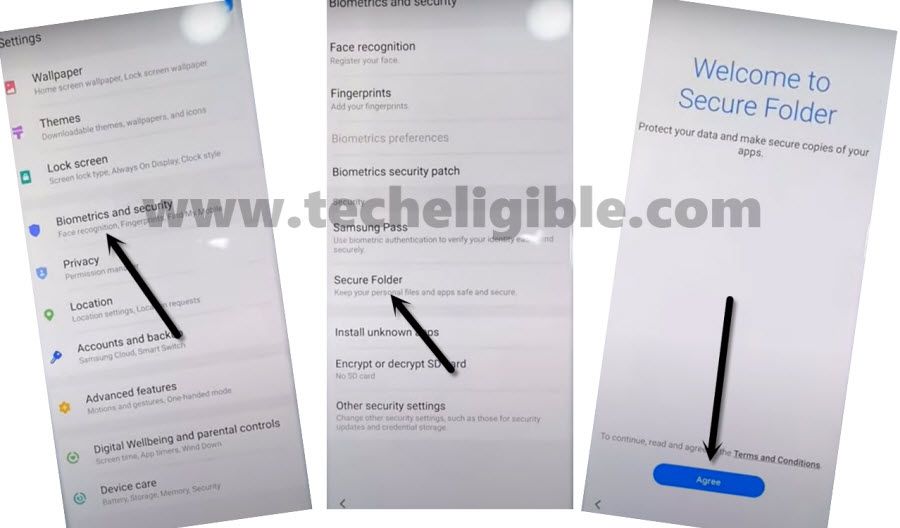
-Type your any Google Account there to sign in with. (This will help for Samsung NOTE 20 5G Frp Bypass).
-After entering email and password, tap to “Sign in” button.
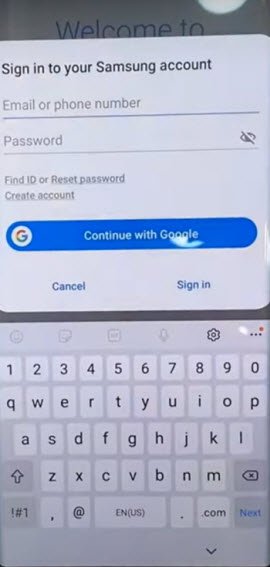
-From new window, select (i have read and agree all of the above), and then tap to “AGREE” button.
Note: If you see a popup window of (Want a faster way to Sign in), just tap to “Cancel”.
-After that, it will start to create secure folder for you, just keep patience.
Generate New PIN:
-You will be asked to setup PIN Code to Bypass Google FRP Galaxy Note 20, Note 20 Ultra.
-Tap to > PIN > Next.
-Setup your pin code 1234.

-Tap “3 dots” from top right corner, and then tap to “Settings”, and then tap to “Lock Type”.
-Enter the same “1234” pin and then tap to “Next”.
-Enable “Fingerprints” option from the last, and then tap to “Continue”.
-Choose from there “PIN”, and again enter PIN (1234).
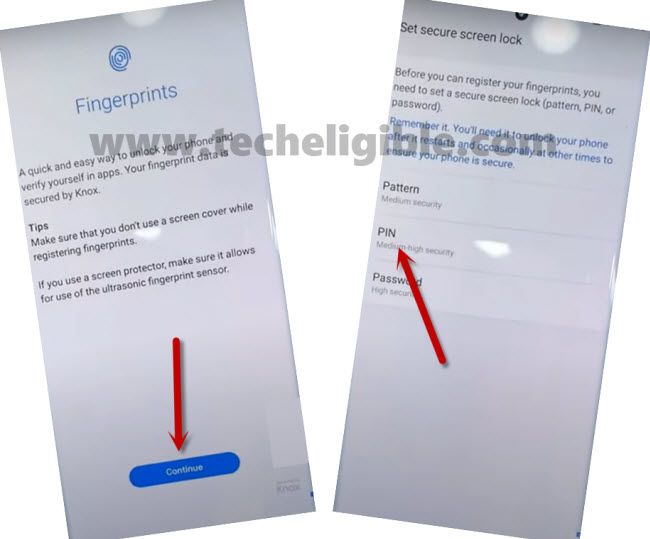
-Ignore fingerprints Setup screen, and restart your device.
-Complete your initial setup for Samsung Note 20 5G Frp Bypass.
-After that you are all done. Thanks for visiting us, if you find any difficulty while following this method, you can ask us in comment session.
Related FRP Methods:
Bypass FRP Samsung Note 20, Note 20 Ultra (5G) Android 11

