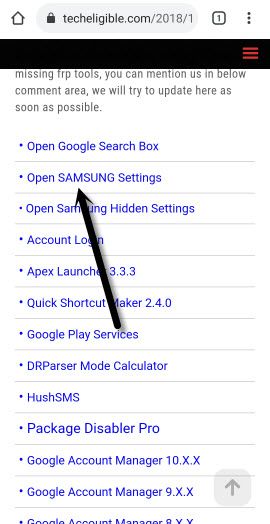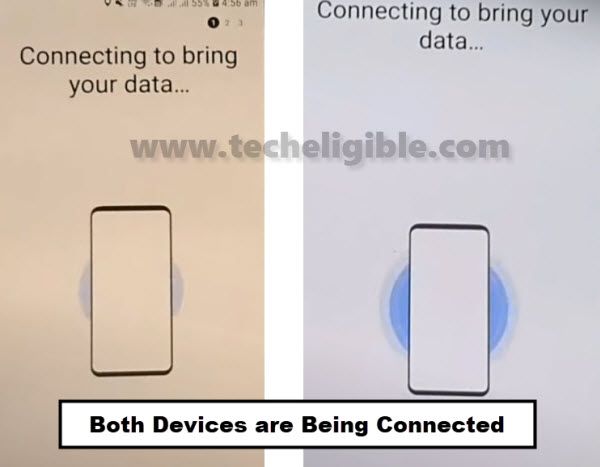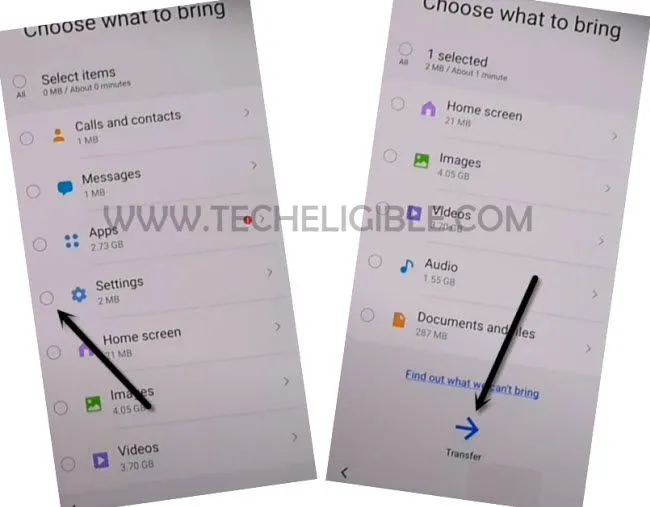2 Methods to Bypass FRP Samsung M51 Android 11, 10
If you stuck on (Google Verification) screen, and you are unable access the device homescreen, that means, you will have to Bypass FRP Samsung M51 Android 11, 10 devices easily, Apply any 1 method from below according to your device Android version, if you don’t aware of your device android version, in this case you can apply both methods 1 by 1.
| Method 1: Remove Google FRP Samsung M51 [ANDROID 11] |
| Method 2: Remove Google FRP Samsung M51 [ANDROID 10] |
Method 1: Bypass FRP Samsung M51 (Android 11)
We do require another (Android Phone) as well, and you should know the logged in Gmail account ID & Pass of that (Other Android Phone), because we will transfer Gmail account to the Frp locked Galaxy M51.
1. First of all, we need to download and open below easy Samsung frp tools in PC.
⇒ Easy SASMSUNG frp Tools 2020 [DOWNLOAD].
2. Switch device & connect WiFi.
3. Connect Galaxy M51 with PC using Data/USB Cable.
4. When you see, that you device has been connected and detected by PC, just tap to “Bypass FRP” option from the software.

5. Hit on “OK” from popup message.
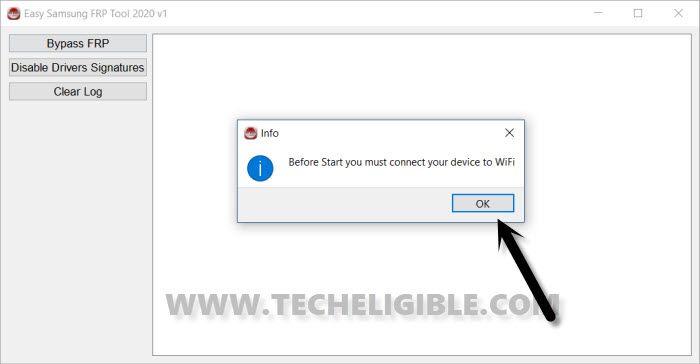
6. You will see “Easy Firmware” popup in your Samsung M51, so just hit on “View” option.
7. Tap on > Accept & Continue > Next > No Thanks.
Access to Settings through Shortcut Way:
8. Type in search box “Download Samsung FRP Tools“, and go to our website searched result. (For help, see below image).

9. Tap on link “Open Samsung Settings“.
Let’s Transfer Gmail Account:
10.Go to > Accounts & Backup > Bring Data from old device > Download > AGREE.
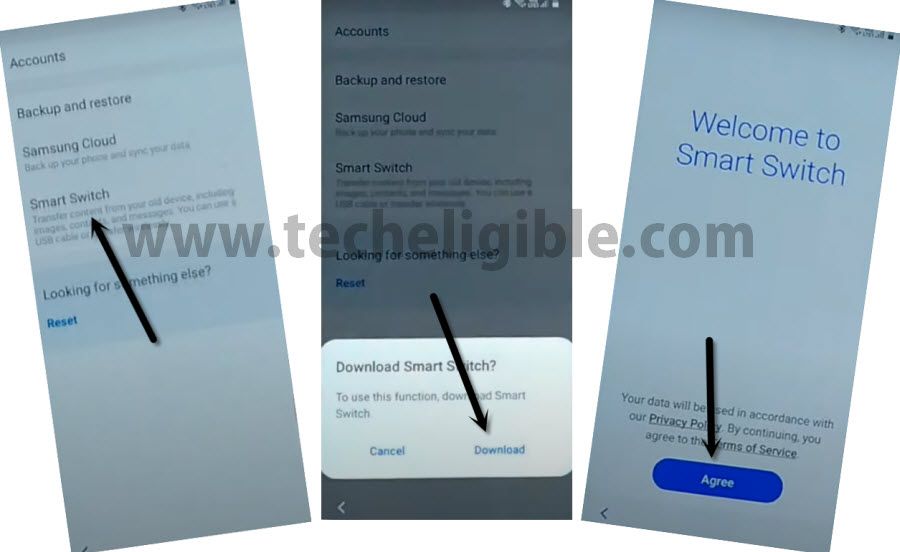
11. Agree > Allow > Receive Data > Cable.
Open Smart Switch in Other Android Device:
12. In other android device, install (Smart Switch) app from google play store.
13. Open Smart Switch App.
Note: If your other smartphone is of Samsung Brand, so you don’t need to install this app, you can open this app directly by going to > Settings > Accounts & Backup.
14. Tap on > Send Data > Cable (in other Android Phone Screen).
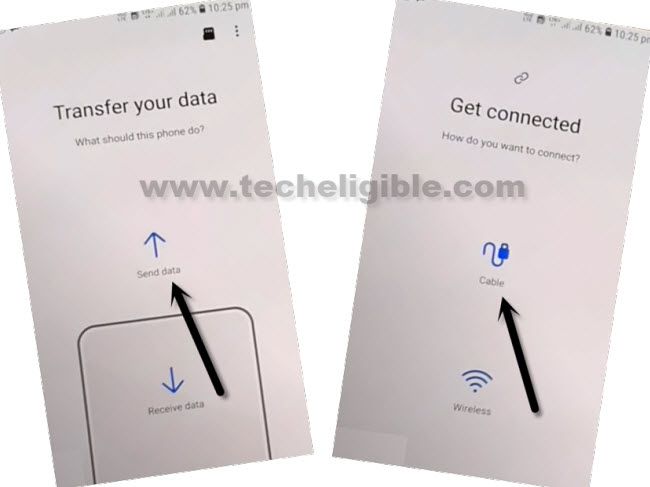
15. We have to connect (OTG) to Samsung M51 Phone, and other end of USB will be connected to (Other Android Device).
16. You are suppose to hit on “Allow” in both devices.
17. Select only (Accounts and Settings), and then tap to “Transfer”, this will start transferring already signed in Gmail account to Samsung M51 device as well.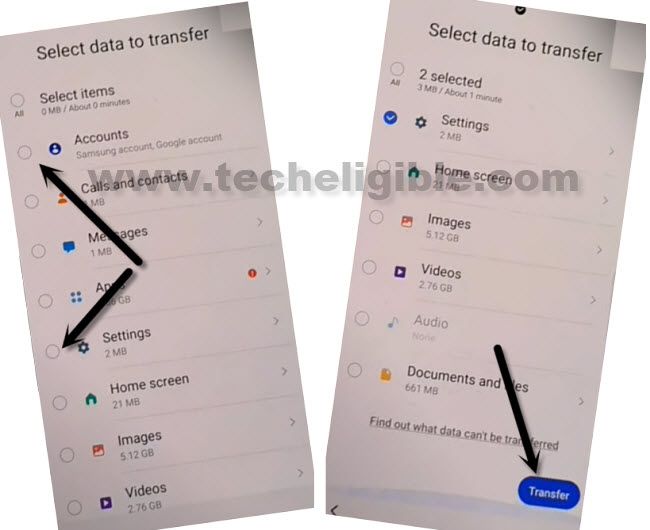
18.Tap on “COPY” from other Android device.
19. You will see google sign in screen on your Samsung M51 phone screen, so you should enter password of your signed in Gmail account, which is being used in other android device, once you entered the password and hit on “Sign in” button, this will signed in Gmail account in Samsung M51.
20. You are all finish, just access back to Samsung M51 welcome screen by tapping on back arrow multiple times.
Method 2: Bypass FRP Samsung M51 Android 10
You can bypass FRP without any PC and Secure folder, because in this new security patch level phone, you are required new way to bypass google account frp, for that we are going to show you all steps in easy and eligible way in this post, if you face any issue while following this process, you can ask us in comment area, which is available below of this post.
There is no doubt, that this factory reset protection (FRP) is for our Galaxy M51 device security, and this feature prevent our device Samsung Galaxy M51 from data leaking and from accessing to our phone personal data, but in some cases we forget our own Gmail account, so in this case we are required to go for FRP removal method.
Disclaimer: This method is for educational purpose only, try this method only on your own phone, do not try this method only stolen phone, this is a serious crime, if you are trying to unlock stolen phone, you may also be jailed.
Let’s Start this Procedure:
-First of all, Connect to WiFi, and after that, Go to screen of “Verify your account”.
-Hit on “Email or Phone” field to have keyboard bottom of screen.
-Tap at “Settings gear icon” > Swipe, Touch and Feedback > Touch Feedback.
![]()
-Now Go to > Sound & Vibration > Ringtone > SIM 1.
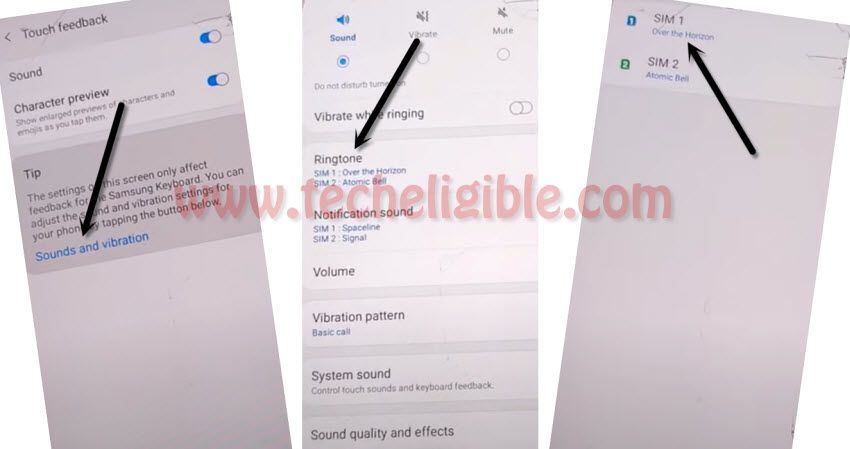
-Hit on “+” sign from right of the screen, and then tap on “Allow” from bottom popup window.
-Afterwards, tap to “Search” text from top right corner of the screen.
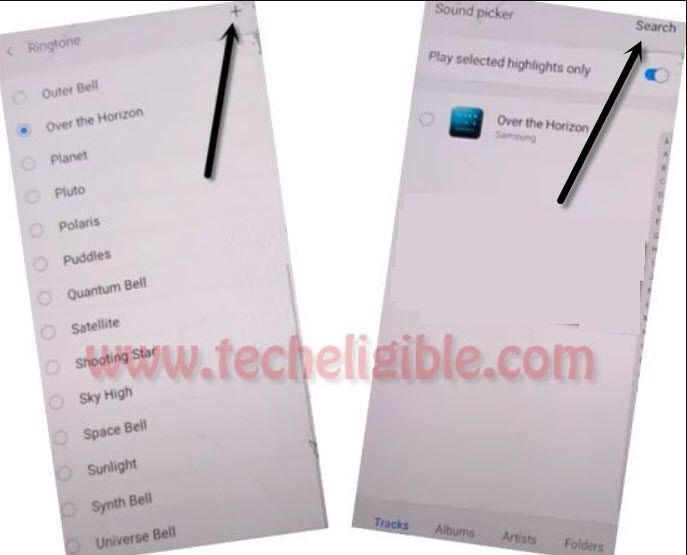
-Use your (PIN Locked SIM) card.
-Start tapping on “Mic” icon from top right corner & Insert PIN locked SIM card.
-Keep tapping at “Mic icon” until you do not have (Enter SIM Card PIN) screen.
-Remove your SIM tray, and after that you will have a popup message of “No SIM Card inserted”, just hit on “OK”.
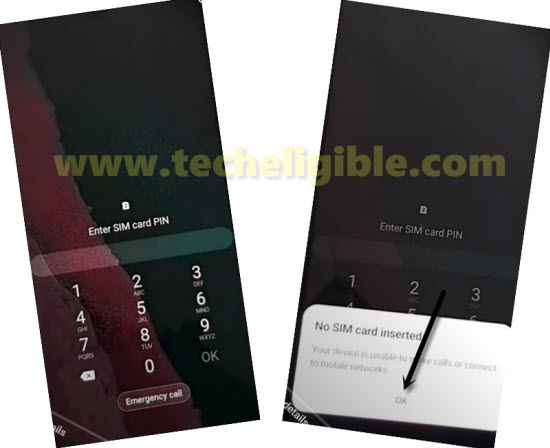
Follow Below 4 Steps Very Fast:
1st: Quickly Swipe date & time to right side, keep tapping on that (Date & Time).
2nd: Using other finger, Hit on “Lock icon“.
Note: If you do not see this below screen, don’t worry, Click Here.
3rd: Swipe Down (Not Signed in) pop message.
4th: Tap on “Settings gear icon” from top right corner of the notification bar.
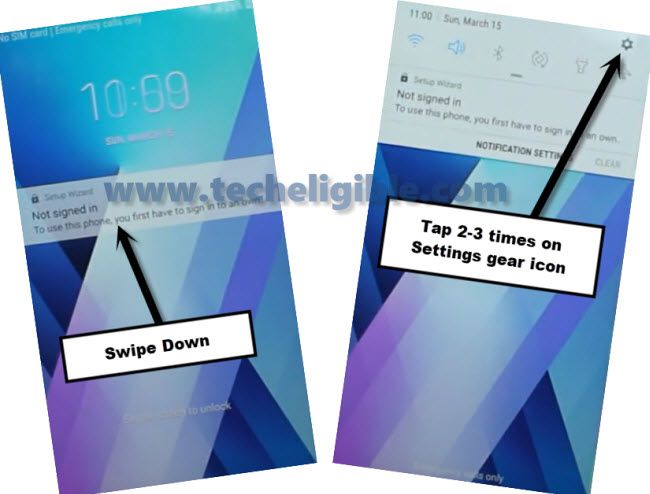
Note: If you do not see “Lock Screen with Date & Time”, try 2-3 times by re-inserting SIM and Tapping on “Mic icon”, and then tap to “OK” from popup window, if this does not work even after 3 tries, just restart your phone, and then follow process from the start, this will work.
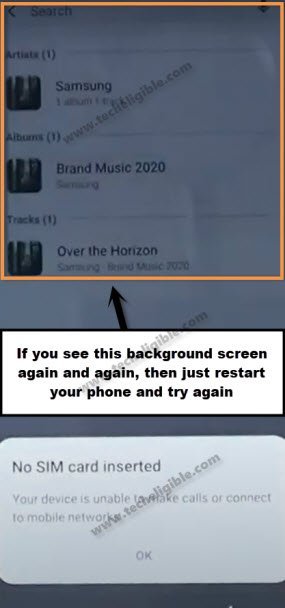
Let’s Pair with Bluetooth Pods or any Headphone:
-Wait the error screen in the background, and then tap on “Bluetooth icon” to turn it on.
Note: You may have to tap on “Bluetooth icon” from top bar 2-3 times to enable it.
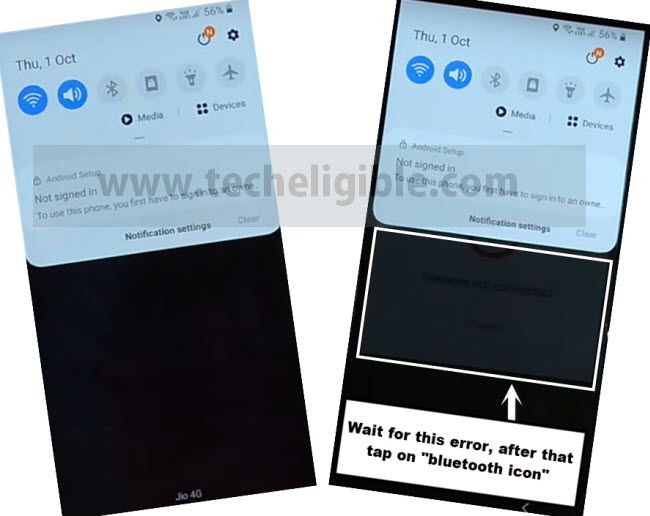
-Its time to pair with your (Bluetooth Pods / Headphone / Bluetooth Airpods).
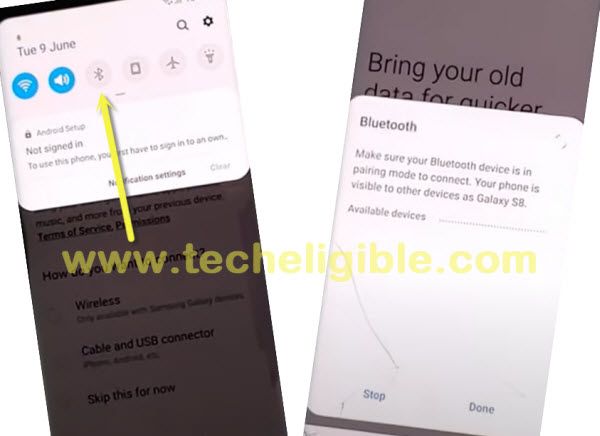
-After making pair successfully, press or touch power button 3 times from your connected Bluetooth pods or headphone, this will open a dialog box (Try saying).
-Now wait for a minute on that screen, Hit on “keyboard” icon from there.
-Type “Settings”, and then Hit on “Settings App” from searched result to Bypass FRP Samsung M51.
-This will redirect you to your device (Settings).
Bypass FRP With Other Android Device:
-We are gonna apply here new way to bypass frp, for that you are required below 2 tools.
1- Other Android Device.
2- OTG Connection. (This will allow you to connect both device with data cable).
-Make sure your both android devices are on same WiFi Connection.
-In your frp locked Galaxy M51, tap on “Accounts & Backup > Smart Switch > Downloads.
-Here, you have to wait until downloading process finish.
-From “Welcome Smart Switch”, and then tap on “Agree” option.
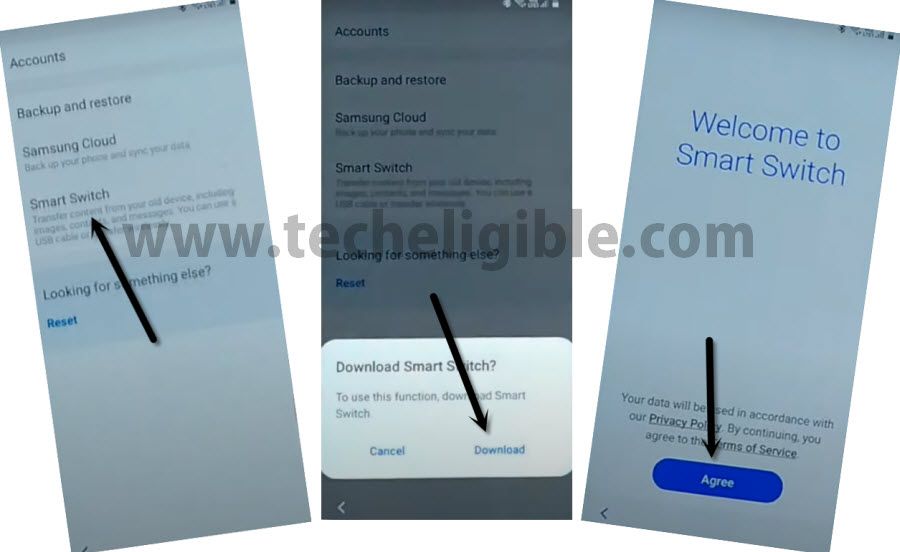
-Tap on > Allow > Receive Data > Galaxy/Android > Cable.
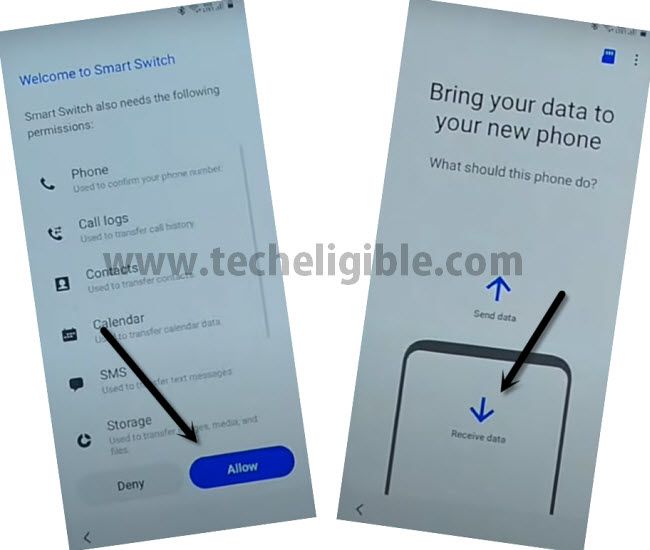
-Open Google Play Store in other android device, and type “Samsung Smart Switch Mobile” app.
-After that, tap on > OPEN > Let’s Go > Cable.
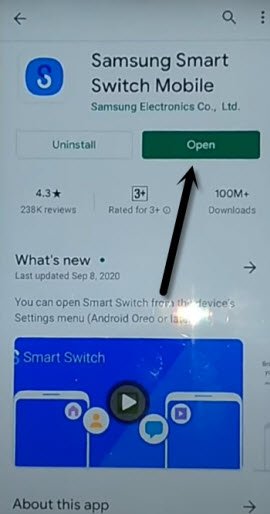
-Now Connect (OTG connector) in your frp locked phone Galaxy M51.
-Afterwards, Connect (USB Cable) in your other android device.
-Tap on “Back Arrow” in your other android device.
-After that, tap on “Allow” from your galaxy M51 phone.
-In your Galaxy M51, just tap on “Back Arrow”, and then tap on > Smart Switch > Receive Data > Galaxy/Android > Wireless.
-in other android device, tap on “Wireless” as well.
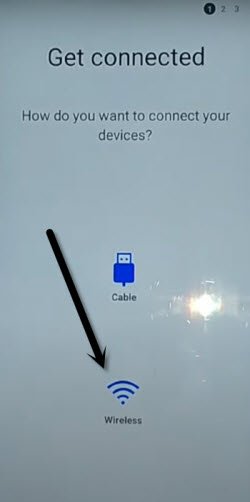
Note: if you see a popup window in your galaxy M51, just tap on “Settings”, and then tap on “Back Arrow”, after that it will show you same screen as shown in below image.
-Samsung galaxy M51 will start connecting to your other android device for receiving data.
-Obviously, we can send Gmail account of our other android device to our Samsung Galaxy M51.
-You will receive a dialog box of invitation to connect, just tap on “Accept” in your Other Android Phone.
-In your Galaxy M51, you will be asked to choose data, that you want to bring from other android Phone.
-So, in this case, just deselect all item from top left corner circle icon.
-Select only “Settings“, and then tap to “Transfer”.
-In your other android device, just tap on “COPY” button, and then give screen lock password, the one that is already setup.
-This will start transferring data to your Samsung device to Bypass FRP Samsung M51.
-Once it is done, just tap on “Go to the HOME SCREEN” in your Galaxy M51.
-Tap on “Accounts”, and there you will have your Gmail account.
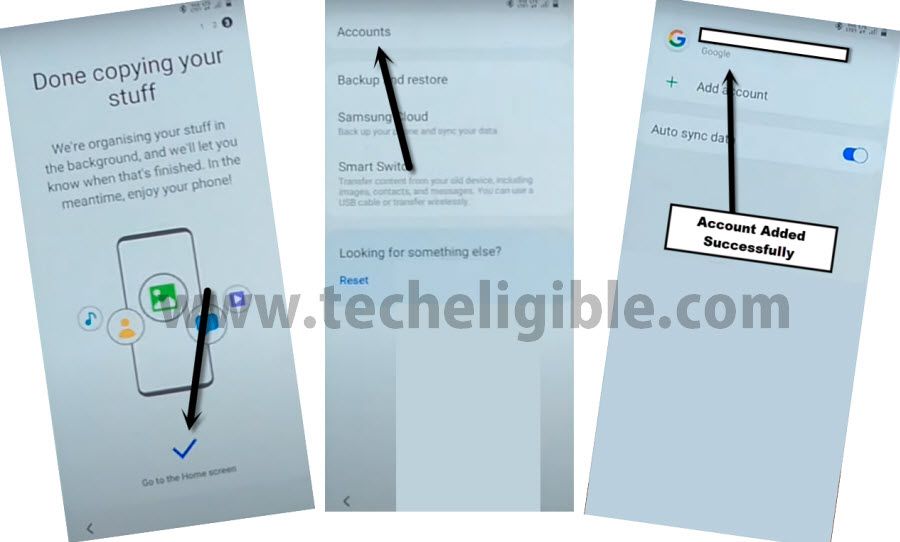
How to Add FRP Protection (FRP) ?
This can easily be done by going into your device settings, if you bought brand new device, then you will have to add your own Gmail account, and that account will be use for frp protection, no one can access your device Galaxy M51 until he/she enter your Gmail account.
-To add Gmail account, just go to > Settings > Accounts & Backup > Add Account > Google.
-Sign in there with your Gmail Account.
Remove FRP Protection in Galaxy M51 Before Selling Phone:
-If you wanna sale your device to someone, in this case, you should remove your Gmail account, otherwise later on your device will be frp locked, and new owner of that device Galaxy M51 won’t be able to have access in that phone, so put someone in trouble, better to remove Gmail account.
-For removing Gmail account, just go to > Settings > Accounts & Backup > Account > Select your Gmail Account > Remove Account.
Read More: