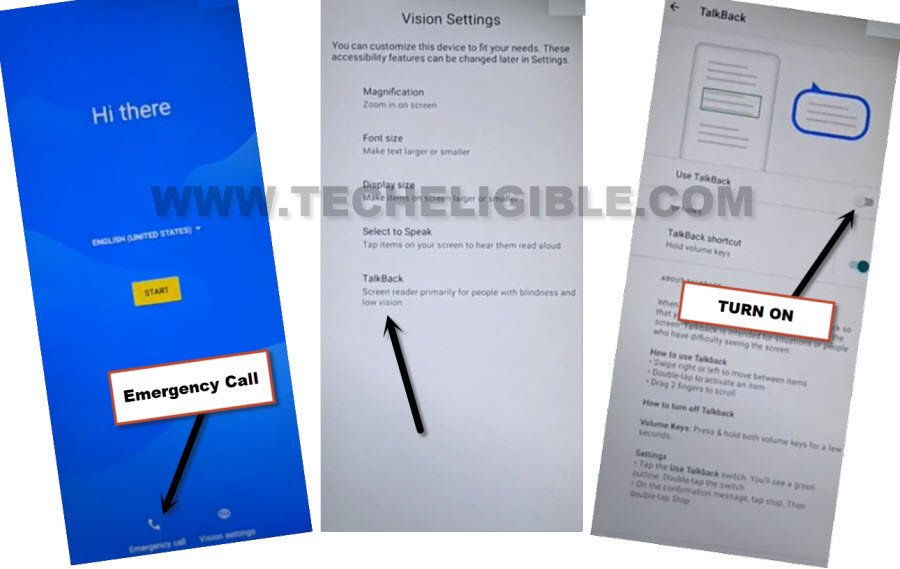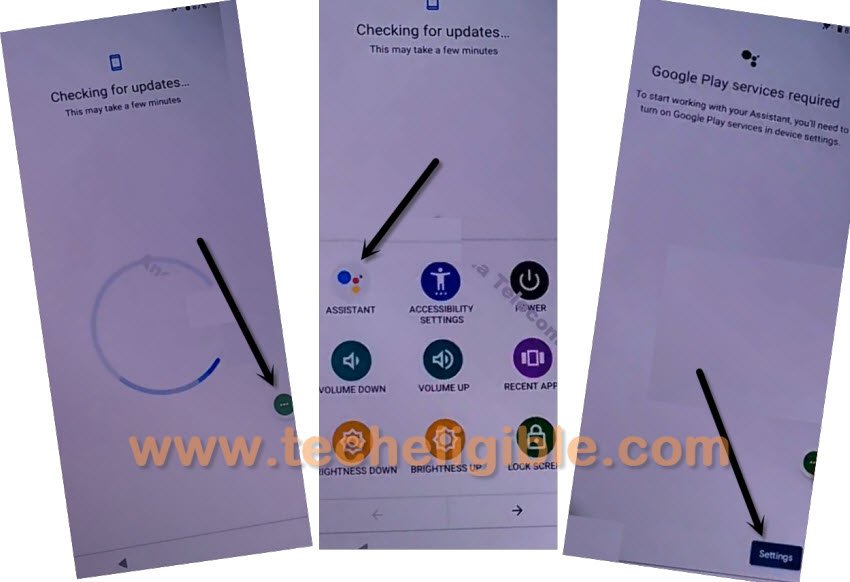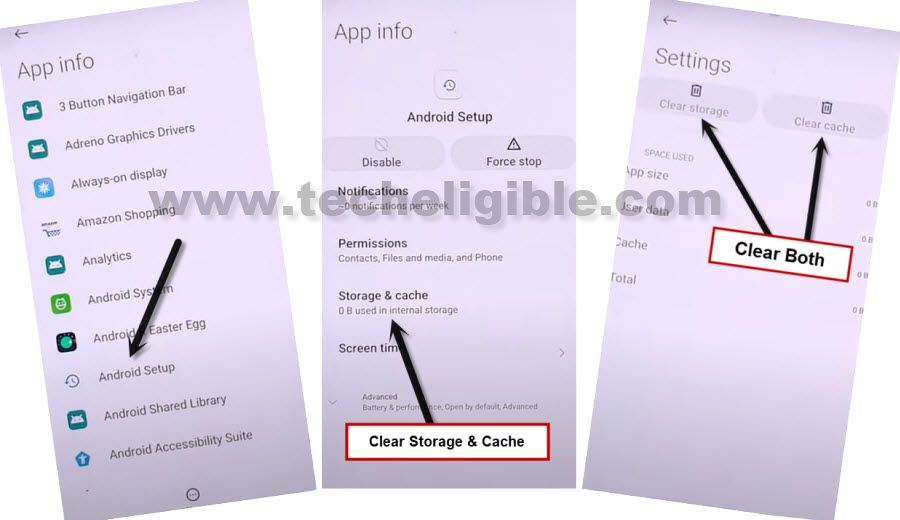2 Ways to Bypass FRP Account Moto G Stylus 2021, Stylus 5G
We are gonna share with you 2 best method here to Bypass FRP Account Moto G Stylus, and you can do these all without using any paid service, if you fail with 1st method, so you can go for another method as well from this same post, all we have to do here, just to disable google play services app, and after that, you can easily get into your device homescreen without enter previously added google account.
Warning: Do not try this frp method on a stolen phone, this is a serious crime, if you are trying to bypass frp on a stolen phone, you may also be jailed, this process is for device owner and for educational purpose only.
| Method 1: Remove FRP Moto G Stylus 5G |
| Method 2: Remove FRP Moto G Stylus 2021 |
Method 1: Bypass FRP Account Moto G Stylus
-Tap to > Emergency Call > Talkback >.
-Turn on “Use Talkback” option from there.
-Double tap on “Close”.
-Lets just draw “L” letter by swipe down, and swipe right.
-Double tap > While using the app > Use Voice Command.
Note: If the (Voice Command) window do not popup, make “L” again on screen, and this time the popup window will appear up, so double tap on “Use Voice Commands”.
-Say loudly “Open Google Assistant” after seeing a green boarder around corner of the screen.
-A new (Try Saying) popup window will popup, speak loudly “Open Settings”, if settings do not launch, and you see there a screen of (Sign in to make a google assistant yours), in this case, just hit on “Back Arrow” once to get back on try saying screen.
-Hit on “Google icon”, tap to “Mic icon”, and say loudly “Open Settings”.
-From settings, go to > Accessibility > Talkback, now turn off “Use Talkback” option.
-Go back again on “Settings”, from there, go to > Accessibility > Accessibility Menu > Turn on.

-We have to get inside app list, to do this, go back on > Settings > Apps > See All Apps.
–Find and tap to > Google Play Services > Disable > Disable App.

-Lets turn off WiFi, and forget WiFi network too by going back on > Settings > Network & Internet > Internet.
-Forget your connected WiFi, and turn off WiFi too.
-Go all the way back on “Hi there” screen by tapping on back arrow multiple times, from there tap to > Start > Skip.
Turn on Google Play Services:
-In regards to turning on that google app successfully, we will have to quickly and repeatedly trying below 3 steps very fast as much as possible, otherwise you won’t be able to reach (Google Play Services) app, you may have to try below steps for almost 10-15 times or may be more, the more you will repeat, the more perfection will come and the more fast you will be able to do this.
Note: What would happen actually here, sometimes, you will miss “Settings”, so you have to hit 3 dots icon again and repeat all 3 steps, sometimes, you will not see “Settings” option, but keep trying, if you hit on “Settings” option successfully, the next screen would be of turning on (Google Play Services) app.
3 Steps to Do Very Fast ⇒ : Tap to > 3 dots icon > Assistant > Settings > Enable.
-Enable back the (Google Play Services) app from here, once you did that, you will be able to bypass google account.
-After that, tap to “Back Arrow” from bottom, and finish setup wizard easily.
Method 2: Bypass FRP Account Moto G Stylus
Bypass FRP Account Moto G Stylus with latest way without using computer or frp apps, just follow steps carefully to access inside (Settings), and disable some apps which does not let you to finish setup wizard, once you disable and clear storge of those apps, you will be able to finish setup wizard and and easily add new google account to add new frp protection.
Everything has been mentioned below of this post with screen shot, so you can follow up all steps from below easily and if you find any difficulty in understanding any step, you can comment us as well.
1. We are gonna Connect WiFi first, and then go back to first startup screen “HELLO”, tap to “Emergency Call”, and double tap to “Emergency Information”.
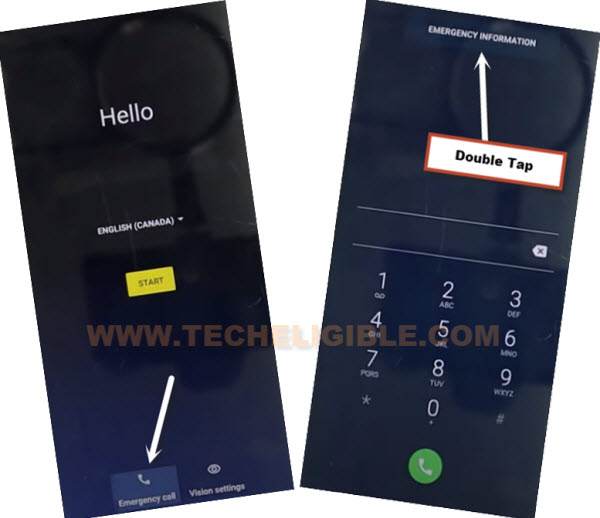
2. From the new homepage (Emergency information), you will have to hit on > Pencil icon > Name > Profile icon corner > Choose an image.

3. At the top left corner, there will be (MENU icon), just hit on > Menu icon > Photos > Permissions.
![]()
4. Contacts > See All apps with this permissions.
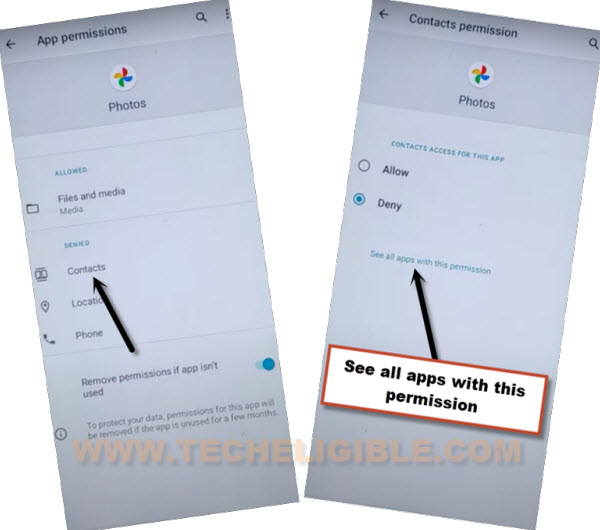
5. At the top right corner of the screen, there is an (search icon), so Hit on “Search icon”, and search there “Settings”, afterwards, tap to “Settings App info“, now hit on “Open”.

Enable Shortcut Menu in Moto Moto G Stylus:
6. Congrats, we have reached inside (Settings), now just go to > Accessibility > Accessibility Menu > Turn on.

Note: Just for verification, swipe from bottom to top using two fingers, and the MENU Shortcut will appear, that means you have successfully turned on this option. this will assist us to Bypass FRP Account Moto G Stylus.
7. Go back to (Settings), from there tap to > Apps & Notification > App info.
8. Now we are inside a (App List), from here we are gonna disable few apps, tap on > 3 dots > Show system Apps.
![]()
Disable Few Applications to Delete FRP:
9. Find and hit on > Android Setup (Clock icon) > Force Stop > OK.
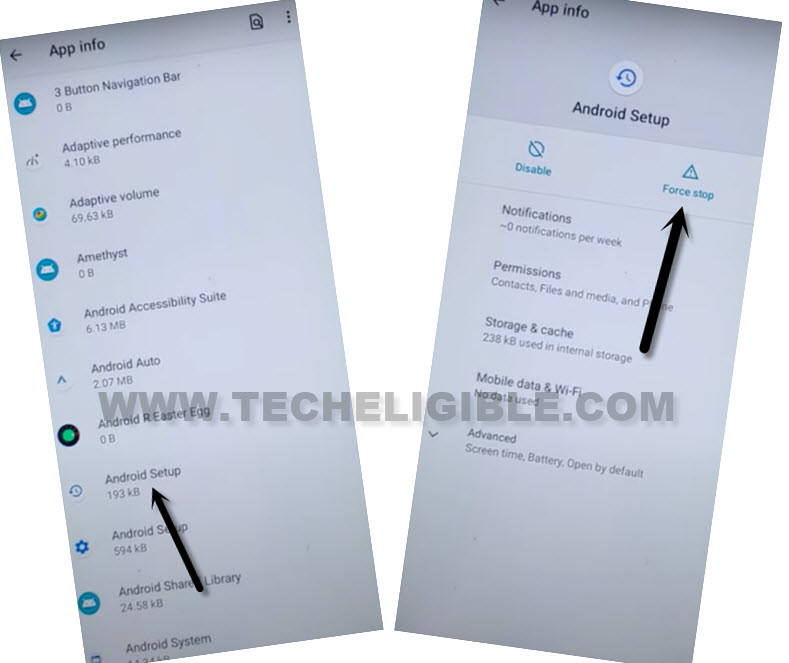
10. Clear both (Storage & Cache) by going to “Storage & Cache” option.
11. Finally, tap to “Disable > Disable App”.
12. Find blue color settings icon “Android Setup” same as shown in below image, so just tap to > Force Stop > OK.
![]()
13. Tap to “Storage & Cache”, and clear also both storage and cache from of (Android Setup).
14. Find and tap to > Google Play Services > Disable > Disable App.
Note: Do not hit on “Force Stop” from this app.

14. After disabling and force stop above apps according to given instructions, let’s move on to next step to bypass frp account.
Enable Google Play Services to Finish Setup Wizard:
15. Tap to “Back Arrow” several times to get back to first “Hello” startup homepage, from there tap to “Start” button, and you will see continuously a loading screen there.
16. As soon as you see “Checking for update…”, just go back to (Connect to WiFi) screen.
17. Bring (Shortcut Menu) through Swiping up from the bottom of the screen using two fingers.
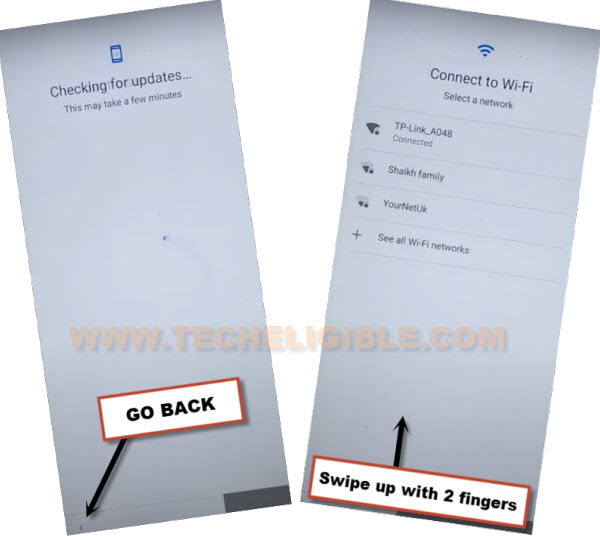
17. Quickly tap to > Assistant > Settings > Enable (Google Play Services).

18. Go back, and tap to > Skip > Continue.
19. From there, tap to > More > Accept.

20. From (Set Screen Lock) screen, tap to > SKIP > SKIP > OK > Accept & Continue, finish remaining steps to reach homescreen.
![]()
Final Step: Go to > Settings > System > Advanced > Reset Option, now hit on “Erase (All Data) option 3 times.
You have successfully Bypass FRP Account Moto G Stylus, now after finishing setup wizard or start-up screen, you can easily add your own new google account from the device “Settings”.
Read More: