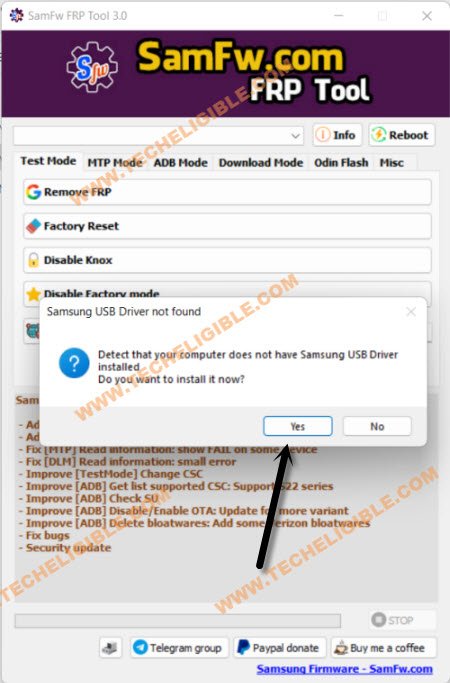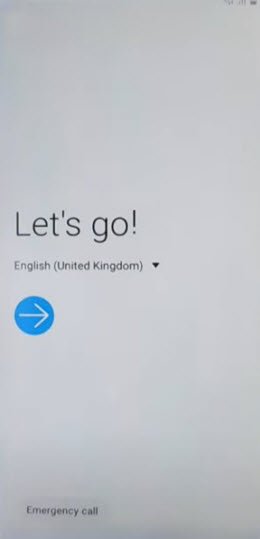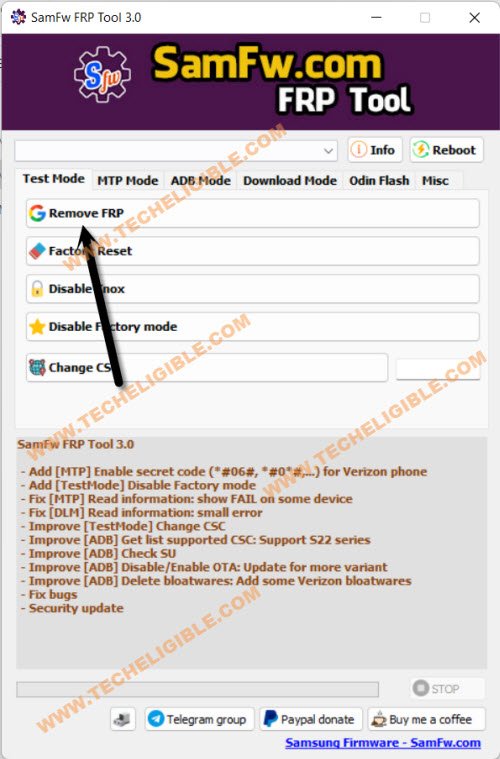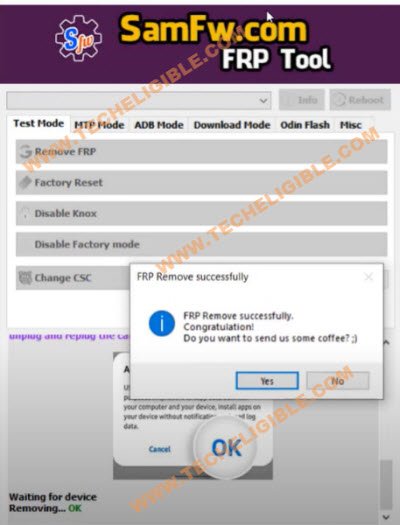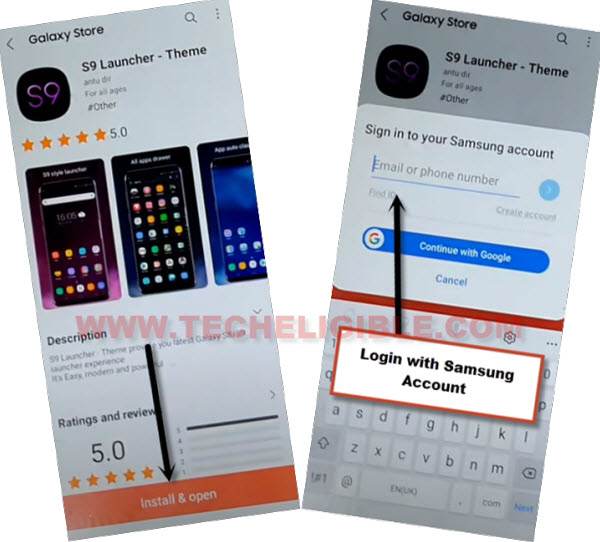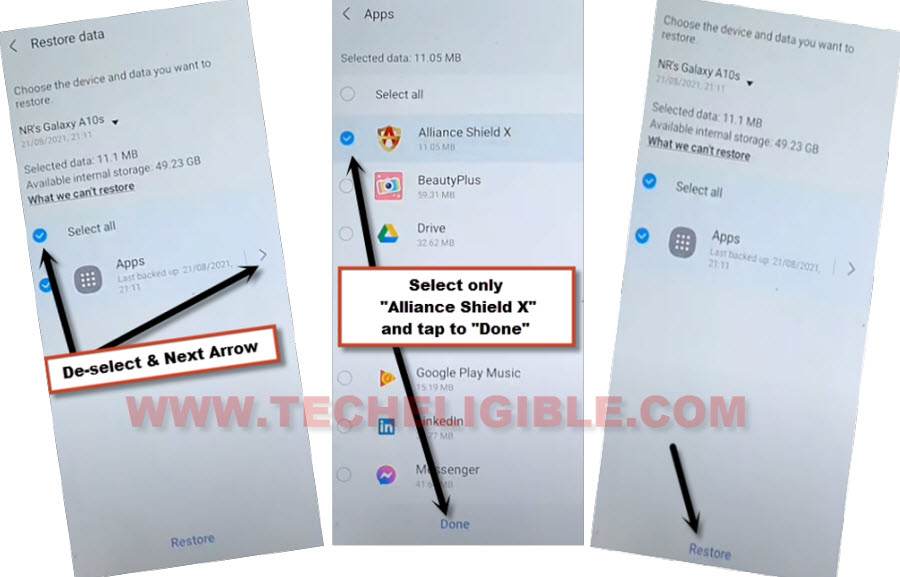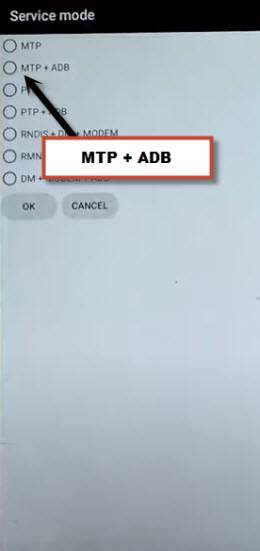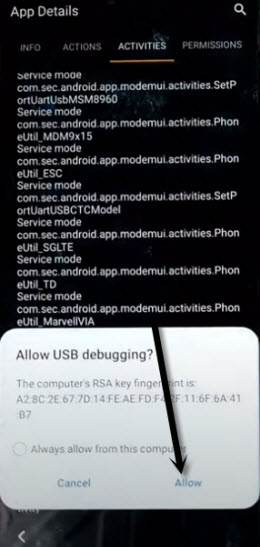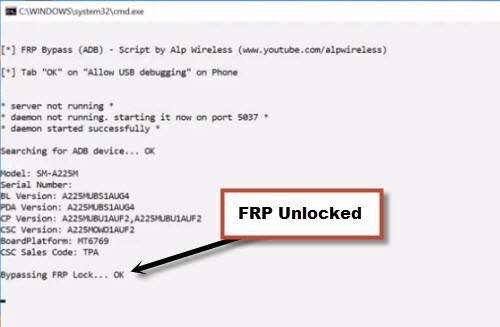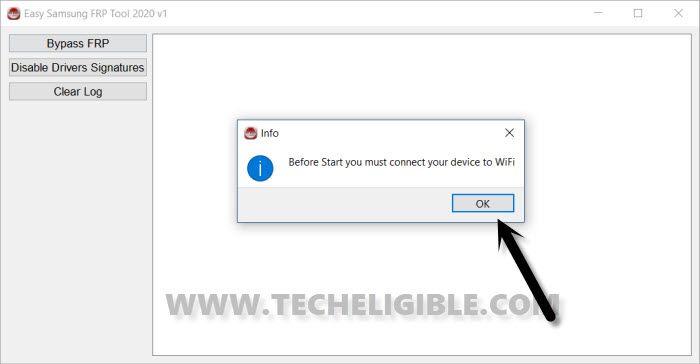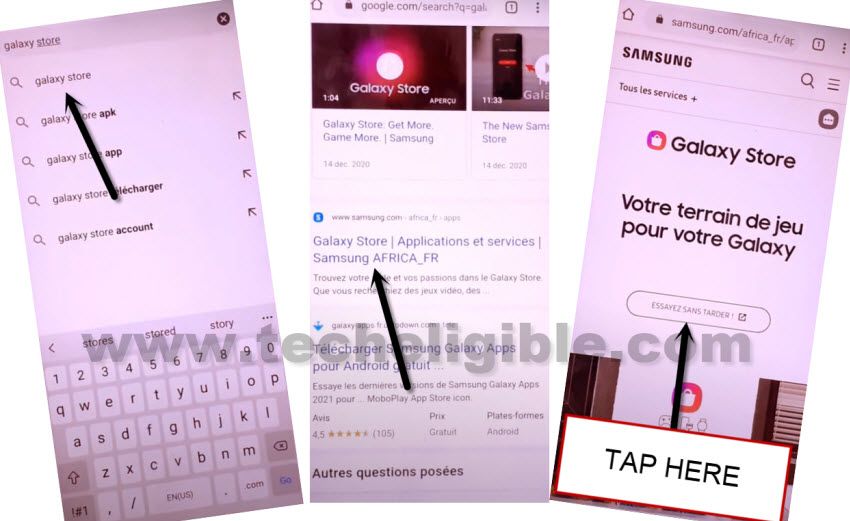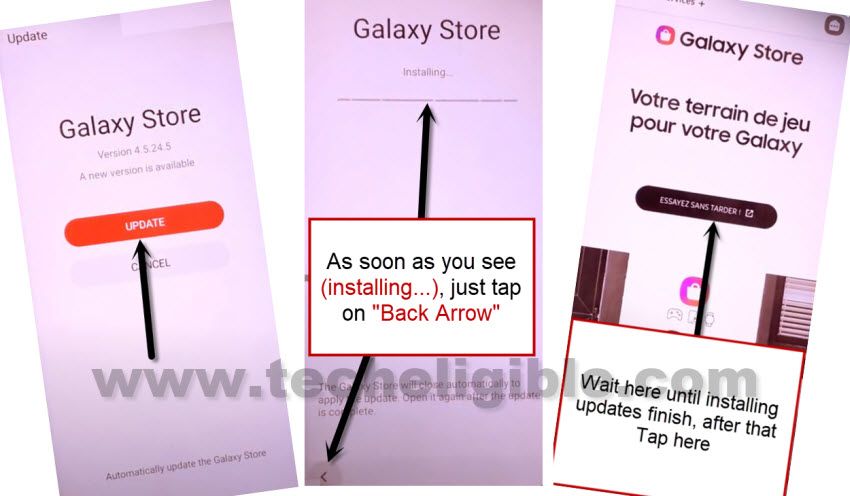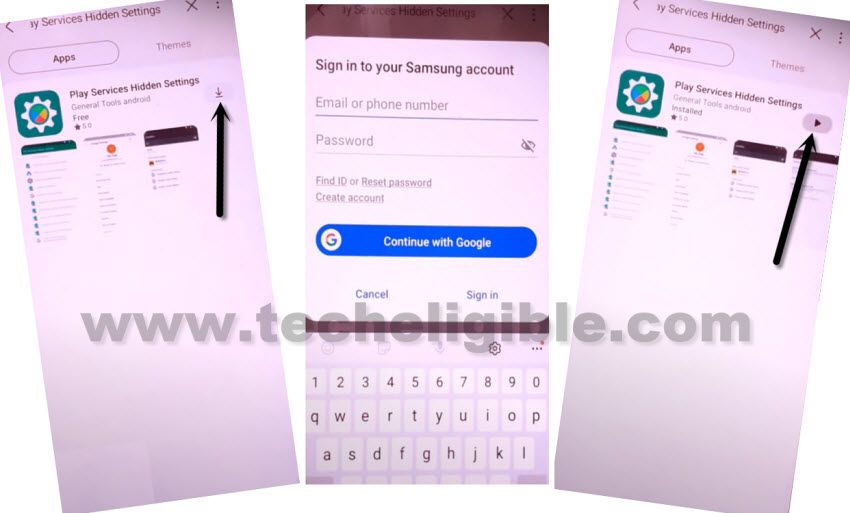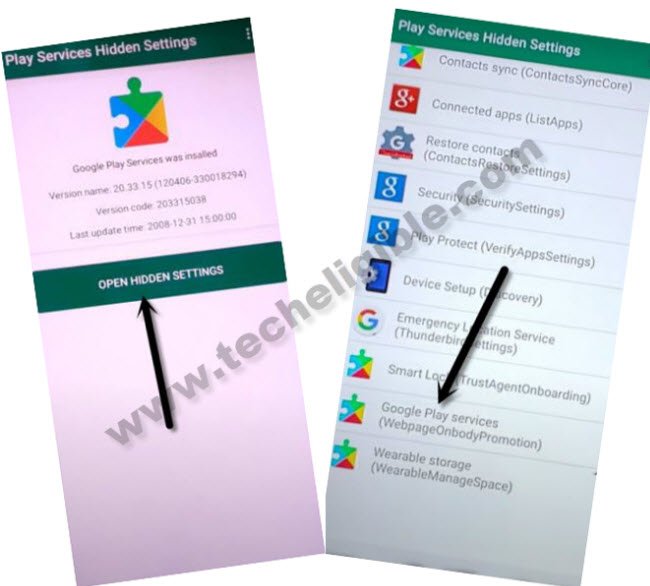3 Methods to Bypass FRP Galaxy M12 Android 11, 10 [Updated]
We have updated this post with most latest method to bypass frp Galaxy M12 by code, you can simple follow method-1 and just use simple light weight PC tool, and then dial a code from your device, this will assist you to remove frp from the device completely, if even then, you feel trouble to bypass frp, you still have 2 more methods here.
You can choose any one method from below that is relevant to your device android version, if you don’t know what is your device android version, so no problem in that, just put your device into a (Recovery Mode) and from there you will be able to know your phone android version.
Warning: Do not try this frp method on a stolen phone, this is a serious crime, if you are trying to bypass frp on a stolen phone, you may also be jailed, this process is for device owner and for educational purpose only.
All Available Methods:
| Method 1: Remove FRP Samsung M12 [By Code] New |
| Method 2: Remove FRP Samsung M12 Android 11 |
| Method 3: Remove FRP Samsung M12 Android 10 |
Method 1: Bypass FRP Galaxy M12 With Code
-The process is very simple, just open this link again in your PC browser, and download below tool.
⇒ SamFW V3.0 Tool [DOWNLOAD]
Password: techeligible.com
-After downloading this tool successfully, extract from winrar archive using above password.
-Open “SamFwFRPTool.exe” file name same as shown in below image
-If your PC or laptop do not have a proper (Samsung USB Driver), then you will be asked to install Samsung USB drive, just click to “Yes” from popup window, once the driver installation process completes, just go back to your Samsung Galaxy M12 device.
-Firstly connect WiFi, and after that go all the way back to first (Let’s Go) homescreen, and from there tap on “Emergency Call” option.
-Let’s dial this code *#0*# in your device.
-Right after dialing this code, a new window will be launched, in which you will have a some blank Boxes, that means the code is working now, and you can now easily bypass frp from your device using a SamFW frp tool.
-Connect device with PC using USB cable, and click to “Remove FRP” button from the tool.
-Select “Always Option”, and tap on “Allow” from the popup message in your Galaxy M12.
-As soon as you hit on a “Allow” option, the tool will start its removing frp process.
-The device will be restart once the frp removing process completes, and now you can easily use your device with new google account, you are all done.
Method 2: Bypass FRP Galaxy M12 Android 11
People are complaining that, the (Easy Samsung FRP Tools) is not working with android 11 version device, and we do not receive (View) option on our device screen, we have added solution link of that, do not worry just follow steps.
Required Tools:
Arrange below tools before starting this method, you are required one more android device to accomplish this process, otherwise you won’t be able to remove frp.
1/ WiFi Connection
2/ Samsung Account [Create Free]
3/ Samsung USB Driver [Download]
4/ Easy Samsung FRP Tools [Download]
5/ Any Other Android Device.
6/ PC or Laptop
Let’s Start to Bypass FRP:
-Open “Easy Samsung FRP Tools” in PC.
-Turn on phone, connect WiFi, and Connect phone with PC.
-From the PC tool, Tap to > Bypass FRP > OK.
Note: In case, if the device is detected by PC, then install Samsung USB Driver, and then restart PC, after that open (Easy Samsung FRP Tools), and tap to “Disable Drivers Signature” button, and after that connect phone with PC, and then tap to “Bypass FRP” button, we hope this time your device will be detected.

Note: If you don’t see (View) option on device screen, just Click Here to fix this.
-From popup window (Easy Firmware), tap to “View” to Bypass FRP Galaxy M12.

–From the Chrome screen, tap to > Accept & Continue > Next > No Thanks.
-Search in browser “Download Samsung frp tools“, and access to our website searched result.

-Go down and tap on “Install S9 Launcher“.
-From the galaxy store screen, tap to > Agree > Update.
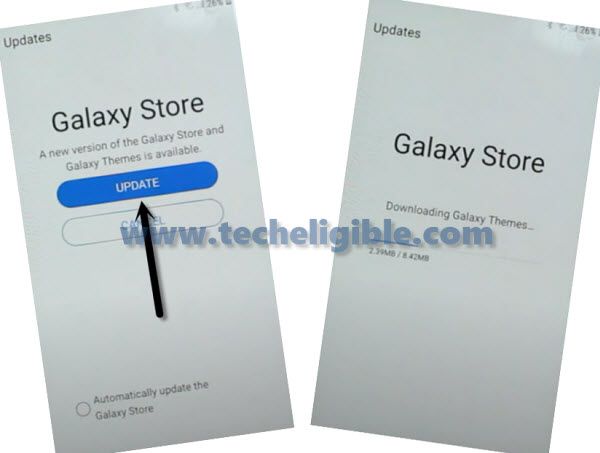
-Tap on “Install & OPEN” button from the S9 Launcher installation screen.
-You will be asked to sign in with (Samsung Account), so just enter your Samsung account there.
-After signing with Samsung account successfully, you will be redirected into your Galaxy M12 Home-Screen.
-Arrange other android device, because we will download (Alliance Shield X) app in other phone.
Follow Steps in Other Android Device.
-Go to > Settings > Accounts & Backup > Accounts.
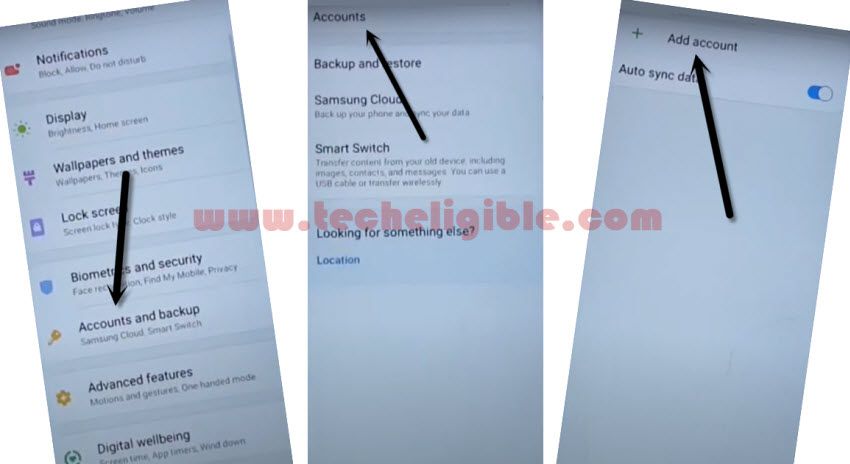
-Sign in with the same (Samsung Account) which is already added in Galaxy M12 (FRP LOCKED) device.
Note: Both devices should be connected on Same Samsung Account.
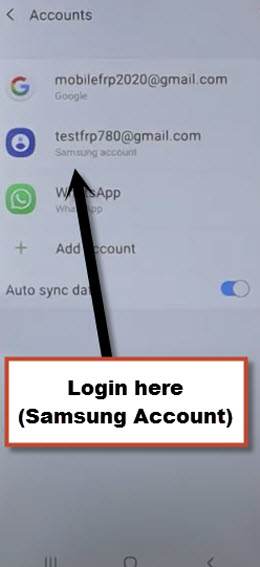
-Install & open “Alliance Shield X” app through Playstore.
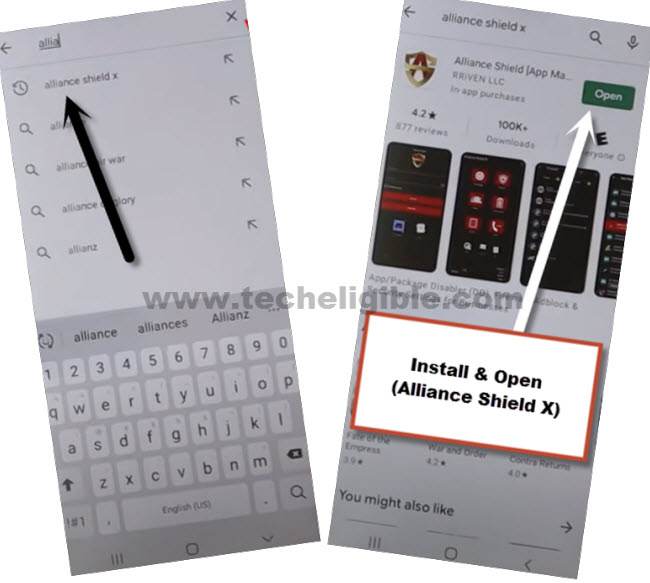
-Hit on > Settings > Accounts and Backup > Backup And Restore > Back up data.
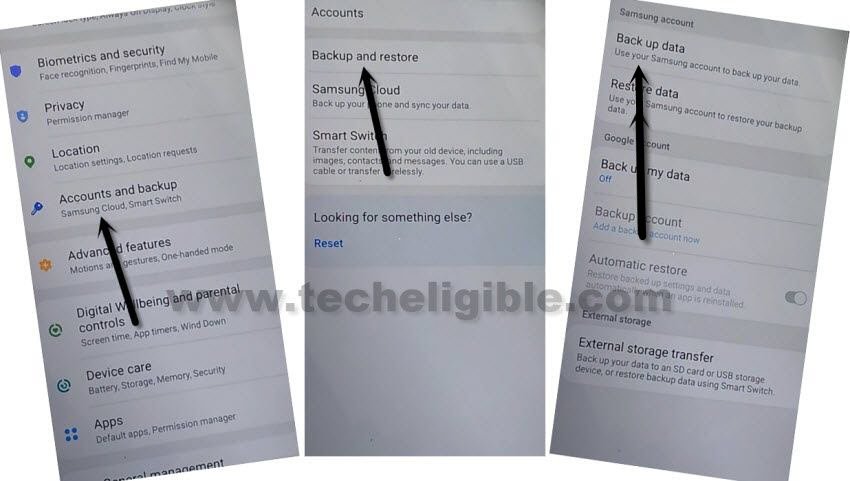
-Tap on “Back Up” button to add all apps in Samsung Account.
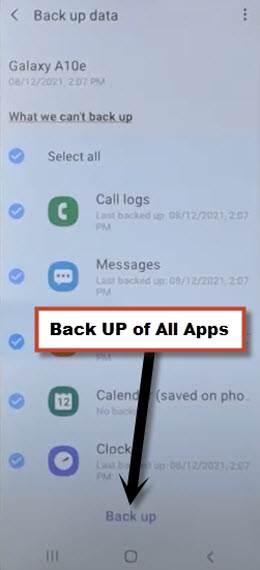
Follow Steps in Galaxy M12 Phone:
Note: Do make sure Galaxy M12 & Other Android phone are successfully signed in with the same Samsung Account to bypass frp.
-Go to “Settings”, and there at the top, you will see your signed in Samsung account detail in galaxy M12.
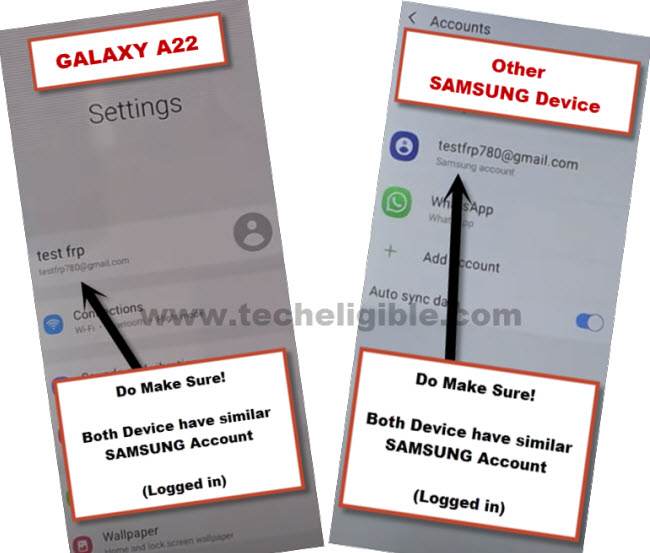
-From Galaxy M12 (Settings), just go to > Accounts & Backup > Backup and Restore > Restore Data.
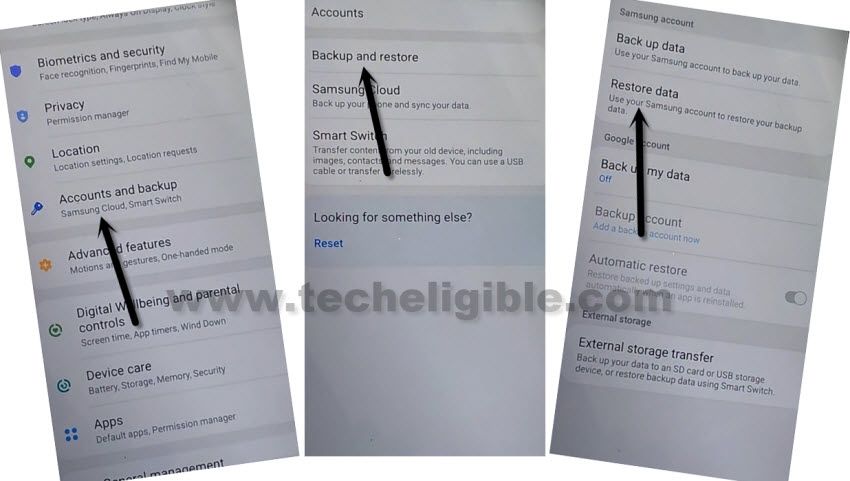
Note: You may have a (Update Samsung Cloud) popup window, just hit on “Update” button, after that tap to “Restore” and wait until this updating process done.
-After few minutes waiting, tap again on “Restore Data” option.
-Now you will see (Choose a verification Method) screen, just select “Email” and this email you a verification code to your Gmail account.
-Click to “Verification” button from the Gmail account to verify that it is you.
-Now tap to “Get Started” button and this will start restoring data.
-De-select the “Select All” option, and the tap to “Next Arrow” which is right next to the (Apps).
-Select only “Alliance Shield X” app, and tap to “Done.
-Tap to > Restore > Install.
-Go to > MENU > Alliance Shield X.
-From the (Alliance Shield X) app, tap to > Next > Next > Next > Got it.
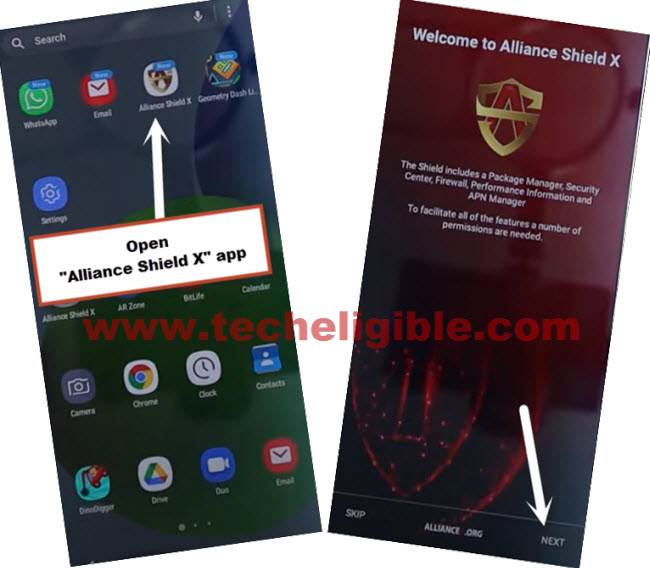
-Register your new account in (Alliance Shield X) .

-Sign-in with your registered account in (Alliance Shield X) app.
-Type any “Device Name”, and then tap to “Next”.
-Turn on “Device Admin”, and hit on > Activate > Next.
-Turn on “Knox”, and select option (i have read and agree…), and tap to > Confirm > Next > Finish.
-Tap on “App Manager”, and tap to “Close” from popup box.
-Hit on “Search icon” from top corner, and search there “Mode”, and tap to “Service Mode”.

-Tap to “Activities”
-Go all the way down, and tap on option (com.sec.android.app.modemui.activities.usb.settings).

-Tap again on (com.sec.android.app.modemui.activities.usb.settings), and again hit on “OPEN”, and then select (MTP+ADB).
Run ADB Tool in PC :
-Download & Open (Samsung FRP ADB) tool in your PC
⇒ FRP-BYPASS-ADB Tool [DOWNLOAD]
-Connect Galaxy M12 to the PC using a USB Cable.
-Extract & Open “FRP Bypass ADB Tool” in PC
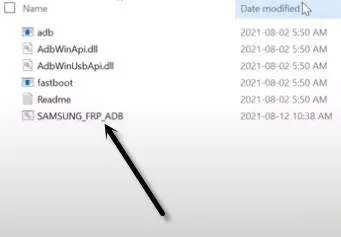
-From the (Allow USB Debugging) popup window, just tap to “Allow” button.
-Once the adb frp tool is run, your device will be free of frp lock in few seconds.
-Galaxy M12 will reboot, and then Select the (Setup Wizard) icon, and boom, you are in your device HOME SCREEN.
-You are all done, you can now sign in with your new google account, and setup new pattern lock in your Samsung M12 Android 11, Thanks for visiting us.
Method 3: Bypass FRP Galaxy M12 Android 10
If you have forgotten your Gmail account, and unable to access the device, that means you need to Bypass FRP Galaxy M12 Android 10, for that you have to use your PC just for few minutes, because we will use a PC Software, that will send popup message to your frp locked device, and from that popup, we will get through chrome browser.
The tools you are required to accomplish this process are (PC & WiFi Access & Samsung Account).
Warning: This process is only for device owner, and for educational purpose only.
-Turn on Galaxy M12 & Connect WiFi.
-Get back to your PC to download and install (Easy Samsung FRP Tools).
⇒ Easy Samsung FRP Tools [DOWNLOAD]
-Once downloading finish, just install and open (Easy Samsung FRP Tools) in your PC.
-Now connect phone Samsung M12 to the PC using data cable, do make sure your computer has latest Samsung USB Drivers installed, so that you may not feel any trouble in connectivity.
-From the PC Software, hit on “Bypass FRP” button.
-You will also be shown a popup box, so just click on “OK”.
-In your Samsung device, you will receive a popup box as well, from there hit on “View” option to be redirected to chrome browser.
-Go to > Accept & Continue > Next > No Thanks.
Open Galaxy Store App:
-Search there “Galaxy Store”, and then go to the searched result (Galaxy Store | App & Services…) same as shown in below image.
-Hit on “TRY NOW” button, in below image, the language is changed (ESSAYEZ SANS TARDER).
-This will redirect you to the update page, so just hit on > AGREE > UPDATE.
-Follow below line carefully.
-Wait until downloading finish, and you have to hit on “Back Arrow” as soon as you see (installing….) screen.
-Afterwards, wait for 1-2 minutes there, and then hit again on “TRY” button, and this time you will be redirected to the Galaxy Store App.
-Tap on “Search icon” from top right corner, and type there “Play Services”, and then go to searched result (Play Services Hidden Settings).
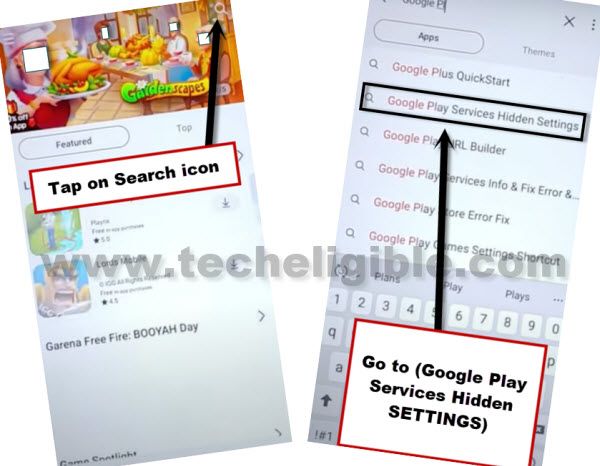
-Tap on “Download icon”, and then you will be displayed to sign in with your Samsung Account, if you don’t own any Samsung Account, you can create that easily in free of cost from Samsung Official Website using your any Gmail account.
-Sign in with your Samsung Account, and then wait for the downloading complete.
-Hit on “Open” icon to access inside (Google Play Services Hidden Settings).
-Tap on “OPEN HIDDEN SETTINGS”, and go all the way down, and hit on 2nd last option “Google Play Services Webpage OnBody Promotion“.
Setup Pattern Lock:
-You will be redirected to the (Protect Your Phone) screen.
-Tap on “Pattern”.
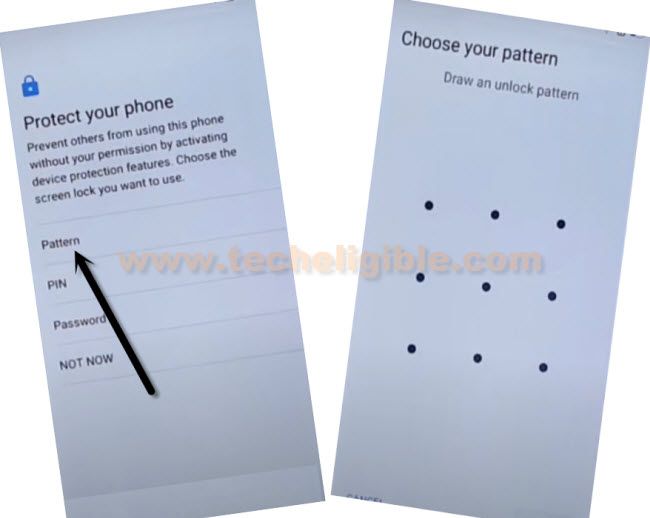
-Draw your any desire pattern twice time, and then hit on “Confirm”, this pattern lock will be used to Bypass FRP Galaxy M12.
Note: You can verify your pattern as well just by press “Power Button” once, and then press again “Power Button”, after that you will be asked for the pattern, just draw your pattern there to unlock the screen, that means your pattern has been added in your Samsung device successfully.
-By tapping on “Back Arrow” several times, get back to very first “Let’s Go!” screen.
-Finish Initial Setup from there to access the device normally without having any frp locking issue, while finishing up initial setup, you will be asked for the Pattern lock to draw, so draw your already setup pattern, this will assist you to bypass the screen easily.
Read More: