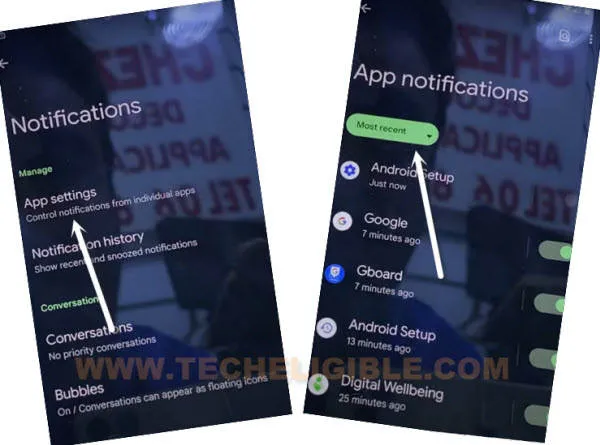Bypass FRP Google Pixel 6 Pro Android 12 – Google FRP Delete
If you are unable to find a working solution to Bypass FRP Google Pixel 6 Pro (Android 12), just try to follow top 2 methods from here, one of the below method will work on your device, we hope so, would recommend to start with (Method-1), which is recently updated, and without using SIM card, you can bypass google account just by turning on talkback option from homescreen.
Both methods are almost similar, but starting first few steps are different, if you can’t turn on talkback, so try with 2nd method, in which we used a PIN locked SIM card to access device settings.
Note: This method is only for device owner and for educational purpose only.
| Method 1: Remove FRP Google Pixel Pro [Latest] |
| Method 2: Remove FRP Google Pixel 6 Pro [With SIM] |
Method 1: Bypass FRP Google Pixel 6 Pro (With Talkback)
-Start method just by connecting WiFi first.
-Go back to first (Welcome to your Pixel) screen.
-Tap to > Assistive Options > Vision Settings.
-Now go to > Talkback > Turn on (Use Talkback) feature to easily remove frp.
-Make a reverse “L” alphabet on screen by swiping from right to left and then swipe Up, see below image.
-Double tap on “While using the app”.
-Double tap on “Use Voice Command ” option as well from popup box.
-After that speak loudly “Open Google Assistant”.
-You will be asked to download google assistant, so double hit on “Start Download”.
-Wait over there until downloading process is done.
-Draw reverse “L” letter again, and double tap to “Use Voice Command”.
-Speak loudly “Open Google Assistant” as soon as you see green boarder on screen.
-Hit on “Keyboard” icon, and then search “G”, after that tap to “Google” from searched result.
![]()
-Hit on “Google icon”, tap to “Mic icon”, and say loudly “Open Settings”.
-You will be redirected inside google settings successfully, from there, we have to force stop and clear cache from some installed in applications, all steps are same as already mentioned in (Method-2), just click here to Follow Next Step.
Method 2: Bypass FRP Google Pixel 6 Pro With SIM
Bypass FRP Google Pixel 6 Pro Android 12 without computer or any paid software, we will just use a simple PIN Locked sim here to reach google chrome browser, once we reach there, we can easily access to our device settings, and afterwards, will only force stop all (Android Setup) app from the app list, this will assist you to easily delete google frp.
-Turn on Pixel phone & Connect WiFi.
-Prepare a PIN lock sim card, you can setup any PIN in your active SIM card using any other android phone.
-Insert PIN Locked sim, and enter correct 4 digits pin to unlock the screen.
-Tap to “Down Arrow” from the (Not Signed in) screen, after that tap to “Manage”.
-Go to > App Settings > Most Recent > All App.
-Search at top bar “Ch”, and you will see there “Chrome Browser’, jus tap on that.
-Now hit on “Chrome” icon from top, and then tap to “OPEN”.
-Hit on > Accept & Continue > No Thanks.
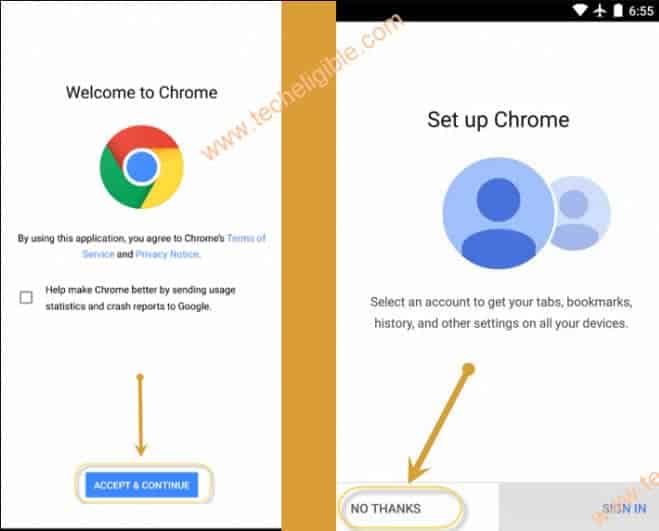
-Congrats, we have launched google chrome browser in a frp locked Pixel 6 Pro device, we can further reach inside the device settings to (Force Stop) some applications.
Reach inside Settings by Shortcut Way:
-Search in browser “Download FRP Tools”, and go to our website searched result.
-Scroll down, and tap to “Access Device Settings”.
-You will be redirected inside device settings with single click only.
-Go to > Accessibility > Accessibility MENU.
-Turn on “Accessibility Menu Shortcut”
-Hit on > Allow > Got it.
-Tap to “Settings”, and turn on “Large Buttons” option.
Note: After turning on the “Large Button” option, you will get “3 dots” icon at the bottom right corner, if you will tap on that, you will see some big icons in bottom popup menu, that means this is working perfectly fine, now we just have to force stop some apps to Bypass FRP Google Pixel 6 Pro.
Force Stop Android Setup & Disable Google Play Services:
-Go back to “Settings”.
-Now hit on > Apps > See all apps.
-Tap to “Android Auto”.
-Delete and clear storage and cache from “Storage & Cache” option.
-After that “Force Stop”, Go back to (APP LIST).
-Tap to “Android Setup”.
-Delete and clear storage and cache from “Storage & Cache” option.
-After that “Force Stop”, Go back to (APP LIST).
-Tap to 2nd “Android Setup”.
-Delete and clear storage and cache from “Storage & Cache” option.
-After that “Force Stop”, Go back to (APP LIST).
-Tap to “Search icon” from top corner, and search there “google play services”.
-Go to > Google play services > Disable > Disable App.

-Go back to same as screen as shown in below image by tapping on back arrow multiple times.
-Wait here until you see next screen of (Copy Apps & Data).
-Tap to “Don’t Copy”.
-Again you will see there “Just a sec…” screen just wait here for at least 2 minutes.
-After waiting for 2 minutes, lets follow below steps quickly to reach google play services.
Follow Steps Quickly:
-Once you see “Checking for update” screen, just follow below steps very quickly to successfully bypass this screen and reach to (Google Play Services) screen same as shown in below image.
-Tap to > 3 Dots > Assistant > Keyboard icon > Settings.
Note: If you see other screen after hitting on “Assistant”, just don’t worry, hit again on “3 dots”, and then tap “Assistant”, after that again try hitting on “keyboard icon”, and then “Settings”, few times you may fail, because (Settings) option disappear very quickly, so you have to hit on that before it disappears.
-Now enable “Google Play Services”.
-Now you are only few steps back from reaching to your device home screen, because all process has been completed successfully, and you are all done from Bypass FRP Google Pixel 6 Pro.
-Go back to “Just a sec” screen by tapping on (Back Arrow) 2 times.
-Wai there, after that you will new screen of (Google Services).
-Complete setup wizard to reach device homescreen.
Enable Developer Option:
-This final step, we just have to enable this (Developer Option), so that we may not face FRP lock issue again.
-Go to “Settings > About Phone”.
-Tap 7 times quickly on “Build Number”.
-Go back to “Settings”.
-Go to > System > Developer Option > Turn on “OEM UNLOCKING” option.
-Don’t forget to add your new google account from settings before restarting your device, Thank You.