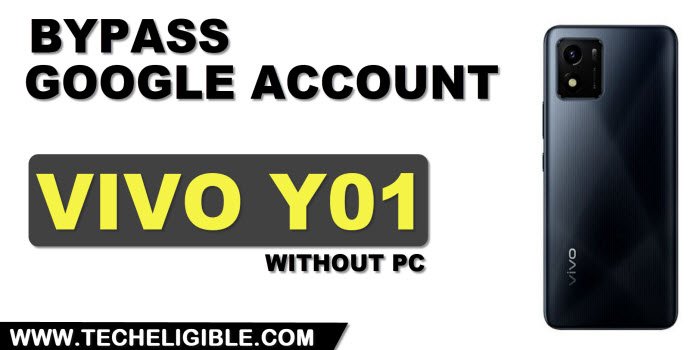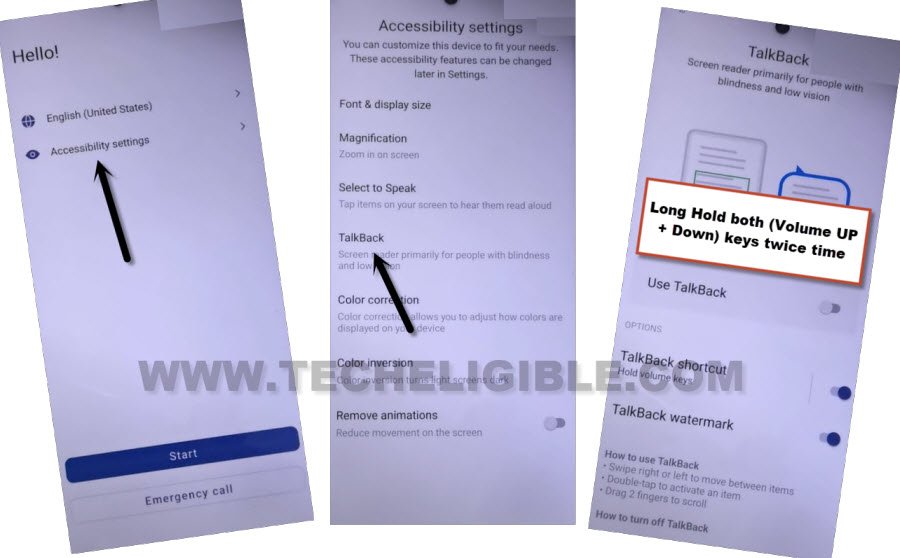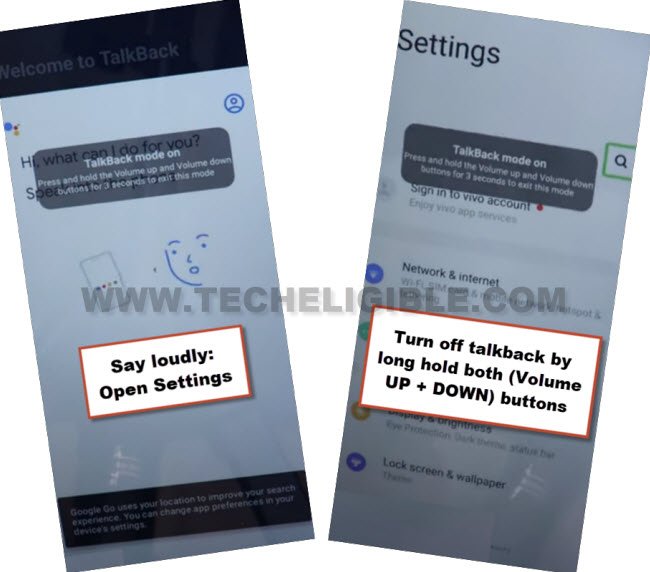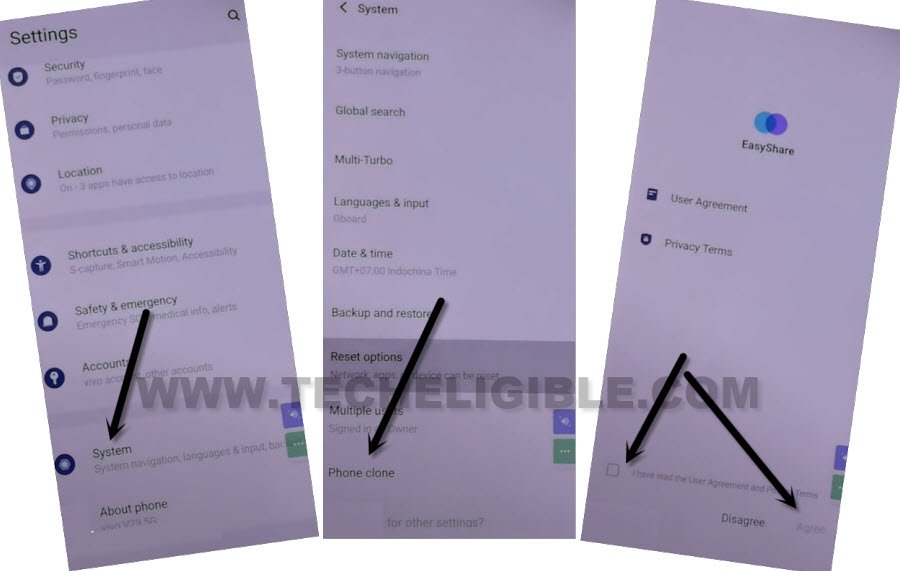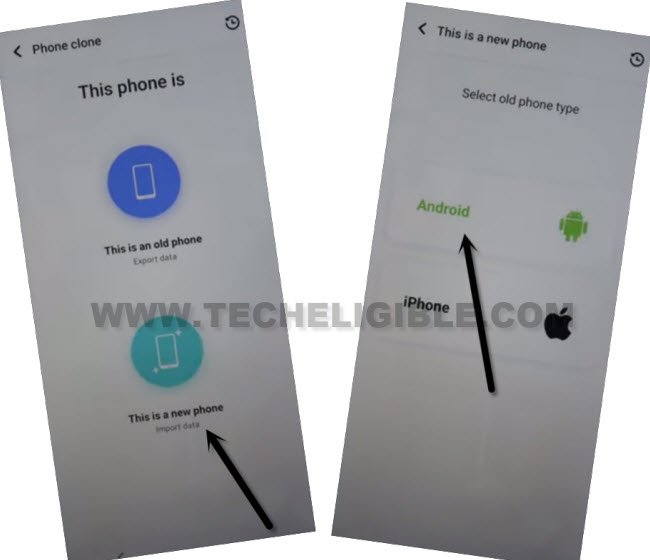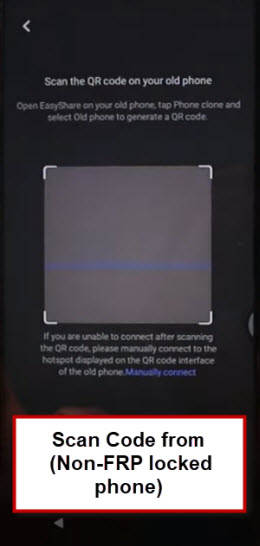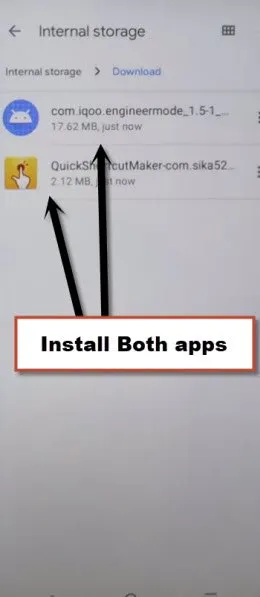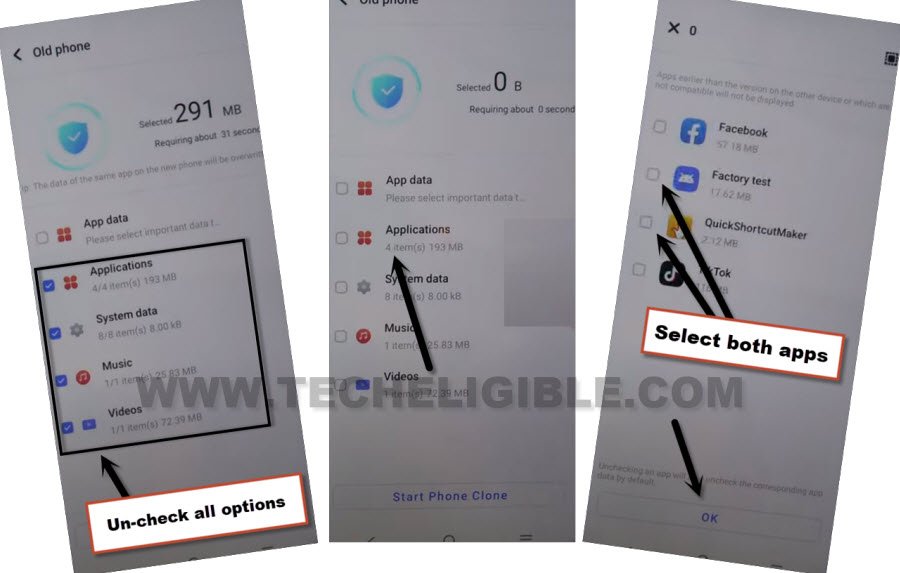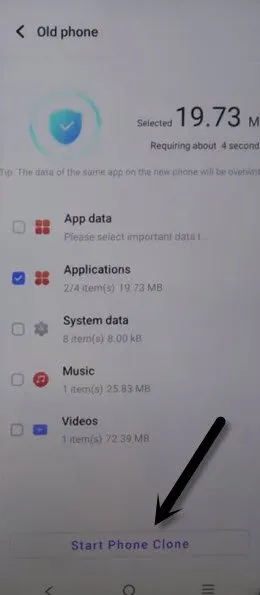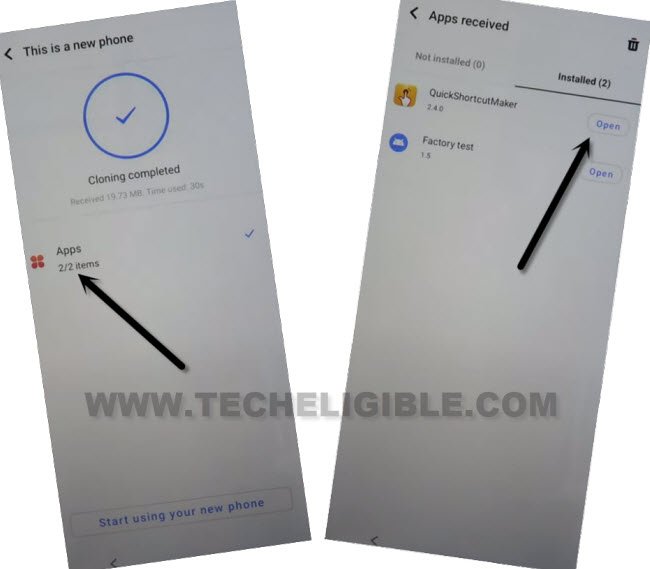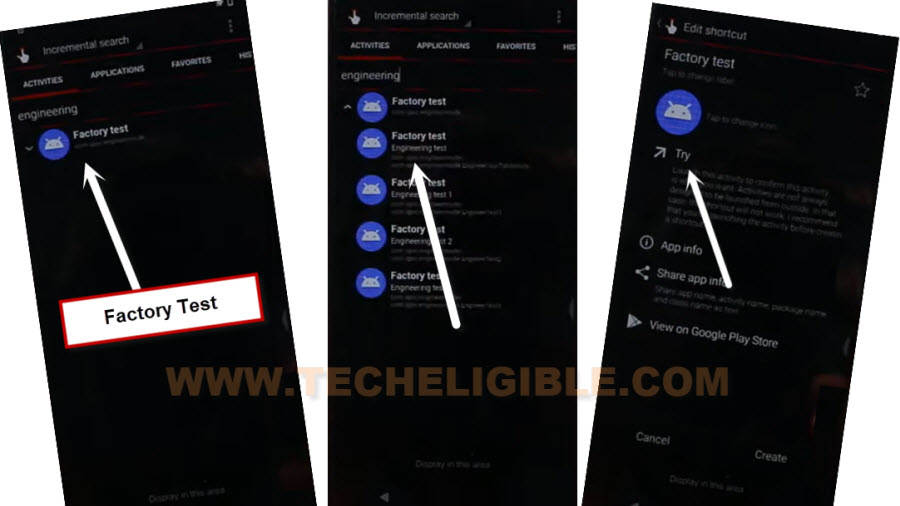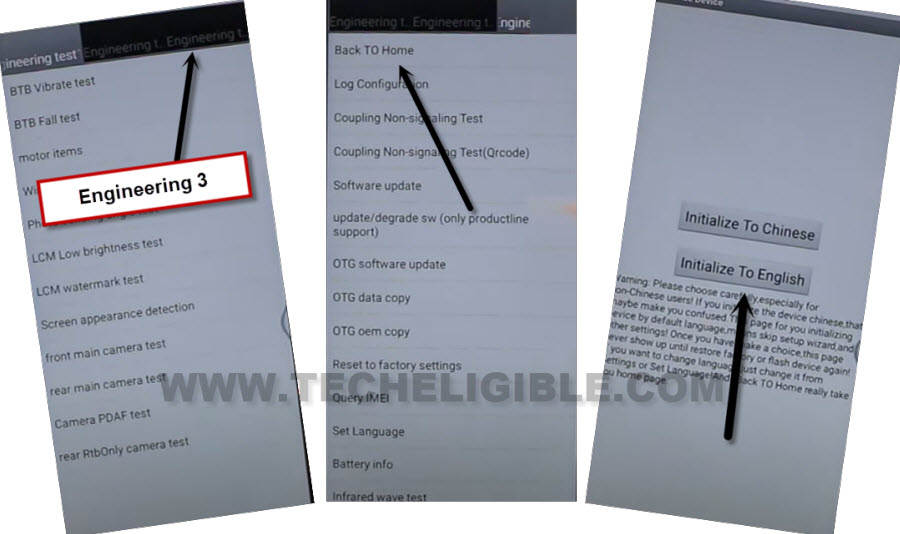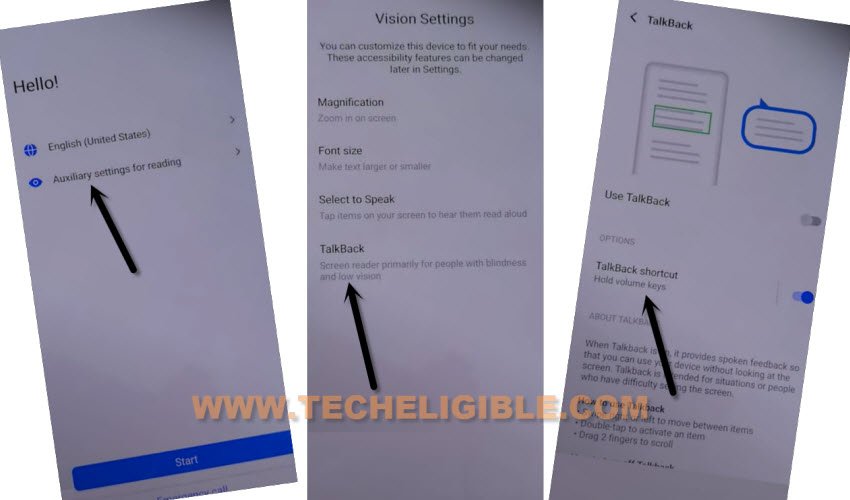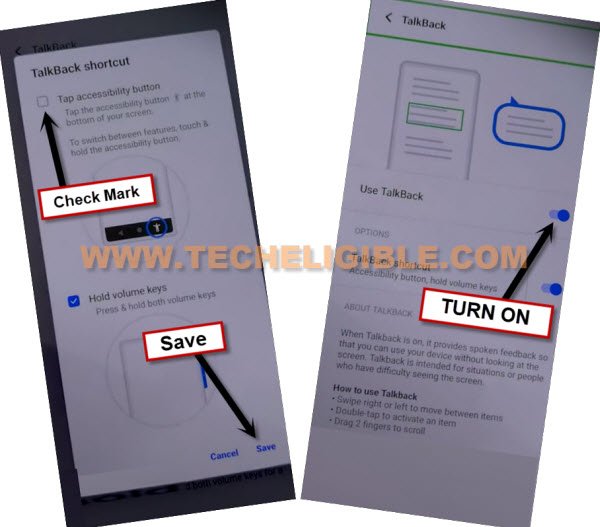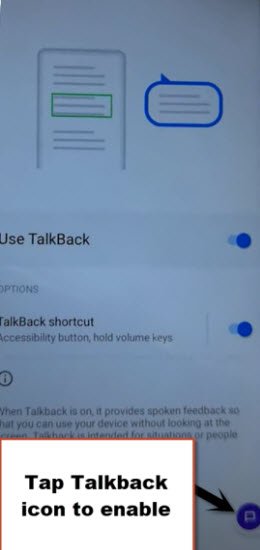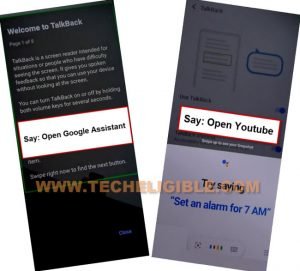Remove FRP VIVO Y01 Google Account Reset With Newest Way
2 Methods are included in this single post to Remove FRP VIVO Y01 without PC, you can try both ways one by one, because in old method, we were bypassing frp using (Reset Option) from settings, but that option is not working anymore. That is why, we have updated here another way to get FRP bypassed through phone cloning option.
If you can’t remember your previously added google account, so don’t worry in this matter, just follow steps from here and reach device homescreen with your new google account, FRP protection is very essential for the device to prevent from data leaking, but if you have got your own device locked because of forgetting old google account, so this post is for you to setup new pattern lock and delete old google account.
Note: We highly recommend you to apply this method only on your own device, if you are not owner of this VIVO Y01 device, or you found this from some where, you must return this device to its real owner.
| Method 1: Bypass FRP VIVO Y01 By Phone Clone App (NEW) |
| Method 2: Bypass FRP VIVO Y01 By Reset Option (OLD) |
Method 1: Remove FRP VIVO Y01 by Phone Clone App
| Read Before Starting Method: You do require another VIVO Phone, any other VIVO device, because we will use here a VIVO default apps (Phone Clone), through this app, we will transfer frp bypass apps to our VIVO Y01 device directly. Once you did that successfully, after that, withing a minute, you will be inside the device homescreen without even completing setup wizard. |
-Connect WiFi first, and then go back on first (Hello) screen.
-Tap on > Accessibility Settings > Talkback.
-Long hold both (Volume up + down) buttons at the same time, from popup, tap over “Turn on”.
-Long hold again both (Volume up + down) buttons, now you will see there (Welcome to talkback) screen.
-You will have a (Welcome to Talkback) screen, just Swipe “L” on screen by swiping right, and then swipe up.
Note: You may have a popup window of (Allow android accessibility…), just hit on “While using the app”.
-Double tap on “Use Command Voice”.
-Speak loudly “Open Google Assistant” after seeing green boarder.
-You may receive a popup message, just double tap over “Use without google account”, after that, tap on “Done”.
-After that, you will see a listening… screen, just say loudly “Open Settings”, and the your device settings will be launched shortly.
-Once you reach inside settings, just long hold both (Volume UP + Down) buttons at the same time to turn off talkback.
-Go to > System > Phone Clone to Remove FRP VIVO Y01.
-Check mark option “i have read the user…”, and then hit on “Agree”.
-Tap to > This is a new phone > Android > Got it.
-Tap on > While using the app > While using the app > Allow.
-You will start getting a QR Code scanner on screen.
Use Another VIVO Phone:
Note: We’ve to use here another VIVO phone, otherwise, We won’t be able to install (Factory Test) app in other brand device.
-In other VIVO phone, open (Chrome) browser, and search there “Download FRP Tools“, and visit our website searched result.
-Go to our website searched result, from there, download below 2 applications.
1st: Quick Shortcut Maker
2nd: Factory Test
-Once you downloaded both apps, just install both apps in your Other VIVO phone one by one.
Note: You can install both apps easily without any installation error by going to your device > File Manager > Internal Storage > Download.
-Go to your other vivo phone > Settings > System > Phone Clone > Old Phone.
-There, you will be shown a (QR Code). This code we will scan using our FRP locked VIVO Y01 device.
Scan Device and Connect both Device Each Other:
-Scan your QR code with your VIVO Frp locked Y01 device, after that, both devices will be connected each other.
-From other VIVO Phone, uncheck all options, and go to “Applications” to Remove FRP VIVO Y01.
-Check mark both apps (Factory Test & Quick Shortcut Maker), after that, hit on “OK”.
-Tap to > Start Phone Clone > Confirm to override.
Follow Below Steps in VIVO Y01:
-From VIVO Y01 device, tap to > Got it > Allow.
-Wait till this cloning process finish, after that, just tap on “Apps” from VIVO Y01 device.
-Tap on “Open” to open quick shortcut make app.
Go to Factory Test App in VIVO Y01:
-Search “Engineering” in quick shortcut maker app.
-Tap to > Factory Test > Factory Test > Try.
-Select top right corner option > Engineering Test 3 > back TO home > Initialize to English.
-Afterwards, you will be redirected inside your device homepage without finishing up setup wizard, now you can setup your own new google account and new pattern lock, thanks for visiting us.
Method 2: Remove FRP VIVO Y01 Through Reset Option
-Connect WiFi & Go back to first (Hello!) screen.
-Tap on > Auxiliary Settings for reading > Talkback > Talkback Shortcut.
-Check mark the option “Tap Accessibility Button”, and hit on “SAVE” button.
-Turn on “Use Talkback” option to have a talkback icon at bottom.
-Tap to “Talkback icon” to enable talkback feature.
-You will have a (Welcome to Talkback) screen, just Swipe “L” on screen by swiping right, and then swipe up.
Note: You may have a popup window of (Allow android accessibility…), just hit on “While using the app”.
-Double tap on “Use Command Voice”.
-Speak loudly “Open Google Assistant”.
-Speak loudly “Open Youtube”.
-Go to “Profile” icon from up-right, and tap to “Settings” icon.
![]()
-Go to > About > Google Privacy Policy > Chrome > Always.
-From welcome to chrome homepage, hit on > Accept & Continue > No Thanks.
Reset All Settings VIV Y01:
-Search in browser “Download FRP Tools“, and visit our website searched result by following below image.
-Scroll down and tap on “Access Device Settings“.
-Go all the way down, and hit on > System > Reset Options > Reset All Settings > Reset all Settings.
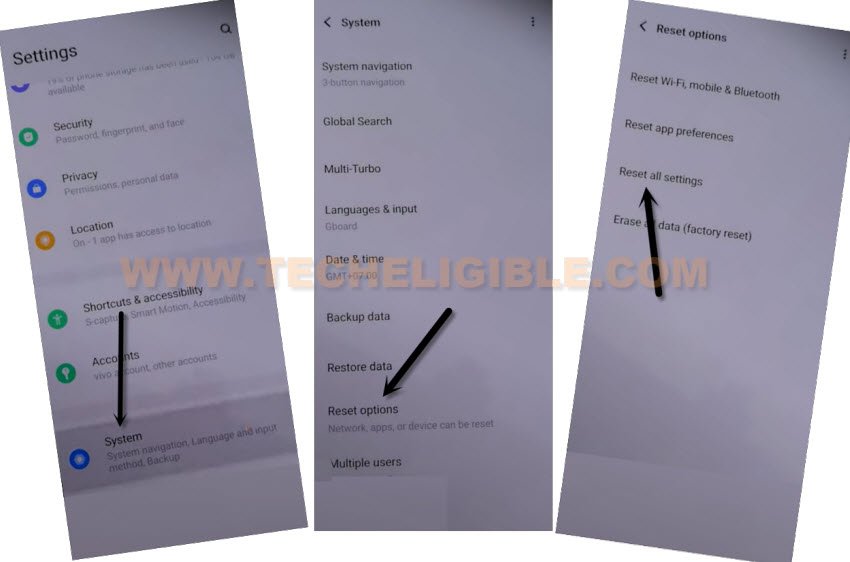
-The VIVO device will be restart, and now we have to reach to our frp tools page again from chrome browsing by repeating all above steps.
Repeat All Steps to Get back to FRP Tools Page:
-Connect WiFi & Go back to first (Hello!) screen.
-Tap on > Auxiliary Settings for reading > Talkback > Talkback Shortcut.
-Check mark the option “Tap Accessibility Button”, and hit on “SAVE” button.
-Turn on “Use Talkback” option to have a talkback icon at bottom.
-Tap to “Talkback icon” to enable talkback feature.
-You will have a (Welcome to Talkback) screen, just Swipe “L” on screen by swiping right, and then swipe up.
Note: You may have a popup window of (Allow android accessibility…), just hit on “While using the app”.
-Double tap on “Use Command Voice”.
-Speak loudly “Open Google Assistant”.
-Speak loudly “Open Youtube”.
-Go to “Profile” icon from up-right, and tap to “Settings” icon.
-We have to disable talkback again just by double clicking on a icon of “Talkback” from bottom right corner.
![]()
-Go to > About > Google Privacy Policy > Chrome > Always.
-From welcome to chrome homepage, hit on > Accept & Continue > No Thanks.
Set New Pattern Lock:
-Search in browser “Download FRP Tools“.
-Go to our website searched result.
-Go down and tap on “Setup Pattern Lock“.

-Tap on “Pattern”, now draw your pattern twice time, and then tap on “Confirm”.
-Tap on “Skip”, now go all the way back to first (Hello!) homepage by tapping on back arrow multiple times.
-Finish setup wizard again and you will have (Verify Pattern) screen, just give there your recently new setup pattern lock.
-From google sign in screen, tap on > Skip > Skip.
-This is how you can easily Remove FRP VIVO Y01, and can now add new google account to setup new FRP protection, thank you for visiting us.