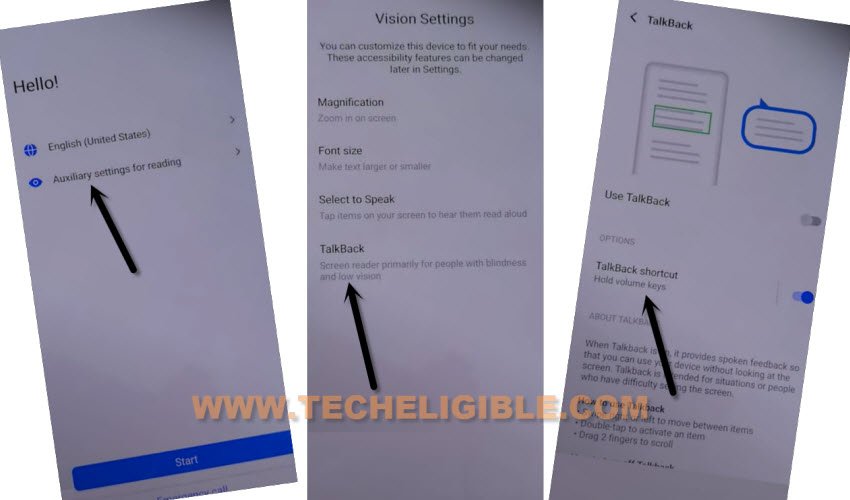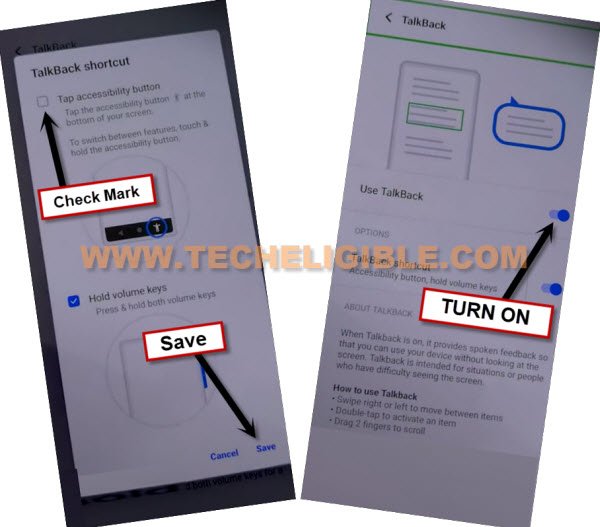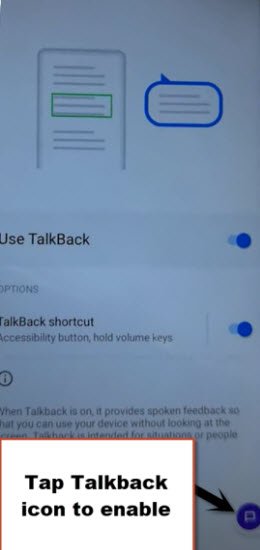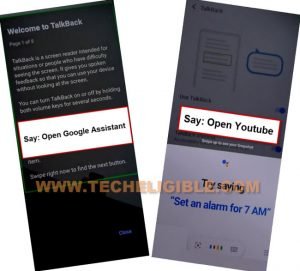Bypass FRP VIVO Y55 Google Bypass Remove Completely
Bypass FRP VIVO Y55 with simple and easy steps, if you can’t remember your previously added google account, so don’t worry in this matter, just follow steps from here and reach device homescreen with your new google account, FRP protection is very essential for the device to prevent from data leaking, but if you have got your own device locked because of forgetting old google account, so this post is for you to setup new pattern lock and delete old google account.
Note: We highly recommend you to apply this method only on your own device, if you are not owner of this VIVO Y55 device, or you found this from some where, you must return this device to its real owner.
Let’s Start to Bypass FRP VIVO Y55:
-Connect WiFi & Go back to first (Hello!) screen, tap on > Auxiliary Settings for reading > Talkback > Talkback Shortcut.
-Check mark the option “Tap Accessibility Button”, and hit on “SAVE” button, after you just need to turn on “Use Talkback” option to have a talkback icon at bottom.
-Tap to “Talkback icon” to enable talkback feature from bottom right corner same as shown in below image.
-You will have a (Welcome to Talkback) screen, just Swipe “L” on screen by swiping right, and then swipe up.
Note: You may have a popup window of (Allow android accessibility…), just hit on “While using the app”.
-Double tap on “Use Command Voice”.
-Speak loudly “Open Google Assistant”, speak loudly again “Open Youtube”.
-After reaching to youtube website, we just have to disable talkback just by double clicking at “Talkback icon” form bottom right corner.
-Go to “Profile” icon from up-right, and tap to “Settings” icon.
![]()
-Go to > About > Google Privacy Policy > Chrome > Always.
-From welcome to chrome homepage, hit on > Accept & Continue > No Thanks.
Reset All Settings VIVO Y55:
-Search in browser “Download FRP Tools“, and visit our website searched result by following below image, from there tap to “Access Device Settings“.
-Go all the way down, and hit on > System > Reset Options > Reset All Settings > Reset all Settings.
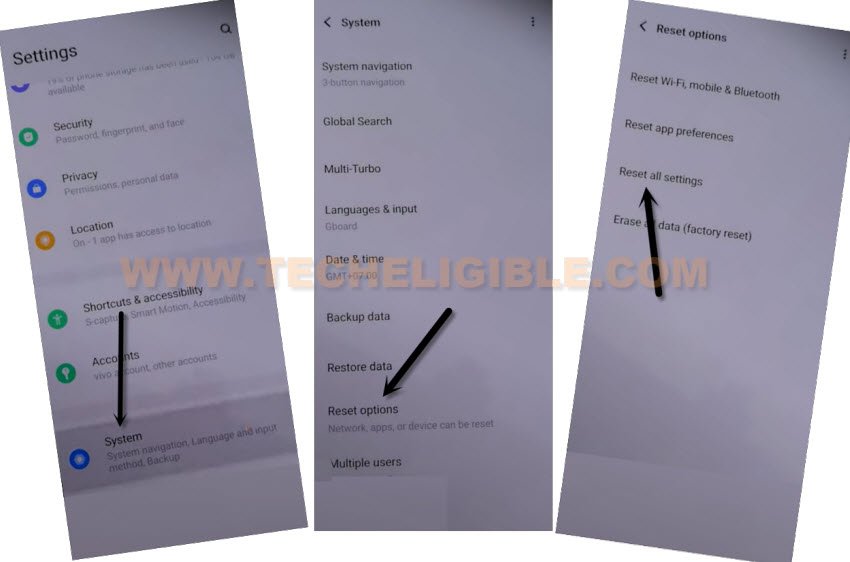
-The VIVO device will be restart, and now we have to reach to our frp tools page again from chrome browsing by repeating all above steps.
Repeat All Steps to Get back to FRP Apps Webpage:
-Connect WiFi & Go back to first (Hello!) screen.
-Tap on > Auxiliary Settings for reading > Talkback > Talkback Shortcut.
-Check mark the option “Tap Accessibility Button”, and hit on “SAVE” button, from there just turn on “Use Talkback” option to have a talkback icon at bottom right corner.
-Tap to “Talkback icon” to enable talkback feature.
-You will have a (Welcome to Talkback) screen, just Swipe “L” on screen by swiping right, and then swipe up.
Note: You may have a popup window of (Allow android accessibility…), just hit on “While using the app”.
-Double tap on “Use Command Voice”.
-Speak loudly “Open Google Assistant”.
-Speak loudly “Open Youtube”.
-Now double tap to “Talback icon” from bottom right corner to just disable talkback.
-Go to “Profile” icon from up-right, and tap to “Settings” icon.
![]()
-Go to > About > Google Privacy Policy > Chrome > Always.
-From welcome to chrome homepage, hit on > Accept & Continue > No Thanks.
Create Latest Security Lock:
-Search in browser “Download FRP Tools“, and go to our website searched result.
-Go down and tap on “Setup Pattern Lock“.

-Tap on “Pattern”, now draw your pattern twice time, and then tap on “Confirm”.
Reach back to first (hello) screen:
-By tapping on back arrow multiple times, just go back to first homescreen, and finish setup wizard according as by described in below steps.
-Tap to > Start > Next > Next > Next > Next > Agree > Skip.
-Draw already setup pattern lock to bypass the lock screen.
-From google verification screen, tap to > Skip > Skip, after that you will have a (google services) page, just click to > More > More > Accept > Ok.
-Un-check all apps, tap to “Skip” from top right corner, select “Gesture Navigation”, and tap on “Next”, from Funtouch OS screen, hit on “Use Now” option, and you will be redirected inside the device MENU.
-Thanks for visiting us, now you are all done from Bypass FRP VIVO Y55, don’t forget to post comment below of this post, if this method really helped you.