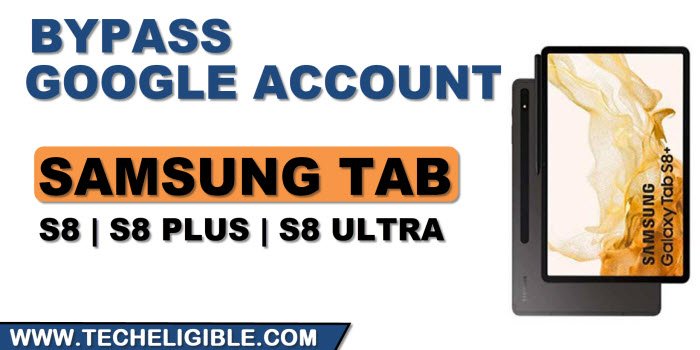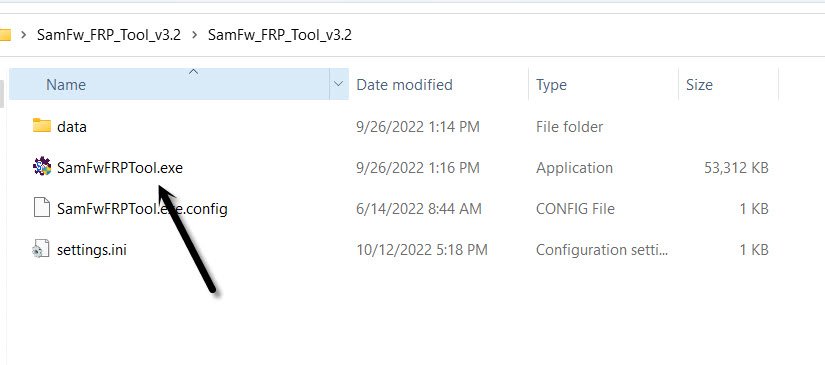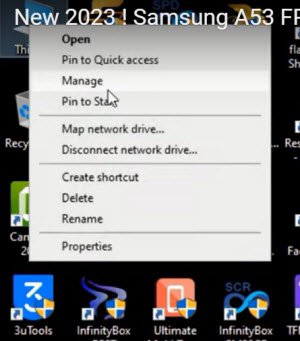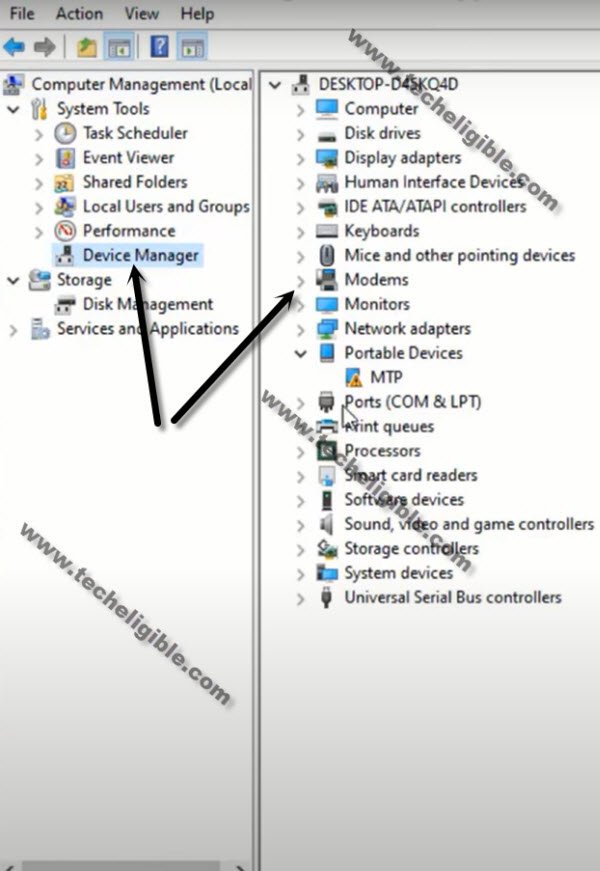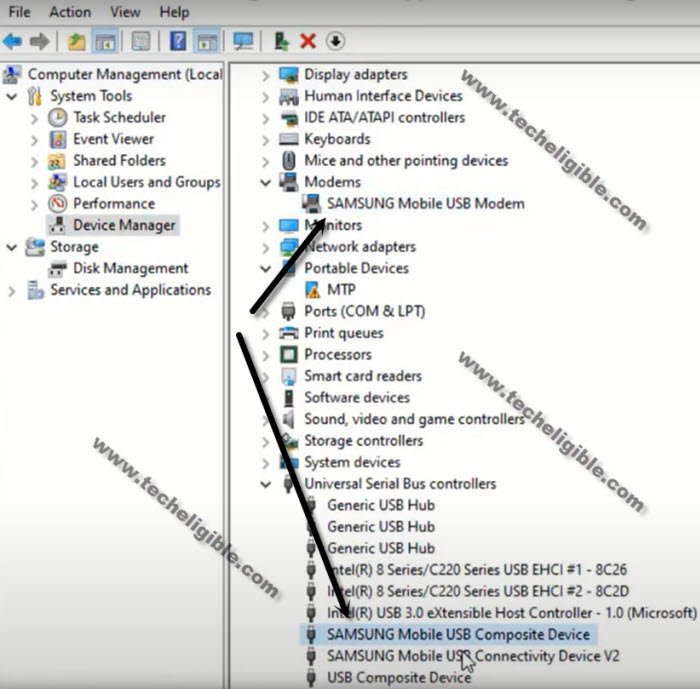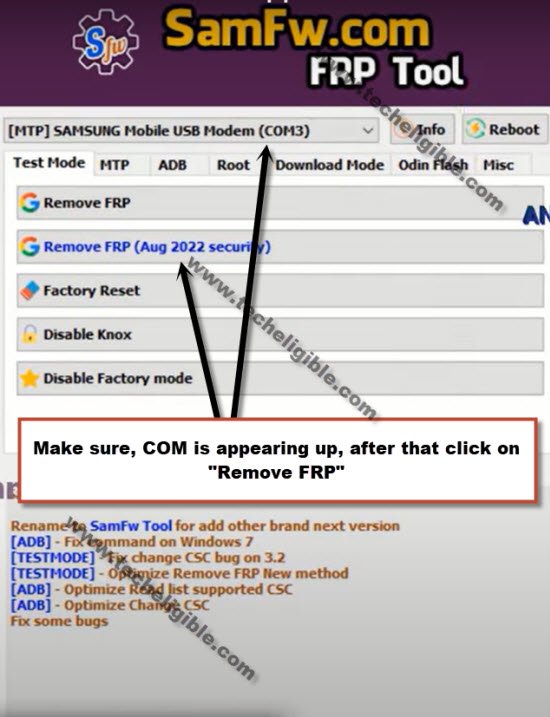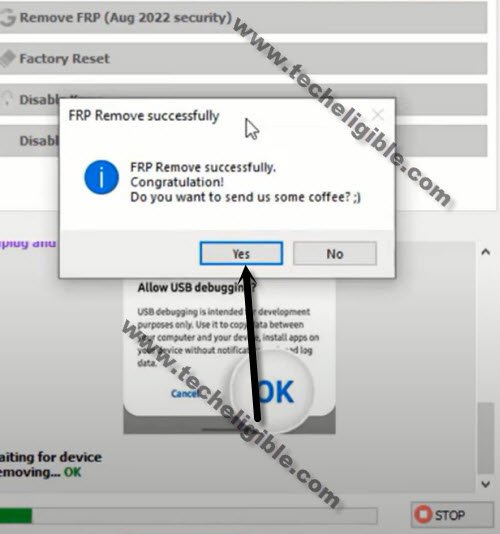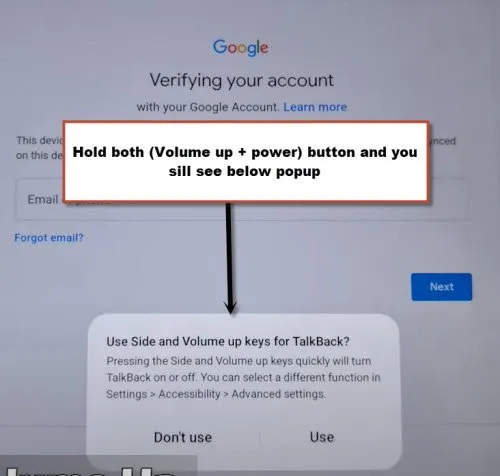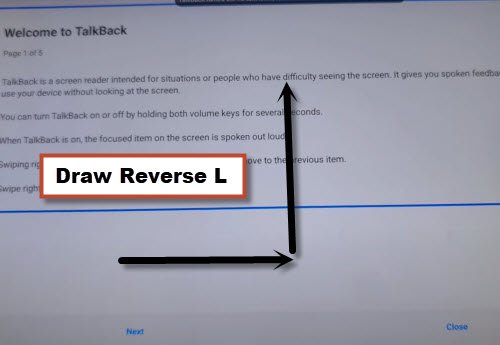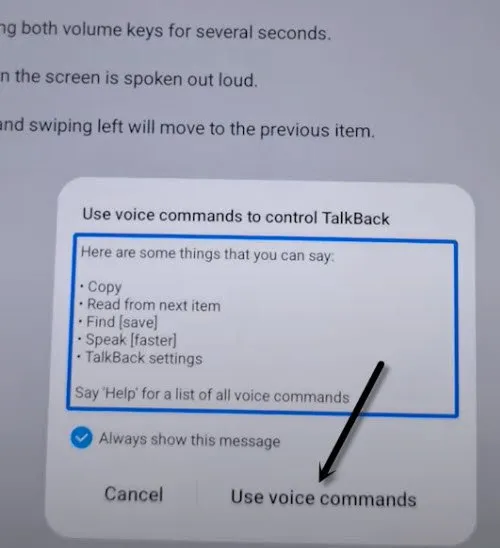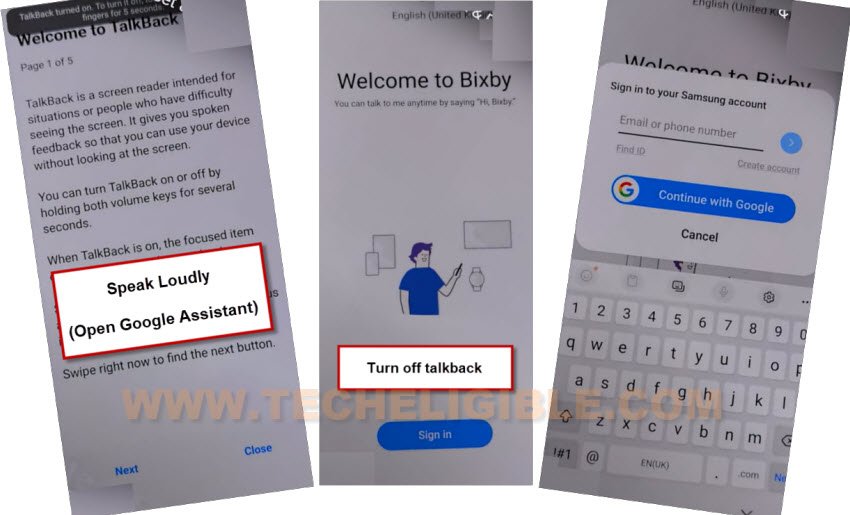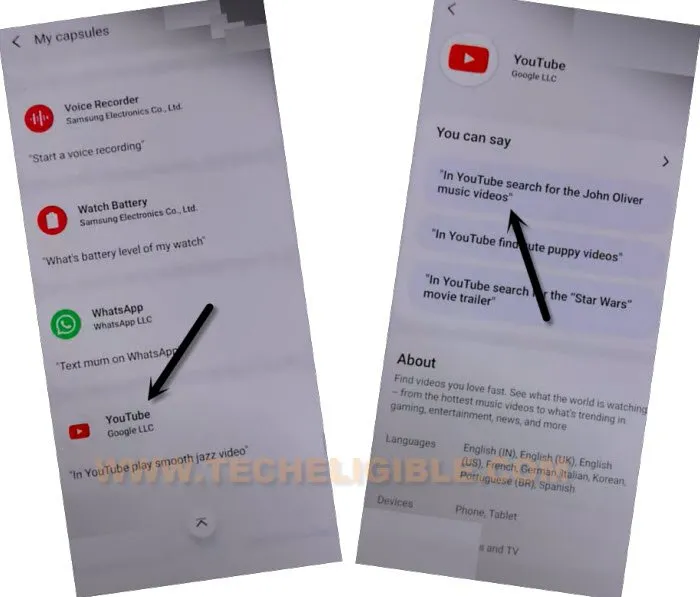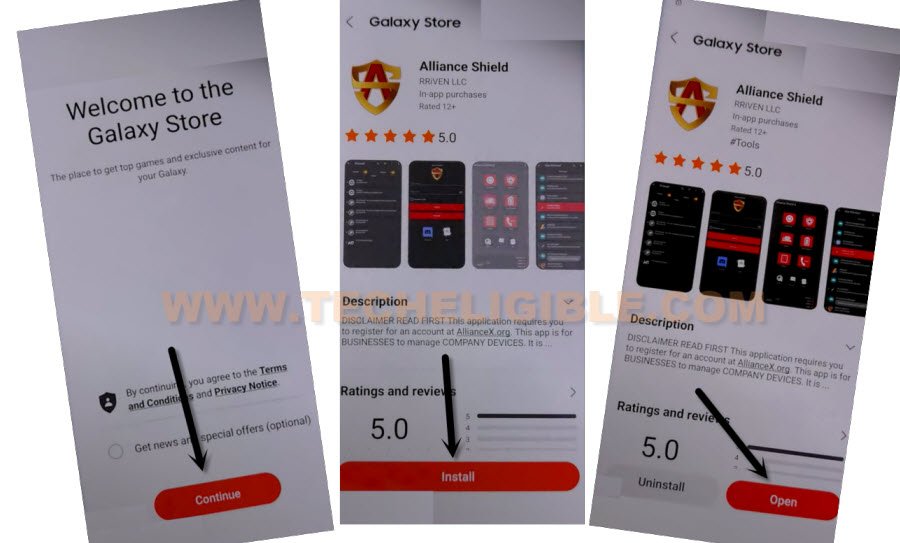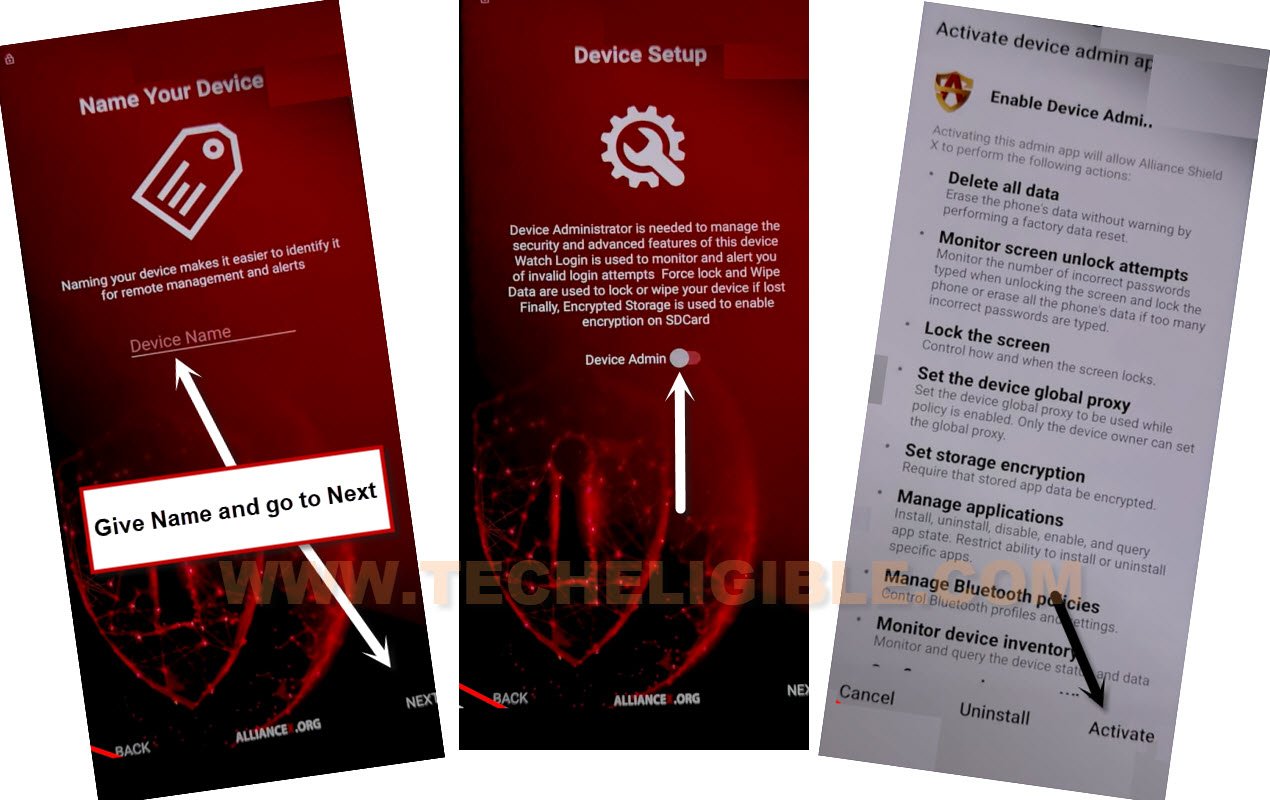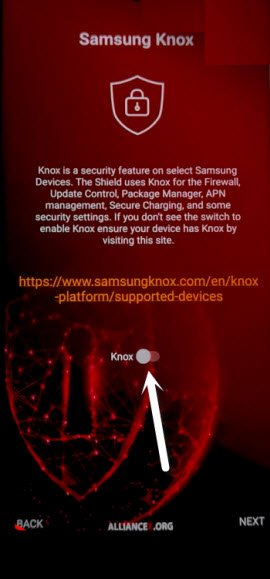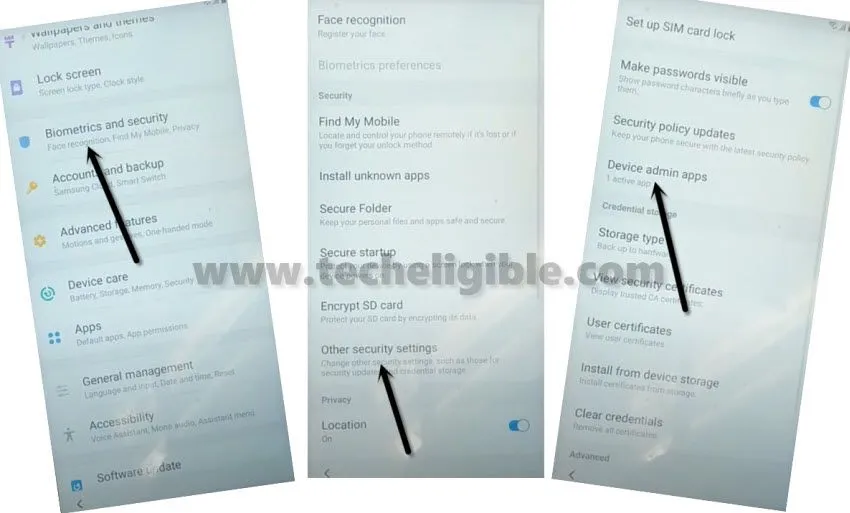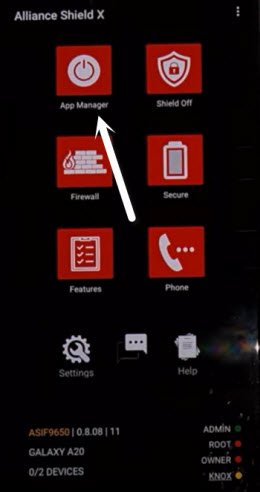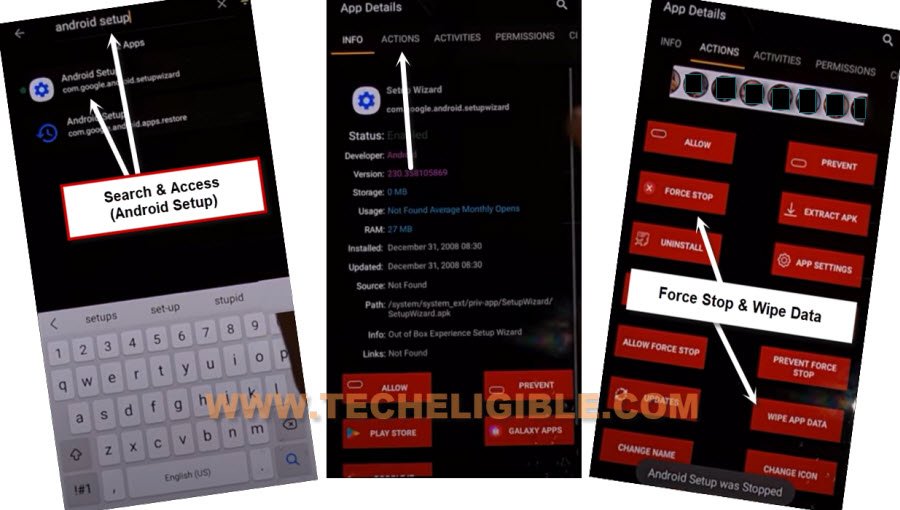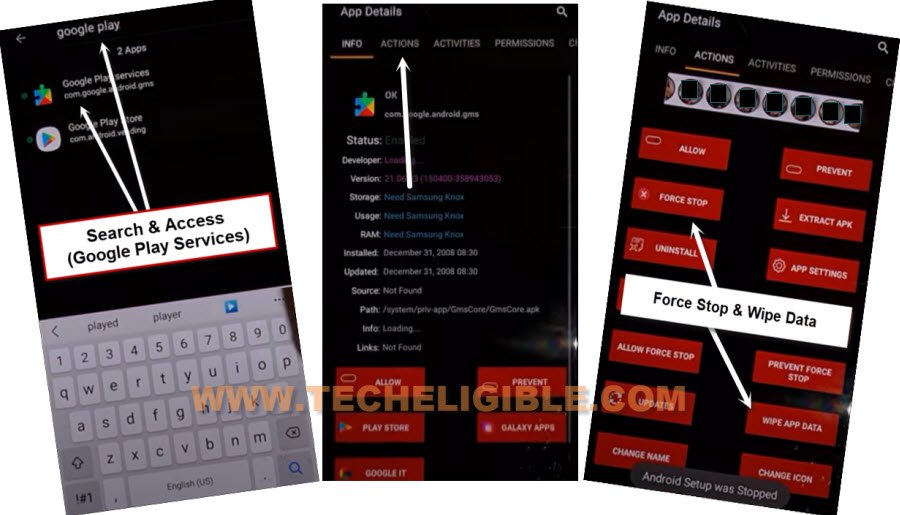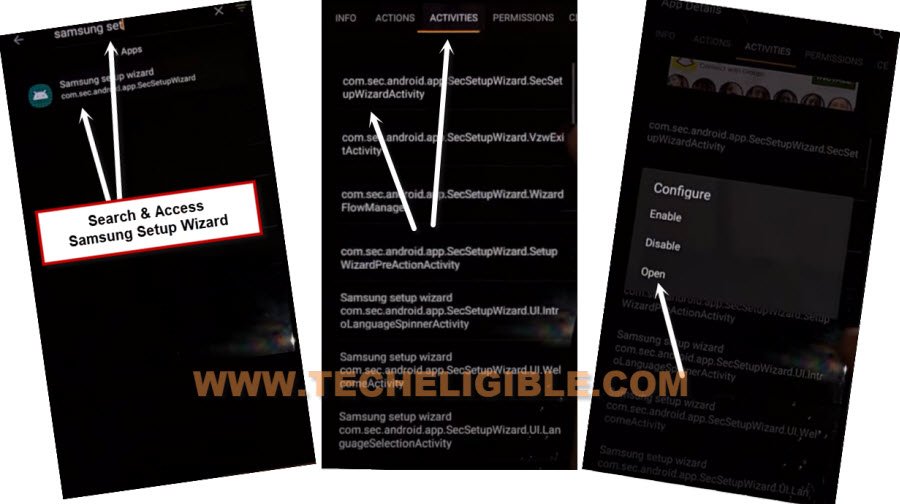Bypass FRP Samsung TAB S8, S8 Plus, S8 Ultra Without PC
Top 2 methods available here, if you cant finish setup wizard, and facing FRP issue, to Bypass FRP Samsung Tab S8, Tab S8 Plus, Tab S8 Plus, and setup your own new google account easily, this process required only a WiFi connection, and method-1 is also required a PC, all steps can be followed on from below easily.
Warning: Do not try this frp method on a stolen phone, this is a serious crime, if you are trying to bypass frp on a stolen phone, you may also be jailed, this process is for device owner and for educational purpose only.
| Method 1: Remove FRP Samsung TAB S8, S8 Plus, S8 Ultra [New] |
| Method 2: Remove FRP Samsung TAB S8, S8 Plus, S8 Ultra |
Method 1: Bypass FRP Samsung TAB S8, S8 Plus, S8 Ultra [New]
-Start method 1 just by downloading SamFw tool V3.31 in PC [DOWNLOAD], after downloading finish, open this software in your PC same as shown in below image.
-Turn on Samsung TAB S8, and connect this tab with PC using a data cable.
-Do make sure, that this Samsung tab has been detected by PC, to know this, right click on (This PC / My Computer), and click to “Manage”.
-After that click to “Device Manager”.
-There you will be able to see your device connected detail same as shown in below image.
Note: If you see there any (Exclamation Sign) on your Samsung USB modem hardware, that means your computer is required to install proper Samsung USB drivers, well, while opening (SamFw) tool, you must receive a popup message of installing Samsugn USB driver, so you can install those drivers from there easily.
-Once the device is detected by PC, a Samsung USB Modem (ComX) will start appearing up in your Samfw tool.
-Hit on “Remove FRP (Aug 2022 security)” button to start bypass FRP Samsung Tab S8, Tab S8 Plus, S8 Ultra.
-You will be shown a popup message saying (Enable Test Mode), but do not click on “OK” button from that popup message, we will click this later on after turning on test mode from Samsung Tablet.
-Tap on “Emergency Call” from the first screen of Samsung tab, and dial this code there “*#0*#“, after that you will have there a blank box screen, that means the code is working perfectly and you have successfully enabled test mode.
-Go back to your PC screen, and click on “OK” from enable test mode popup, after that you will receive another popup in your Samsung galaxy device screen saying (Allow USB Debugging?).
-Select option “Always allow from this computer”, and after that, tap to “Allow”.
-Within few seconds or few minutes, you will receive popup in your PC screen saying (FRP Remove Successfully), just hit on “Yes” button.
-You are all done from bypassing frp, just restart your device, and you will reach inside the device homescreen directly without finishing setup wizard.
Method 2: Bypass FRP Samsung TAB S8, S8 Plus, S8 Ultra
-First of all, connect WiFi in your Samsung tab, and then go to the (Verifying your Account) screen.
-Lets just press both keys at the same time (Volume UP + Power) for 1-2 sec, and release keys.
-This may take a screen shot, but you have to long hold both keys for few sec until you see there a popup of (Use slide and volume up keys for talkback?).
-Now long hold again both (Volume UP + Power) buttons for few sec again, and this will turn on (Talkback) feature completely.
-Draw reverse “L” by swipe to right and swipe up on screen.
-Double tap on “While using the app”.
-Now double tap on “Use voice commands”.
-Speak loudly “Open Google Assistant”.
-After that (Bixby) screen will popup, now just turn off your talkback by long hold again both (Volume up + Power) buttons simultaneously.
-Now sign in with your Samsung Account by hitting on (Sign in) button.
-Once this process is done, tap to > Continue > Continue, now you will have a popup screen at the bottom right corner, just tap on “Clock icon” same as shown in below image.
-Tap on “More ways to use bixby”.
-From app list, go all the way down, and tap to “Youtube”.
-From there, tap any title that is underneath (You can Say), we are taping on a title “In youtube play yoga videos”, this will launch youtube website.
-Draw down youtube video, and go to “Profile icon”, and then tap on “Settings”.
-Go to > About > Google Privacy Policy.
-After reaching chrome browser, tap to > Accept & Continue > Next > No Thanks.
Install Alliance Shield from Galaxy Store:
-Search in browser “Download Samsung FRP Tools“.
-Visit our website searched result, and from there tap on “Install Alliance Shield X from Galaxy Store”.
-You will be redirected inside Galaxy Store, from there hit on > Continue > Install > Open.
-Once you reach to Alliance Shield X app, tap to “Skip”.
-If you have registered your account already, so sign in there with your account, otherwise create your free account in (Alliance Shield X) app by hitting on (Register) button.
-Tap to > Next > Turn on (Device Admin) > Activate.
-Turn on (Knox) > Agree > Next > Finish.
-Now we have to get back to frp tools page by tapping on back arrow multiple times.
-From there, tap to “Access Device Settings” option to reach inside your device settings directly.
-Go down and go to > Biometrics & Security > Other Security Settings > Device admin app.
-Tap on “Alliance Shield X” app.
-Hit on “Activate” button from bottom to activate this app.
-Once activate this app, just restart your device, and repeat all above steps to reach back to “Samsung FRP Tools” page.
Repeat all Steps to Open again Alliance Shield X App:
-Lets just press both keys at the same time (Volume UP + Power) for 1-2 sec, and release keys.
-This may take a screen shot, but you have to long hold both keys for few sec until you see there a popup of (Use slide and volume up keys for talkback?).
-Now long hold again both (Volume UP + Power) buttons for few sec again, and this will turn on (Talkback) feature completely.
-Draw reverse “L” by swipe to right and swipe up on screen.
-Double tap on “While using the app”.
-Now double tap on “Use voice commands”.
-Speak loudly “Open Google Assistant”.
-After that (Bixby) screen will popup, now just turn off your talkback by long hold again both (Volume up + Power) buttons simultaneously.
-Now sign in with your Samsung Account by hitting on (Sign in) button.
-Once this process is done, tap to > Continue > Continue, now you will have a popup screen at the bottom right corner, just tap on “Clock icon” same as shown in below image.
-Tap on “More ways to use bixby”.
-From app list, go all the way down, and tap to “Youtube”.
-From there, tap any title that is underneath (You can Say), we are taping on a title “In youtube play yoga videos”, this will launch youtube website.
-Draw down youtube video, and go to “Profile icon”, and then tap on “Settings”.
-Go to > About > Google Privacy Policy.
-After reaching chrome browser, tap to > Accept & Continue > Next > No Thanks.
Open Alliance Shield X app again:
-Search in browser “Download Samsung FRP Tools“, and go to our website searched result.
-Visit our website searched result, and from there tap on “Open Alliance Shield X App“.
-From Alliance Shield X app, go to “App Manager”.
-Tap to “Search icon” from top right corner, and search “Android Setup”.
-Tap on > Android Setup > Actions.
-Force Stop & Wipe Data from there.
-Go back by tapping on back arrow.
Disable Samsung Setup Wizard:
-Type in search area “Samsung Setup Wizard”
-Go to “Actions”.
-Now tap on “Force Stop”, and after that, tap on “Wipe Data”.
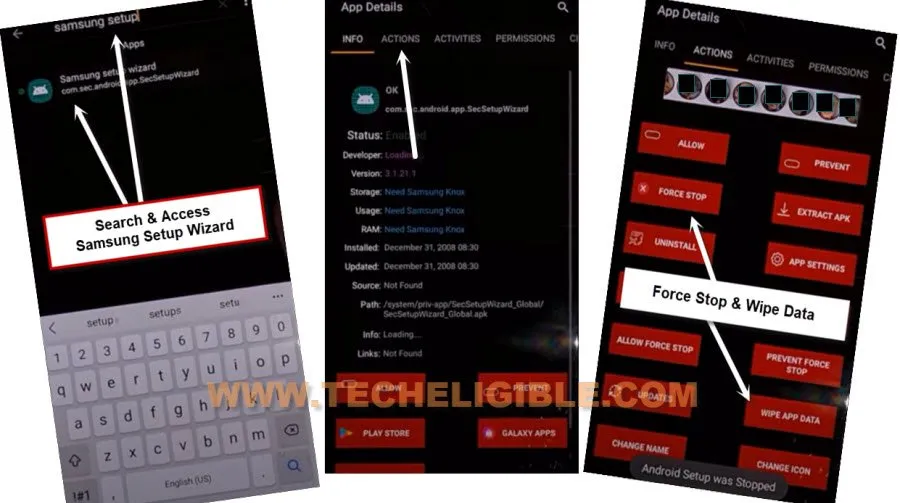
-Go back by tapping on back arrow.
Disable Google Play Services:
-Now Search there “Google Play Services”
-Go to “Actions”.
-Now tap on “Force Stop”, and after that, tap on “Wipe Data”.
-Now we can easily reach our device homescreen, just go back.
-Search there “Samsung Setup Wizard”, now tap on “Activities”, and then tap on 1st (com.sec.android.app….) same as shown in below image.
-Hit on “Open” from popup window.
-Now you will see (please wait…) screen, so wait there until this process done.
-Now go to > Next > Next > Finish, you are all done from bypass frp Samsung Tab S8, Tab S8 Plus, Tab S8 Plus.
Thanks for visiting us, you are all done, just setup your new google account, and new pattern lock.
Read More:
Remove FRP Samsung S8, S8 Plus (Android 9)
Remove frp All Samsung Android 12
Remove Google FRP Galaxy S8, S8 Plus (Android 9)