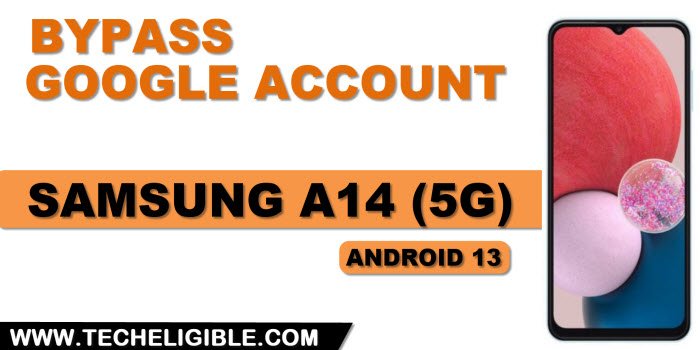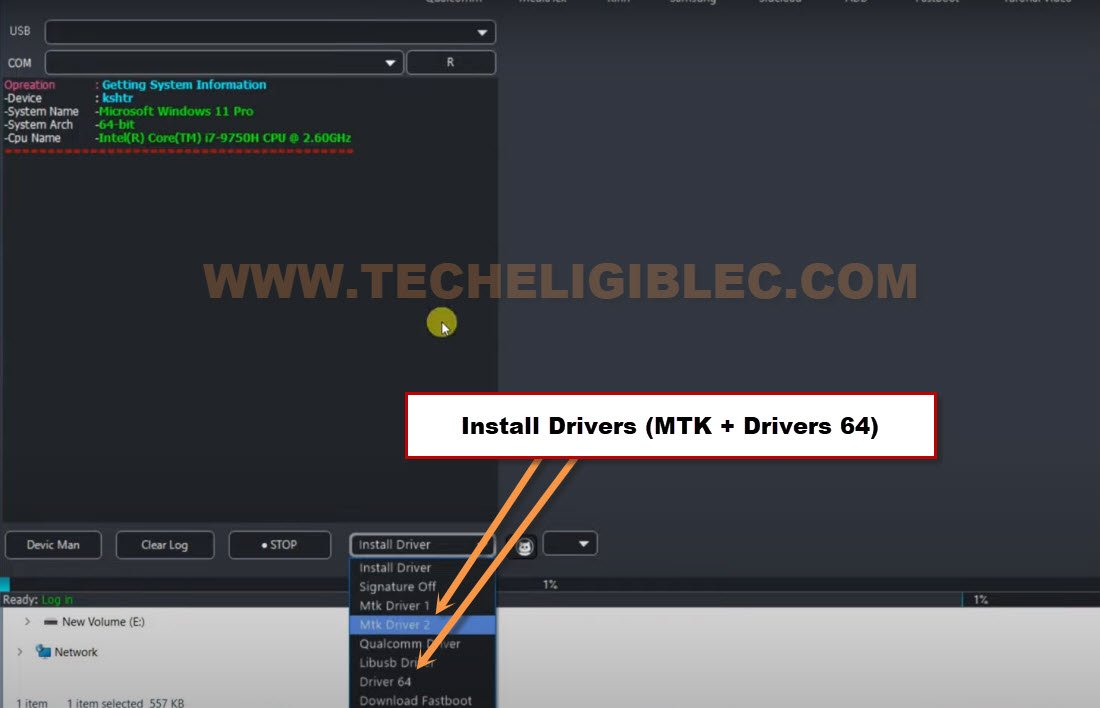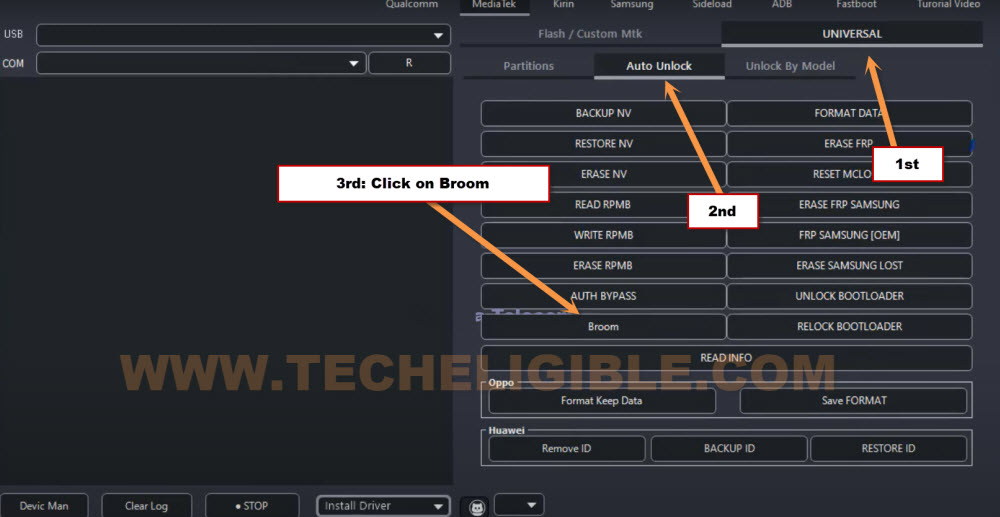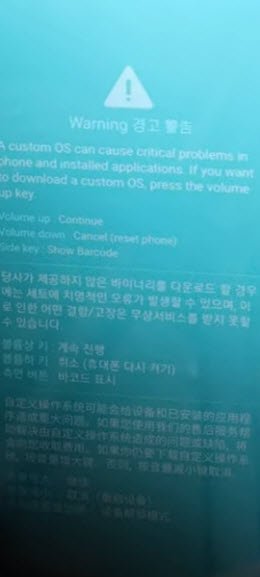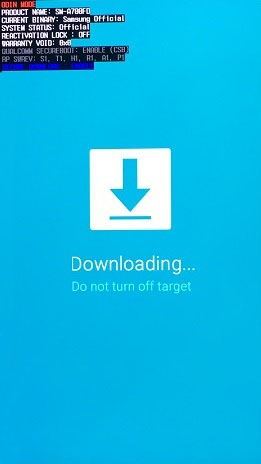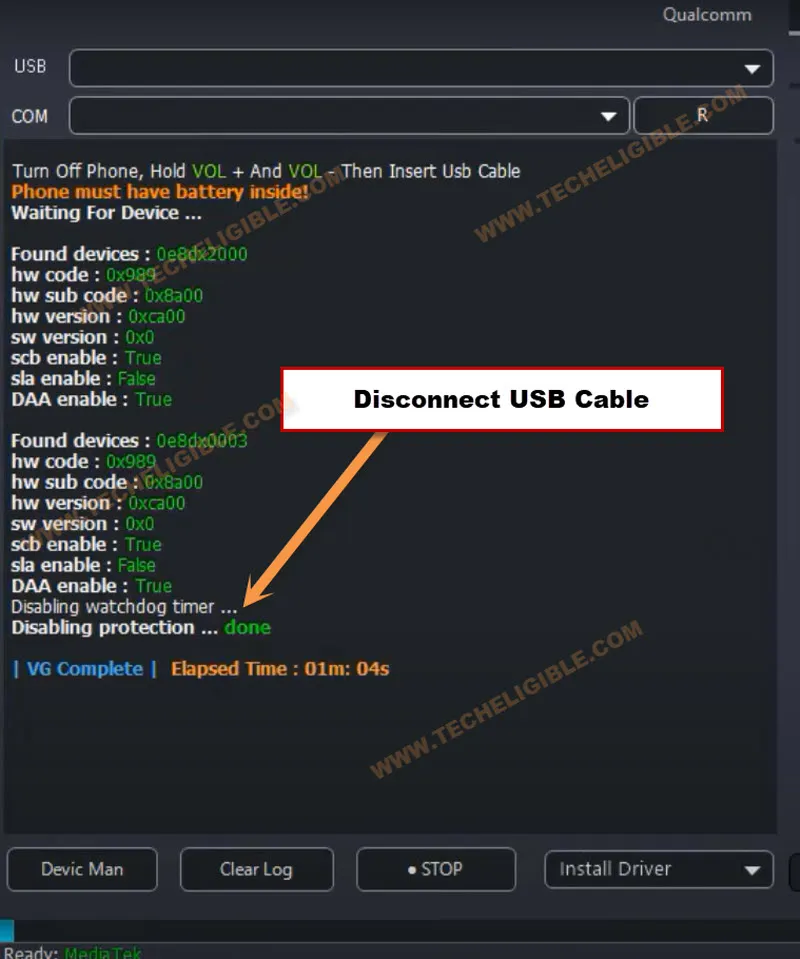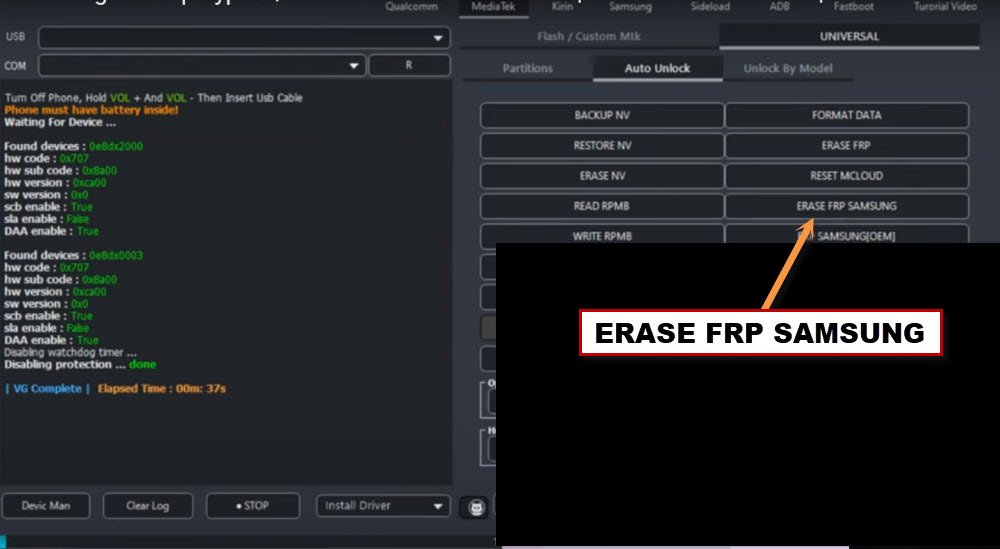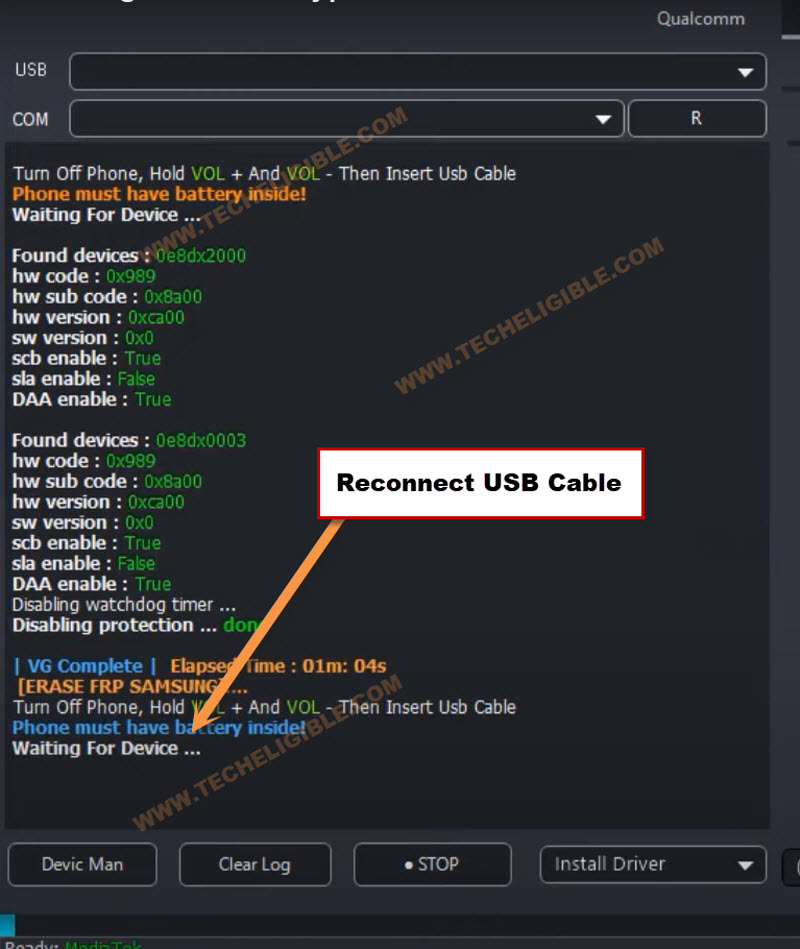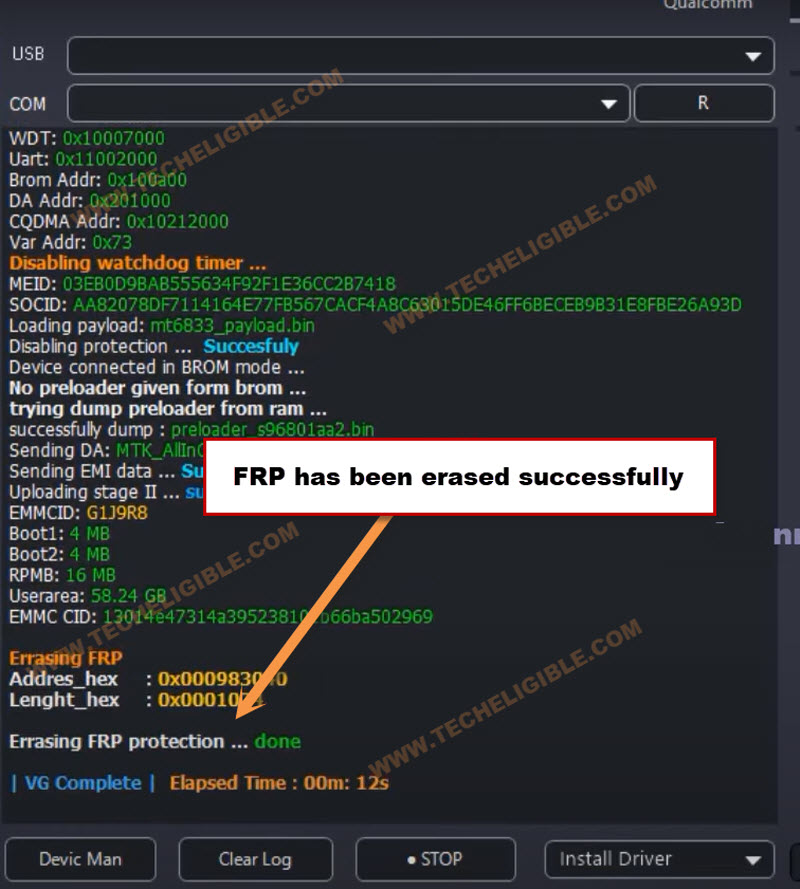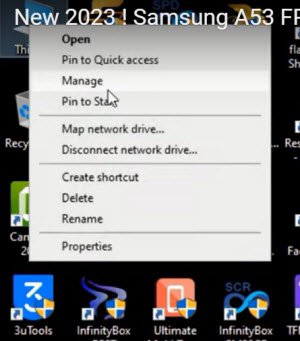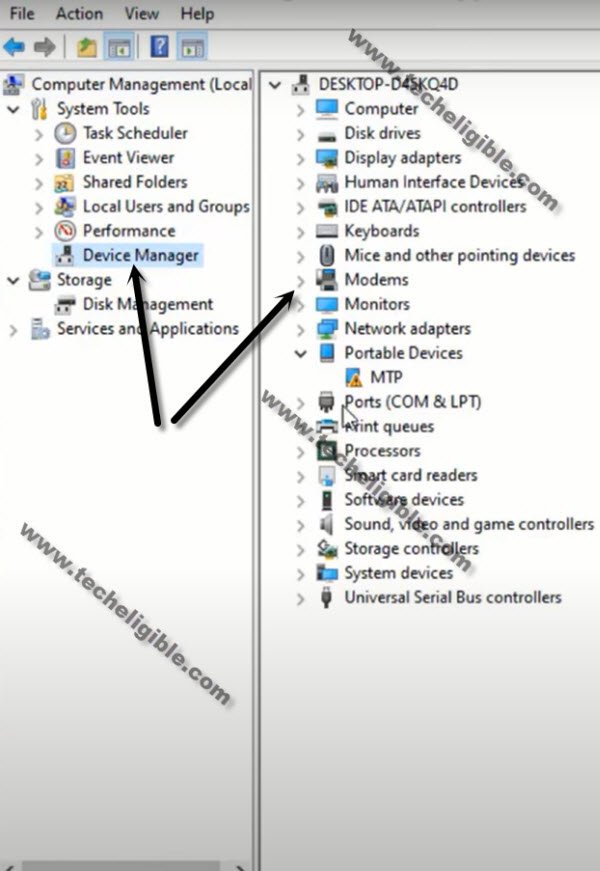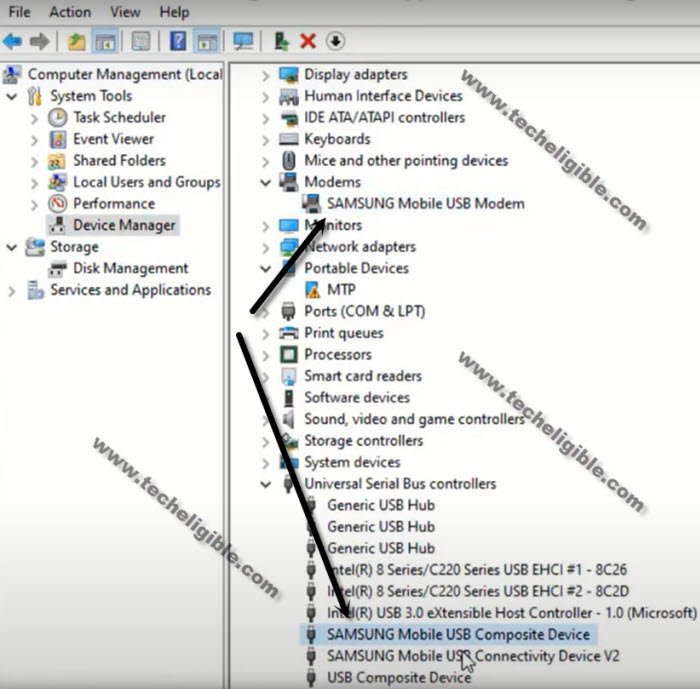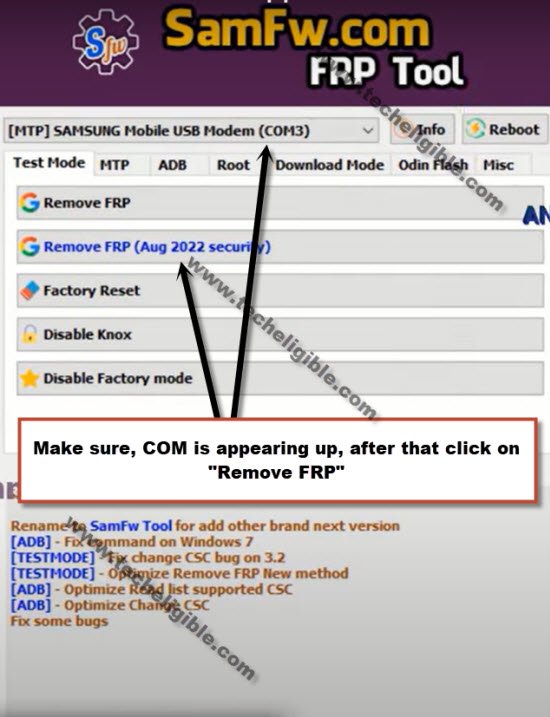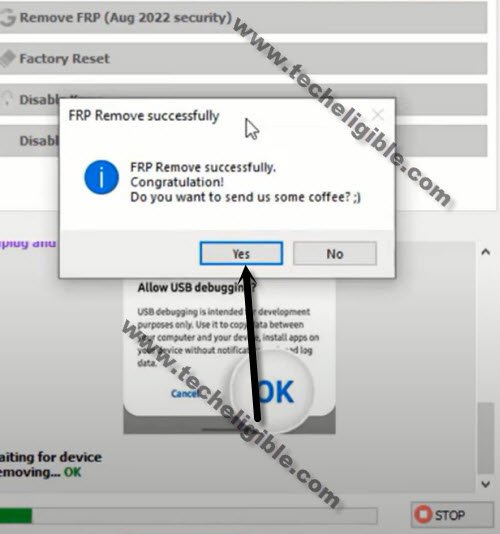Bypass FRP Samsung A14 Android 13 (5G) With Updated Way
Warning: strlen() expects parameter 1 to be string, array given in /home/customer/www/techeligible.com/public_html/wp-includes/functions.php on line 262
(Last Updated On: )
We have mentioned here in this single post, 2 best ways to Bypass FRP Samsung A14 5G Android 13. If you can not access to your device by anyway. And can’t remember already signed in google account. So you are most welcome to follow up free guideline from here. And, setup new google account on Samsung A14 with the help of (VG and Samfirm) free PC tool.
Everything has been explicitly described, so you don’t need to worry about anything, the Software download links are already added in this post.
Warning: Do not try this frp method on a stolen phone, this is a serious crime. If you are trying to bypass frp on a stolen phone, you may also be jailed, this process is for the device owner and for educational purpose only.
| Method 1: Remove FRP Galaxy A14 5G By VG Tool [Android 13] *New |
| Method 2: Remove FRP Galaxy A14 5G By Samfirm Tool [Android 13] |
Method 1: Bypass FRP Samsung A14 5G by VG 3.6 Tool:
-Using VG PC tool, we will be able to fix FRP problem from this phone easily.
-With the help of below download link, just download & install & open (VG) software in PC. After thar re-visit this page to start bypassing frp process.
⇒ Download & Install VG 3.6 Tool with Key [DOWNLOAD].
-Do make sure, your @ntivirus software is already off before using VG 3.6 tool.
-Samsung A14 5G is required proper (MTK + Driver 64) installed already. You must first install all drivers in your PC, So that, you may not face any connectivity problem.
-The Samsung device is required a proper USB driver installed on PC side. To download drivers, you can also install drivers directly from (VG Tool) screen.
-From VG Tool, install “Driver 64 & MTK” drivers properly.
Note: You can also install Samsung Drivers from here as well [Download].
-Lets go to > MediaTek > Universal > Auto Unlock.
-Hit over “Broom” option from there to bypass frp process.
Connect Samsung A14 5G with PC:
-Turn on your Samsung A14 phone. Connect USB Cable first to this phone to bypass frp Samsung A14 5G.
-Keep holding (Volume up + Down + Power) keys until the device screen is off.
-Release only “Power” key once the screen is black, while keep holding other (Volume up + Down) keys.
-As soon as you see (Warning) screen, just release (Volume up + Down) keys as well.
-We have to put our device into download mode, press “Volume Down” button on (Warning) screen to get into download mode screen.
-Re-insert USB Cable. After that, you have to long hold again all (Volume up + Down + Power) keys until the device screen is off.
-As soon as the screen goes off, just release only “Power key”, while keep holding other keys (Volume UP + Down).
-Once the device is detected by VG Tool, just release (Volume up + Down) buttons too.
-In VG Tool screen, you will have a (Disabling Protection….. Done).
-Disconnect Samsung device from PC.
-After that, just click on “Erase Samsung FRP” button from VG Tool.
-Connect USB cable again with Samsung device.
Note: If the device is not detected by VG Tool, re-connect USB cable.
-The VG tool will detect your device, and will start erasing Samsung FRP.
-Once you get a message on VG tool screen (Erasing FRP protection…. done). Congrats, the frp has been bypassed successfully, now, you can use this device again without any restrictions.
Method 2: Bypass FRP Samsung A14 (5G) by Samfirm Tool
This process is to bypass frp Samsung A14 5G (Android 13) just by using Samfirm free tool without spending your money on a paid tool, you are required just a (PC) and this free tool, the link is already given in below steps, this is very simple method, and you can easily get your device back and setup new google account.
-Let’s begin this process just by downloading below samfirm tool in your PC.
⇒ SamFw tool V3.31 [DOWNLOAD].
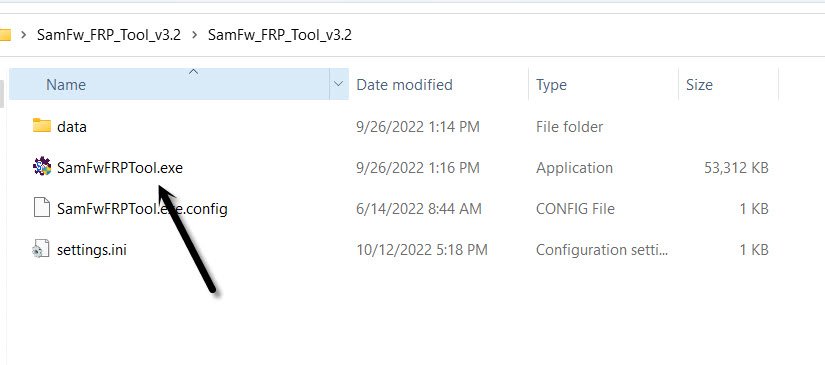 -Turn on Samsung A14 & connect with PC.
-Turn on Samsung A14 & connect with PC.
-First of all, we will make sure our device has been detected by PC, to know this, right click on (This PC / My Computer), and click to “Manage”.
-Go to “Device Manager”.
-There you will be able to see your device connected detail same as shown in below image.
Note: If you see there any (Exclamation Sign) on your Samsung USB modem hardware, that means your computer is required to install proper Samsung USB drivers, well, while opening (SamFw) tool, you must receive a popup message of installing Samsung USB driver, so you can install those drivers from there easily, you can also Download Samsung drivers here.
-Once the Samsung A14 is connected with pc completely, just open up your (Samfw) tool in PC, and you will have there your device com port displaying as well same as shown in below image.
-Hit over “Remove FRP (Aug 2022 security)” button.
-You will receive a popup in Samfw tool, saying dial code in your device, but do not hit on “OK” button.
-Go back to Samsung device, Hit on “Emergency Call”, and dial this code there “*#0*#“, after that you will have there a blank box screen, that means the code is working perfectly and you have successfully enabled test mode.
-Go back to your PC screen, and click on “OK” from enable test mode popup, after that you will receive another popup in your Samsung galaxy device screen saying (Allow USB Debugging?).
-Select option “Always allow from this computer”, and after that, tap to “Allow”.
Note: If you face any trouble, reconnect device and try again.
-Within few seconds or few minutes, you will receive popup in your PC screen saying (FRP Remove Successfully), just hit on “Yes” button or you will see “OK” in green color in your software box.
-The device may auto restart, or you just swipe up the screen, wait over there, new popup will appear, just select (Samsung Setup Wizard), and select “Always”.
-Press (Power button) to turn off screen only, after that press again the (Power Button) to wake up the screen, and swipe up screen this time, just wait over there for few minutes. and you will get into your device homescreen successfully, this is how you can bypass frp Samsung A14 (5G) android 13.