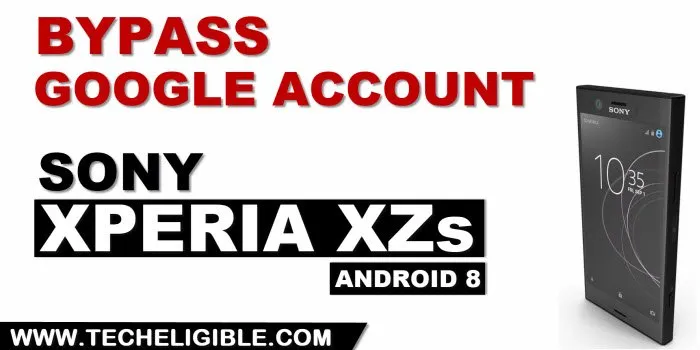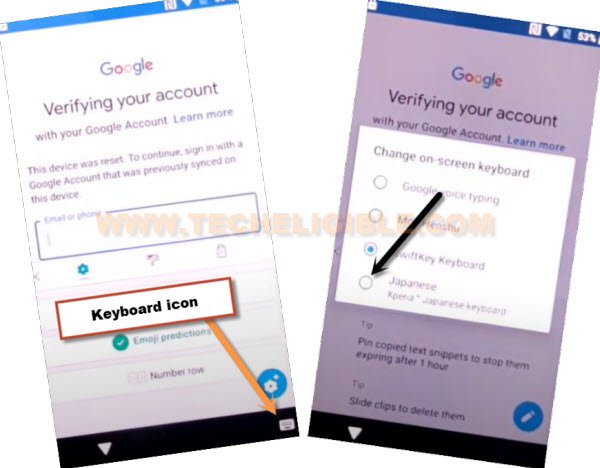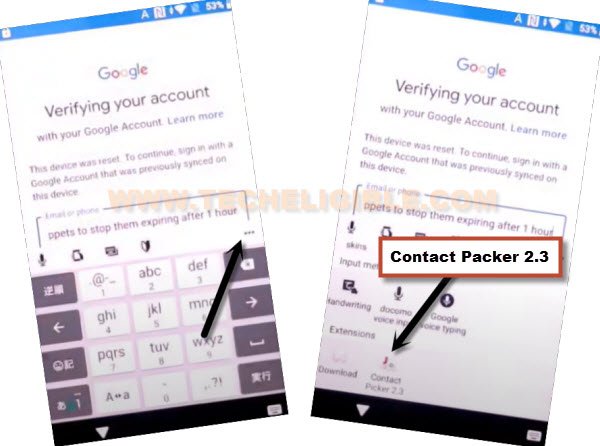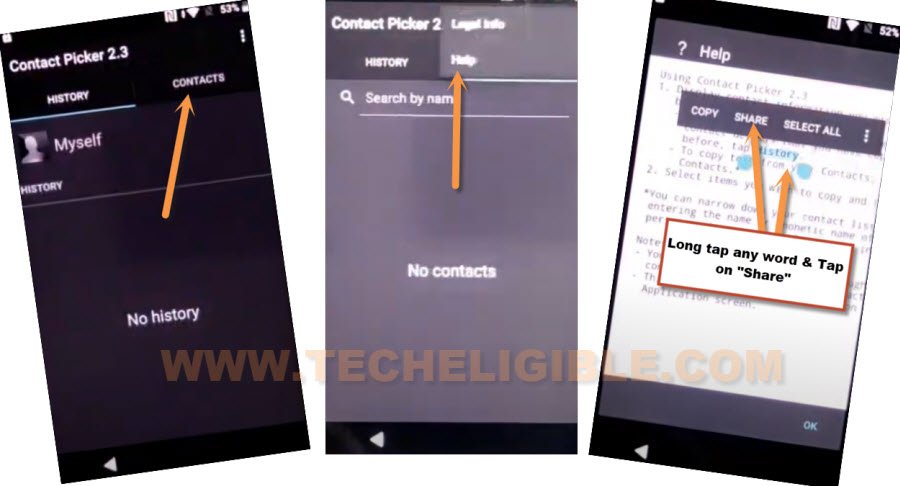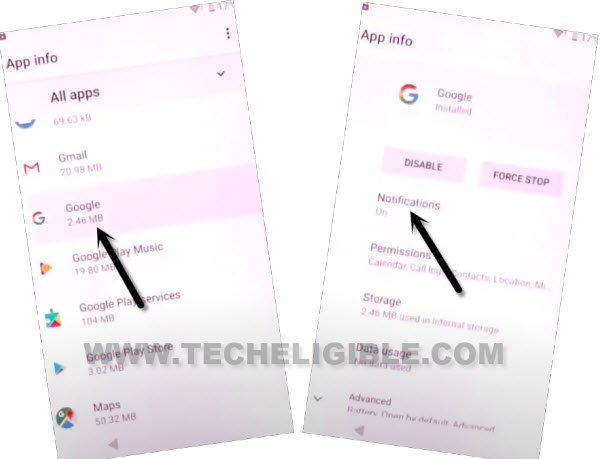Remove Google Account Sony Xperia XZs Android 8 Without PC
Normally, and very often, you will get your device locked, if you perform a hard reset task, you must required to Remove Google Account Sony Xperia XZs Android 8, if you don’t know, what google account was signed in before hard reset Sony device, because, google won’t let you get into the device menu and other functions until you sign in with the same account, that was signed in previously, to get this device back, just follow steps from below.
Warning: Do not try this frp method on a stolen phone, this is a serious crime, if you are trying to bypass frp on a stolen phone, you may also be jailed, this process is for device owner and for educational purpose only.
Let’s Start to Remove Google Account Sony Xperia XZs:
-Connect WiFi & go to “Verify your Account” screen.
-Tap on a blank email or phone field tab to get keyboard, you will have another small icon of (Keyboard) at bottom right corner, just tap on that “Keyboard” icon, after that select “Japanese” option.
-Tap “3 dots” from top corner of the keyboard, after that, hit on “Contact Packer 2.4”.
-Go to > Contacts > 3 Dots > Help & Feedback.
-Long tap at any text, and tap on “Share”.
-Long hit on “Gmail”, and then, hit on “App info” from popup.
![]()
–Tap to > Notification > Advanced > Additional Settings in the App.
–Hit on > 3 Dots > Help & Feedback.

-You will have there a search box, just Search there “d”‘, and then tap to searched result (Delete or disable app on android).
–Now hit over blue link, so tap to “Tap to go to application Settings”.
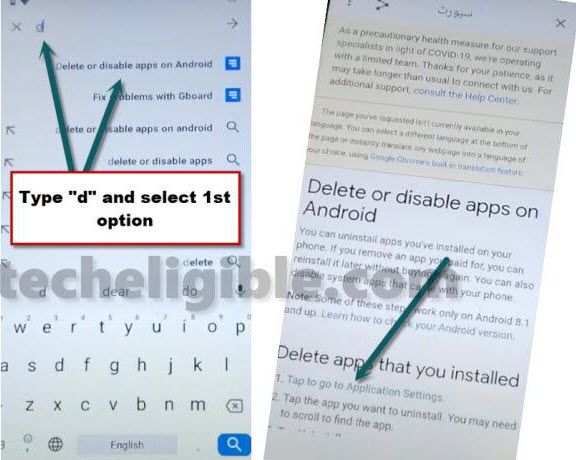
-From app list, scroll down, find and tap over > Google > App Notification > Additional Settings in the app.
-Tap to “Search icon” from top right corner, and search there “Offline”, now go to “Always Retry offline searches”.

-Scroll down and tap to “Manage Pending Searches”, after that, tap on “No Thanks”.
-Lets open chrome browser by tapping on “Search” icon from bottom, and search there “Ch”, after that tap to “Chrome” icon.
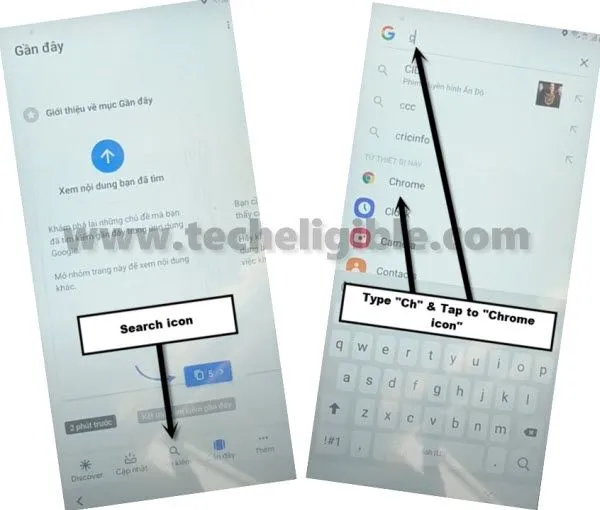
Let’s Start to Download FRP Tools:
-We’ve to download 2 main apps, through these apps, you will be able to Remove Google Account Sony Xperia XZs.
-Search in browser “Download frp tools“, and visit our website searched result.

-Go down and download 2 below apps.
1st: Google Account Manager 5.
2nd: Account Login.
-Once downloading apps done, just go to top of the page, now tap to > 3 dots > Downloads.
-Tap on “Google Account Manager 5” app to install, but you will see “Chrome Popup” window, tap to “Settings”, and turn on option “Allow from this sources”.
-Go back, now tap to > Next > Next > Install > Done, we have successfully installed (Google Account Manager), lets go for second app installation.
Note: If you are facing an error while installing (Google Account Manager 5) app, so you can try with other version app, such as (Google Acc Manager 7,8 or 9)
-Tap to > Account Login > Install > Open.
-Tap to > 3 dots > Browser Sign-in > Sign in with your new Google ID.
-You are all finish from Remove Google Account Sony Xperia XZs , now just go back on first screen of your device by tapping on back arrow multiple times, after that finish your setup wizard.
Read More: