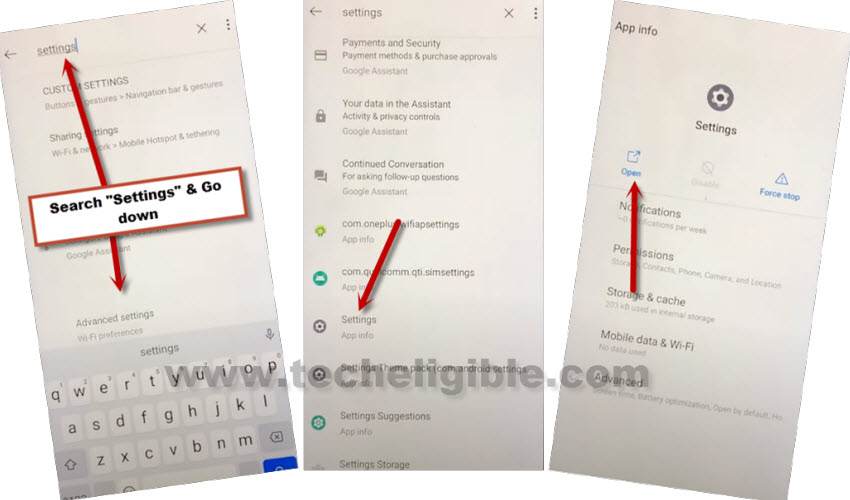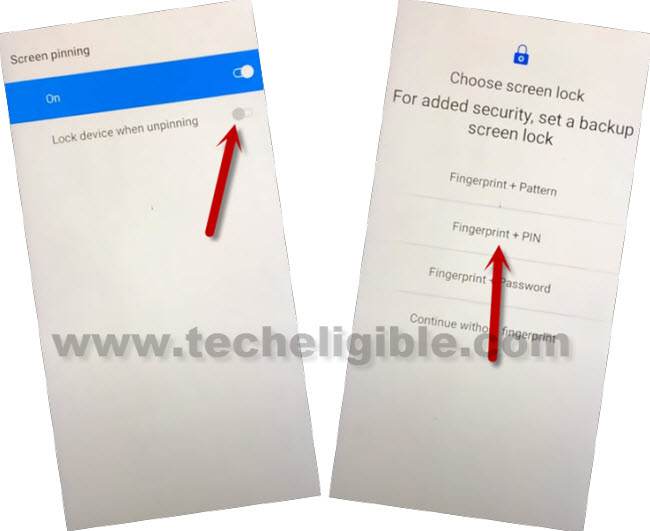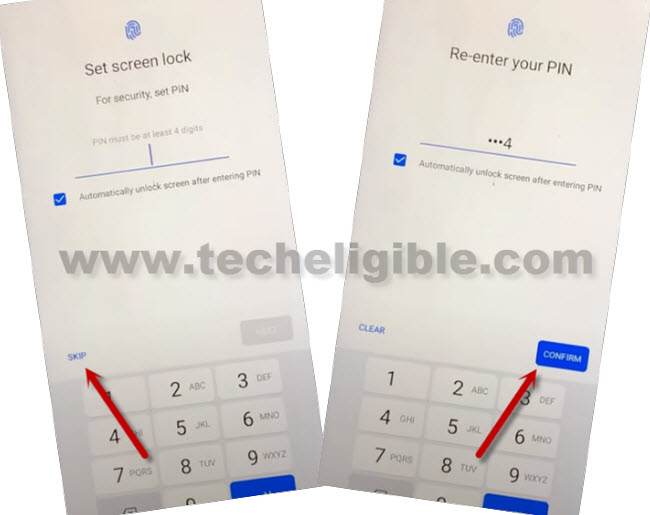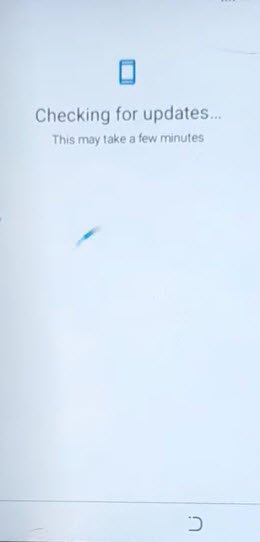Tecno BC3 Bypass Google FRP With New PIN Setup Method
You can follow up steps here for Tecno BC3 Bypass Google FRP, the android device gets FRP lock because of hard reset without knowing already signed in google account, later on, while completing initial setup, you face google verification screen, and the screen can’t be bypassed until we login with same account, that was recently setup. to bypass this screen, follow steps here cautiously.
Note: This method is just for device owner and for educational Purpose only.
Let’s Start Bypass FRP Process:
-Turn on device, and connect WiFi first.
–Prepare a Pin locked SIM card, you can setup 4 digits pin in your any SIM card using any other android device.
-Insert PIN locked SIM in Tecno BC3 device, and you will have there a (Enter SIM PIN for Card 1) screen.
-Tap over “Emergency”, and then double tap on “Emergency Information”, now hit on a “Pencil” icon from top right corner.
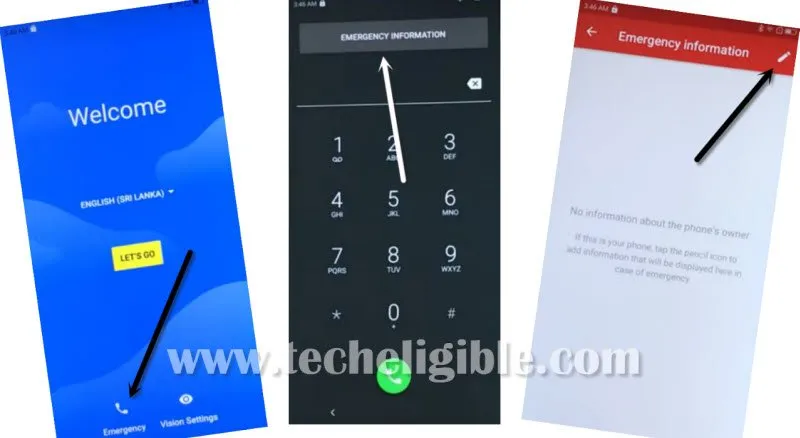
-You will be asked again to enter SIM pin, give your correct 4 digits PIN lock there to bypass this screen.
-Tap to “Add Contact”, after that, tap at any “Contact Name”.
-Hit again on your same “Contact Name”, that you recently hit on from contact list.
-Tap to “3 dots”, and then tap to “Share” option.
-After that, you will see there some share options, just long hold over “Gmail” icon, and then go to “App info”.
-Tap “Search icon” from top right corner.
–Type in search area “Settings”, and then go to down, and hit on > Settings > Open.
Setup Latest PIN for Tecno BC3 Bypass Google FRP:
-From settings, just scroll down, and tap over > Security > Screen Pinning > Turn on button from there.
–Turn on “Lock Device When Unpinning”, and then tap to “Fingerprint + PIN”.
–Set any 4 digits pin code, and then tap to “Confirm”.
-After setup new pin successfully, just go all he way back on first “Hi there” screen, from there, tap over > Start > Next>.
-Check mark option “Click to confirm you agree..”, and then tap over “Next”.
-Wait on (Checking for update) screen, and then tap over “Don’t Copy”.
-You will be displayed a very pin screen, just give your recently setup PIN there to bypass that screen.
-From google screen, tap to > SKIP > SKIP.

-Finish rest steps on your own, and you are all done now from