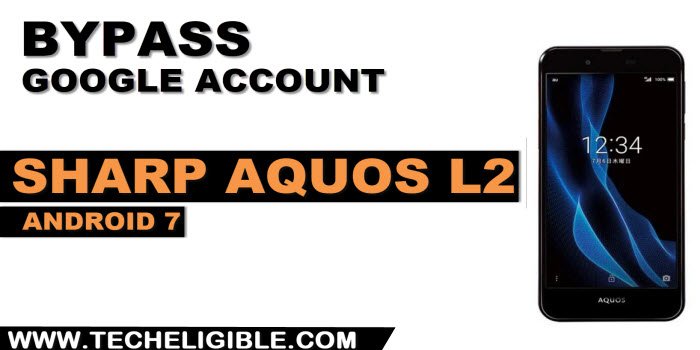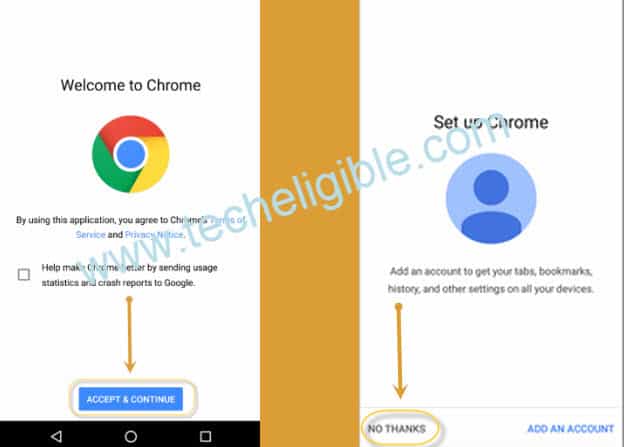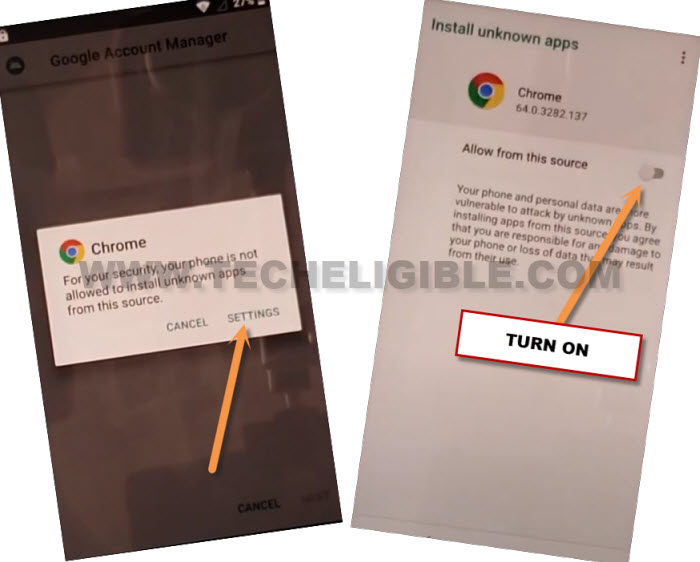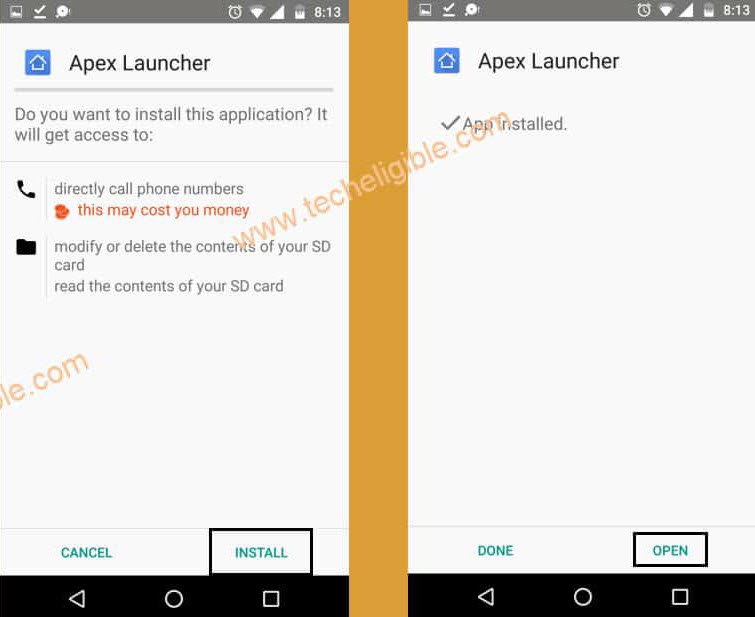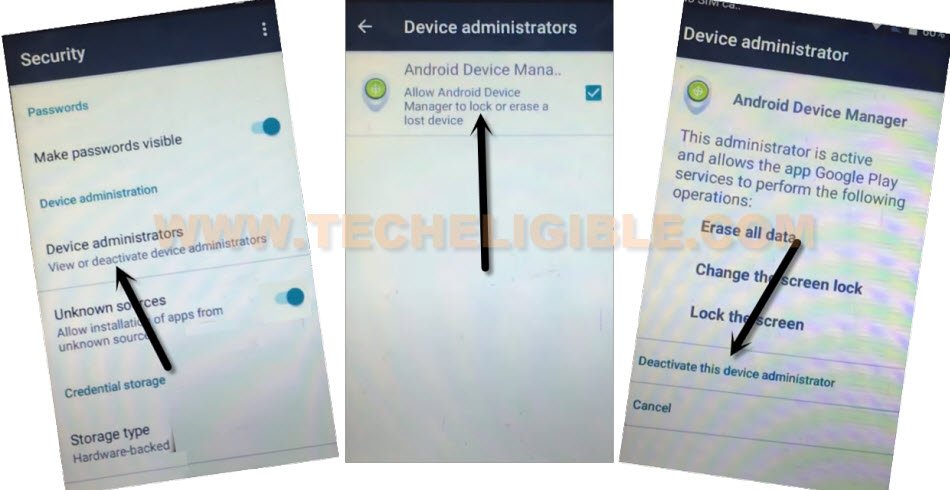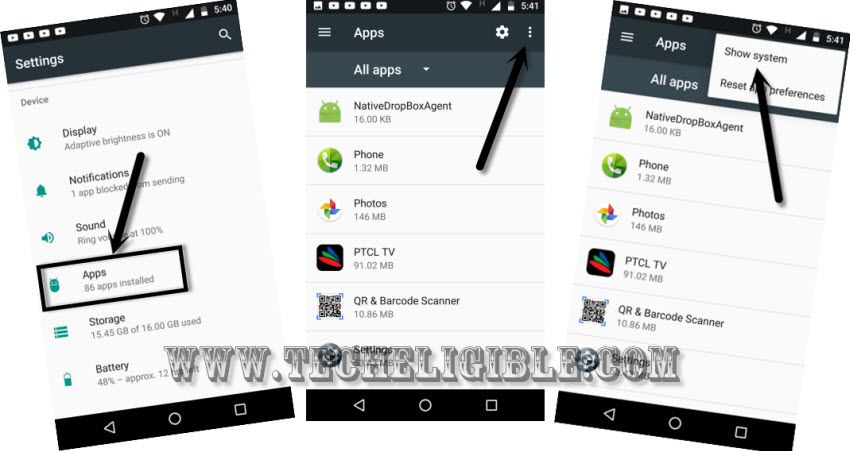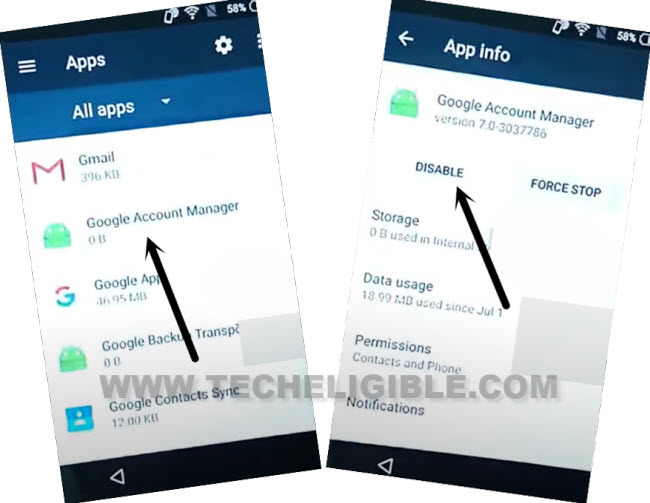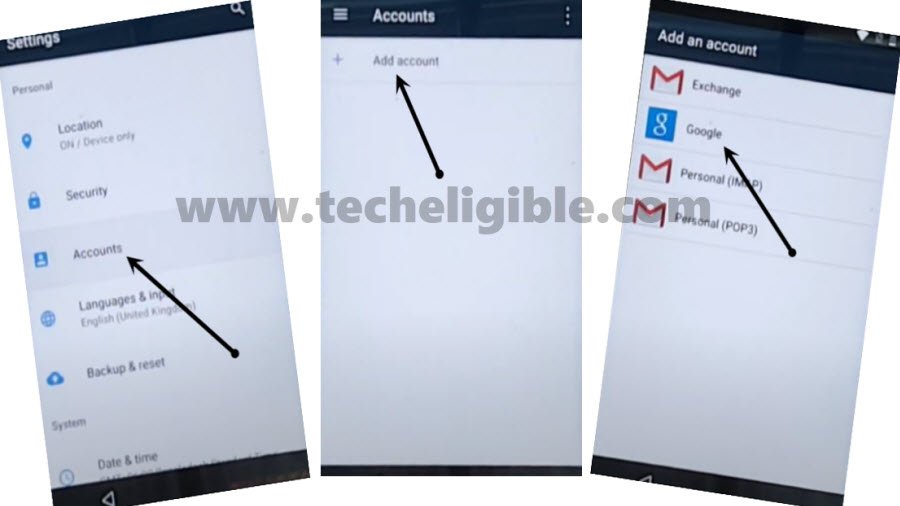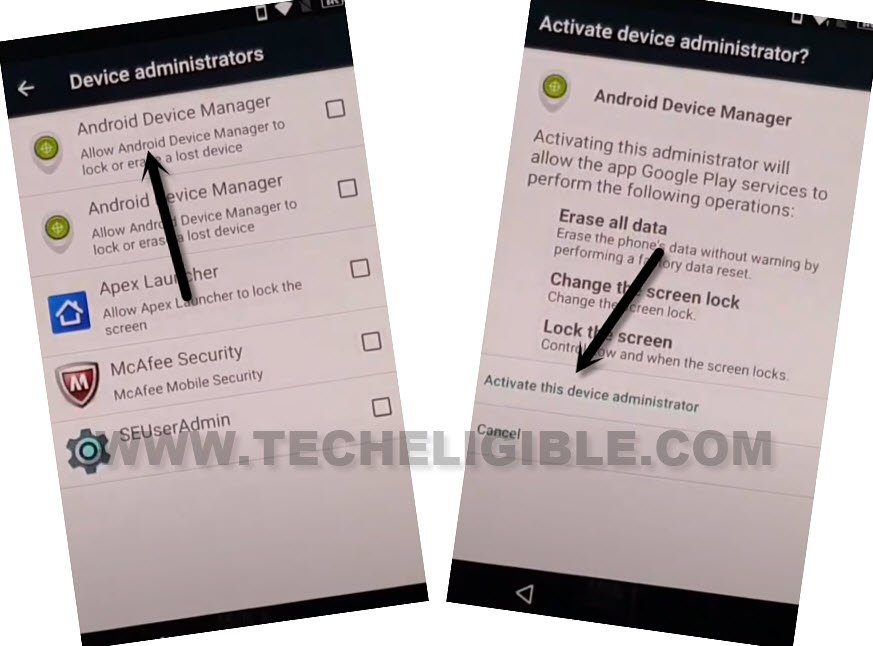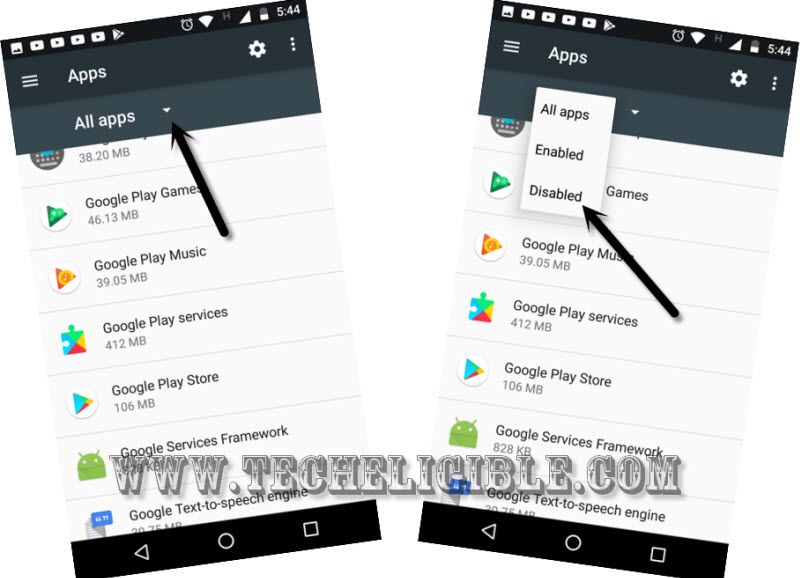Remove FRP Sharp Aquos L2 Android 7 By Setup New Account
If your device is stuck on google sing in page due forgetting current signed in Gmail account? We will show some easy steps to fix this problem on your own without getting help of any paid services to. You are required a proper WiFi connection only to Remove FRP Sharp Aquos L2. Access to chrome browser and use from there “Apex Launcher” app to go to main settings page of sharp Aquos. Follow steps from below.
Warning: Do not try this frp method on a stolen phone, this is a serious crime, if you are trying to bypass frp on a stolen phone, you may also be jailed, this process is for device owner and for educational purpose only.
Let’s Star to Remove FRP Sharp Aquos L2:
-First of all, connect WiFi to your device. After that, go back on first (Welcome) page.
-Tap over “Emergency” option from there.
-Dial any emergency number, you can dial “112”.
-After that, from next callings screen, quickly tap to > Dial > 3 dots > Add call (See below screen shot).
-You have to do this as fast as possible, you may have to try this multiple times to successfully hitting on these > Dial > 3 dots > Add call.
| Note: If you failed at first attempt, don’t worry, try again, dial again 112. After that, from next calling screen, rapidly hit on > Dial > 3 dots > Add call. |
-After that, you will reach on phone dialing screen, from there, go to “Human” icon from top corner and tap on “Yes”.
-Afterwards, hit on > 3 dots > Add new entry.
-Give any name in “Name” field tab. After that, go all the way down, from there, tap to “Other” option to collapse it down further.
-From there, tap on “Website”. After that, enter a youtube url there “www.youtube.com”.
-After that, hit on “Check mark” icon from top corner and tap to “Yes”.
-Your new saved contact name will displayed there, just tap on your that “Contact Name”.
-After that, hit on “World icon” option that is right next to youtube url.
-You will be taken to next youtube page. If you see update page, just hit on “Not now”.
-From youtube page, hit on > 3 dots > Settings.
-After that, go to > About > Google privacy policy.
-You will see there a (Welcome to chrome) page, just tap over > Accept & Continue > No Thanks.
Access to FRP Tools Page:
-We have to access to frp tools page. Let’s do that now, just type “Download FRP Tools” text in browser search bar to Remove FRP Sharp Aquos L2 .
-Go to techeligible website 1st searched result from there same as shown in below image.
-Download from there “Apex Launcher” application. Once the downloading is done, you will receive (Open) option on your browser bottom. Tap to “Open” link from there to reach on installation page.
-You will have a popup window, just hit on “Settings” from that popup, after that, turn on “Allow from this sources / Unknown Sources”.
-After that allowing that, you will be able to install apex launcher easily, just, tap once on “Back Arrow” icon from bottom.
-Tap to > Install > Open.
-Congrats, you are now in your device main home-screen page without finishing up setup wizard.
Deactivate Device Administrator:
-Go to your device “Settings” page. From there, tap over > Lock & Security > Device Administrator > Android device manager.
-Hit on “Deactivate this device administrator” option.
-If you see there other language app too, just tap over that app as well, and tap to “Deactivate this device administrator”.
-Do make sure, everything is un-checked from (Device Administrator) page.
-Get back to main “Settings” page again. From there, go to > Apps > 3 dots > Show system.
-From app list page, find and go to > Google Account Manager > Disable > Disable this app.
-Go back again main app list page. From there, find and tap to > Google Play Services > Disable > Disable this app.
-After that, tap to > Force Stop > Ok.
-Go back to app list page again. From there, tap over > Google Play Store > Disable > Disable this app.
-We have to install new google play services app in our device to Remove FRP Sharp Aquos L2.
Install Google Play Services App:
-Go back to your device main menu screen. Launch “Google chrome browser” from there. You will be displayed your recently visited frp tools page there.
-From there, download another app named “Google Play Services“.
-Once the downloading process is done, just go back to your device main homescreen. From there, open “Download” app from your device main menu page.
-You will be able to see your both downloaded apps. Let’s tap on “Google Play Services” app. After that, hit on > Next > Install > Done. We have now successfully installed (Google Play Services) application.
-Lets go to settings and setup new google account to delete old one.
-Form (Settings) page, just tap to > Accounts > Add Account > Google.
-Sign in with your any active Gmail account to setup new frp protection.
-Once the signing in process is completed, just go back again to your device main (Settings) page. From there, tap to “Lock & Security”
-From there, tap to > Device Administrator > Android Device manager.
-Hit on “Activate this device administrator” option.
-Tap also another (Heart icon) app from there, after that, tap to “Activate this device administrator”.
-Go back again on “Settings” page. From there, tap to “Apps” option.
-Tap to “Down Arrow” icon from all apps. After that, tap to “Disabled”.
-You will be shown there all your recently disabled apps. Just tap on > Google Play Services > Enable.
-Its all done now from Remove FRP Sharp Aquos L2. You can now restart your device and finish up setup wizard easily without facing google verification page. Because, you have setup new FRP protection with your new updated Gmail ID.