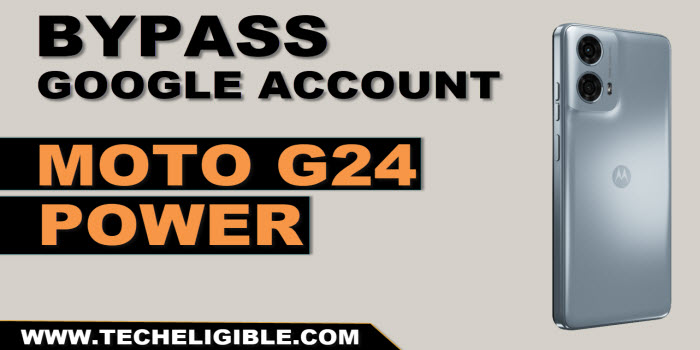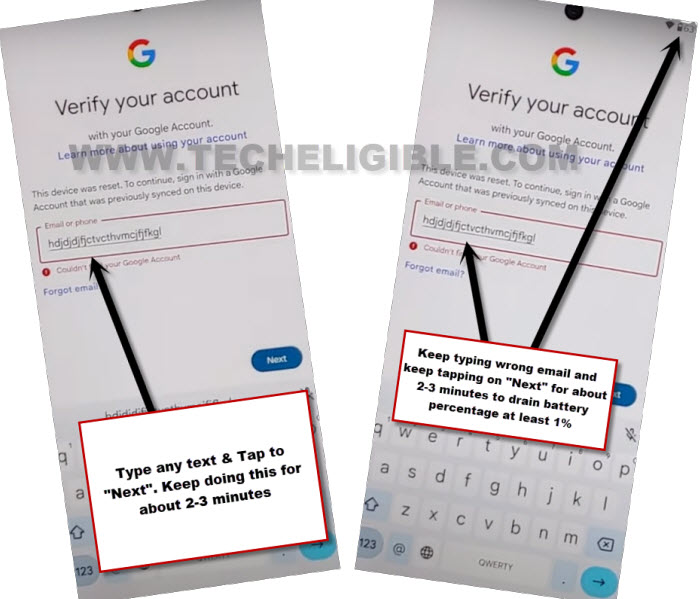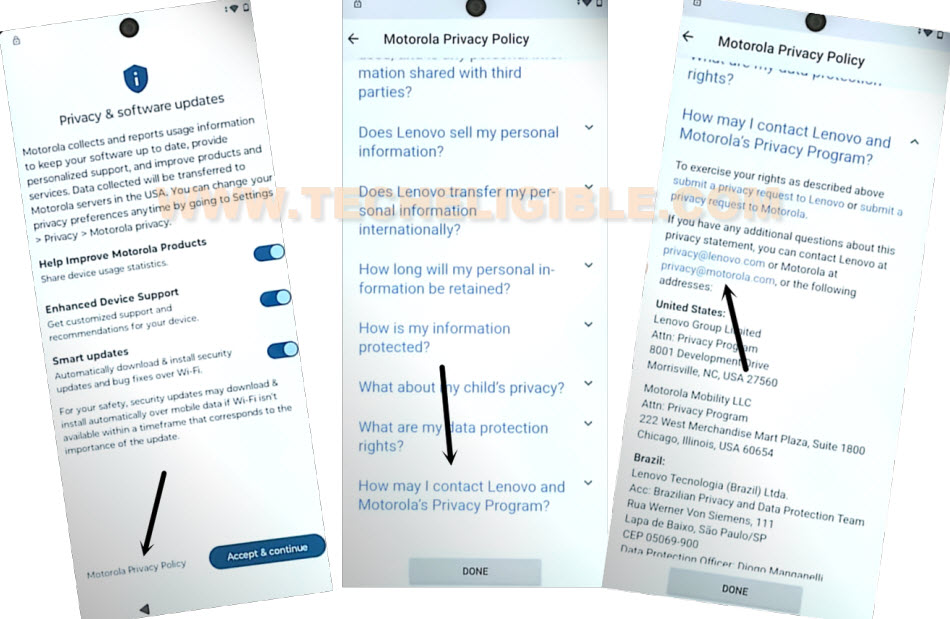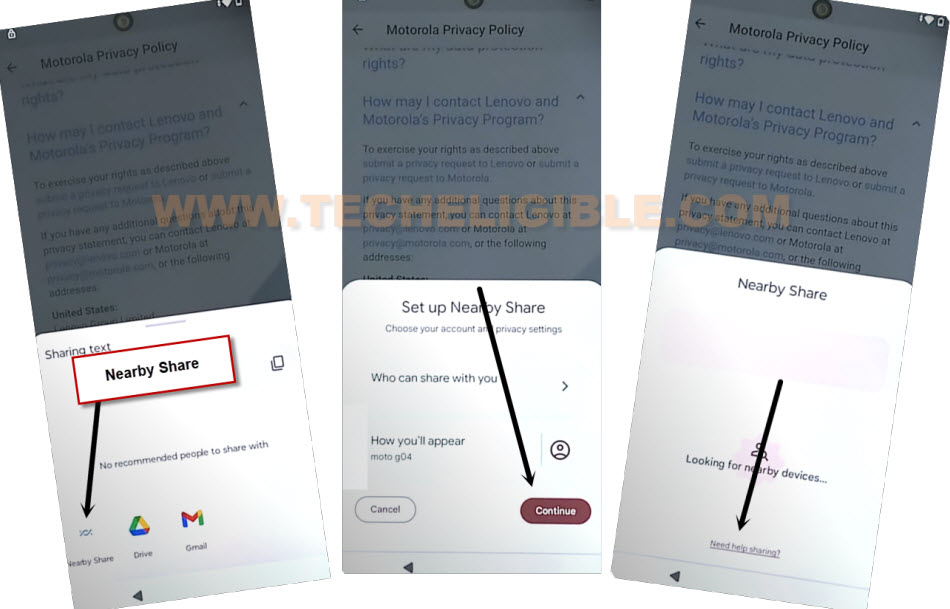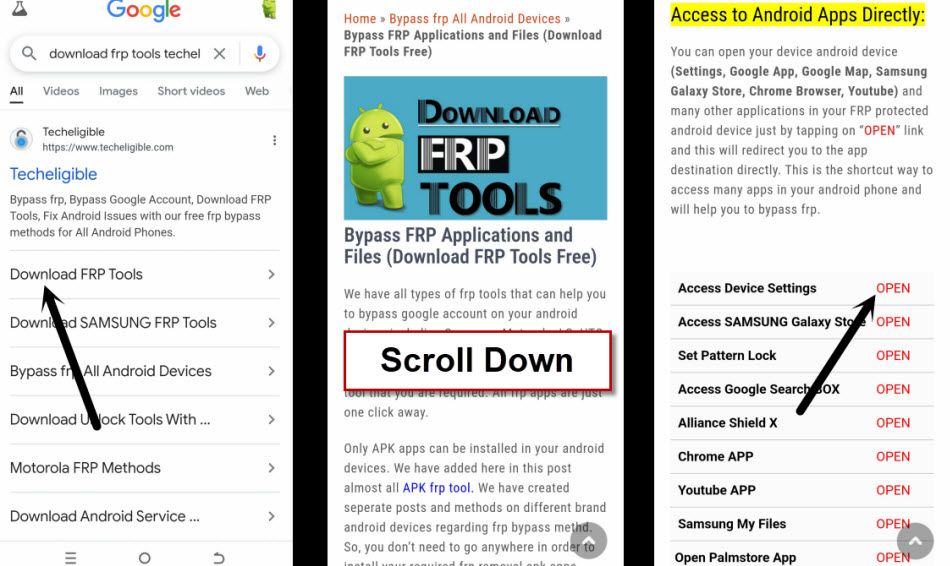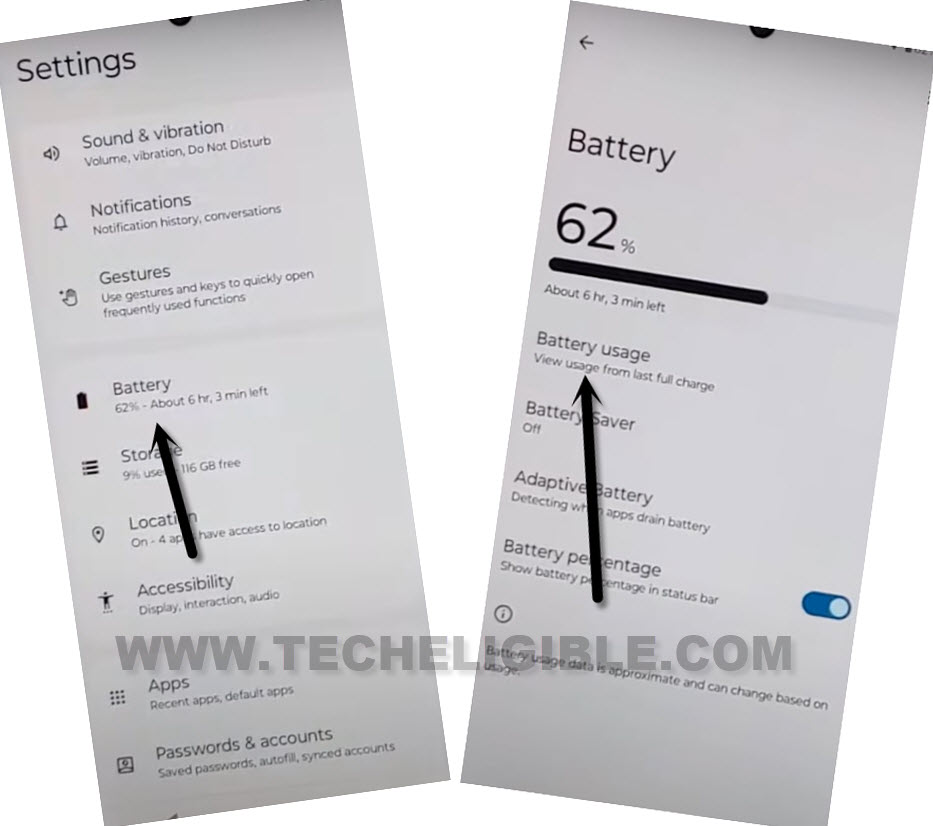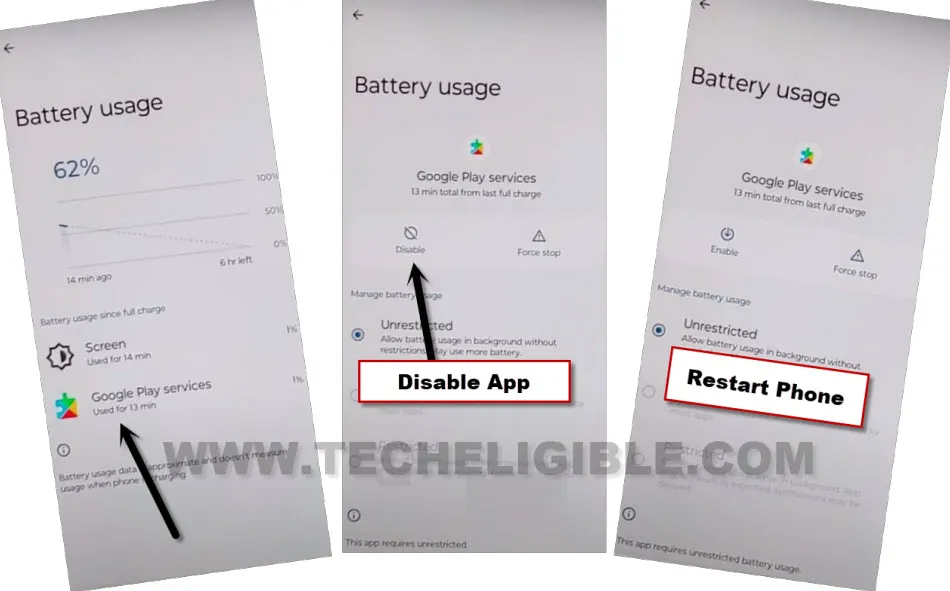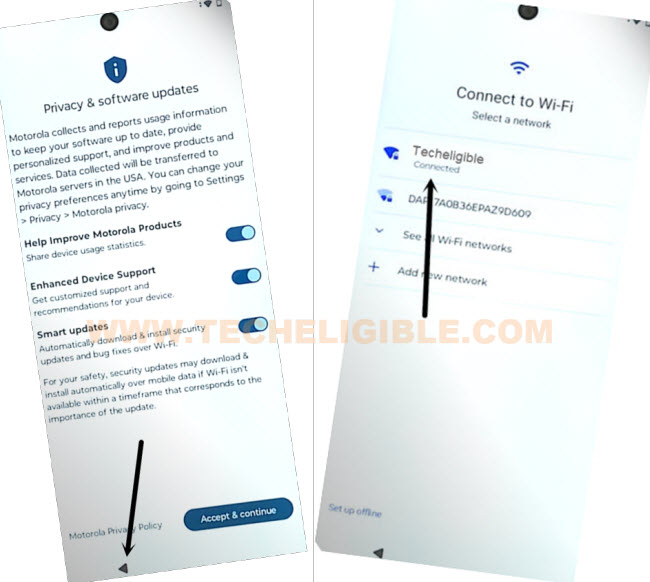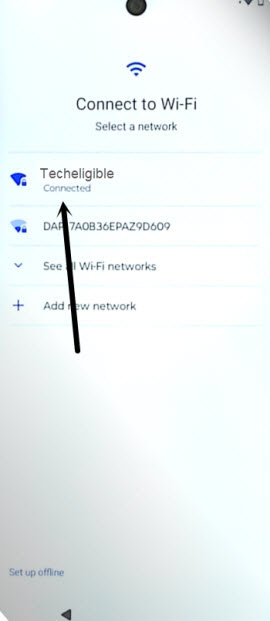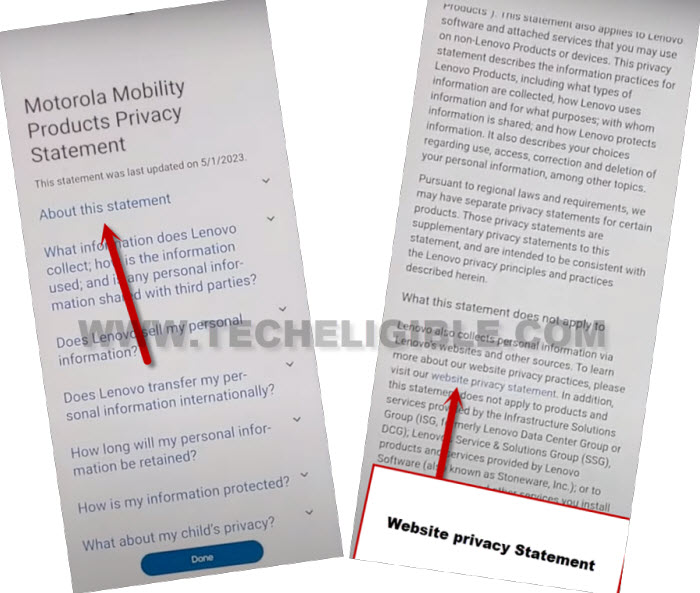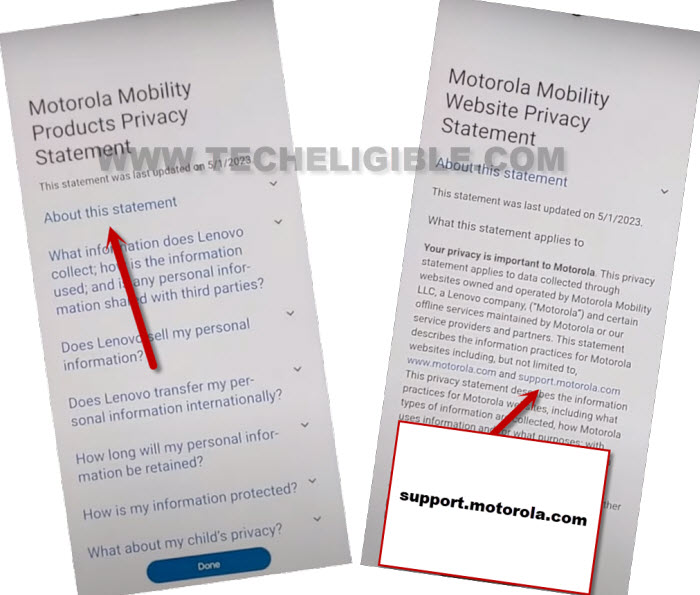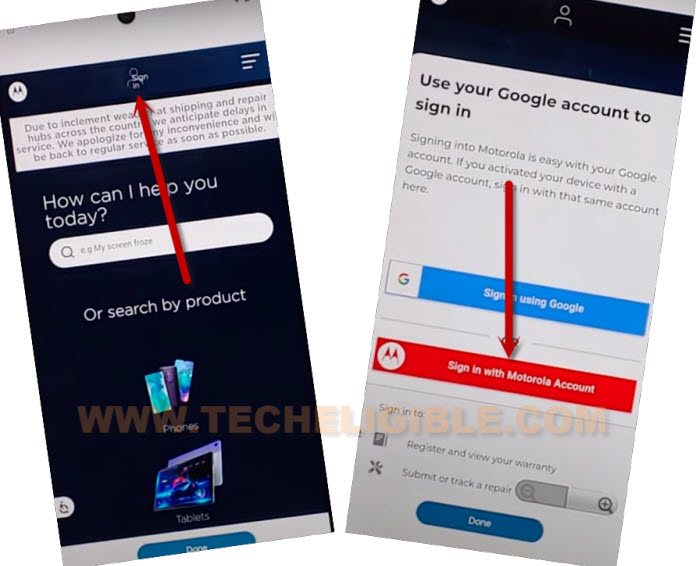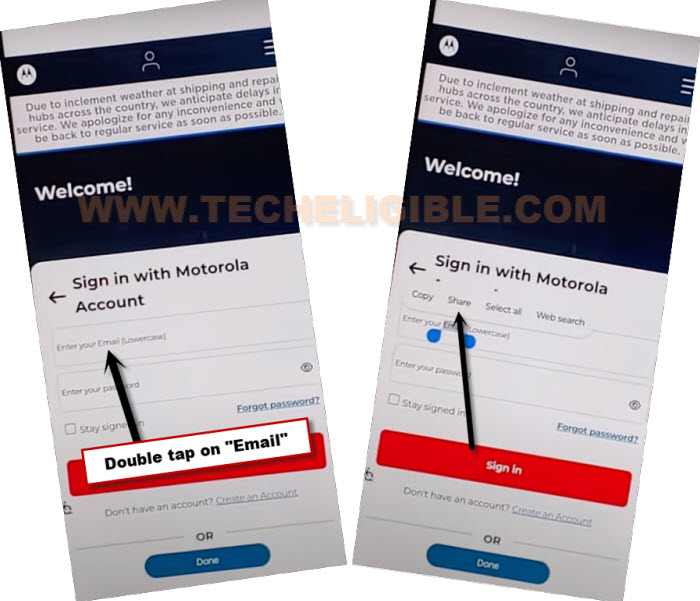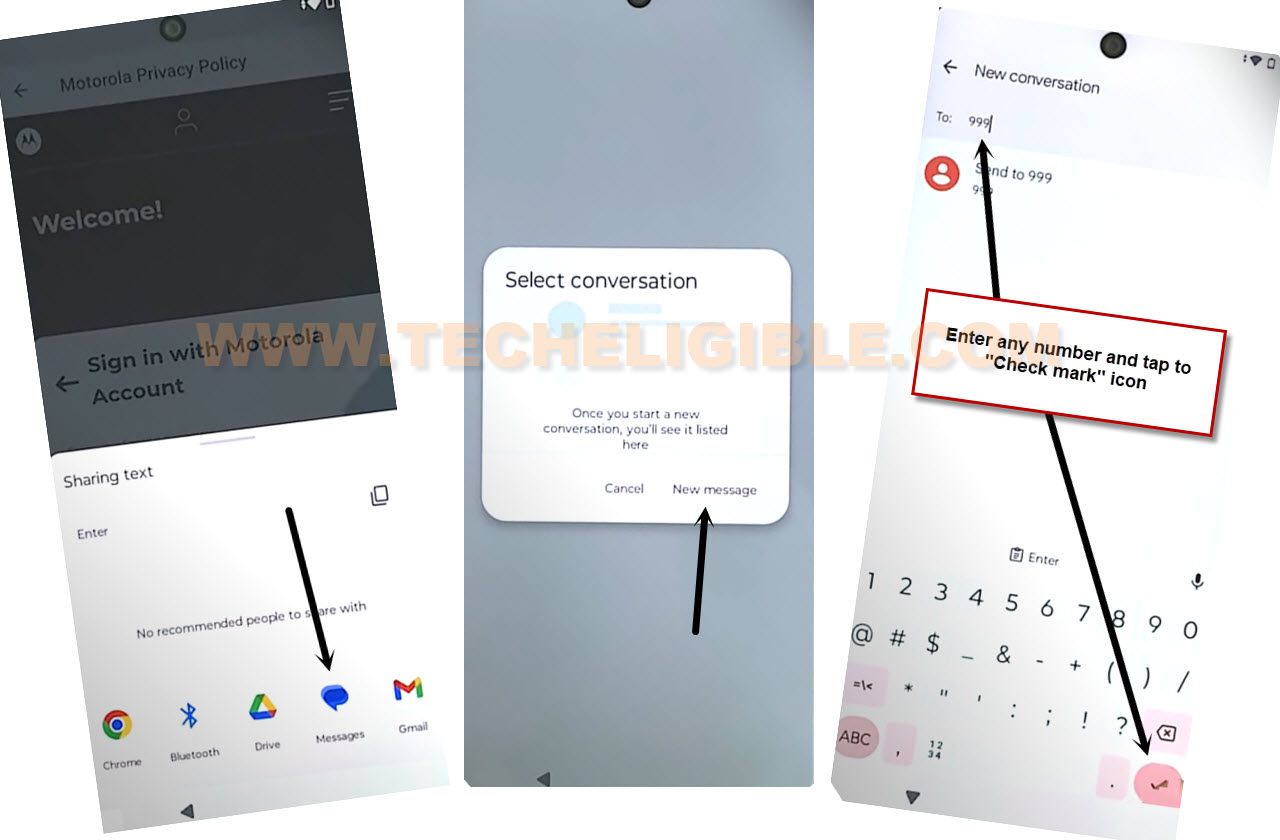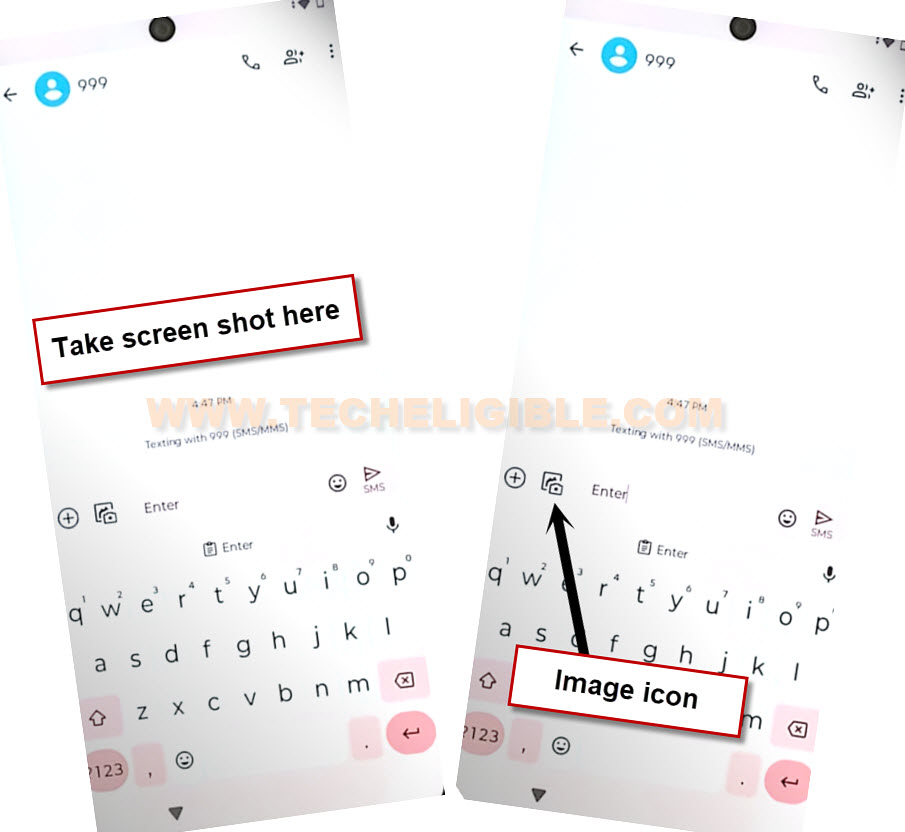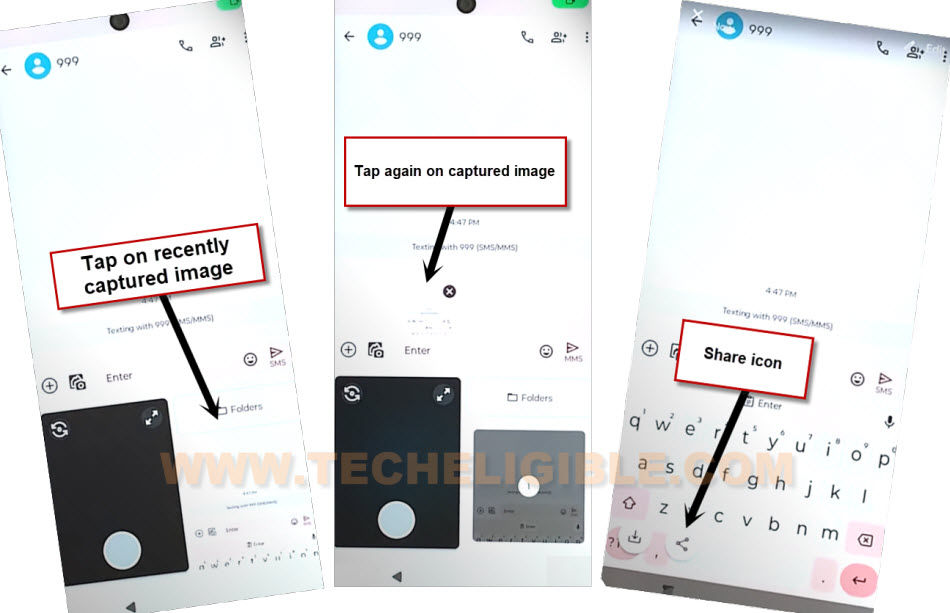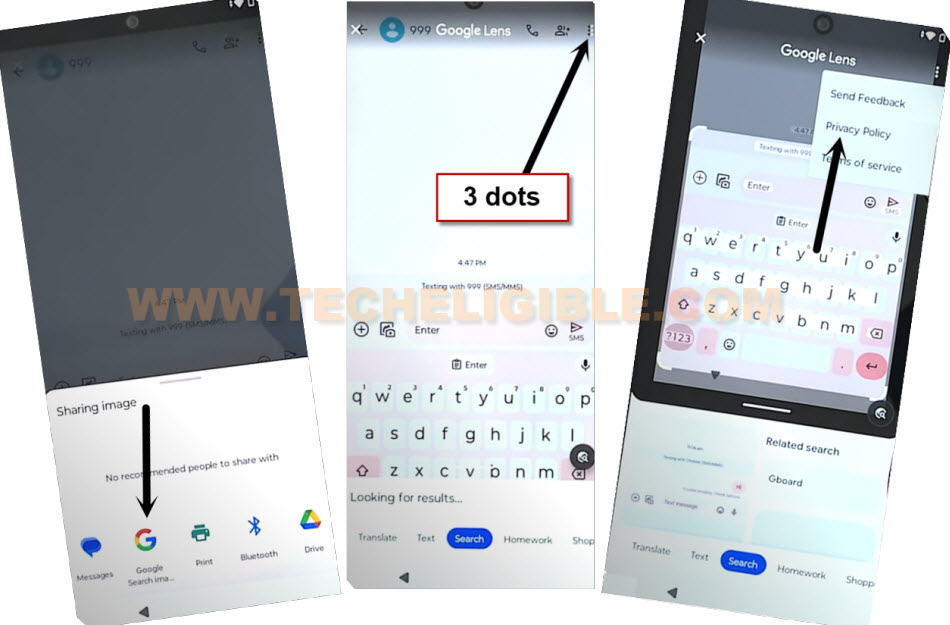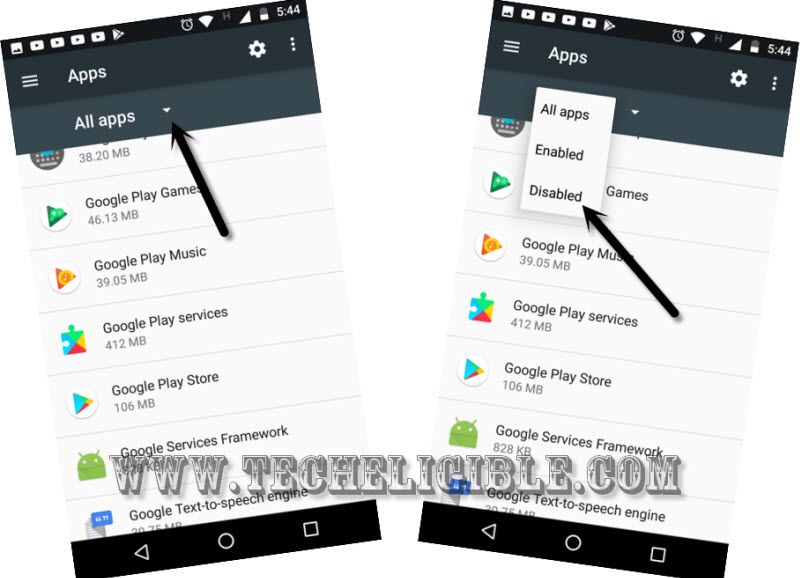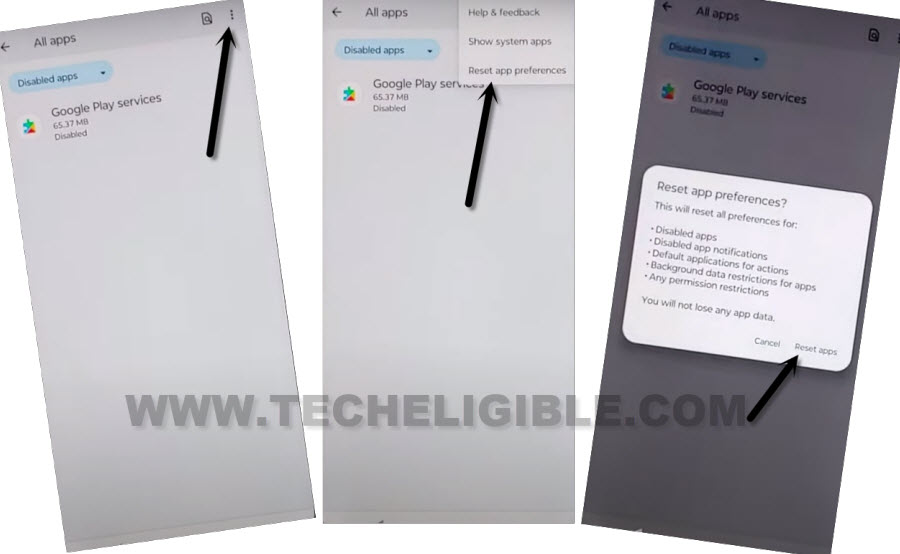Bypass FRP Moto G24 Power Android 14 Without PC
Have you lost your already synced google account on your Moto G24 device? If you have hard reset your device and don’t unknow your previously setup google account. Then, you might be facing google FRP protection on your device. You can’t complete setup wizard your device again either you login back with lost account or follow this way to Bypass FRP Moto G24 Power (Android 14) without using any PC.
Note: We highly recommend you to apply this method only on your own device. If you are not owner of this device, or you found this from somewhere, you must return this device to its real owner.
Let’s Start to Bypass FRP Moto G24 Power:
-Turn on device & Connect WiFi to your Moto G24 phone. After that, go to (Verify your account) screen.
-Type any wrong email such as “sskkeiek@sdfs” and tap to “Next” option.
-Keep tying any random wrong email there and keep tapping on “Next” option. Do this for about 30 times at least. We have to spend 5-10 minutes on this page to make some battery usage here. After that, your battery may down 2% at least.
| Note: By doing this type of activity on (Verify your account) screen, you will be able to have (Google Play Services) app in your battery usage option. |
-Let’s go all the way back to first (Hi there) screen. Tap to > Start > Skip.
-Tap on “Motorola Privacy Policy” option.
-Go all the way down from next page and hit on a “How may i contact Lenovo or Motorola Privacy Program”. This will collapse down further, from that page, tap on a email address “[email protected]“.
-After that, a popup window will appear up, just tap on a “Nearby Share” app from there.
-Tap to > Continue > Need help sharing.
-Hit on a “3 dots” menu from top corner. After that, from displayed menu, go to “Share Article” option.
-Tap on a “Chrome” icon from popup window.
-After that, tap on a “Use without an account” option from next window.
-You may reach back to (Help) page. Just hit again on a > 3 dots > Share Article > Chrome > No Thanks.
-Congrats, you have successfully managed accessing inside google chrome browser applications. Let’s search frp tools page to access our device main settings page directly.
Go to Moto G24 Battery Usage Option:
-Type “Download FRP Tools Techeligible” from top search bar and go to 1st searched result same as shown below.
-Scroll down from frp tools page and tap to “Access device Settings” option to reach moto settings page directly.
-From settings, tap to > Battery > Battery Usage.
-You will be displayed all recently used apps in battery usage app list page. From there, tap on a > Google Play Services > Disable > Disable Apps.
-Tap also on a > Force Stop > Ok.
-Let’s go back to app list page by hitting on “Back Arrow” icon from top left corner.
-Tap also on a > Android Setup > Force Stop > Ok.
-Let’s restart your moto device by long press “Power button” and tap to “Restart” option to Bypass FRP Moto G24 Power.
-After restarting is done, the first screen you will have is (Hi there). Don’t do anything there, you will be redirected automatically to the next screen of (Privacy & Software Updates).
-Let’s hit on a “Back Arrow” icon from bottom to reach to the (Connect to WiFi) page.
-You must have a (Setup offline) option there. But, you don’t need to hit on this option right now.
-Right now, tap on your “Connected WiFi name”.
-You will reach back to (Privacy & Software Updates). From there, hit on a “Accept & Continue”.
-Tap to “Don’t Copy” option. Your device will stuck on a “Checking for updates….” page.
-Let’s get back to (Connect to WiFi) screen, after that, tap again on “Connected WiFi name”.
Go to Message inbox page:
-Let’s hit over a “Motorola Privacy Policy” option.
-Hit on a > About this statement > website privacy statement.
-You have to hit again on a “About this statement”. This time, you will have a different article page, from there, tap on a “support.motorola.com“.
-You will reach on a Motorola website page, from there, tap on a “Account” icon from top bar, after that, tap to “Sign in with Motorola Account” button.
-Let’s double tap on a “Email” text, after that, tap to “Share” option.
-Tap to “Message” application. After that, tap on “New Message” option.
-Type “110” number in (TO) field option and hit on a “Check mark” icon from your keyboard.
-Take screen shot by long holding (Power Button + Volume Down).
-Once the screen shot is taken successfully, lets tap on a “Camera” icon.
-Tap on your recently taken screen shot image to Bypass FRP Moto G24 Power.
-Tap again on a “Screen shot image” from inbox screen same as shown below.
-After that, you will be displayed “Share” icon at the bottom, just tap on that share icon from there.
-After that, tap on a “Google Search image” option.
-You will have a google lens screen. Just go to “3 dots” icon from top and tap to “Privacy Policy”.
-Hit a on “Menu” icon from privacy policy page, and tap to “Google Search” icon.
-Let’s search there “Download FRP Tools Techeligible“. Visit 1st searched result same as shown below.
-From there, tap to “Access device settings” option.
-Go to > Apps > See All Apps.
-From app list screen, tap on a “All Apps” option and go to “Disabled”.
-You will be displayed your disabled google play services application there.
-From that screen, hit on “3 dots” icon from top corner and tap to > Reset App Preferences > Reset Apps.
-After that, your recently disabled google play services app will be enabled automatically.
-Go all the way back on (Connect to WiFi) screen, from there, tap on a > Setup offline > Continue.
-After that, go to “Accept & Continue” option. You will be taken to the (Google Services) screen, that means, you are all done now from Bypass FRP Moto G24 Power.
-You can complete all remaining setup wizard steps on your own without facing any issue.