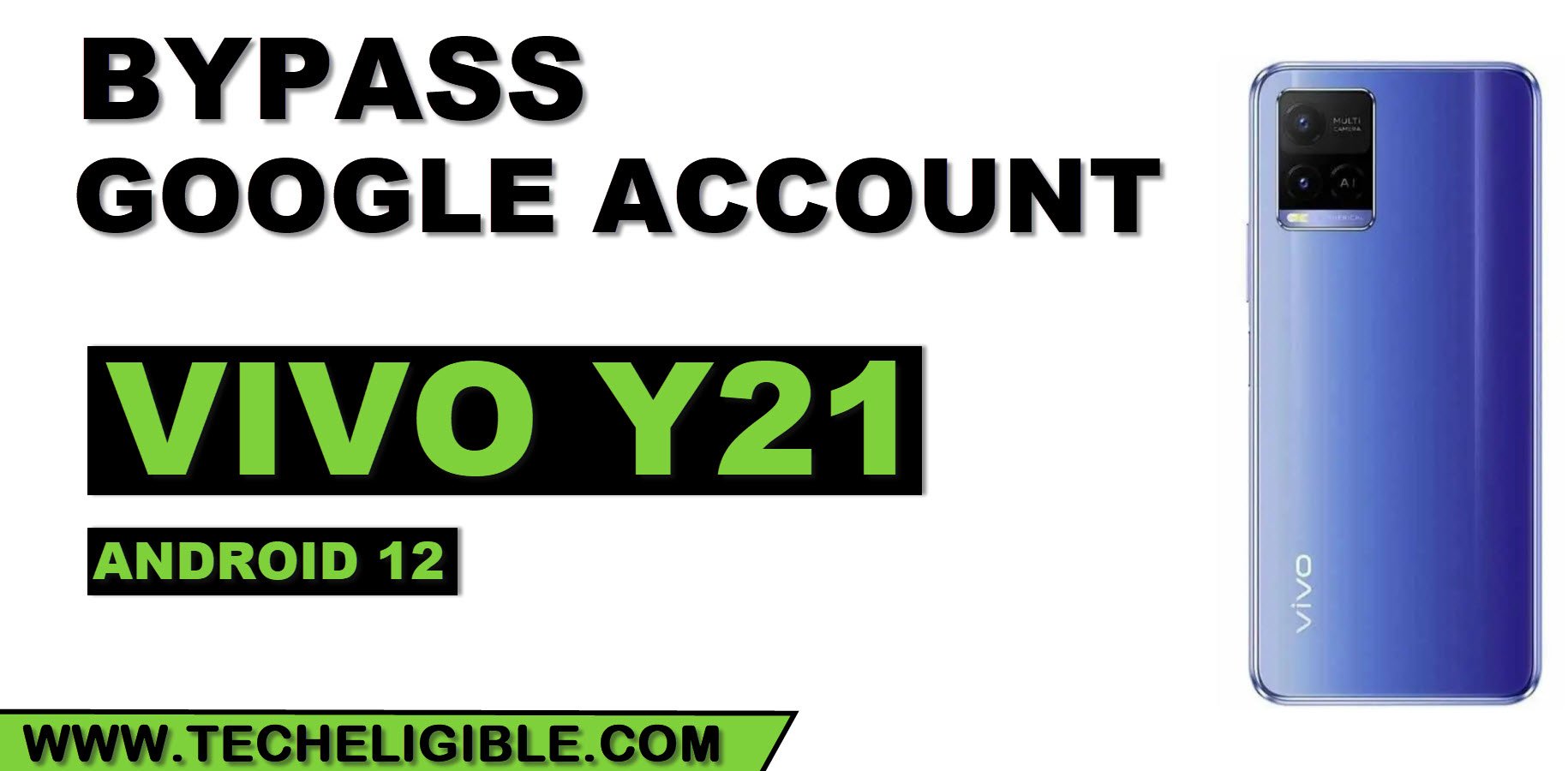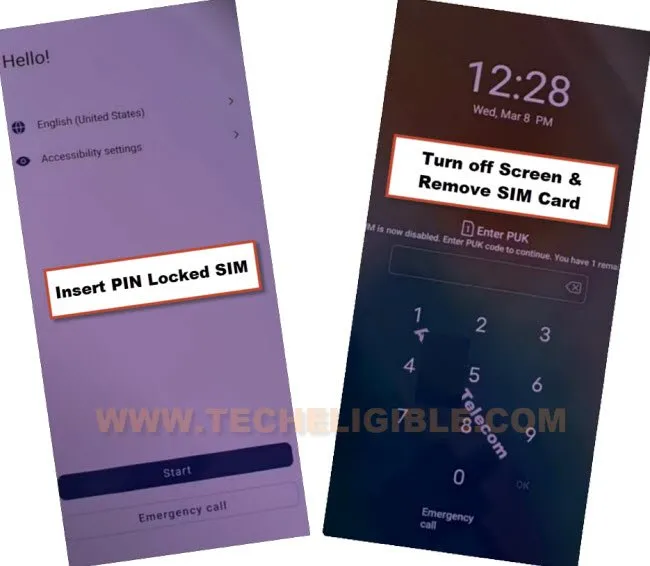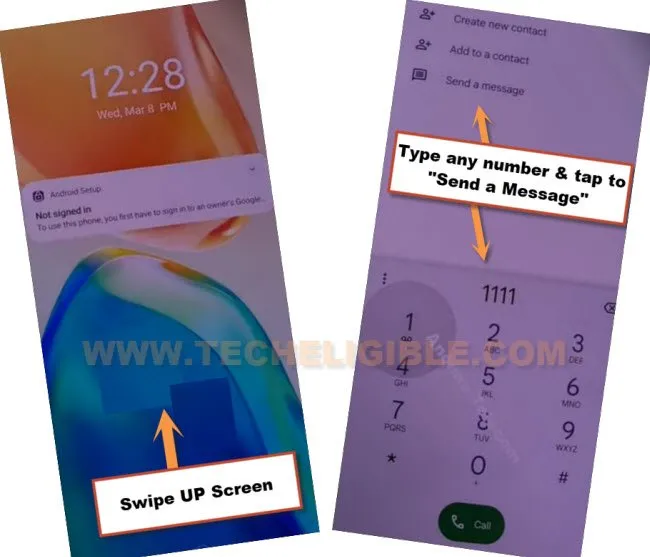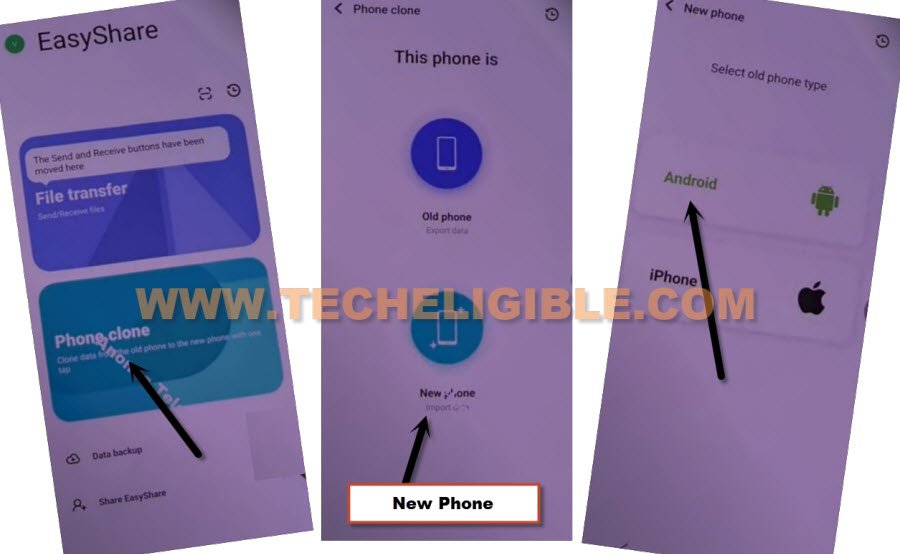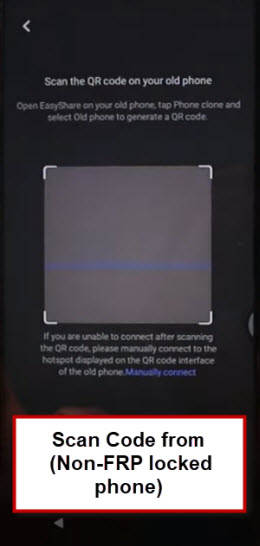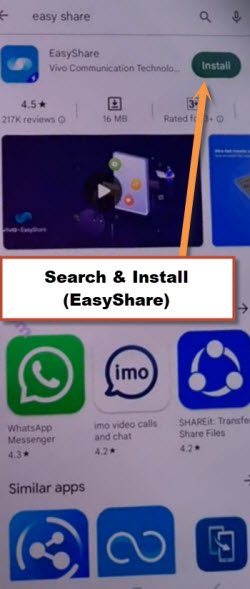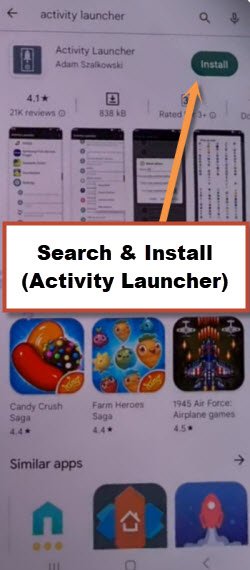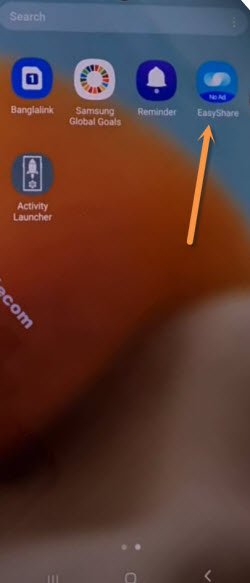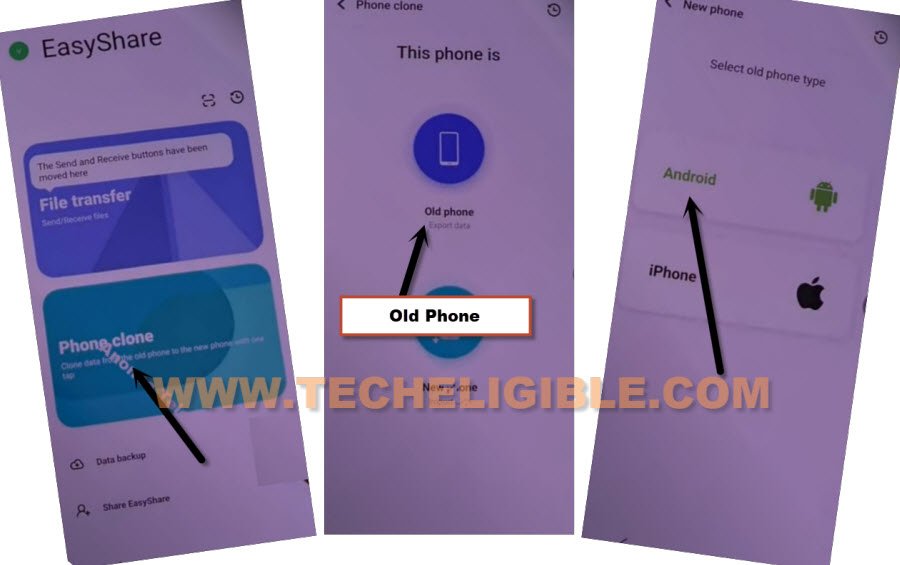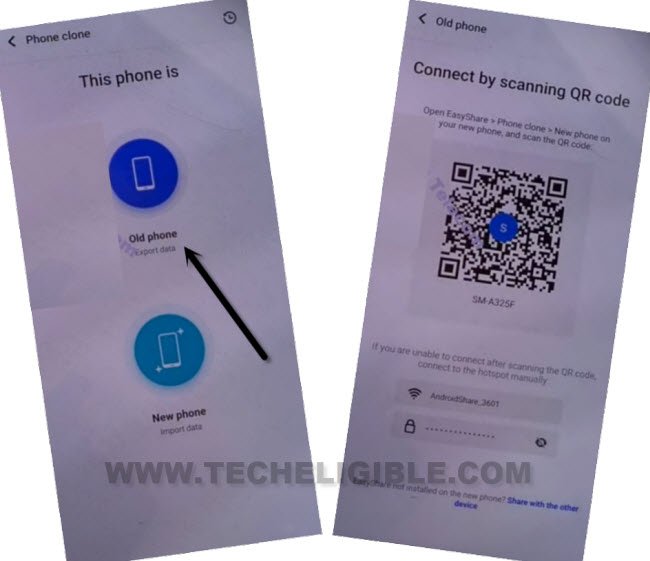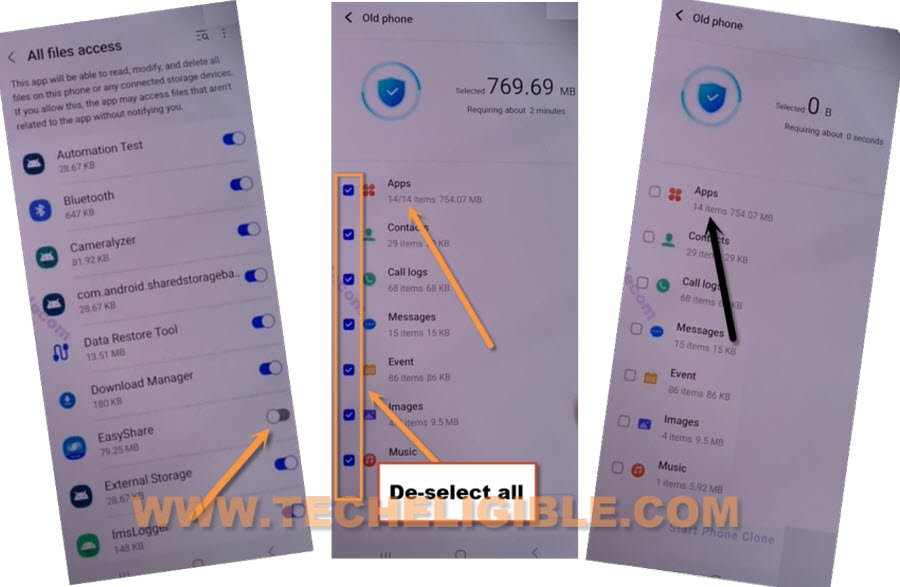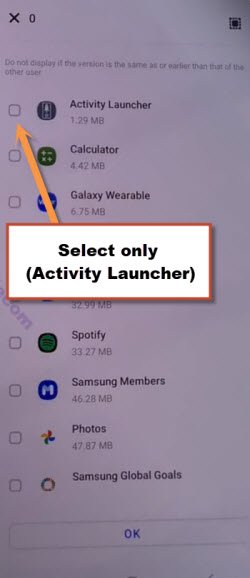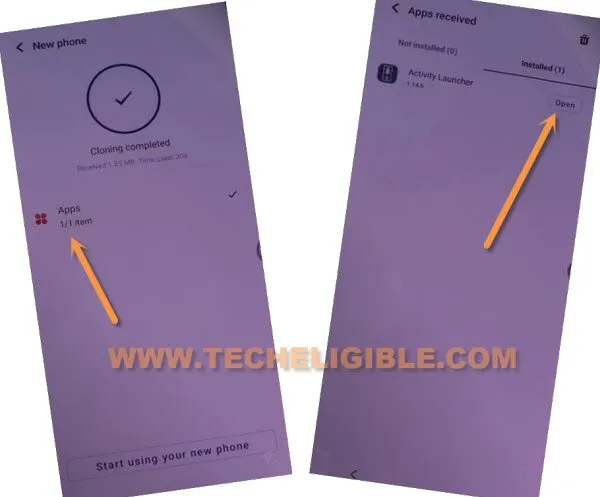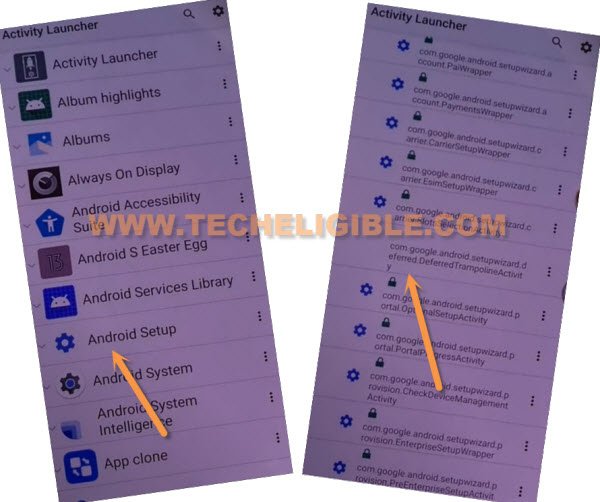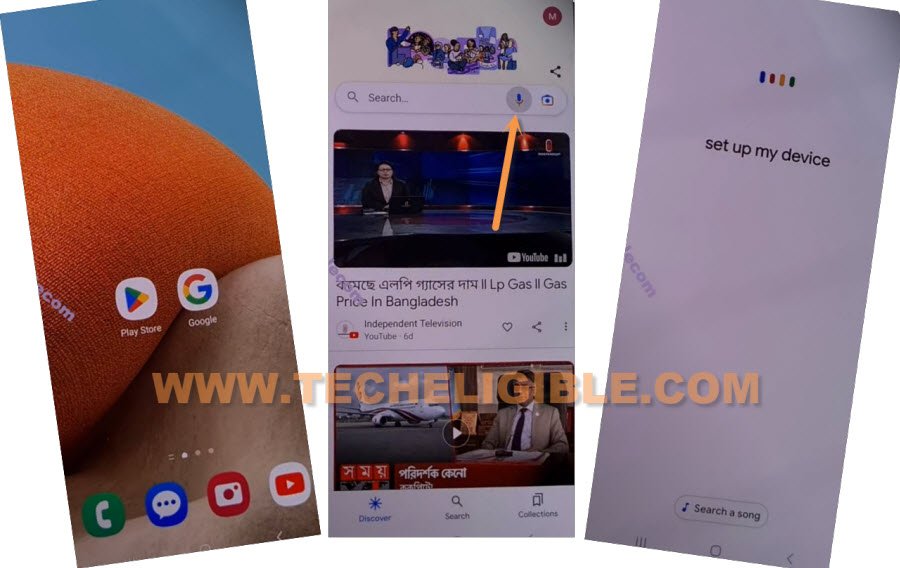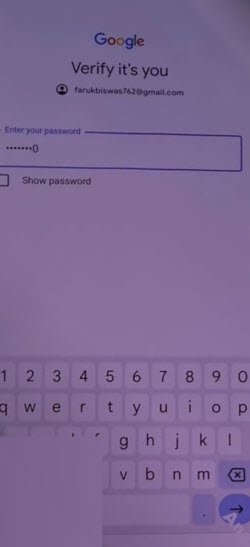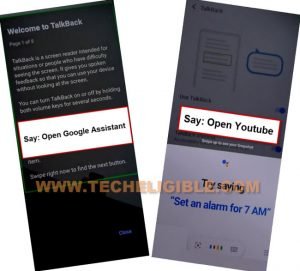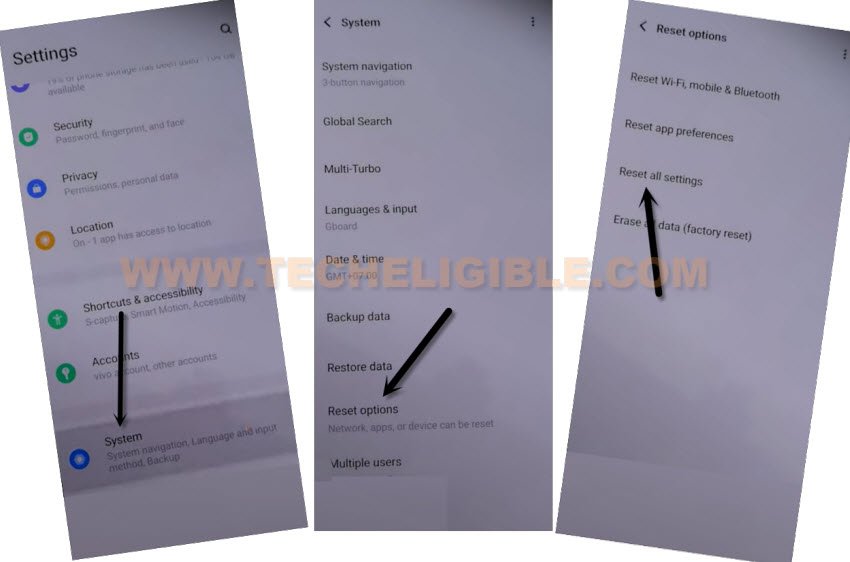Remove FRP VIVO Y21, Y21s Android 12 Without PC [Updated]
If, after hard reset, you’ve got a FRP protection on your own vivo device, there is a method available to Remove FRP VIVO Y21, Y21s Android 12 without using computer or paid service. This is a bit lengthy process. But, we hope, this is a worth reading and applying method to get back VIVO phone with latest updated Gmail account. Otherwise, VIVO device can’t be accessed until you sign in with old google account. Follow guidelines from here to get back to your device main home-screen.
Note: We highly recommend you to apply this method only on your own device, if you are not owner of this device, or you found this from some where, you must return this device to its real owner.
| Method 1: Delete FRP VIVO Y21 | Y21s (Android 12) Updated |
| Method 2: Delete FRP VIVO Y21 | Y21s (Android 12) |
Method 1: Let’s Start to Remove FRP VIVO Y21, Y21s (New)
-Connect WiFi & Turn back to first “Hello” screen, insert PIN locked SIM card
Note: If you do no not own any PIN locked SIM card, you can setup 4 digits PIN in your sim using any other android phone, and after that, you can use that SIM in VIVO FRP protected Phone.
-Once you get (Enter PIN or Enter PUK) locking screen, just press “Power” button once to turn off screen only.
-Remove “SIM card”, press “Power button” again to wake up screen, and wait on that screen till you have a “Not signed in” message.
-Swipe up screen, and type there “111”, and tap to “Send a Message”.
Note: If you don’t get (Not Sign in) message, you can try this new way, just insert SIM card, after that, remove that SIM card only, the screen will auto turn to black, now press “Power” key once to wakeup the scree, and there you will have a (Not Signed in) message.
-Type & Send a url “www.youtube.com” as text, and this url will turn to a hyperlink, just hit on “Tap to reload” option.
-Tap on “Youtube” to reach directly inside youtube website.
Note: In case, if you get back to QR Code scanning page, don’t worry repeat all above steps again, and hit again on youtube link, this time the youtube website will be launched successfully.
-Tap on “Profile icon” from top corner, and go to > Settings > About > Youtube terms of service.
-From chrome window, tap to > Accept & Continue > Next > No Thanks.
Setup New Phone Clone:
-Search and go to our frp tool page with typing “Download Frp Tools“.
-Hit on “Access Device Settings” option from there same as shown in below image.
-After that, go to “System”.
-Go to > Phone Clone > New Phone > Android > Got it.
-Tap few times on “While using the app” from shortcut popup, and tap to “Allow”, you will see there a (QR Code reader) display.
-We have to install 2 apps in any other android device, here we are required other android device, that could be whether of your friend or siblings, all you have to know from this device, is already signed in google account, because we are gonna share that other android device google account with this VIVO Y21, Y21s frp locked device, but, do not worry, your other android phone will remain signed in with same Gmail account.
Apply Steps in any Other Android Phone:
-Take any other non FRP lock android device, install “Easy Share” app in that android device from google play store.
-Install another app “Activity Launcher” in other android device.
-Open “Easy Share” app in other android device.
-Go to > Phone Clone > Old Phone > Got it.
-Now give some permissions > While Using the app > Allow > Set now.
-Lets bring notification bar from top by swiping down with finger, and turn on “Location”
-Go back to same “Phone clone” screen same as shown in below image, from there tap to “Old Phone” option.
-You will be shown a “QR Code” on screen.
-After scanning QR Code, you will receive a popup in other android device, tap to “Set Now”.
-Now your both device will be connected each other, and we can now easily transfer (Activity Launcher + Google Account) from other android device to a VIVO frp locked phone, this is how, you will be able to Remove FRP VIVO Y21, Y21s.
-Turn on “Easy Share” app, now hit on “Got it”.
-Tap on “Allow” option for 4 times,
-De-select “All Options”, after that go to “Apps”.
-Select only “Activity Launcher”, and tap to “Ok”.
-Tap on “Start Phone Clone” button, now wait until this transferring app process is done.
-Once you see “Cloning Completed” in VIVO device, just tap on “Apps”.
-Hit on “Open” from activity launcher app, after that, hit on “OK”, now you will have there a “Loading” screen, just wait until this process is done.
-Hit on “Android Setup”, you will see there a big list of too many android setup, just scroll down, and tap to “com.googel.android.setupwizard.deferredTramplineactivity” same as shown in below image.
-Tap to > Start > Skip > Next > Next > No Cable > Copy Without Cable.
-Hit on “Next”, this will show you (Verify pattern) screen, just tap on “Use my google account instead”, after that, go to > Next > Next.
Apply (Setup My Device) Process in Other Phone:
-Go to your other android phone, and open “Google” app, hit on “Mic icon”.
-Speak loudly “Setup my device”, after that, tap on > Next > Next > Copy.
-Sign in there with your same (Google Account) that is already logged-in in your other android phone.
-Finish setup wizard, and you are all done after that.
Method 2: Let’s Begin to Remove FRP VIVO Y21, Y21s [Old]
In 2023 year, this FRP method is working very well on many vivo devices. You can also apply this same method on VIVO Y21, Y21s (Android 12) device without using any PC and or software, just access to vivo settings to reset all settings. After that, setup new pattern lock, that will completely skip google sign in screen at the time of finish setup wizard. With this way, you can use your device again with new google account setup without damaging the device software or hardware.
-Turn on device, connect WiFi, and tap over > Auxiliary Settings for reading > Talkback > Turn on (Use Talkback).
-Swipe a reverse “L” on screen by swiping right, and then swipe up.
Note: You may have a popup window of (Allow android accessibility…), just hit on “While using the app”.
-Double tap on “Use Command Voice”.
-Lets just Speak loudly “Open Google Assistant”, once the assistant is launched, speak again “Open Youtube”.
Note: You can also open youtube just by hitting over (Keyboard icon), and then search and go to “Youtube” website from there.
-Once you reach to (Youtube) website, just hit on “Profile” icon from up-right, and tap to “Settings” icon.
![]()
-Go to > About > youtube terms of service > Accept & Continue > No Thanks.
Access Vivo Settings to Reset all Settings:
-Search in browser “Download FRP Tools“, and tap over website searched result name.
-Scroll down and go to “Access Device Settings“, this will take you inside your device settings, from there, we will reset all settings in order to Remove FRP VIVO Y21.
-Go all the way down, and hit on > System > Reset Options > Reset All Settings > Reset all Settings.
-The VIVO device will be restart, and now we have to reach to our frp tools page again from chrome browsing by repeating all above steps.
Revise All Steps to Setup New Pattern Lock after Reset Settings:
-From first startup screen, tap to > Start > Next > Next.
-Connect WiFi again, and then go back to first (Hello) screen.
-Tap over > Auxiliary Settings for reading > Talkback > Turn on (Use Talkback).
-Swipe a reverse “L” on screen by swiping right, and then swipe up.
Note: You may have a popup window of (Allow android accessibility…), just hit on “While using the app”.
-Double tap on “Use Command Voice”.
-Lets just Speak loudly “Open Google Assistant”, once the assistant is launched, speak again “Open Youtube”.
Note: You can also open youtube just by hitting over (Keyboard icon), and then search and go to “Youtube” website from there.
-Once you reach to (Youtube) website, just hit on “Profile” icon from up-right, and tap to “Settings” icon.
![]()
-Go to > About > youtube terms of service > Accept & Continue > No Thanks.
Set New Pattern Lock:
-Search in browser “Download FRP Tools“, and then tap to our website name from google searched result, this will take you to our frp tools page.
-From there, just go down and tap on “Setup Pattern Lock“.

-Tap on “Pattern”, now draw your pattern twice time, and then tap on “Confirm”.
-After setup new pattern lock, just go back on (Hello!) screen just by tapping on “Back Arrow” several times.
-From first hello screen, tap to > Start > Next > Next.
-Wait on loading screen, and then, hit on “Don’t Copy” option.
-From google sign in screen, tap on > Skip > Skip.
-Finish remaining steps by yourself, and you are all done from there to Remove FRP VIVO Y21 without using any PC.