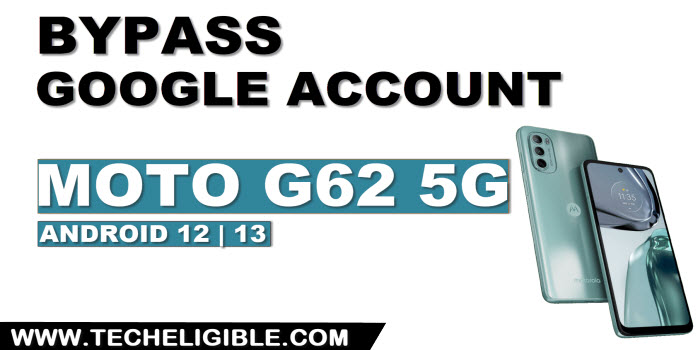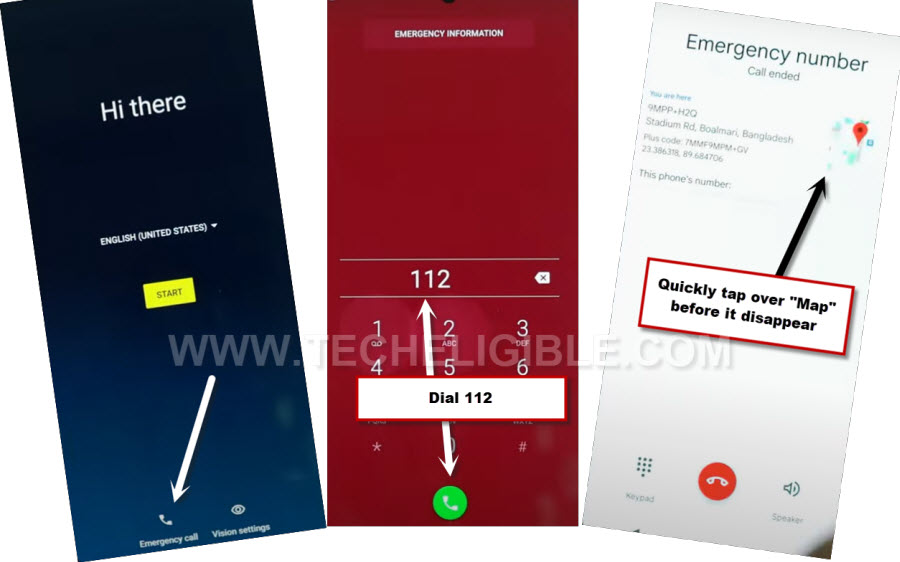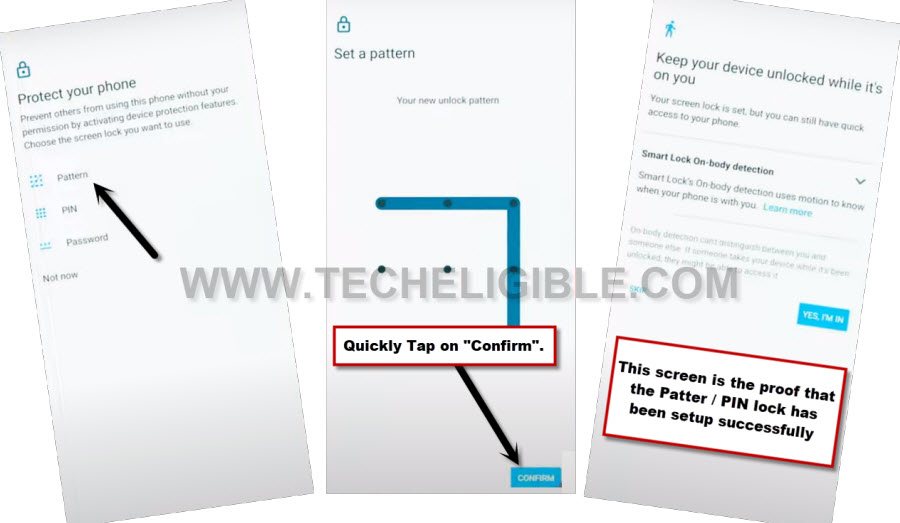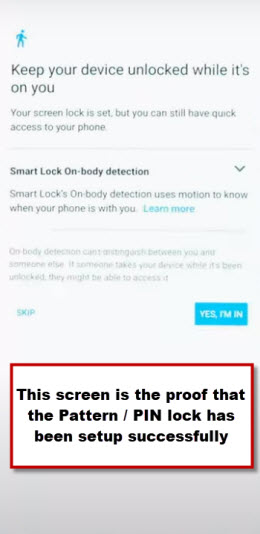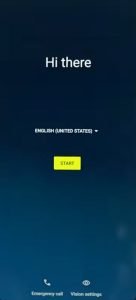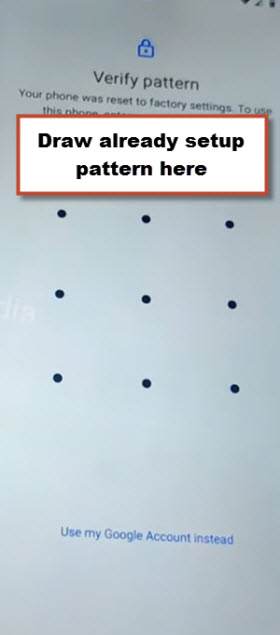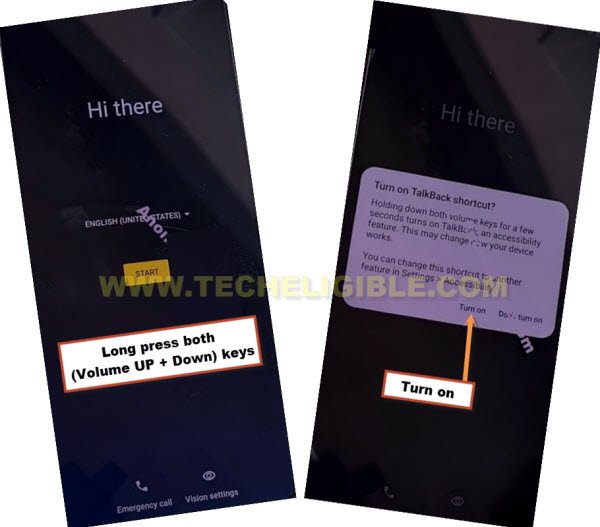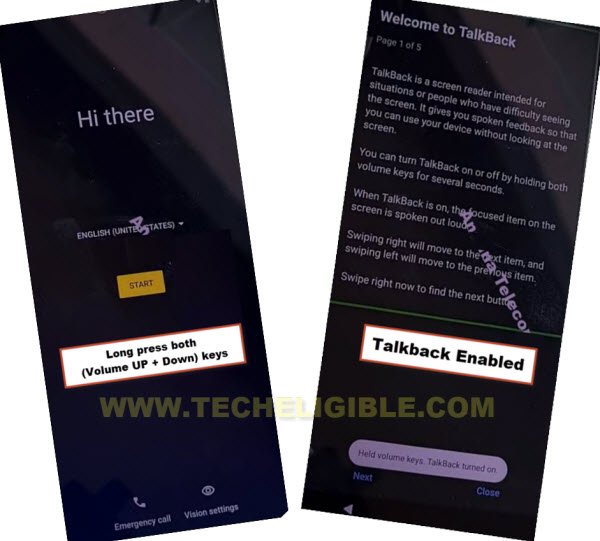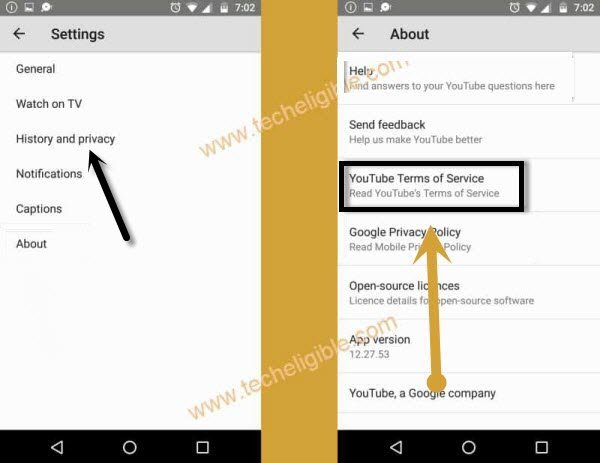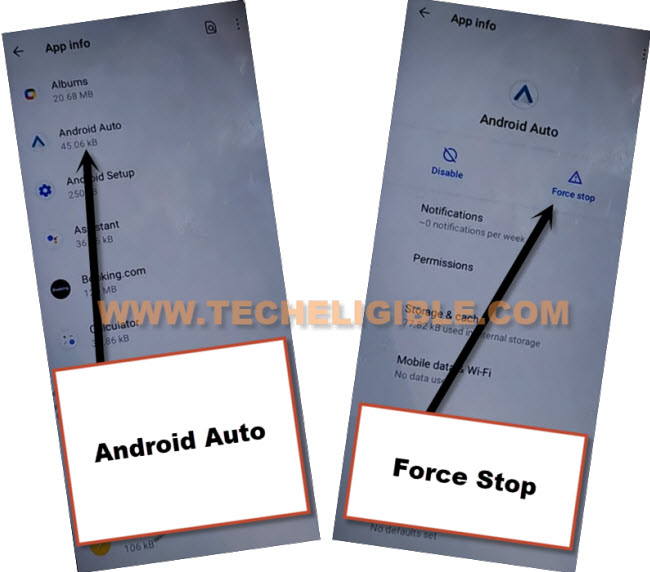2 Ways to Bypass FRP Moto G62 5G Android 13, 12 [Updated]
Another new way has been updated here to Bypass FRP Moto G62 5G (Android 13, 12) without any PC and paid software. Why you are looking for a paid service, if the free method on this model is available here, follow any one method from below according to your device android version.
Remember: Do not try this frp method on a stolen phone, this is a serious crime, if you are trying to bypass frp on a stolen phone, you may also be jailed, this process is for device owner and for educational purpose only.
| Method 1: Remove FRP Account MOTO G62 5G [Android 13] New |
| Method 2: Remove FRP Account Moto G62 [Android 12] |
Method 1: Bypass FRP Moto G62 5G (Android 13)
-Start this method just by turning on device and connect to WiFi.
-After that, go back to first (Hi there) screen, from there, tap over “Emergency Call”‘ option, now dial there “112” number, and quickly hit over “Google Map”.
Note: In the starting, you may not see “‘Google Map”, but do not worry, just dial again “112”, and do this few times, you must see there a “Google Map”.
-Tap to > Skip > Share.
-Now, just hit over “Message” icon from popup window, and then tap on “New Message”.
-Type any random number at the top in (To) field tab to send message, after that, type a url as text (www.youtube.com), and hit over “Send” button to send this message as text.
-After that, the url will convert to a hyperlink, just tap over “Tap to load preview”.
-Now hit on “Youtube” same as shown in below image.
-Tap on “Profile icon” from top corner, and go to > Settings > About > Yotube Terms of services.
-From chrome window, tap to > Accept & Continue > Next > No Thanks.
Access Settings and Create New Lock:
-Search in browser with keyword “Download FRP Tools“, and visit our website searched result.
-Go down and tap on “Setup Pattern Lock“.

-This is the most tricky part, we have to setup new pattern very quickly, and keep trying to setup pattern until you see next screen of (Unlocked Device While its on you).
-Quickly tap to > Pattern > Draw Pattern > Next.
-Quickly draw Pattern again, and quickly tap over “Confirm”.
-If after hitting on “Confirm” button, you see next screen of (Keep your device unlocked….), that means the pattern lock has successfully been setup in your device, and you are all done from Bypass FRP Moto G62 5G.
-If you don’t see (Keep your device unlocked while its on you) screen, that means the pattern lock is not setup, just go back and keep repeating below steps few times very fast and quickly.
Repeat this until you see (Keep your device unlocked….) screen: Tap > Pattern > Draw Pattern > Next > Draw Pattern Again > Confirm.
-Once the pattern has been successfully, and you have got the screen of (Keep your device unlocked while its on you), just skip that screen.
-Now you can go all the way back on first (Hi there) screen, from there, complete your device initial setup.
-Tap over > Start > Accept & Continue > Don’t Copy.
-Give your already setup pattern lock from verify pattern screen.
-From google sign in screen, tap on > Skip > Skip.
-Now all steps can easily be finished by yourself without any help, you are all done from bypass frp account on MOTO device, thanks for visiting us.
Method 2: Bypass FRP Moto G62 5G (Android 12)
Bypass FRP Moto G62 5G (Android 12), and you are not required any PC or other android device, we will get help with WiFi connection only, through disabling google play services from device app list, the FRP can be removed and new google account can be added, that will assist to finish initial setup wizard.
-Turn on WiFi in your device, and get back to first (Hello) screen, from there turn on (Talkback) feature just by long press both (Volume UP + Down) buttons simultaneously, and hit on “Turn on” option.
-You are supposed to long press again both (Volume UP + Down) keys at same time, and this time talkback screen will just appear.
-Make a reverse “L” shape by swipe right and then swipe up, now double tap on “Use Voice Command”.
-From popup window, just double tap to “Allow”, and then double tap on “Use voice Command”.
-Lets speak loudly “Open Google Assistant” as soon as you see green border, after that, double tap to “Keyboard” icon.
![]()
-Lets just turn off talkback by long press both (Volume UP/DOWN) keys, now search “Youtube”, and tap on “Youtube” icon from searched result.
-Tap to > History and Privacy > Youtube terms of service.
-Go to > Accept & Continue > No Thanks.
Turn on 3 Dots icon:
-Search in chrome browser “Download FFRP Tools“, and visit our website searched result.
-Click to our website searched result, and hit on “Access Device Settings” option same as shown in below image.
–Go to > Accessibility > Accessibility Menu > Turn on, after that (3 Dots) icon will start appearing up at the right corner of screen.

–Go back to (Settings), from there tap to > Apps > All Apps, now go to “3 dots” from top corner and hit on “Show Systems”, there you will have app list.
![]()
Let’s Disable Apps from App info:
–Find and hit on > Android Auto > Force Stop > OK.
–Find blue color settings icon “Android Setup” same as shown in below image, so just tap to > Force Stop > OK.
![]()
–Tap to > Google Play Services > Force Stop > OK, now hit on > Disable > Disable App.

-After restarting process is done, from first (Hello) screen, tap to > Start > Skip > Accept & Continue, wait there for 40-50 sec, and then tap to “Back” arrow twice time.
-We have to disconnect WiFi first, for that, tap to “Skip” from (Connect to Network) screen, and then tap on “Continue” from popup window.
-Now hit on “Accept & Continue”, and wait 20 sec on (Just a sec…) screen.
-We have tap these 3 options very quickly as much as possible, so quickly hit on > 3 dots icon > Assistant > Settings.
Note: You may fail at first few attempts, just keep repeating until you hit all 3 options successfully, and reach to (Google Play Services).
-Now tap to “Enable” button from google play services to Bypass FRP Moto G62.
-After enabling google play app, just tap to “Back Arrow” twice time to get back to (Just a sec…) screen again, and this time this screen will load successfully, and then tap to > More > More > Accept.

-Congrats, you are all done from Bypass FRP Moto G62, now you can easily finish setup wizard on your own without facing any google verification screen, thanks for visiting us.