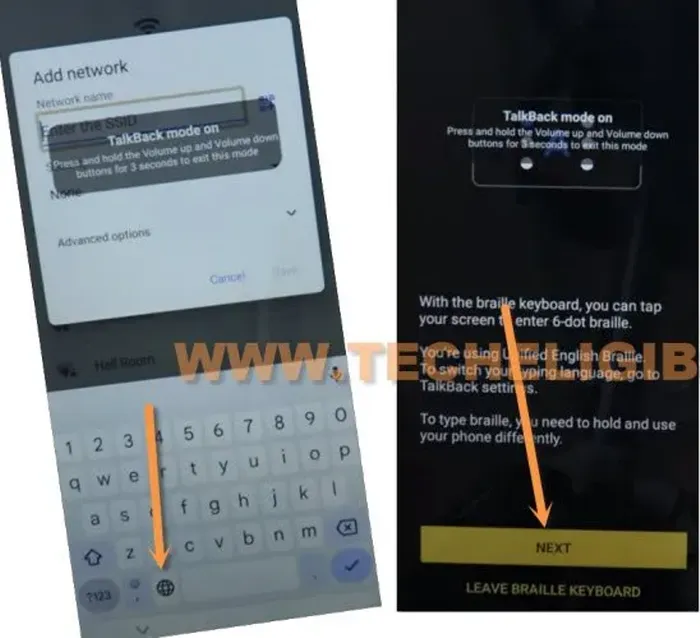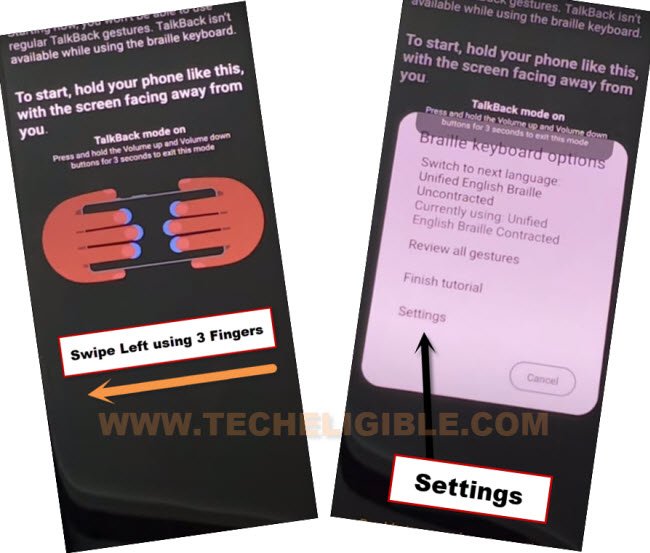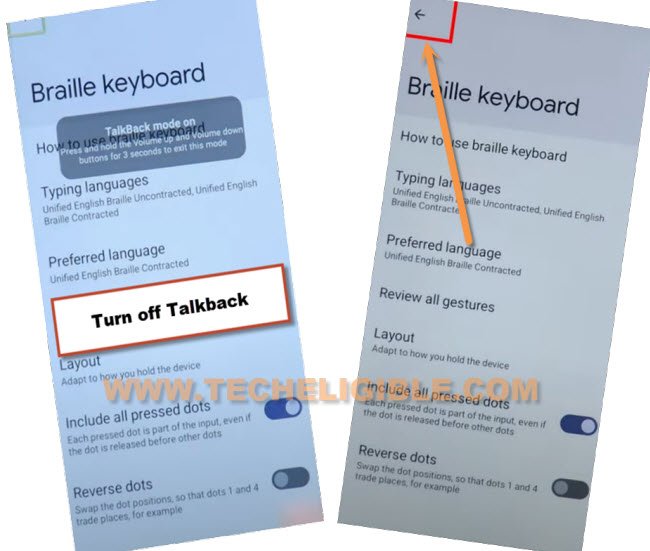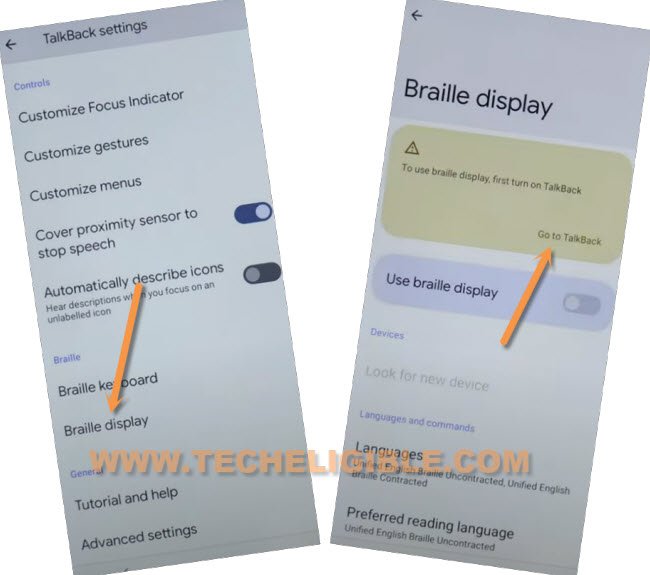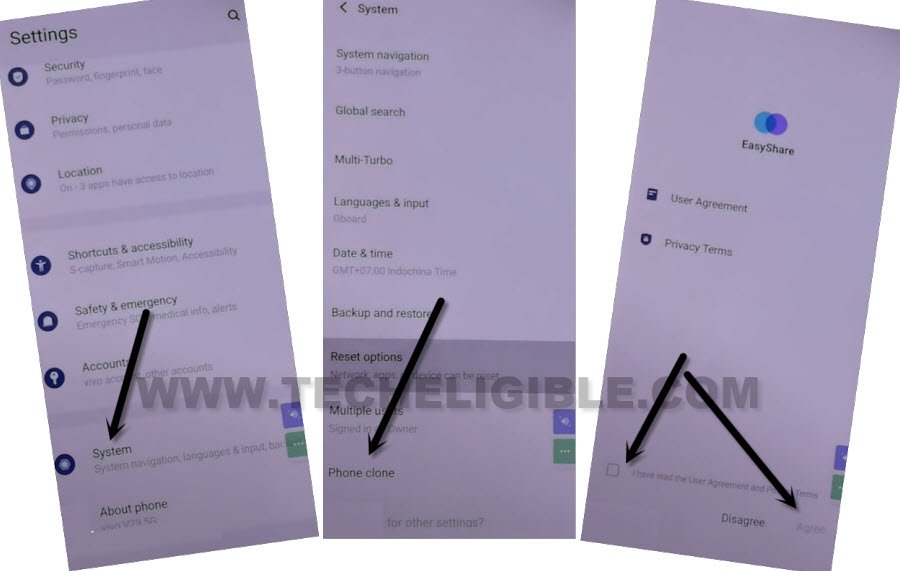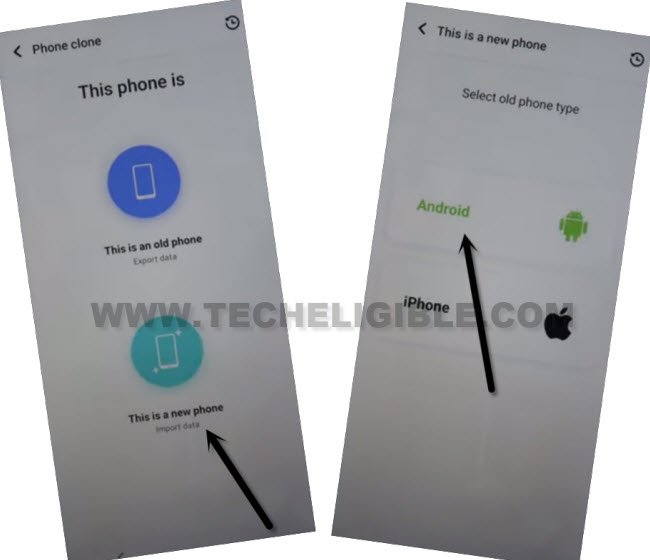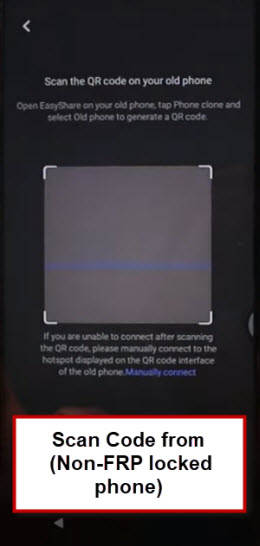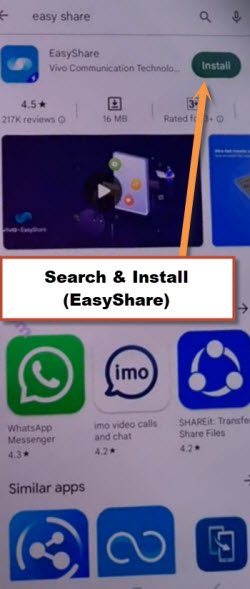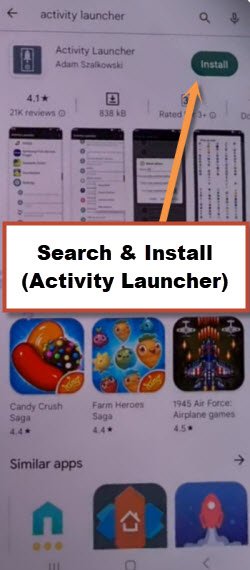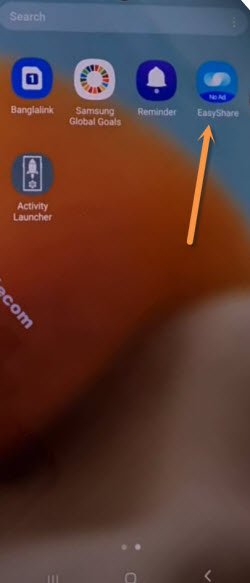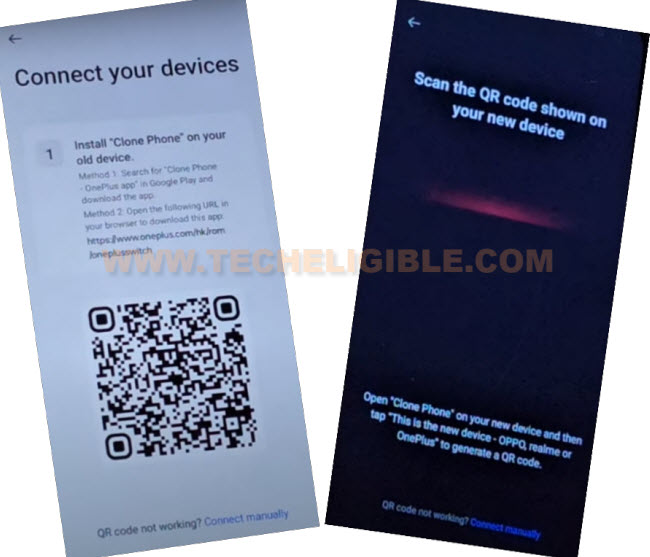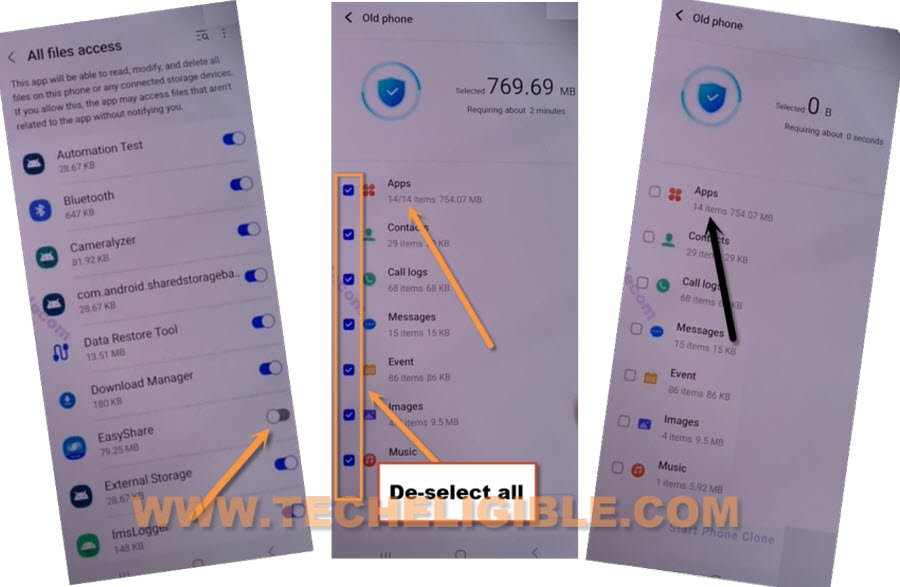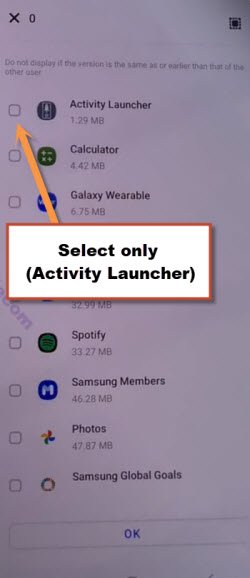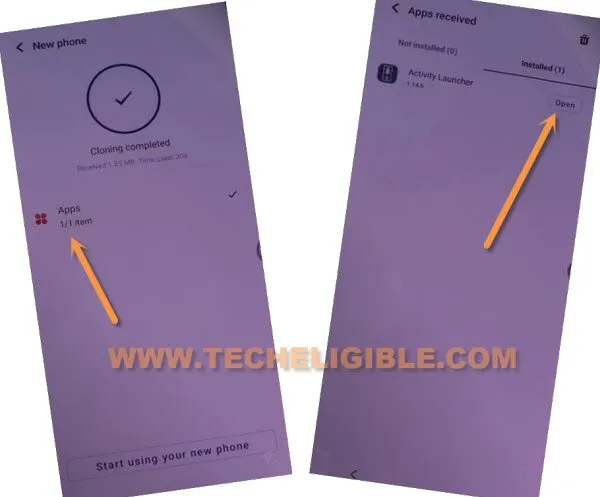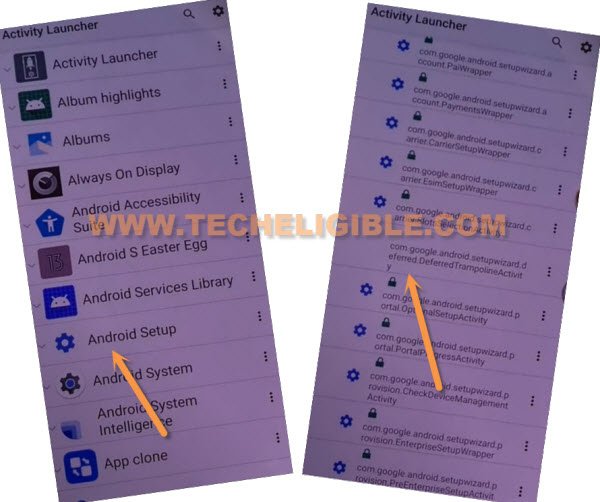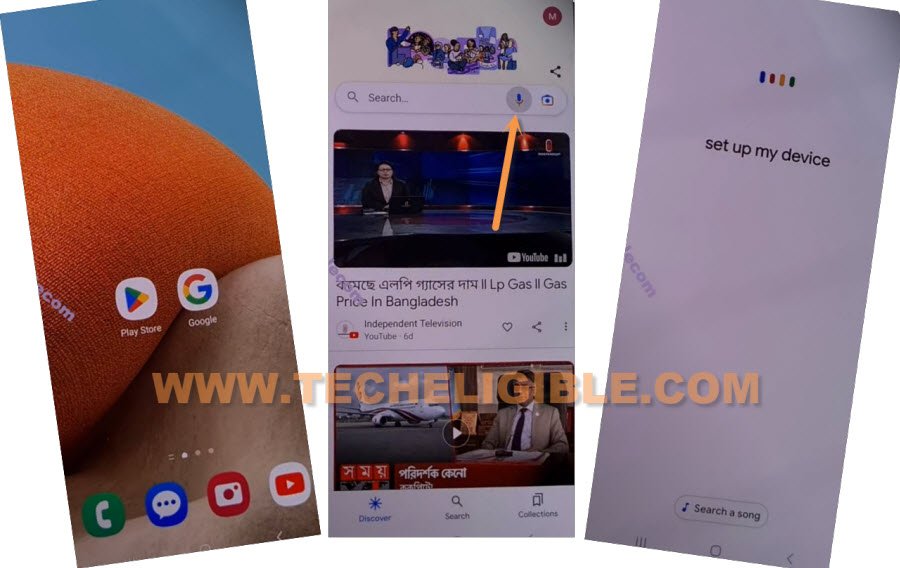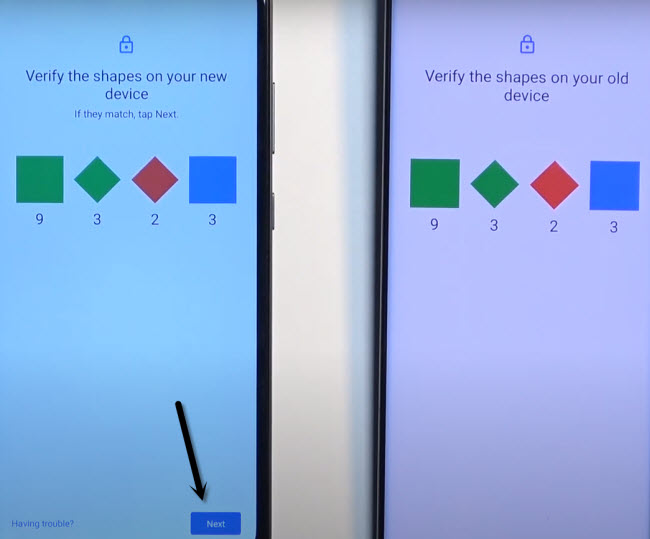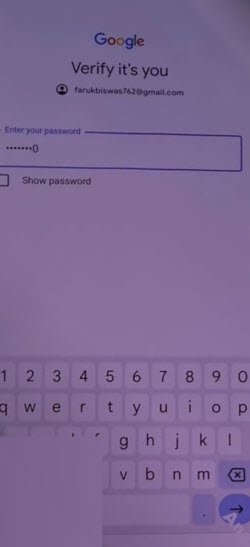Bypass FRP VIVO T3 5G Android 14 By Updated FRP Method Free
You can fix up frp problem from your device easily just through Bypass FRP VIVO T3 5G (Android 14) method. We will use simple trick here to gain access to this device main home-screen and setup latest google account. If you are a device owner, and you wanna delete your forgotten google account completely. So, follow below guideline to get back your VIVO phone.
Warning: Do not try this frp method on a stolen phone, this is a serious crime, if you are trying to bypass frp on a stolen phone, you may also be jailed, this process is for device owner and for educational purpose only.
Let’s Start to Bypass FRP VIVO T3 5G:
-Turn on your device & Connect WiFi first.
-After that, go all the way back on first (Hello) homepage. Enable talkback from by long press both buttons (Volume UP + Down).
-You will see a popup window, just hit on “Turn on” option from there.
-Long hold again both buttons (Volume UP + Down). This time, the talkback feature will be fully on, and you will be redirected on a (Welcome to talkback) page.
-Double tap to > Close > Close.
-Make “L” shape on screen by swiping down to right direction (See below image).
-From popup options, just double tap on “Screen Search”.
-Double tap on “World icon” from keyboard. After that, double tap to “Next”.
-With your 3 fingers, swipe from right to left.
-You will be displayed a (Braille keyboard options), from there, just go to “Settings”.
-Turn off your talkback feature now just by long hold both buttons (Volume UP + Down). After that, hit on “Back Arrow” from top corner of the screen.
-Hit on “Braille Display”, now tap on “Go to Talkback” same as shown in below image.
-Go on > Accessibility Menu > Settings.
-Tap over “Help & Feedback” option from there. After that, tap to “Search help” box.
-From popup window, just hit on “Next keyboard” option.
-Search there “Youtube”, and then, hit on “Search” icon from bottom right corner of the keyboard.
-Go to searched result “Control your android device with switch access”.
-Hit on a youtube video screen.
-After that, hit on a video title “Switch access for android…”.
-Tap to “Allow” from popup.
-You will be taken inside Youtube website. Just drag down the youtube video.
-Go to “Profile” icon form top right corner of the youtube screen. After that, go to “Settings”.
-Go to > History & Privacy > Youtube terms of services > Use without an account.
Access to VIVO T3 Settings Page:
-Search in chrome browser with “Download FRP Tools“. Visit our website searched result.
-Go to “Access Device Settings” option from there.
Open Easy Share Application:
-Go to > System > Phone Clone.
-Check mark option “Join easyshare user experience”, and then, hit on “Agree” option.
-From easy share application, just go to > This is a new phone > Android > Got it.
-Tap on > While using the app > While using the app > Allow, after that (QR Scanner) screen will appear up here.
| Note: Let’s bring another android phone, and we will install some apps from google play store in that other android phone, after that, we will share both apps to our VIVO T3 device to bypass frp. |
-We are required any other android device of your sibling, or parents, or friend. Because, we have to transfer some frp removal apps from other android device to our FRP protected (VIVO T3 5G).
Use Any Other Android Phone to Install & Transfer Apps:
-In other android phone, open google play store.
-Install “Easy Share” application to Bypass FRP VIVO T3 5G.
-Search and install “Activity Launcher” application.
Remember: You must know your other phone (Google Sign in) account, as well as (PIN or Pattern lock), because, later on, we have to enter this same code in our VIVO T3 device while completing setup wizard.
Let’s Connect both devices each other using Easy Share App:
-Open “Easy Share” application from your other android phone.
-Tap to > Phone Clone > This is an old Phone > Set now > Allow some permissions, after that, hit on “Back Arrow” from bottom.
-Tap again on > This is an old Phone > Got it > While using the app > Allow, now (QR Code) will be displayed in your other phone screen.
-Let’s Scan QR code from your VIVO T3 device to connect both devices each other.
-Tap many times on “Allow” option in other android device, after that, you will be displayed (Apps, Contact, Message, event) big list…, just uncheck all apps, and tap on “Apps” to get inside app list.
-Select only “Activity Launcher”, and tap to > OK > Start Phone Clone.
.
-After transferring process is completed, just hit over “Clock” icon from your VIVO T3 device.
-Go to > Apps > Open (See below image).
-From app list, choose “Android Setup”, and then tap to “com.googel.android.setupwizard.deferredTramplineactivity” same as shown in below image.
-Tap to > Start > Skip > Next > Next > No Cable > Copy Without Cable.
-Hit on “Next”, this will show you (Verify pattern) screen, just tap on “Use my google account instead”, after that, go to > Next > Next.
Set UP Device in Other Android Device:
-From other android phone, open (Google) app, and then go to “Mic” icon. You will have a listening screen there, just say loudly “Setup My DEVICE”.
-Go to > Next > Next > Copy.
-You will see there a (Verify the shape on your new/old device), just hit over > Next > Copy (from other device).
-You may be asked to enter PIN in other phone, enter your PIN or pattern for verification.
-If you are asked to enter PIN for verification in other device, just enter correct PIN or Pattern lock there, once you did this, after that, hit on “Copy” from VIVO T3 phone.
Note: Sign in with already added google account for verification.
-This is how, you can easily Bypass FRP VIVO T3 5G without using any paid tool and computer. Now, you can use this device with updated google account. Thanks for visiting us.