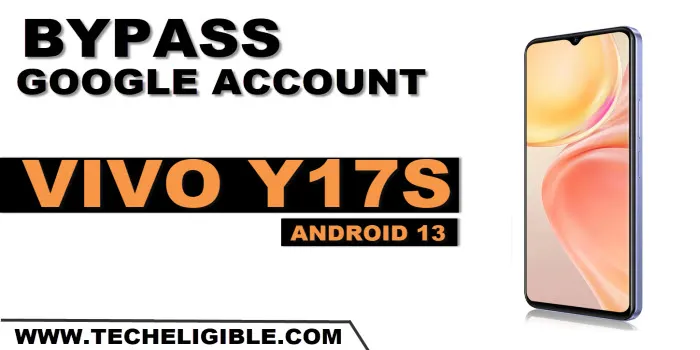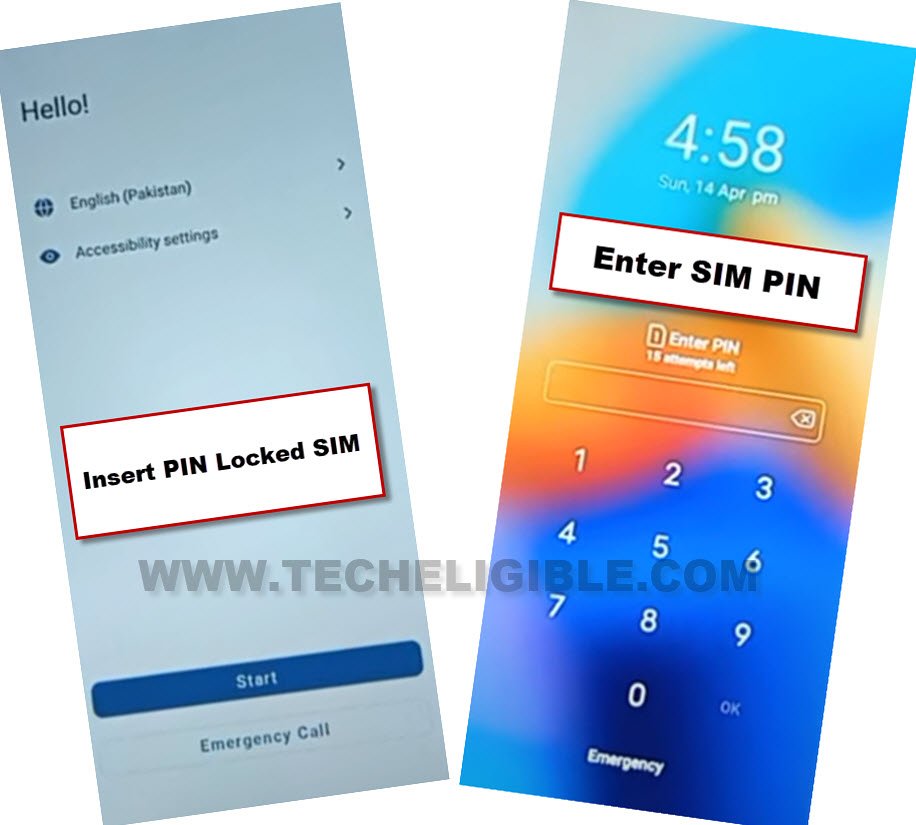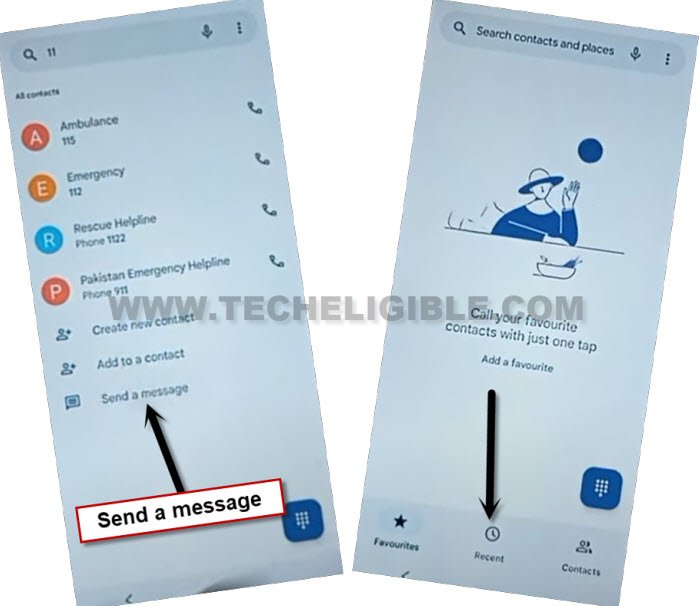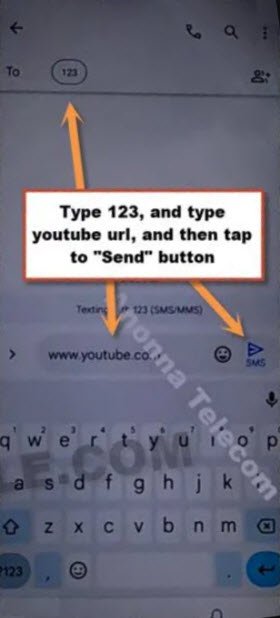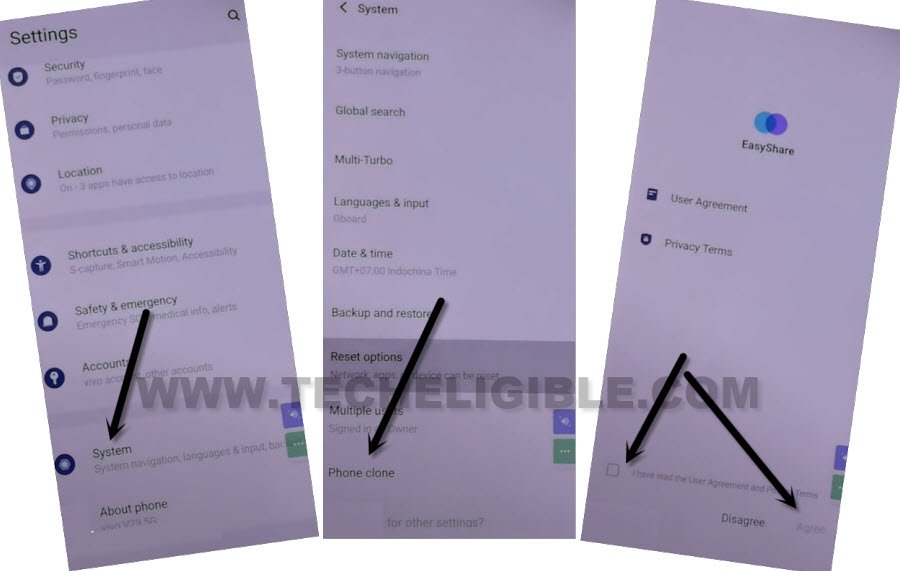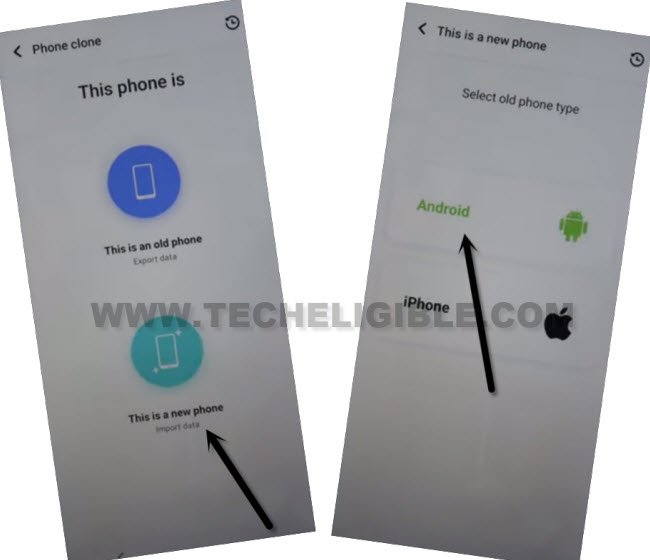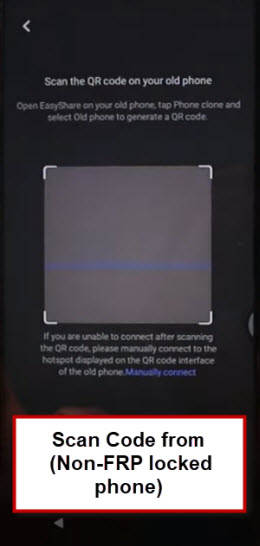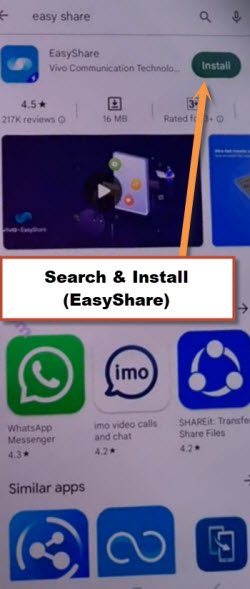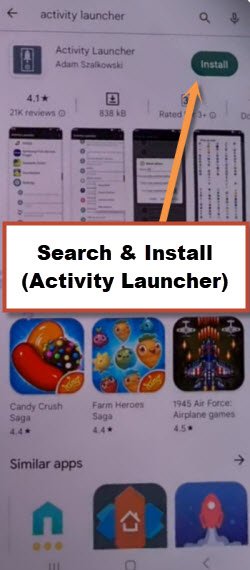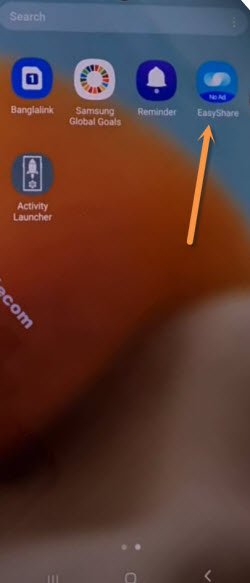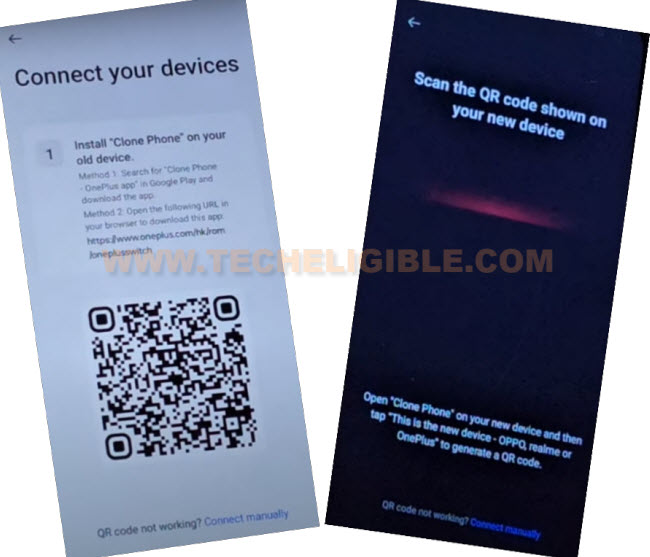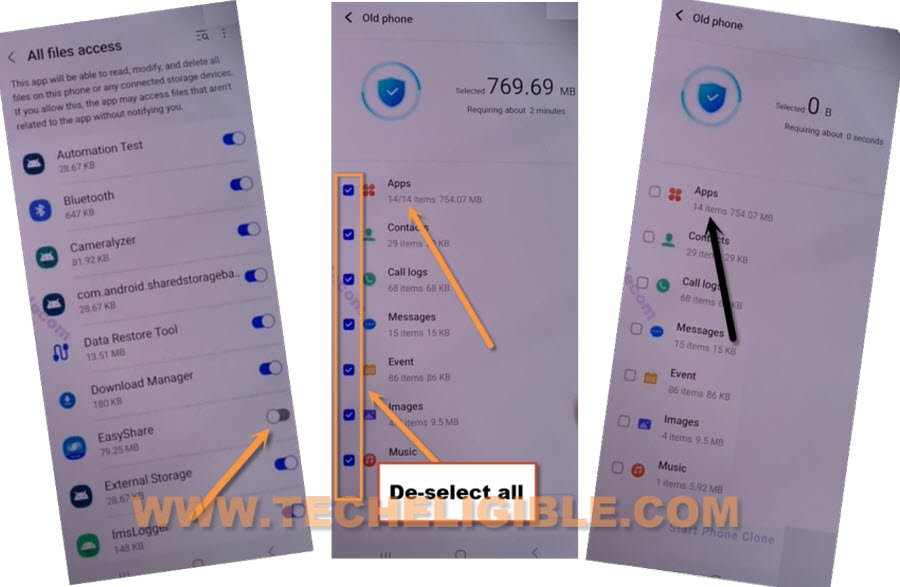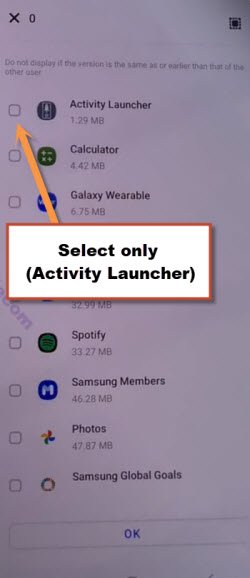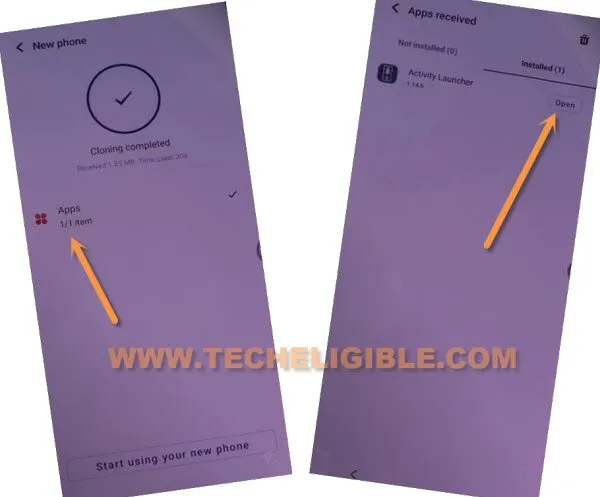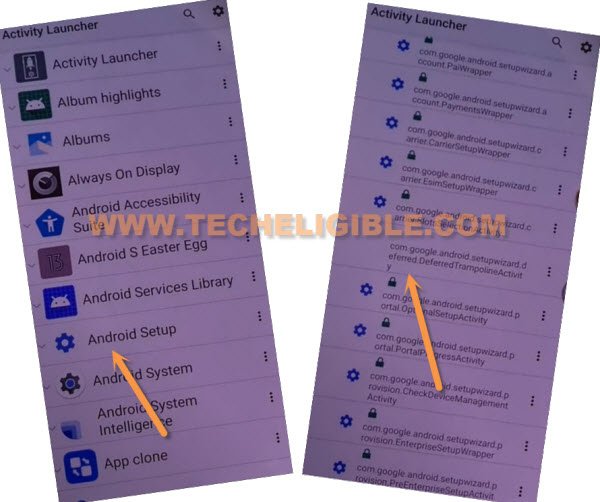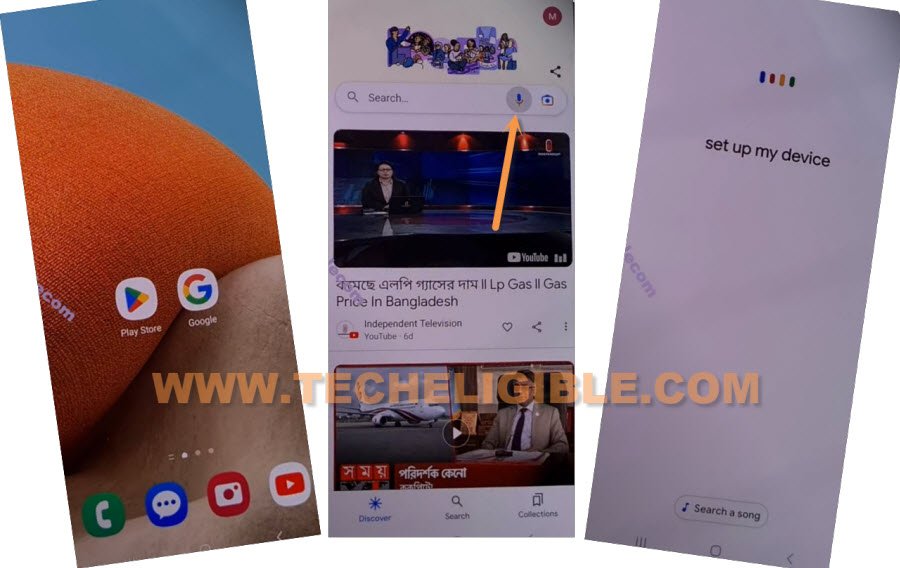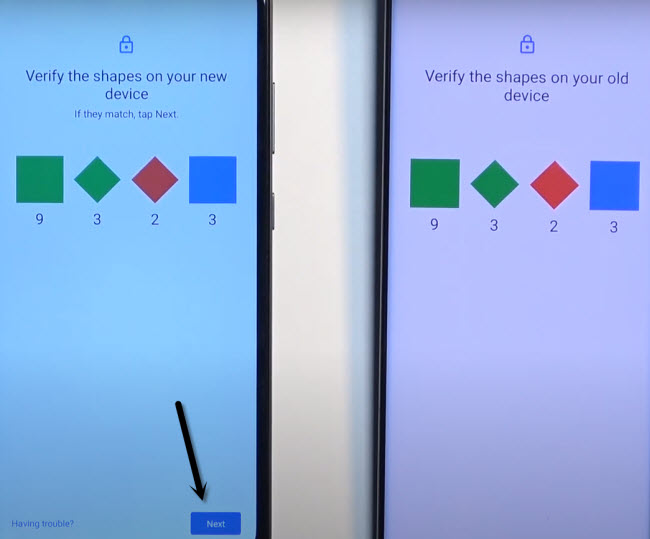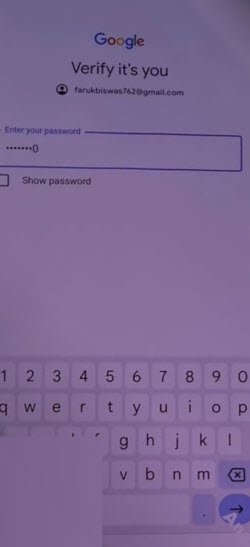Bypass Google FRP VIVO Y17s Android 13 By Activity Launcher
We will show you best way to fix your FRP problem and setup new google account on your device to successfully Bypass Google FRP VIVO Y17s Android 13. We will get help of a free app (Activity Launcher), and also, we will use any other android phone to transfer google account from there other android device to VIVO Y17s. After that, you can easily verify your ownership and complete setup wizard.
Warning: Do not try this frp method on a stolen phone, this is a serious crime, if you are trying to bypass frp on a stolen phone, you may also be jailed, this process is for device owner and for educational purpose only.
Let’s Start to Bypass Google FRP VIVO Y17s:
-Turn on your device & Connect WiFi. After that, insert any working PIN locked sim card.
Note: You can setup 4 digits PIN lock on your SIM card using any other android phone.
-After inserting SIM card, you will be asked to enter 4 digits PIN lock code.
-Enter correct PIN code, but do not hit on “Ok” option right now.
-Press “Power Button”, and hit on “Ok” option at the same time. You can do this using your 2 fingers together for mor perfection.
-If you press “OK” and “Power button” at the very same time, after that, the screen will turn off.
-Press “Power” button again to wake up the screen, and there, you will have a (Not Sign in) message. This message will come up only, if you hit both options (OK + Power button) at the same time.
-Swipe “Call icon” from bottom left corner.
-Type “11” on screen. After that, swipe up the screen same as shown in below image.
-Tap on > Send Message > Recent.
-You will be redirected on message typing screen.
-Send url “WWW.YOUTUBE.COM” to any random number as text message.
-The sending url will convert to a hyper link, just tap on “Tap to load preview”.
-After that, you will see youtube thumbnail. Hit on a “Youtube” image.
-If you’ve reached on youtube website successfully, from there, just go to > Profile icon > Settings > History & Privacy > Youtube terms of services > Use without an account.
| Note: If you see (update) screen, and unable to reach youtube website, you will have to retry all steps after your device hard reset. If you see again (Update) screen after device hard reset too. Just hit over “Back Arrow” from bottom left corner of your screen, and there, you will see a popup window of chrome browser, just hit over > Accept & Continue > No Thanks. After that, you will be inside your device google chrome browser. |
Go to your Device Settings Directly:
-We have to go to techeligible frp tools page to access the device settings directly, for that, just search in browser with the text “Download FRP Tools“.
-You will see 1st searched result will be of techeligible frp tools page, just tap on that searched result (See below image).
-Go to “Access Device Settings” option from there to Bypass Google FRP VIVO Y17s.
Receive Activity Launcher App via EasyShare App:
-Scroll down on your device settings page, from there, tap to > System > Phone Clone.
-Select option “Join easyshare user experience”. After that, tap to “Agree” option.
-Once the easyshare app is launched successfully, just go to > This is a new phone > Android > Got it.
-Give some permission by hitting on “While using the app” option.
-After that, you will see a (QR Scanner) screen.
| Note: You have to arrange any other android device, in that device, we will install (EasyShare + Activity Launcher) app through google play store to Bypass Google FRP VIVO Y17s. |
Use Any Other Android Phone to Install & Transfer Apps:
-In your other android device, open “Google Play Store” app, and install “EasyShare” application.
-Install also “Activity Launcher” application in other android device.
-Once, you installed both apps successfully, after that, we will transfer “Activity Launcher” app to our device (VIVO Y17s) using easyshare application.
Send Activity Launcher to VIVO Y17s:
-In other android device, launch already installed “Easy Share” app.
-Hit over option > Phone Clone > This is an old Phone > Set now.
-Give some permission, after that, go back by hitting “Back Arrow” from bottom.
-Tap again on > This is an old Phone > Got it > While using the app > Allow.
-You will have a (QR Code) on your device screen. This code will be scanned by VIVO Y17s to connect both devices together. Do make sure, your both devices are on same (WiFi network).
-Connect both devices together just by scanning QR Code.
-You will be displayed “Allow” message in your other android device, tap on “Allow” option many times.
-After that, you will be shown some options on screen, such as (Apps, Contact, Message, event)
-You have to de-select all selected options from there, after that, go inside “Apps” from there.
-Choose only “Activity Launcher”, and tap to > OK > Start Phone Clone.
-Once the (Activity Launcher) is transferred successfully. From VIVO Y17s, just hit on “Clock” icon from top right corner of the screen.
-Go to > Apps > Open (See below image).
-From app list, choose “Android Setup”, and then tap to “com.googel.android.setupwizard.deferredTramplineactivity” same as shown in below image.
-Tap to > Start > Skip > Next > Next > No Cable > Copy Without Cable.
-Hit on “Next”, this will show you (Verify pattern) screen, just tap on “Use my google account instead”, after that, go to > Next > Next.
Login with Google Account using Setup My Device Option:
-In your other android device, open “Google App”. Hit over “Mic” icon from there.
-After that, speak loudly “Setup My Device”.
-Go to > Next > Next > Copy.
-You may have some shape to verify, just tap on > Next > Copy (from other device).
-In other android device, you may have to verify your device PIN, if its setup already. Just give correct PIN to finish up verification process.
-After that, tap to “Copy” from VIVO Y17s.
Note: Sign in with already added google account for verification.
-The new google account has been setup successfully on your VIVO Y17s. And, you are all done from Bypass Google FRP VIVO Y17s. You can easily finish up setup wizard on your own. Thanks for visiting us.