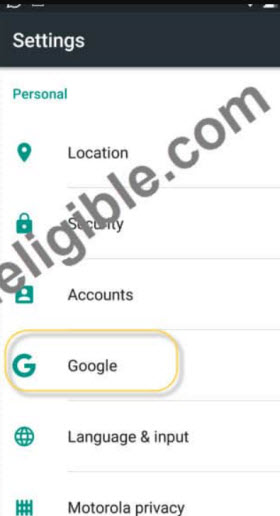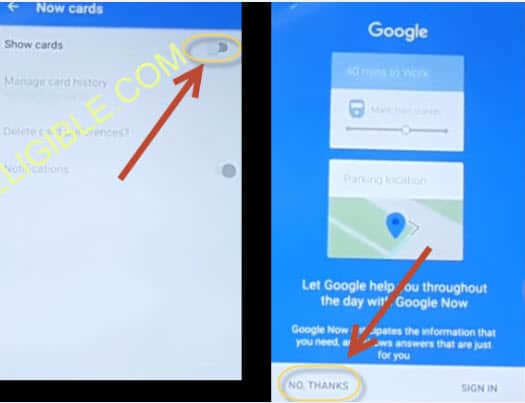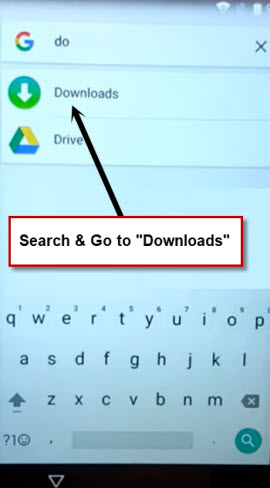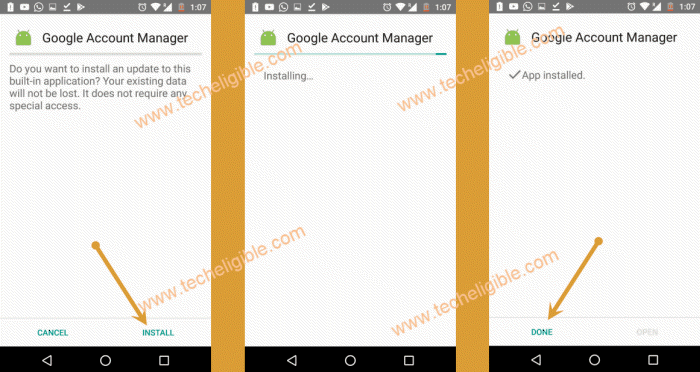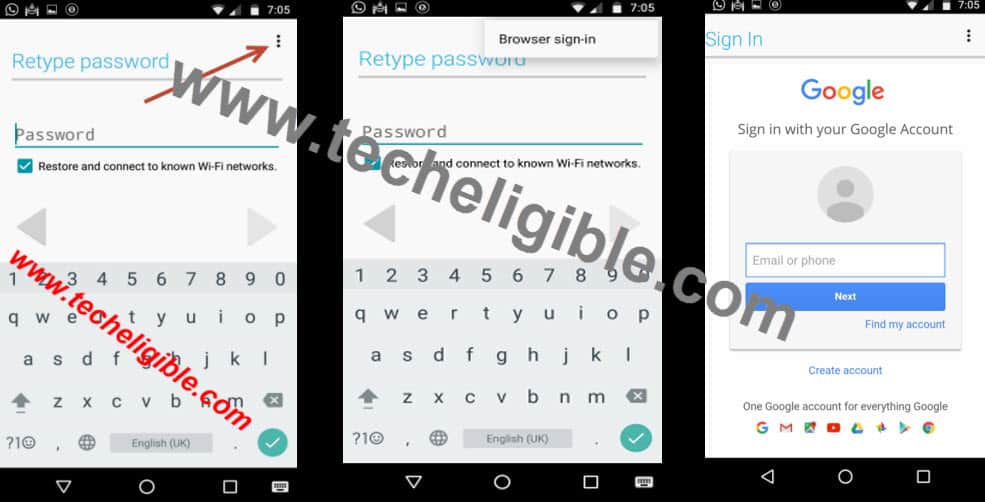Remove FRP Account HTC Desire 630 Without any PC
Hey, i have hard reset my device and unable to access back to my own device, because, it’s continuously asking me to login back with my old setup account. But, i don’t remember my account password and even i can’t recover this back. If this is the case with you, then, you can follow up this method to Remove FRP Account HTC Desire 630.
Disclaimer: We highly recommend you to apply this method only on your own device, if you are not owner of this device, or you found this from some where, you must return to its real owner. This method is for educational purpose only.
Let’s Start to Remove FRP Account HTC Desire 630:
-We have to turn on our HTC device. After that, connect WiFi into your phone.
-From same WiFi page, just hit over a “Add another network”. You have to type there any text in (Add network).
-Long hold at your typed text, after that, go to “Share”.
-Reach to gmail app info page by long holding at “Gmail” icon from popup window.
-Hit over a “Open by default” option and tap on a “Back Arrow” icon from top left corner. After that, you will be redirected back to your device main settings page.
-Let’s hit on a “Google” from settings screen.
-We’re gonna access to google chrome browser by tapping at > Search & Now > Now cards. After that, turn on “Show cards” from top corner.
-Let’s tap on “No Thanks” from google page. Type “Ch” in search bar and tap on a “Chrome” browser icon (See below image).
-You may have to tap again on a “No Thanks” option to startup google chrome browser.
Download FRP Tools:
-Let’s type in search bar “Download FRP Tools Techeligible“. After that, from searched result, tap on a “Download FRP Tools” same as shown in below screen to reach to official frp tools page of techeligible (See image below).
| Note: You can also reach directly to the official frp tools download page of techeligible just by opening techeligible website directly and hit on a “Download FRP Tools” tab top right side menu bar. |
-Scroll down from that frp tools screen and download below mentioned apps.
1st: Google Account Manager 6.
2nd: Account Login.
-After successfully downloading apps. Let’s get back on a (Now cards) page by hitting 2-3 times on back arrow. After that, turn on again “Show cards” from top corner and tap to “No Thanks.
-Let’s search and open “Download” folder in your device to see your recently downloaded both applications.
Let’s Add New Account:
-Firstly, tap on a “Google Account Manager 6” app.
| Note: You may also face a (Installation blocked) popup before the installation process start, just tap to “Settings” and turn on “Unknown Sources” option from there. |
-Tap again on “Google Account Manager 6” app. You may b asked to open with “Package installer”. Just choose this option. After that, from installation page, just tap to > Install > Done.
-After successfully installation of this app, let’s install another app now by tapping on > Account Login > Install > Open.
-After accessing to (Retype password) page. Let’s tap to > 3 dots kebab menu > Browser sign-in to Remove FRP Account HTC Desire 630
-Use your valid google account here to sign in and setup new frp protection.