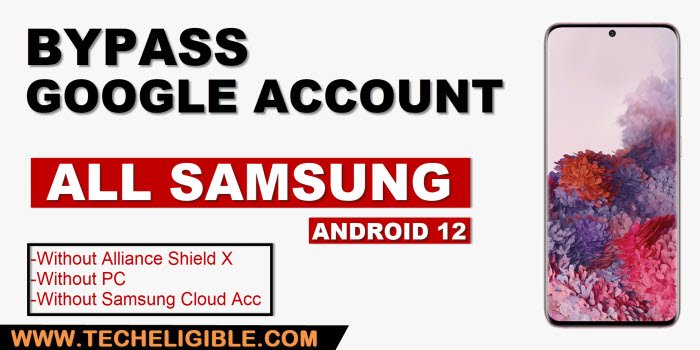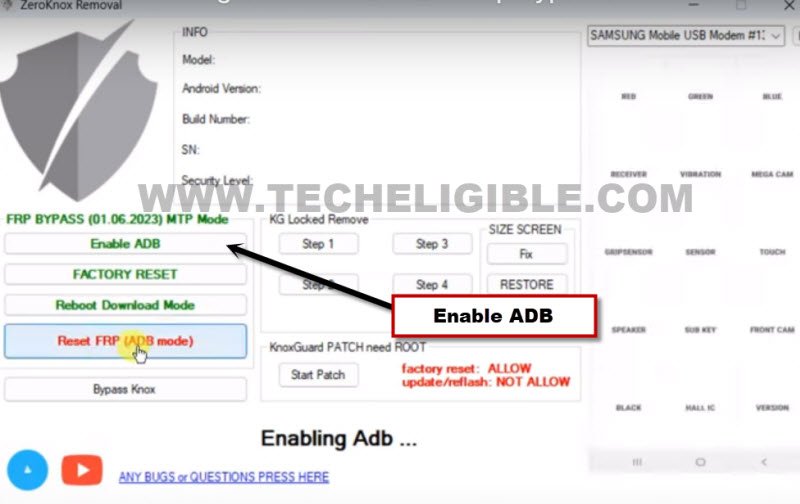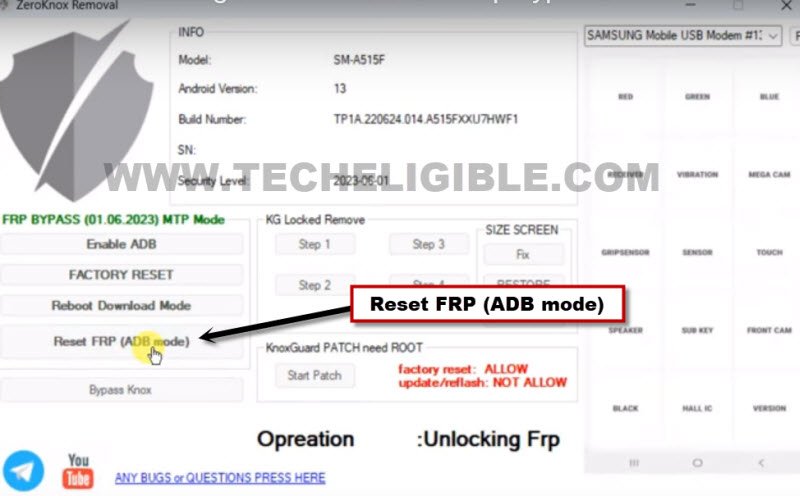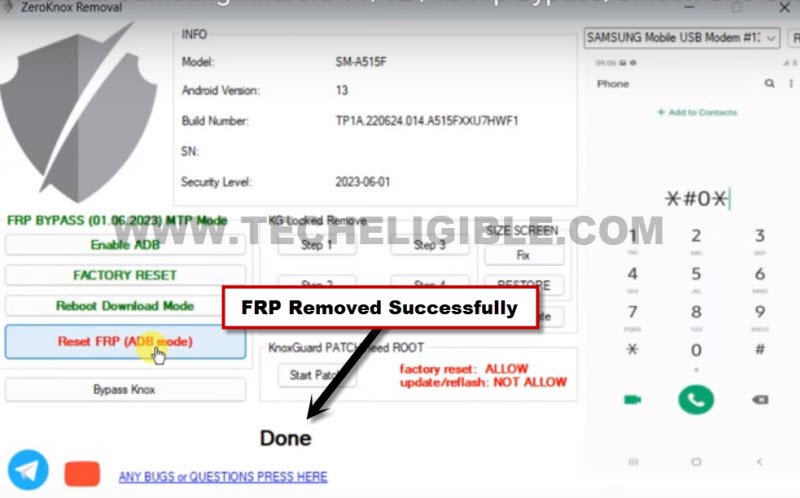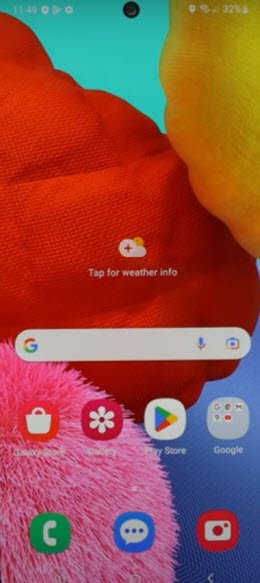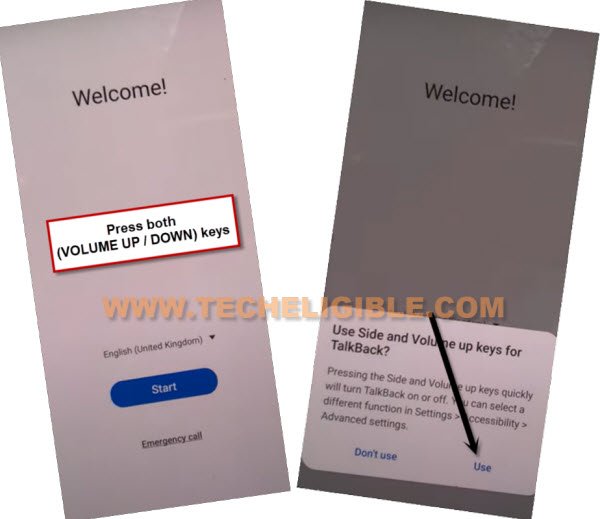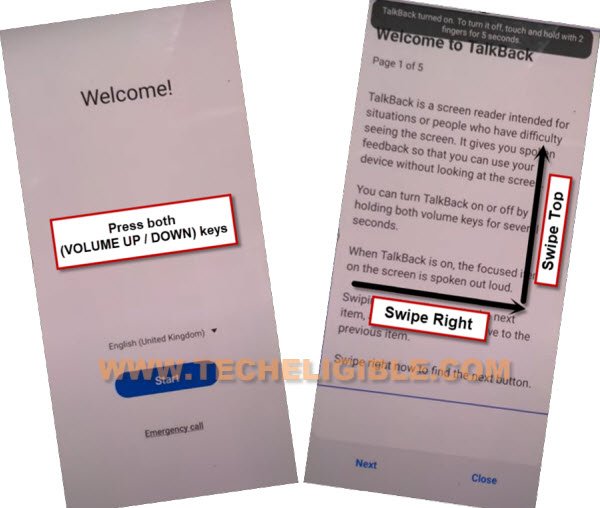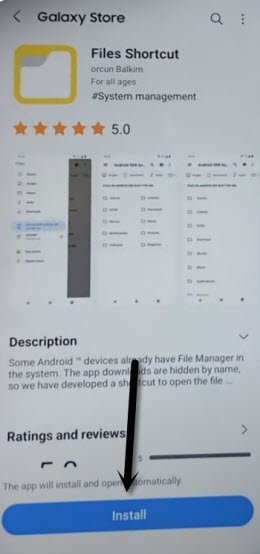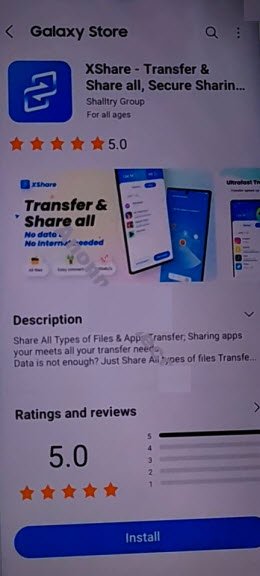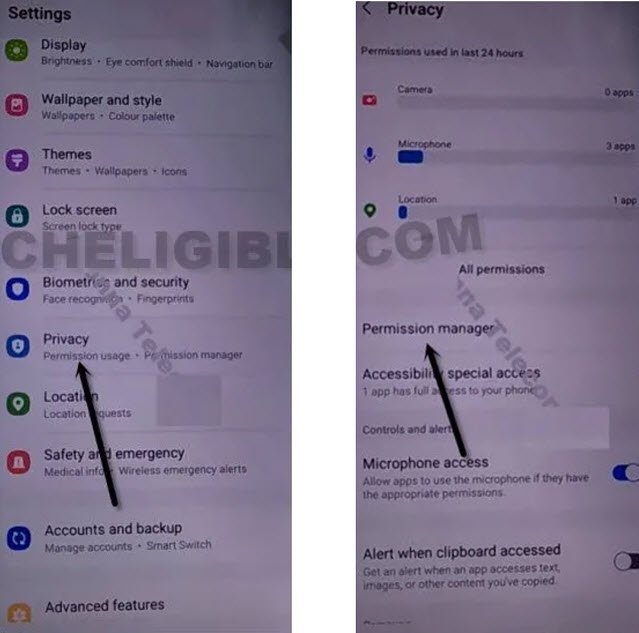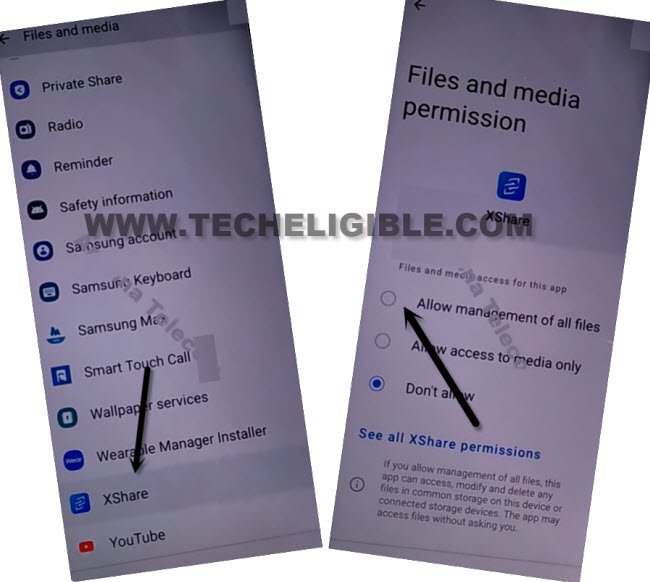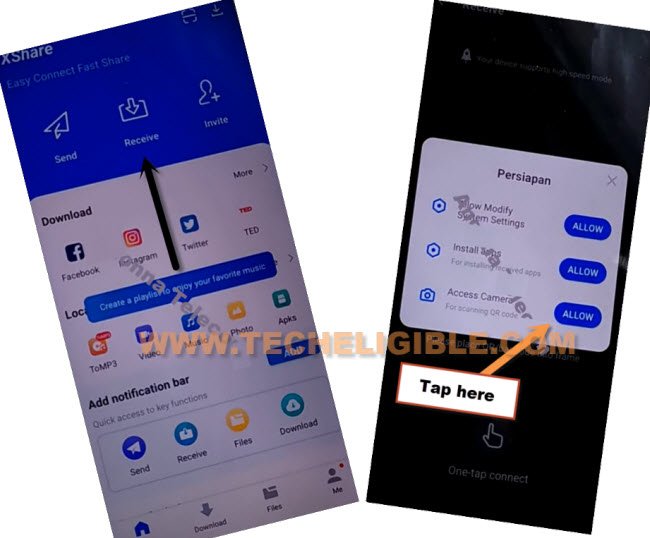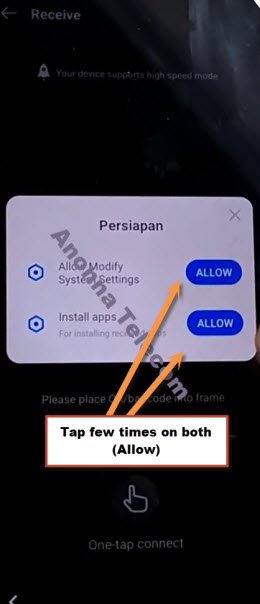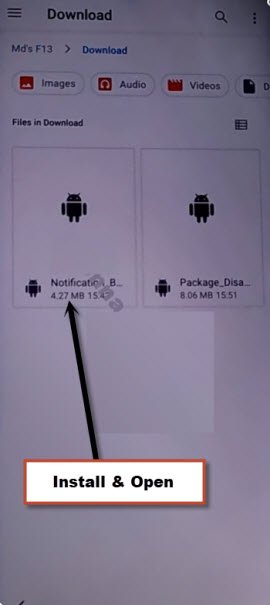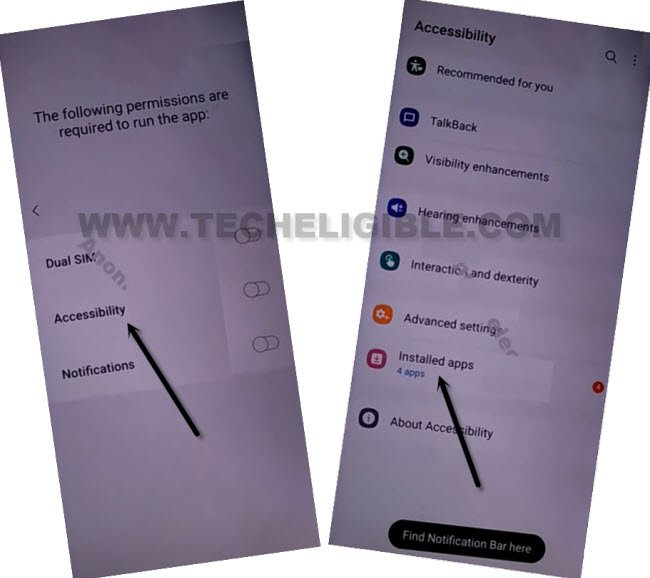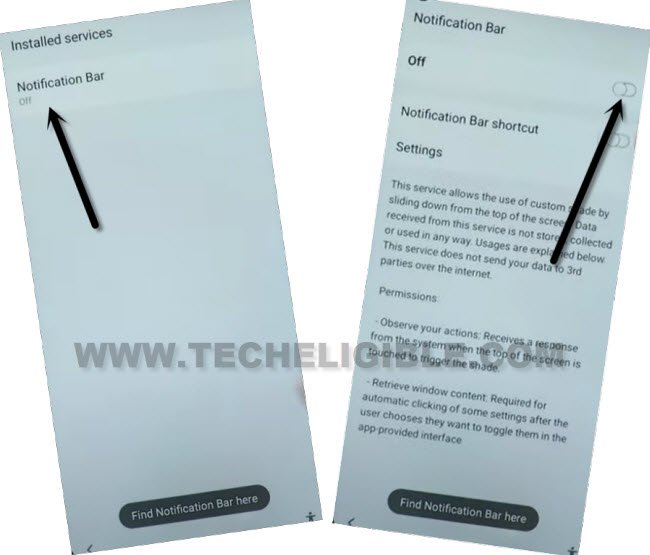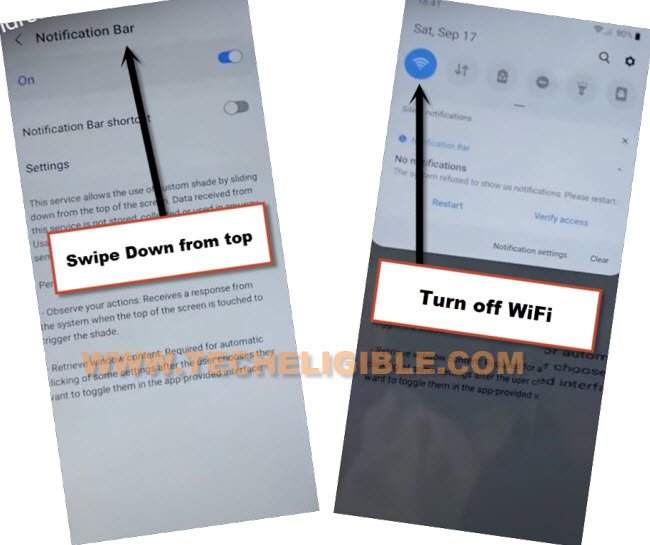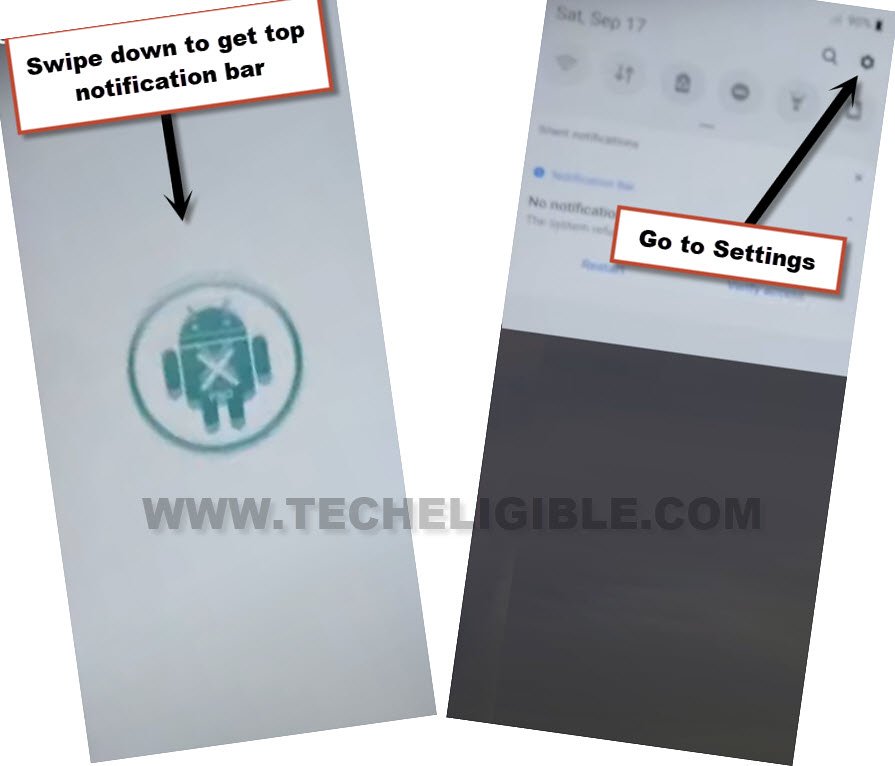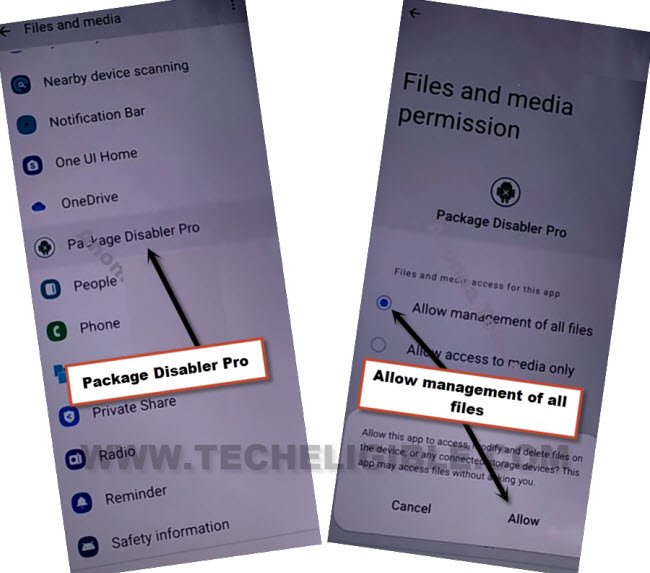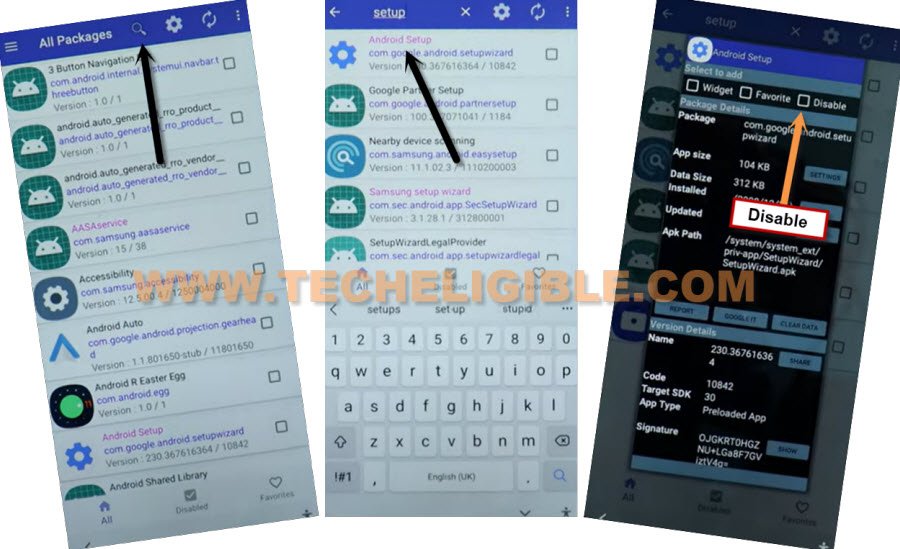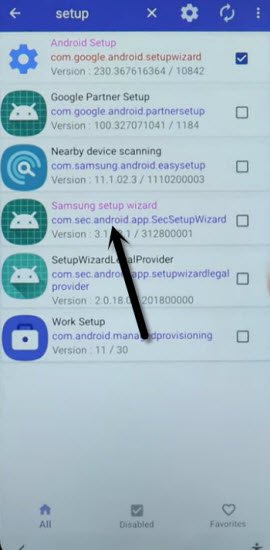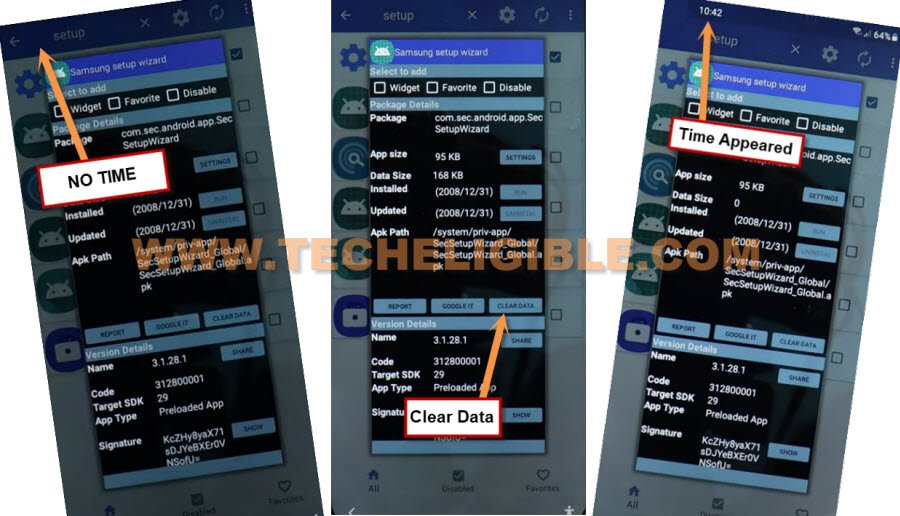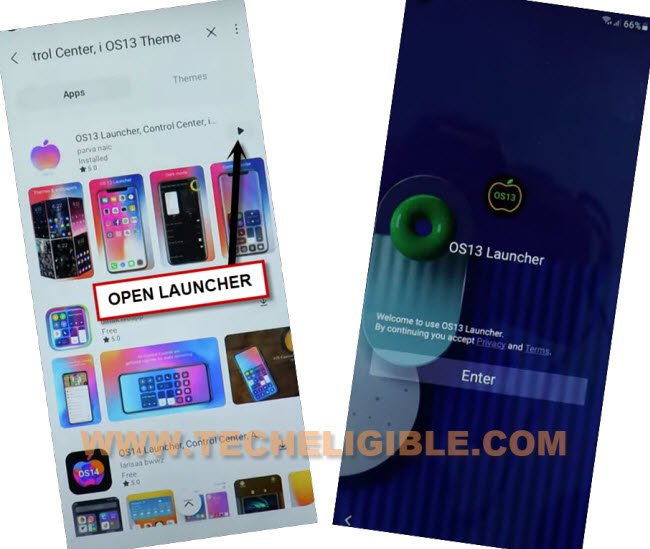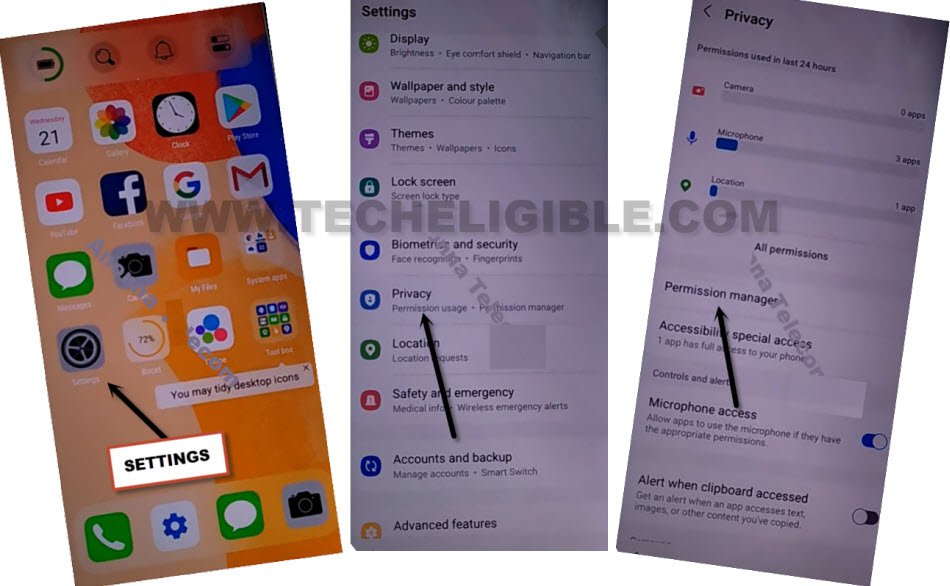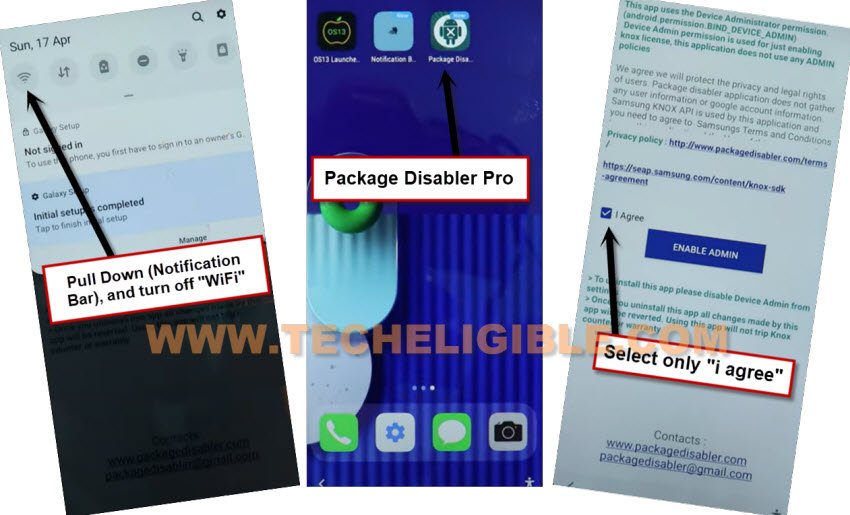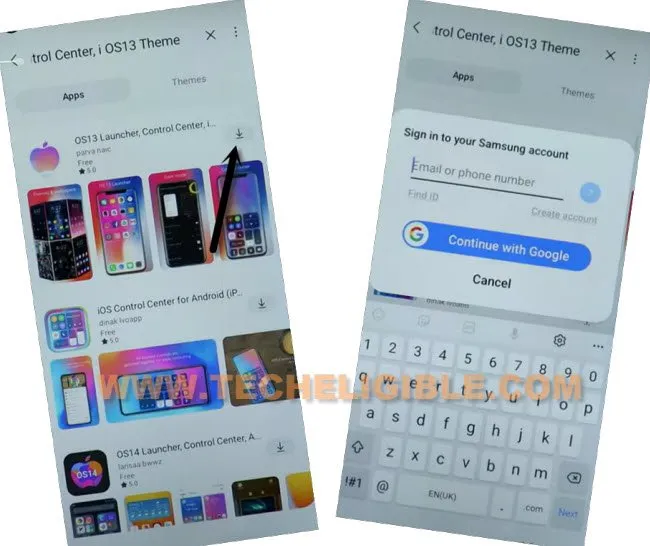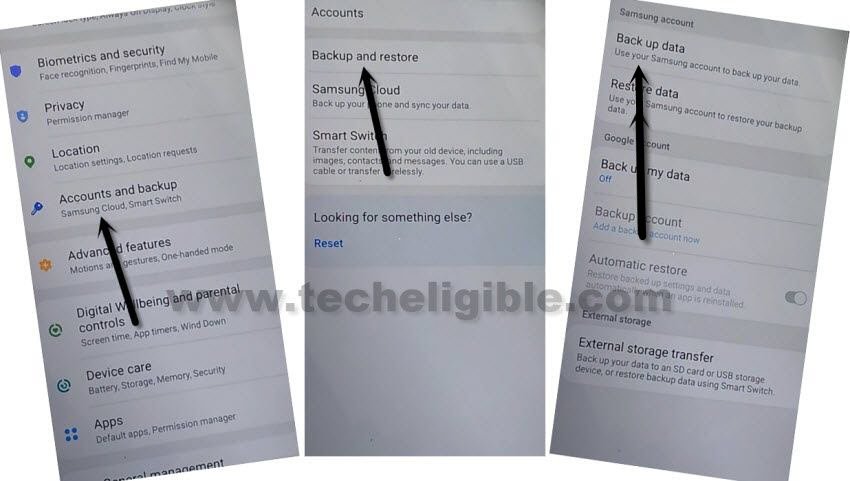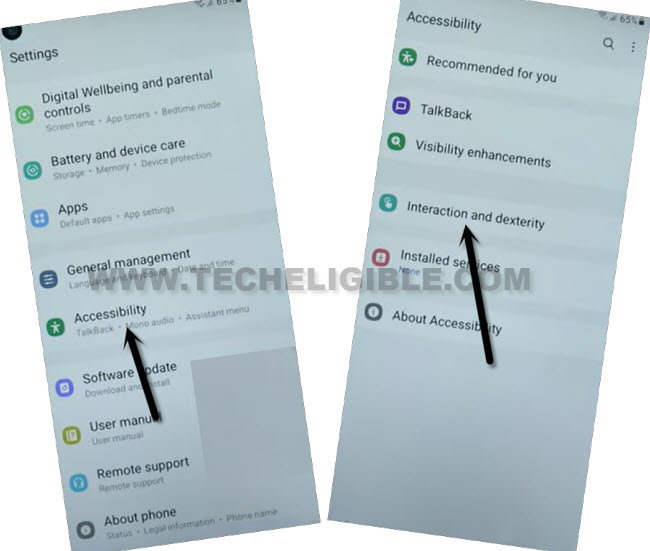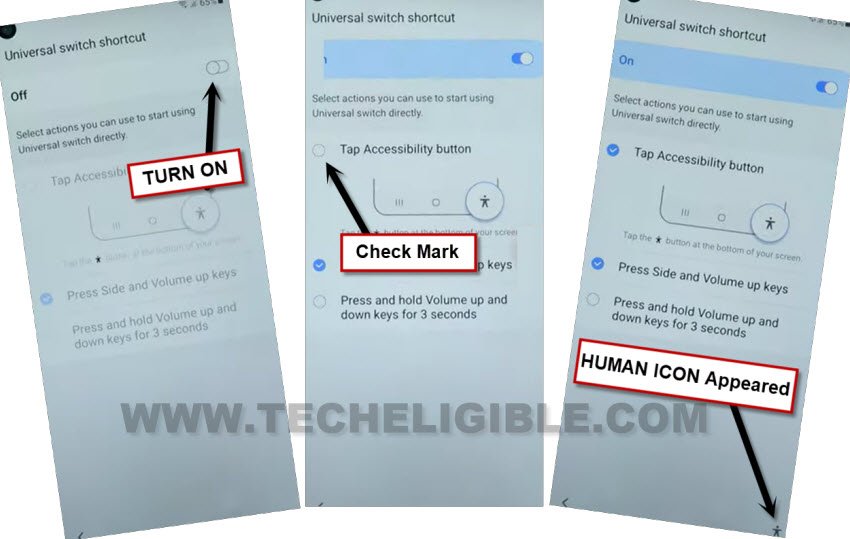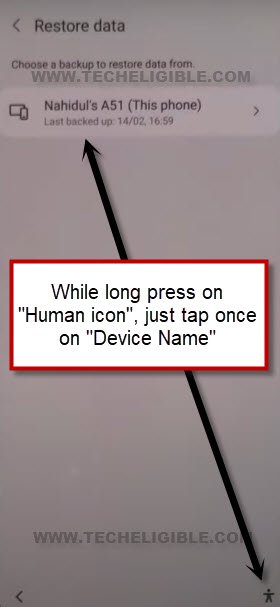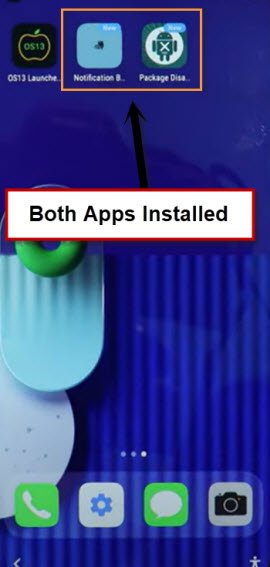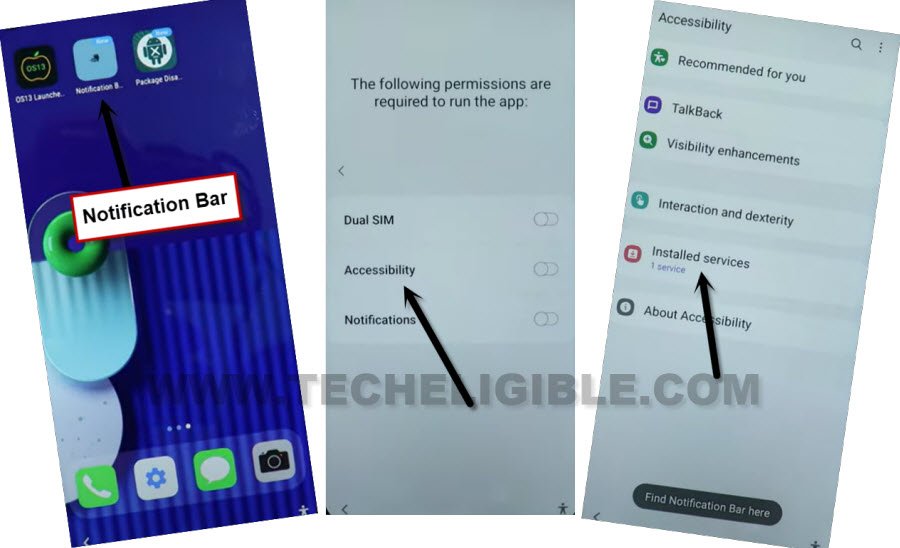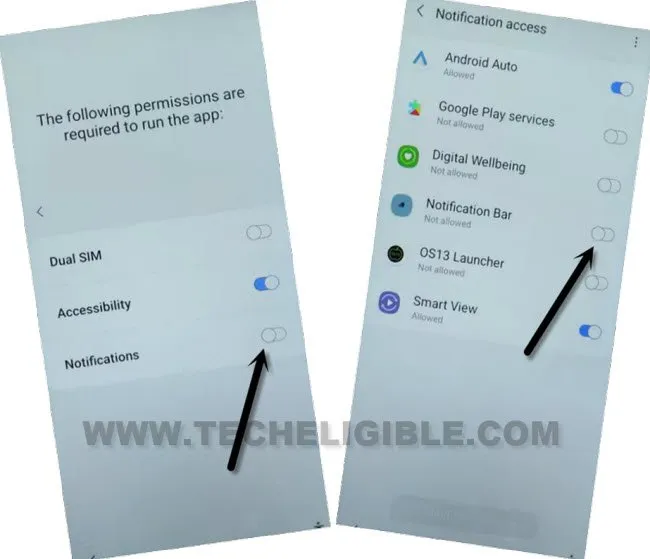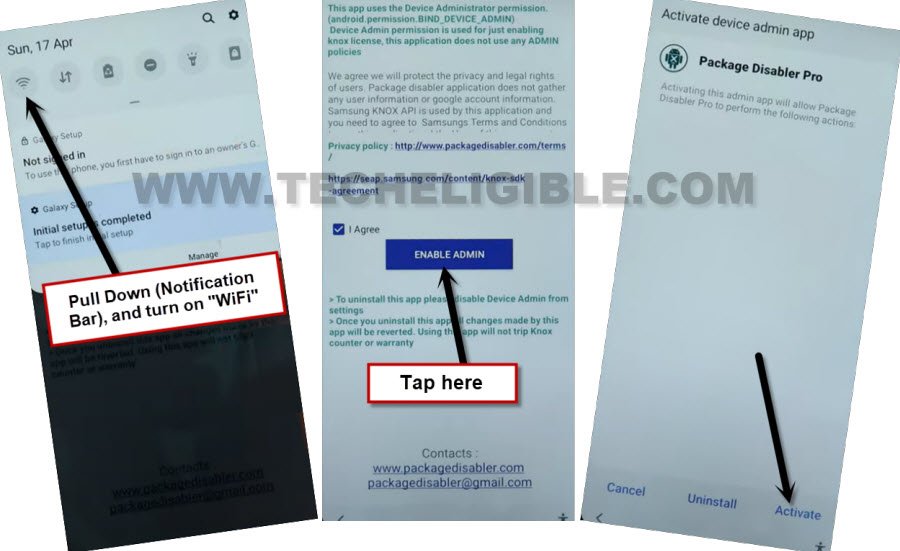4 Methods to Bypass FRP Samsung Galaxy Android 12 [Updated]
Top 3 methods available here to Bypass FRP Samsung Galaxy Android 12 without using Alliance Shield X app, as we know, there are lots of methods available, but most of them are now out dated, very few of them may working hardly on some devices, because the most latest method was of (Alliance Shield x) app, but these days, people facing a knox error in that method too.
In our below (Method-1), we will show you, how you can easily remove frp completely without using Alliance Shield App and iOS13 launcher, because these 2 apps are not available on Galaxy store.
Remember: Do not try this frp method on a stolen phone, this is a serious crime, if you are trying to bypass frp on a stolen phone, you may also be jailed, this process is for device owner and for educational purpose only.
Method 1: Bypass FRP Samsung Galaxy Android 12
-Switch on Samsung Android 12 device, after that, connect WiFi.
-Go all the way back to first (Welcome) screen, and connect your device with PC.
-If your device is not being detected in your computer device manager, in this case, install USB driver from below and reconnect phone.
⇒ Install Samsung USB Drivers [DOWNLOAD].
-Lets enable adb first, to do this, just go to “Emergency Call” option from there.
-Go to “Emergency Call”, and dial code there *#0*#.
Let’s Download Zeroknox Tool to Bypass FRP:
-Download tool from below link.
⇒ Zero Knox Removal 1.0 Tool [DOWNLOAD] | MEDIAFIRE
Pass: MobileTeam
-Turn off your any active @ntivirus software, and then extract the downloaded zeroknox software by using above given password.
-Click on “Enable ADB” option. After that, tap to “Ok” from popup of (is phone connected to WiFi).
Note: Do make sure, your device is properly connected to WiFi.
-From dialing code popup box, just hit on “Ok”.
-You will receive another popup in your Samsung galaxy device screen saying (Allow USB Debugging?), just check mark option (Always allow from this computer), and then hit on “Allow”.
-Wait over there for a minute, once adb is enabled, just click over “Reset FRP (ADB Mode)” button from the tool.
-Wait until you see (Done) on your tool screen.
-This is how, you can easily bypass frp from Samsung Galaxy Android 12 within few minutes.
Method 2: Bypass FRP Samsung Galaxy Android 12
1. Connect WiFi, and turn on “Talkback” by long hit on both (Volume UP + Down), and then double hit on “Use”.
Note: If you are unable to turn on talkback using (Volume UP + Down), then press (Volume UP + Power) keys.
2. Press again (Volume UP + Down) or (Volume UP + Power) keys, and then draw a reverse “L” same as shown in below screen shot.
3. Double hit on “while using the app”.
4. After that, double hit on “Use voice Command”.
5. As soon you see green border, so speak there loudly “Open Google Assistant”.
6. Double hit on a “Keyboard icon” same as in below pic.
![]()
7. Lets just turn off talkback by long press (Volume UP/DOWN) or (Volume UP + Power) keys, after that search there “Youtube”, and tap on “Youtube” from searched result.
Note: If you don’t see (Youtube) icon, just type “Youtube”, and tap to “Send” button from bottom right corner, you may see google search window again, repeat same process, tyupe “Youtbe”, and tap to “Send” button again.
8. Afterwards, you will be redirected inside youtube official website.
9. Tap “Profile icon” from top corner, and go to “Settings”.
10. Go to > About > Google Privacy Policy.
11. After reaching chrome browser, tap to > Accept & Continue > Next > No Thanks.
Download Some FRP Tools:
11. Search in chrome browser “Download Samsung frp tools“, and visit our website searched result to Bypass FRP.

12. Download from there below applications.
1/ Package Disabler Pro.
2/ Notification Bar.
13. Once your downloading of both above apps finish, lets install (File Shortcut) app directly from galaxy store.
14. Tap to “Open File Shortcut App” from same frp tools page, and you will be redirected inside galaxy store.
15. From there tap to “Install” button.
16. Sign in with your Samsung account while installing an app, if you don’t own, you can create free (Samsung Acc) from their official website.
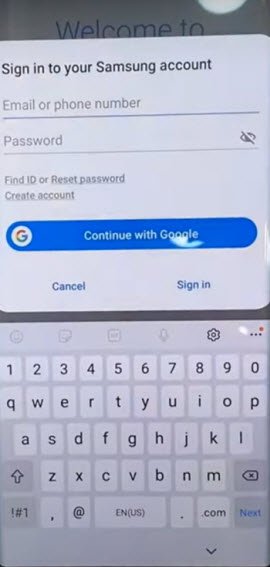
17. After installing successfully “Files Shortcut” app from galaxy store, just tap to “Back Arrow” from bottom left corner to get back to Samsung frp tools page.
18. Now tap on “Open XShare App“, and this is also required to be installed from Galaxy store.
19. After that, go back to “Download FRP Tools” page, from there tap to “Access Device Settings” link to reach directly inside your Samsung Galaxy settings.

20. Scroll down, and go to > Privacy > Permission Manager > Files and Media.
21. Hit on “3 dots” from top right corner, and tap to “Show System”.
22. Go down, and tap to “Xshare”, and then select first option “Allow management of all files”, and then hit on “Allow” from popup.
23. By tapping on back arrow carefully, just get back to again “Download frp tools” page.
24. From there, hit again on “Open Xshare App”, and hit on “Open” button from galaxy store to reach inside this app.
25. Hit on > Agree and Continue > While using the app > Enter > Receive.
26. From popup window, tap to 3rd option “Allow” from Access Camera, and then hit on “While using the app”.
27. After that, you will have to remaining option of “Allow”.
28. Hit on 3 times on “Allow” button from both options, but these 2 options will not go away.
29. Go back by tapping (Back Arrow) from bottom left corner 2 times to reach back to (Xshare Galaxy Store) same as shown in below image.
31. Hit on “Search icon” from top corner of the galaxy store, and search and go to “Files Shortcut”.
32. Tap to “Open icon” to launch files shortcut app.
33. Hit on “Menu” icon from top left corner, and select your “Mobile Model” as storage.
34. Now you will get inside your Mobile storage, from there go to “Download”.
35. There you will have both downloaded applications.
36. Tap to > Notification Bar > Continue > Install > Open.
37. Hit on > Accessibility > Installed apps.
38. Now hit on > Notification bar> Turn on > Allow.
39. Swipe down from top to get notification bar, and this will come out, now turn off “WiFi” to Bypass FRP Samsung Galaxy Android 12.
40. Tap 4-5 times on back arrow from bottom left corner to get back to download folder, where from we are gonna installed (Notification bar) app.
41. Now tap to > Package Disabler Pro > Continue > Install > Open.
42. Tap to “Allow”, and hit on white screen anywhere, this will start blinking.
43. Bring top notification bar by swiping down from top, and hit on “Settings” icon.
44. Go to > Privacy > Permission Manager > Files and Media.
45. Just go to “3 dots” from top corner, and tap to “Show system”, from the app list, just go to “Package Disabler Pro”
46. Select “Allow management of all files”, and then tap to “Allow”.
47. Tap to back arrow 2-3 times to reach back to “Settings” page.
48. From there, hit again on “Back Arrow”, and there you will have a same screen shown in below image, just hit on “i agree” option, and tap to “Enable” button, and then tap on “Activate”.
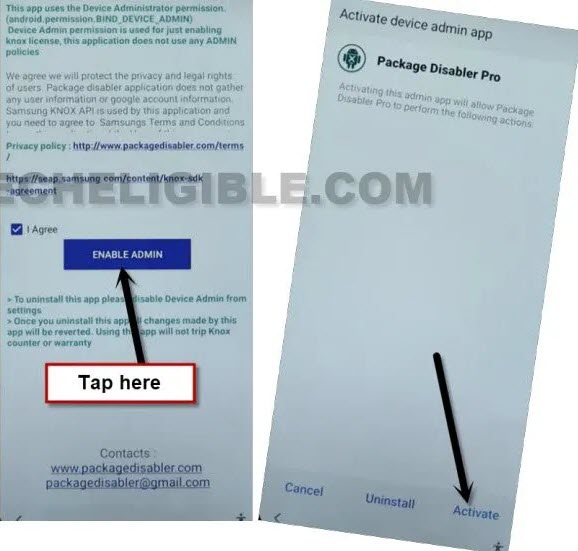
49. Tap to “Agree”, now Swipe down from top to get notification bar, and turn on “WiFi”, and wait few seconds until wifi is connected successfully.
50. Tap on “Agree” button from package disabler pro app, after that you will see flash message of “Knox license validation completed successfully”.
51. Just wait over there, and you will see (All Packages) screen.
Finish Setup Wizard from All Packages:
52. Hit on “Search icon” from All packages screen, and Type “Setup”, and go to “Android Setup” from there, check mark top “Disable” option (Follow below image).
53. Now type “Setup”, and go to “Samsung Setup Wizard“.
54. Just tap on “Clear Data” button, and the time will start appearing up at top bar.
55. Tap on back arrow 2 times, and wait, you will be redirected to Samsung Setup wizard screen, finish rest steps and access your Samsung Galaxy device homescreen, and don’t forget to setup your new google account & Security Lock.
Method 3: Remove Google FRP Galaxy Android 12
-Connect WiFi, and turn on “Talkback” by long hit on both (Volume UP + Down), and then double hit on “Use”.
-Press again (Volume UP + Down) keys, and then draw a reverse “L” same as shown in below screen shot.
-Select option “while using the app”, now double tap on anywhere on screen.
-Now again select “Use voice Command”, and double tap anywhere on screen.
-Let’s turn on google assistant just by Speaking loudly “Google Assistant”.
-Double hit on a “Keyboard icon” same as in below pic.
![]()
-Lets just turn off talkback by long press (Volume UP/DOWN) keys, after that search and reach to “Youtube” website.
-Tap “Profile icon” from top corner, and go to “Settings”.
-Go to > About > Youtube terms of services.
-After reaching chrome browser, tap to > Accept & Continue > Next > No Thanks.
Download Some FRP Tools:
-Search in chrome browser “Download Samsung frp tools“, and visit our website searched result.

-Download from there below applications.
1/ Package Disabler Pro.
2/ Notification Bar.
-Once downloaded both above apps, lets install (File Shortcut) app directly from galaxy store.
-Tap to “Open File Shortcut App” from same frp tools page, and you will be redirected inside galaxy store.
-From there tap to “Install” button.
-But you will be asked to sing in with Samsung account first, so use your any Gmail Account to sign in there, if even then you are unable to sign in there, then create your free (Samsung Account) first from their official website, and then sign in there to install app successfully.
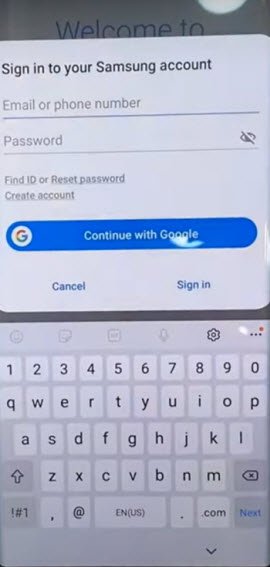
-After installing successfully “Files Shortcut” app from galaxy store, just tap to “Back Arrow” from bottom left corner to get back to Samsung frp tools page.
-Hit again on “Open File Shortcut App” to get into galaxy store, from there, tap on “Search icon” from at top right corner, and search there “OS 13 Launcher”.
-Install & Open OS 13 Launcher.
-G0 to “Files”, and then tap to “Downloads” to reach your downloaded applications.
-Tap to > Notification Bar > Continue > Install > Open.
-Hit on > Accessibility > Installed apps.
-Now hit on > Notification bar> Turn on > Allow.
-Swipe down from top to get notification bar, and this will come out, that means the notification bar has been installed successfully.
-Tap 4-5 times on back arrow from bottom left corner to get back to download folder, where from we are gonna installed (Notification bar) app.
-Now tap to > Package Disabler Pro > Continue > Install > Done.
-Get back to device home-screen by tapping on back arrow 2-3 times.
-Let’s go inside > Settings > Privacy > Permission Manager > Files & Media to bypass FRP Galaxy A04, Galaxy A04s
-Just go to “3 dots” from top corner, and tap to “Show system”, from the app list, just go to “Package Disabler Pro”
-Select “Allow management of all files”, and then tap to “Allow”.
-Get back to “HOMESCREEN” again, and swipe down from top to get notification bar.
-Turn off “WiFi”.
-Open “Package Disabler pro” app from homescreen, and check mark option “I agree”, and then hit on “Enable Admin” button.
-Tap on “Activate”.
-Swipe down from top to get notification bar, and turn on “WiFi”, and few seconds until wifi is connected successfully.
-Now hit on “Agree” button from package disabler pro app.
-There you will see a flash message of “Knox license validation completed successfully”.
Final Step to Access Device HomeScreen:
-Hit on “Search icon” from All packages screen, and Type “Setup”, and go to “Android Setup” from there, check mark top “Disable” option (Follow below image).
-Now type “Setup”, and go to “Samsung Setup Wizard“.
-Just tap on “Clear Data” button, and the time will start appearing up at top bar.
-Tap on back arrow 2 times, and wait, you will be redirected to Samsung Setup wizard screen, finish rest steps and access your Samsung Galaxy device homescreen, and don’t forget to setup your new google account & Security Lock.
Method 4: Bypass FRP on Samsung Android 12
-Long Press both (Volume UP + Down) keys together, and you will have (Use Volume Keys for talkback) popup, just tap on “Use”.
-Press again (Volume UP + Down) keys , and you will see there (talkback turned on).
-You need to Draw “L” by swiping on screen from right to left, and then swipe top, same as shown in below image.
-Select option “while using the app”, now double tap on anywhere on screen.
-Select “Use Command Voice” option, and double tap on popup box.
–Lets open google assistant by Speaking loudly (Google Assistant).
–After having a popup window of google assistant, just long press both (Volume UP + Power keys) to turn off talkback.
–Now tap to “Keyboard icon”.
–Type “You”, and hit on “Youtube” icon to reach Youtube website.
–From up-right, hit on “Profile icon”, and tap on “Settings”.
–Go to > History And Privacy> Youtube terms of services, after that, the google will be launched shortly.
Install a Launcher from Galaxy Store:
–Search in browser “Download Top Samsung FRP Tools“, and go to our website searched result same as shown in below image.
-Hit on “Open Samsung Galaxy Store”
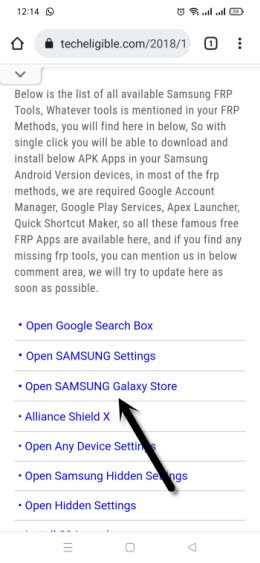
-Tap to “Continue” from popup box.
-If you see there update screen, so just hit on “Update” button, once the updating process completes, you will get back to (FRP Tools) page, just hit again on “Open Samsung Galaxy Store” from there.
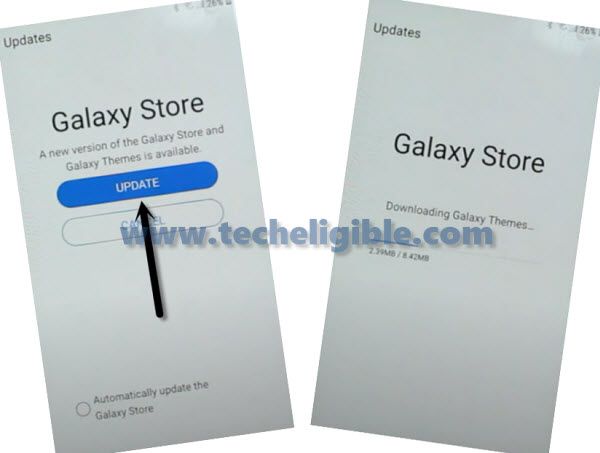
-Tap to “Search” icon from up-right, and search there “OS13”.
-Install & Open “OS 13 Launcher“.
Note: You must sign in with Samsung Account in order to installing any app from galaxy store, you can create your free Samsung Account, if you don’t own any [Create Samsung Acc here].
-Finish 2-step verification process to successfully login with Samsung acc, after that, open “OS 13 Launcher”.
-Congrats, now we are inside our Galaxy frp locked phone, lets backup some apps in our Samsung Account using other Samsung device.
Use Other Samsung Device to Backup Apps:
-Follow below all steps in other non-frp locked Samsung Galaxy device to backup some applications, which will allow us to Bypass FRP on a Samsung Galaxy Android 12
-Firstly, you are required a Samsung Account, if you don’t have any account, don’t worry, you can easily create new Samsung Account right now. [Click Here].
-Sign in your same Samsung Account in your both Samsung device, this is must.
-Both Samsung devices must be connected on same WiFi network.
-Go to your other Samsung device, and open any internet browser.
-Search in browser “Download Top Samsung FRP Tools“.

-Download from there below 2 applications.
1st: Package Disabler Pro.
2nd: Notification Bar.
-If you are using chrome browser, go to top of the page, tap (3 dots) from top right corner, and then hit on “Downloads” to access download folder, there you will have both downloaded apps.

-If you are not using chrome browser, then reach to your device (Download) folder.
-Install both applications in your other Samsung Device.
Let’s Backup Apps in Samsung Account:
-I’m repeating, firstly sing in with the same Samsung account, that you signed-in in your frp locked device while installing a (OS 13 Launcher) app, your both devices must be with same Samsung Account.
-To sign-in, just go to > Settings > Accounts & Backup > Accounts > Add Account.
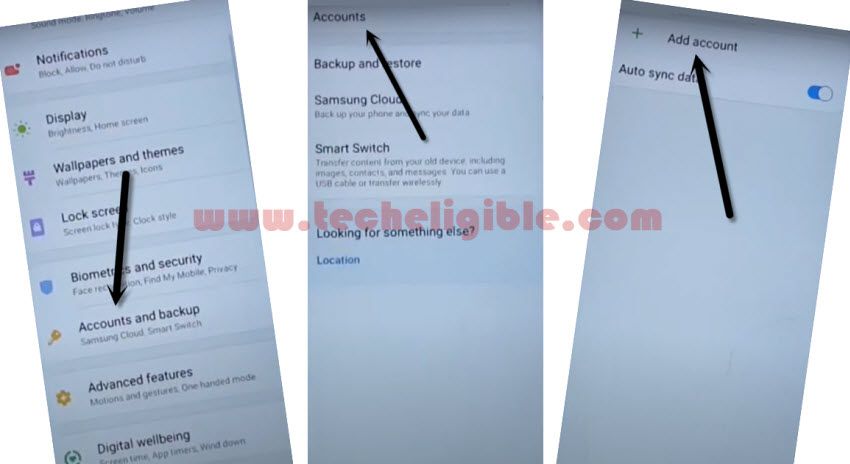
-Go to > Settings > Accounts and Backup > Backup Data.
-Select only “Apps”, and hit on “Backup Now” button, this will backup all your installed apps in this Samsung account, and we will restore only our 2 installed apps in FRP locked device to bypass frp.
-Tap to “BACKUP UP” button from below to backup all your apps in Samsung Account.
Restore Apps in Samsung Device:
-Let’s get back to our frp locked device.
-As, we’ve already signed in with Samsung Account, and this acc is already backed up with the our downloaded frp apps, so no we can easily restore those apps here in this device to bypass google account galaxy android 12.
-Go to > Accounts & Backup > Restore Data.
-Select your other (Samsung Device) model number, from which we backed up frp apps in Samsung Acc.
Warning: You will have a popup window with message of (Update Samsung Cloud), please do not click on (Update) button, otherwise you will face (Fix Something went wrong) error, so do not click on (Update).
Enable Accessibility icon:
-Go back to “Settings”, from there tap to > Accessibility > Interaction and Dexterity.
-Tap to > Universal Switch > Skip > Universal Switch Shortcut
-Turn on “Universal Switch Shortcut”, and turn on off button from top.
-Check mark also “Tap Accessibility Button”.
-After that, the (Human icon) will start appearing up at the bottom right corner.
-Go back to “Settings”, from there hit on > Accounts & Backup > Restore Data.
-Tap both options at same time the (Model Number + Human icon) by following below image to skip cloud update notification.
Note: You may have a popup of (Be sure to add a select item to switch), just tap to “Cancel” option from there.
-Now again tap to “Next Arrow” & “Human icon” at the same time by following below image to get into Apps list.
-De-select all apps, and select only (Notification Bar + Package Disabler Pro) apps, and then hit on “Done”.
-Tap to > Restore > Install.
-We’ve successfully installed both important apps in our FRP locked device to Bypass FRP Samsung Galaxy Android 12.
Bypass FRP With Installed Apps:
-Go to > Settings > Privacy > Permission Manager > Files & Media.
-Tap to “3 dots” from top corner, and select “Show System”.
-Scroll down, find and tap on “Package Disabler Pro”, and turn on (Allow management of all files), and tap “Allow” from popup.
-Go back to device menu, from there tap on > Notification bar > Accessibility > Installed Services.
-Hit on > Notification bar > Turn on > Allow.
-Tap on “Back Arrow” 3 times to get back to permissions page, form there hit on “Notification”, turn on “Notification Bar”, and hit on “Allow”.
-Pull down notification bar, and turn off “WiFi”.
-Open app “Package Disabler Pro”, and select “I agree” option.
-Turn on WiFi back by pulling down notification bar.
-Once the WiFi turned on successfully, hit on > Enable Admin > Activate.
-Select (i have read and agree….), and then, tap to “Agree” option.
-Just on a (Please wait ….) screen.
Disable App and Clear Data:
-You will be redirected to the (All Packages) page list shortly, from there find and tap to “Search icon” from up-right.
-Type “Setup”, and go to “Android Setup” from there, check mark top “Disable” option (Follow below image).
-Search again “Setup”, and go to “Samsung Setup Wizard“.
Note: As you can see, you will not have any time or date at top left corner right now, because you are on a frp locked device, as soon as we clear data of this Samsung setup wizard app, the time will start appearing up over top bar, that means, the frp lock has been bypassed successfully.
-Now tap to “Clear Data” button, and the time will start appearing up at top bar.
-Tap 2-3 times on back arrow slowly, and you will see there “Please Wait..” screen.
-From get recommend app screen, tap to > Next > Skip > Finish.
-Congrats, you are all done from Bypass FRP Galaxy, now you can add new security pin, and new google account.
Note: Don’t forget to deactivate package disabler pro app from settings, just go to > Settings > Other Security Settings > Device Admin > Package Disabler Pro > Deactivate.
-Un-install both installed apps as well, this is how you can easily bypass frp from your any Samsung galaxy devices, and use your device again normally as you had been using before with your new google account, and keep remember your google account this time, because as soon as you sign in with Gmail id, the FRP protection will turn on automatically and your this account will be used to unlock device next time, when you hard reset device etc. thank you for visiting us.
Read More:
Remove FRP All Samsung Android 11
Remove FRP All Samsung Android 10