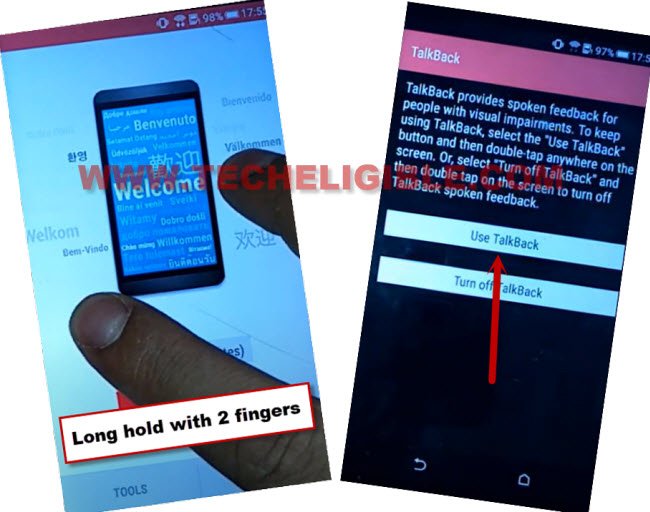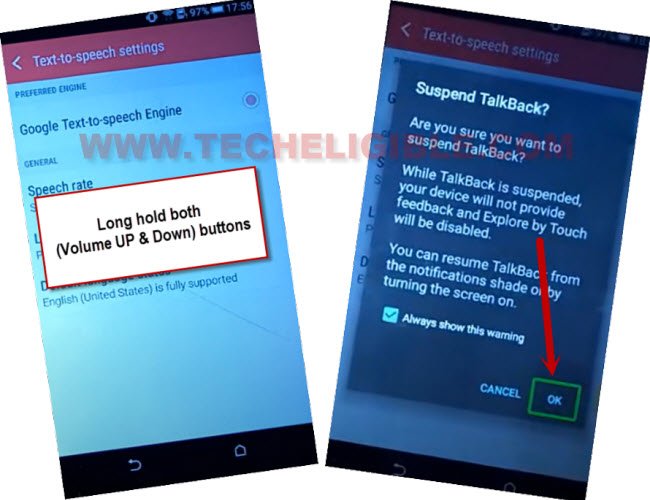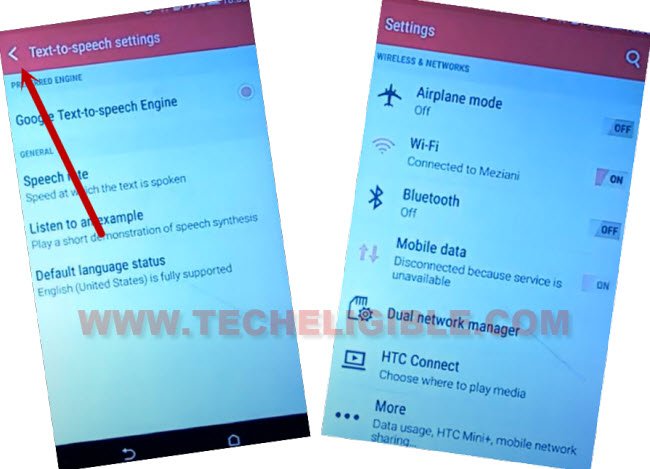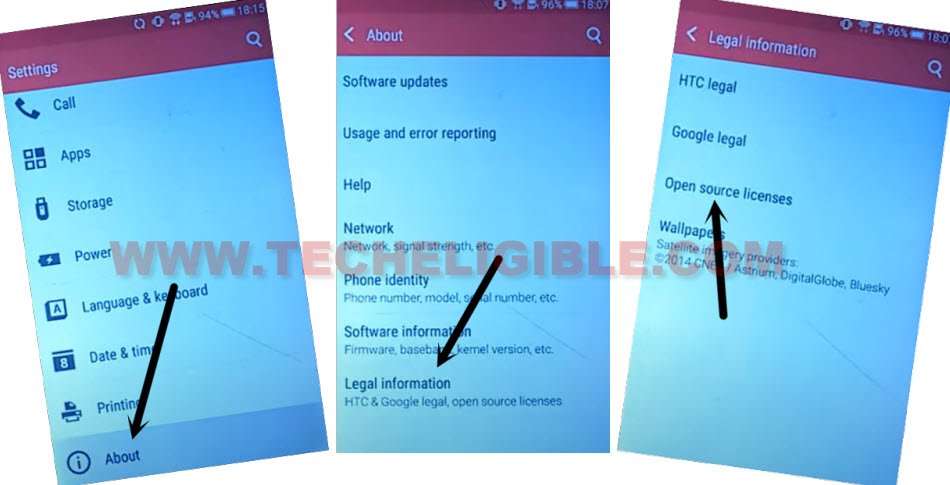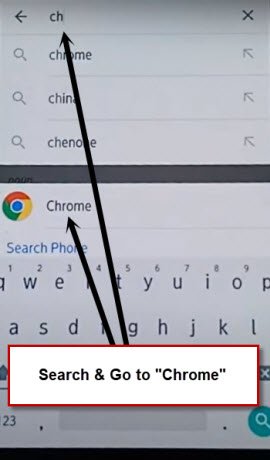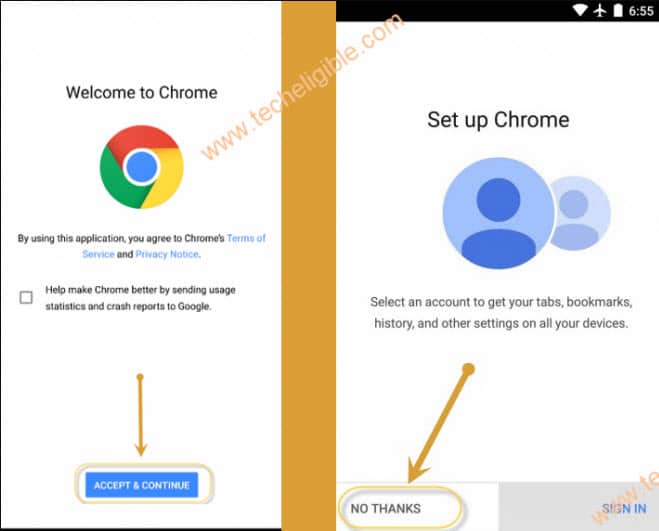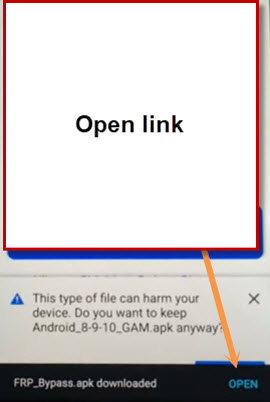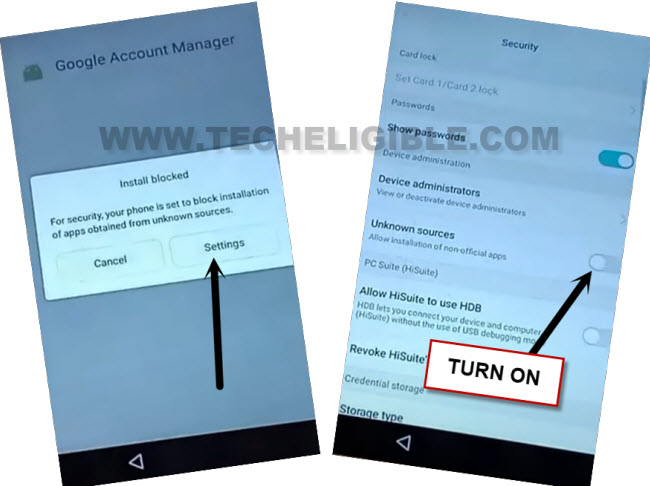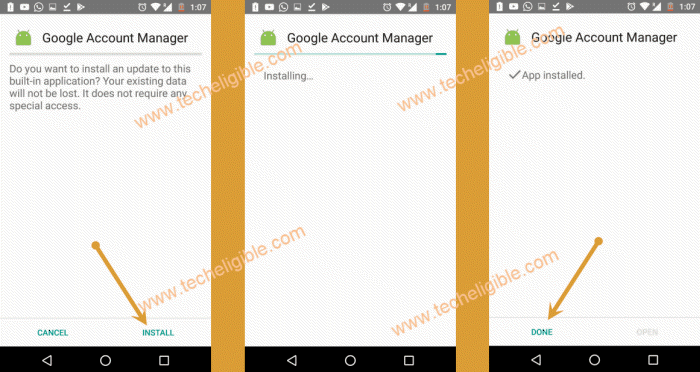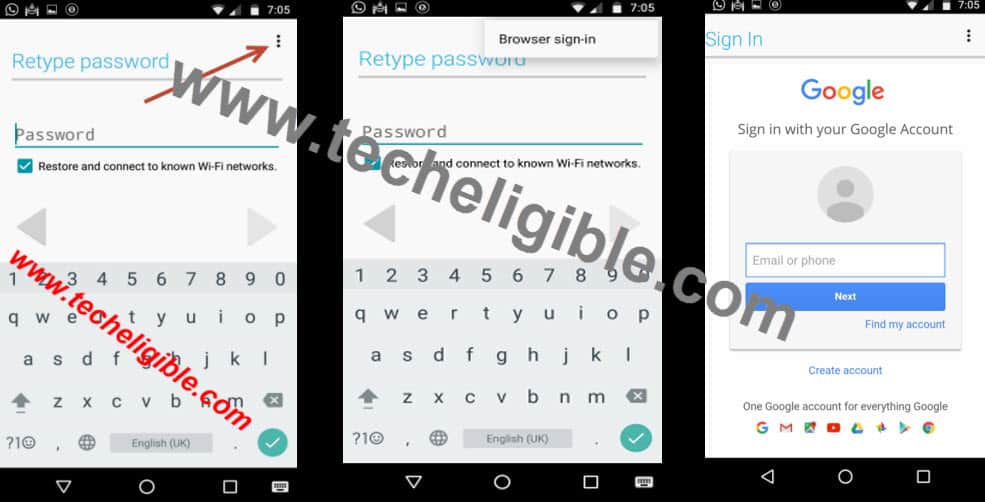Bypass FRP HTC Desire 650 Android 6 By Deleting forgotten Acc
If you can’t reach back to your device HTC desire device right after hard reset. You are continuously being asked to login with google account again to complete verification process. But, you are unable to do so just because of forgetting your google account. In this case, you can follow up this educational method to Bypass FRP HTC Desire 650 (Android 6) without losing your device data.
Disclaimer: We highly recommend you to apply this method only on your own device, if you are not owner of this device, or you found this from some where, you must return to its real owner. This method is for educational purpose only.
Let’s Start to Bypass FRP HTC Desire 650:
-Switch on HTC Desire 650 and go to WiFi page.
-From there, get WIFI connected in your device.
-Go back on a (Welcome) screen and long tap on screen using your 2 fingers together same as displayed in below image.
-After holding with two fingers for a minute, you will see (Talkback) page. From there, tap twice time on a “Use Talkback” option
-Once reach to a (Basi Navigation) page. From there, swipe down and swipe right to get (Global Context Menu) popup screen. From there, double hit on “Text to speech settings”.
-Disable talkback function by long pressing with 2 buttons (volume up + down) together. After long press keys, you will see a popup window, let’s tap twice on a “Ok”.
-We have successfully turned off talkback. Let’s access to main settings page of your HTC desire device by tapping once on the “Back Arrow” symbol from top left corner.
-We have to enable unknown source option to install frp bypass apps easily and bypass frp account.
-Go to > Security > Unknown Sources > Ok.
-Let’s get back to main settings page again. From there, go to down and tap to > About > Legal information > Open source licenses.
-You will see huge link list page. You have to hit at any random link from the list.
-From text page, long tap at any text and go to “Search” icon to Bypass FRP HTC Desire 650
-Let’s search and access to “chrome” browser app same as shown in below image.
-Let’s tap to > Accept & Continue > No Thanks.
Go to Download FRP Tools:
-We are gonna search official frp tools page of techeligible. Let’s type in search bar with “Download FRP Tools Techeligible“. Go to same searched result as shown in below screen shot.
| Note: You can also reach directly to the official frp tools download page of techeligible just by opening techeligible website directly and hit on a “Download FRP Tools” tab top right side menu bar. |
-Let’s download now this app in your HTC device “Google Account Manager 6” app. Wait until downloading process is completed. After that, you will see “Open” option at the bottom of your browser. Just tap to “Open”.
-We will see there a “Installation blocked” popup window. Just, go to “Settings”. Enable “Unknown Sources” option.
-Go back to official frp tools page again.
-Download again “Google Account Manager 6“. After that, tap again on “Open” from bottom.
-Tap to > Install > Done.
-From frp tools page, we have to download one more app named “Account Login“. After downloading is done of this app, just tap to “Open” hyperlink.
-Tap to > Install > Open.
Setup another Google Account:
-Let’s go to > 3 dots > Browser Sign-in.
-Enter your valid Google account on screen to sign in with and to completely Bypass FRP HTC Desire 650.
-After your google account setup is done and successfully signed-in. You can restart your HTC phone and complete setup wizard steps from starting point. You won’t see any google verification screen again.