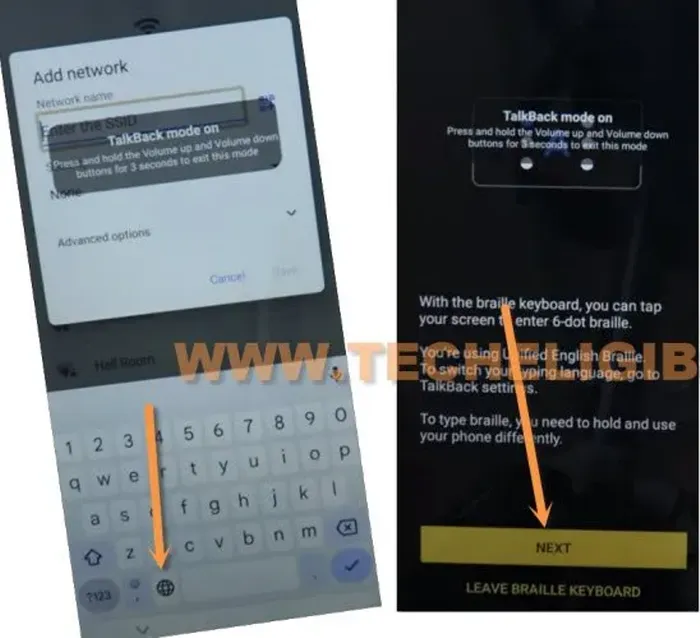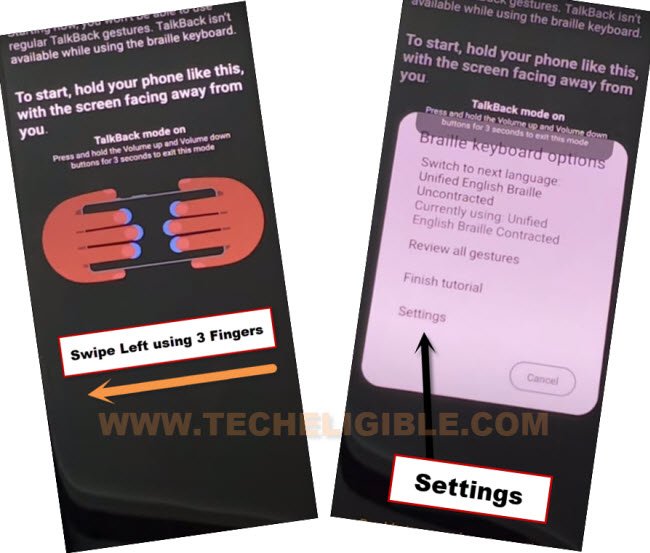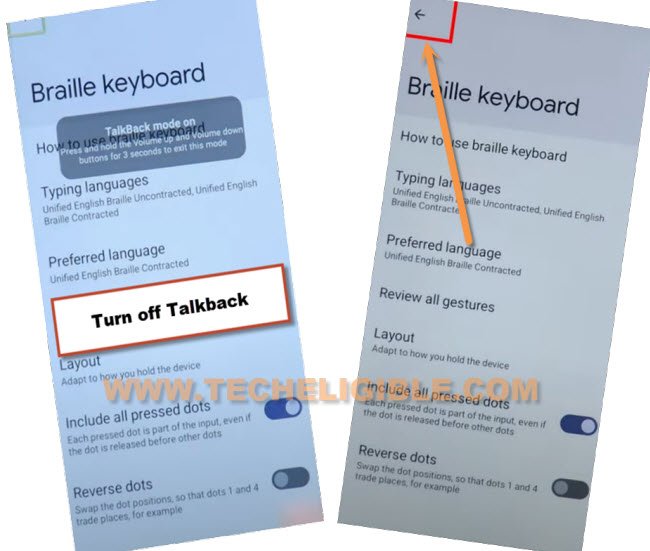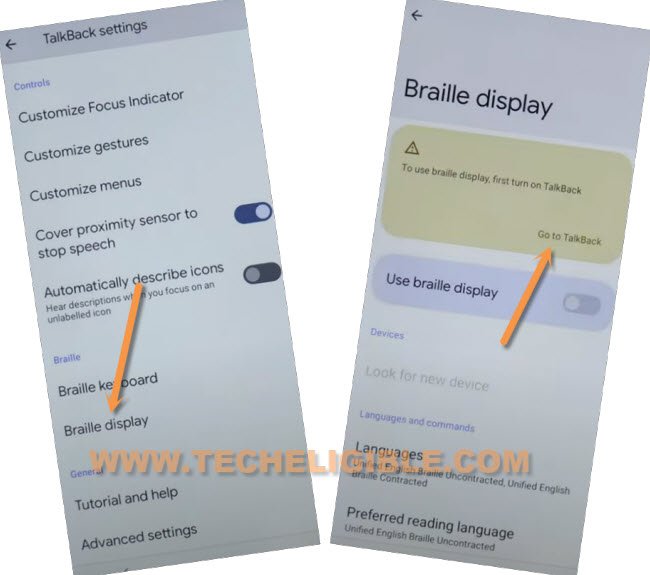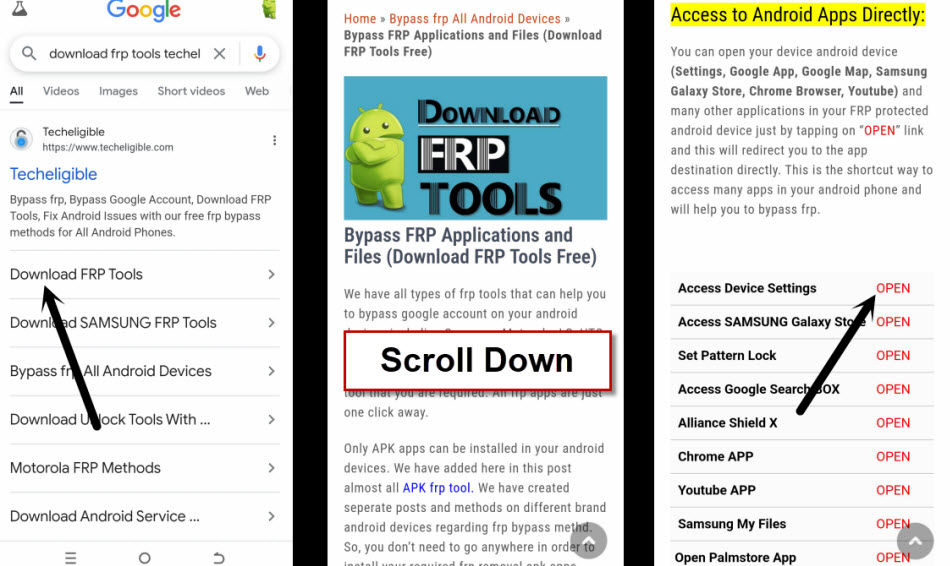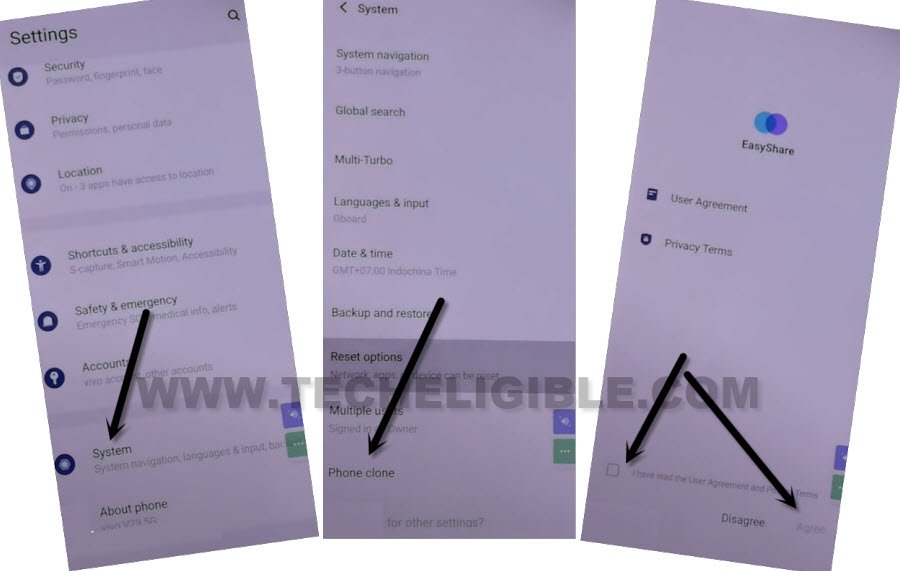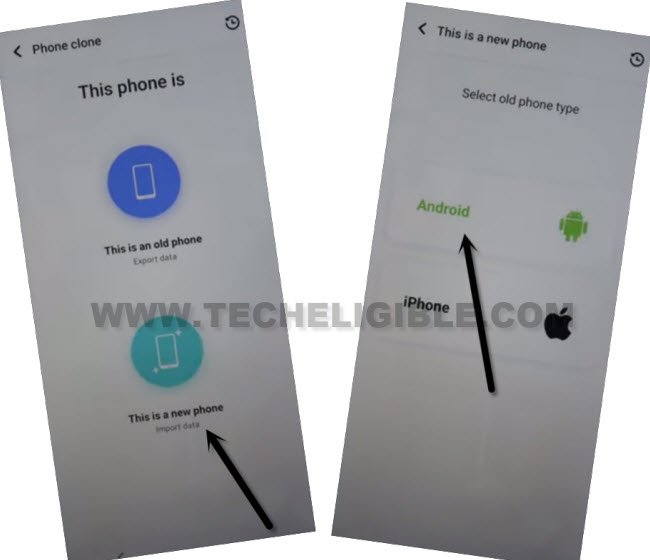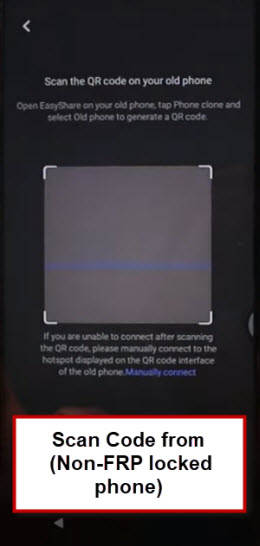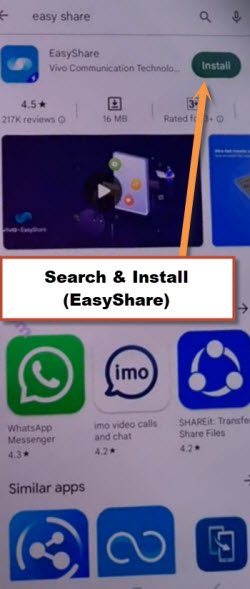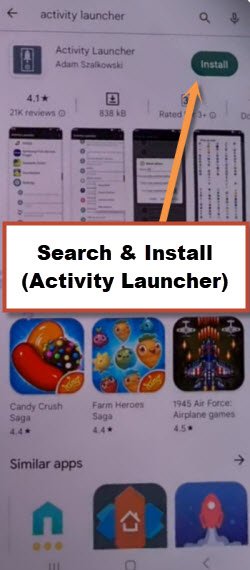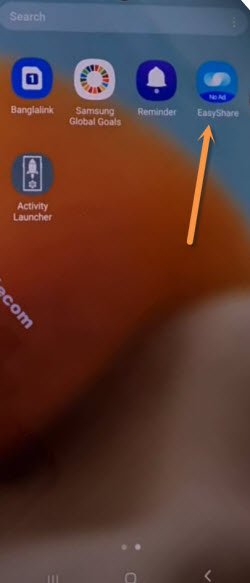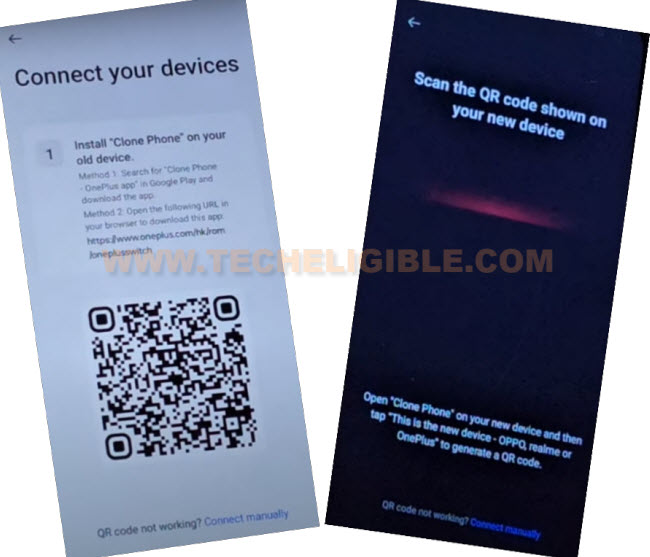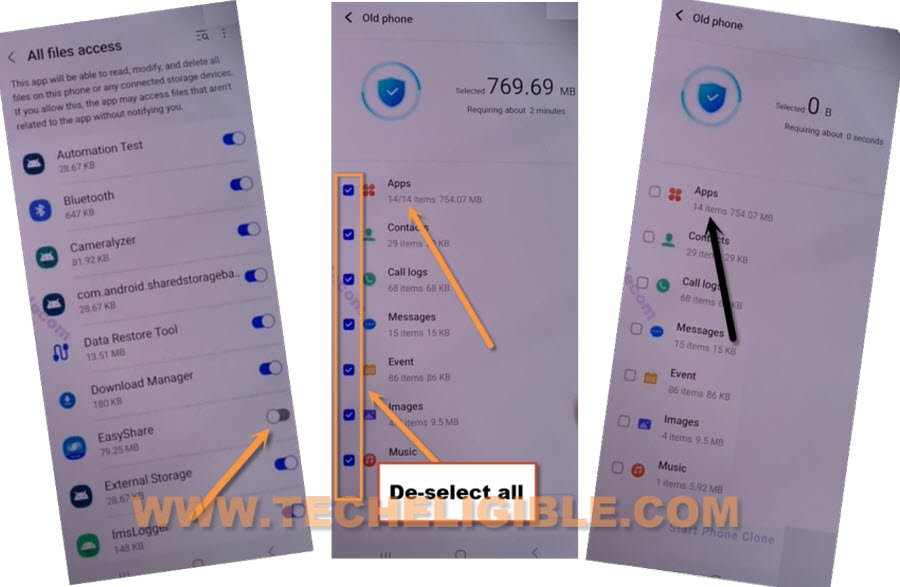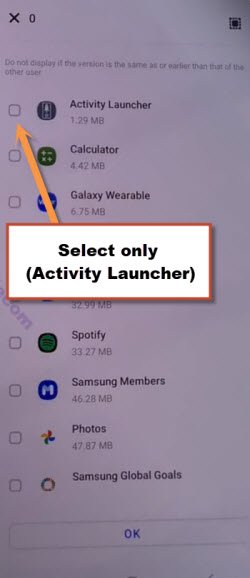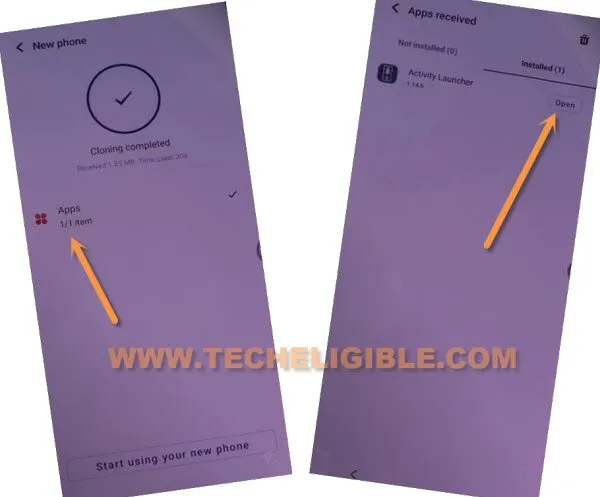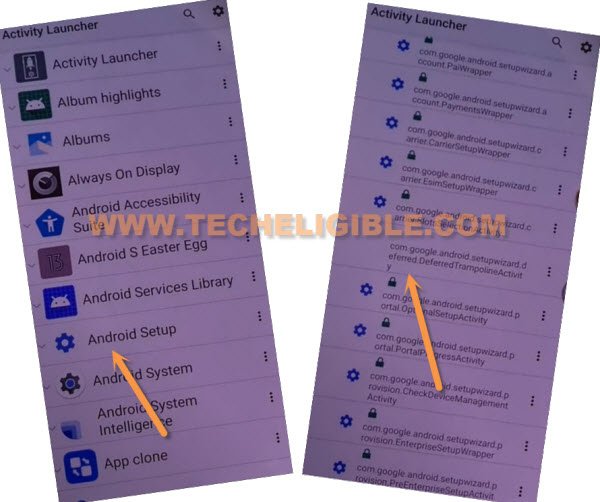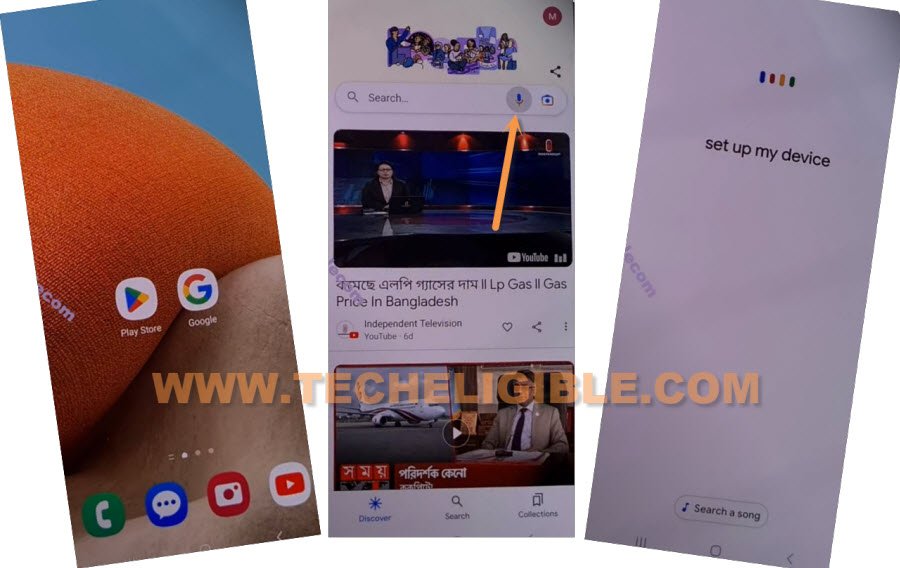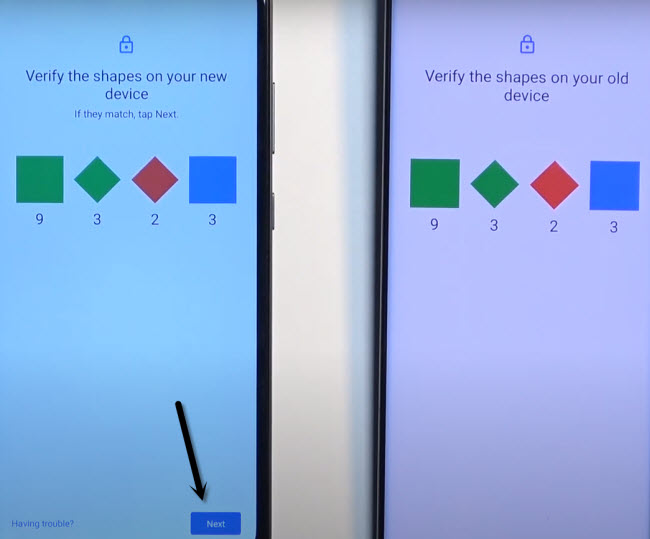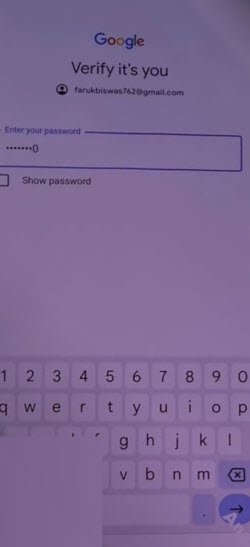Bypass FRP VIVO V40 Android 14 By Talkback Method
If you are facing FRP protection on your own latest model VIVO V40 device because of forgetting already setup google ID. Then, you can follow up this method to Bypass FRP VIVO V40 Android 14 just by enabling talkback function and use braille keyboard to access VIVO main settings screen. After that, we will get installed (Activity launcher) app using any other android phone with clone phone app. Follow up steps from below.
Disclaimer: We highly recommend you to apply this method only on your own device, if you are not owner of this device, or you found this from some where, you must return to its real owner. This method is for educational purpose only.
Let’s Start to Bypass FRP VIVO V40:
-Turn on VIVO phone and Connect WiFi properly. After that, go back on first vivo startup screen (hello!).
-Turn talkback by long press both buttons of (Volume up + down). From popup window, tap on “Turn on” option.
-To successfully enabling talkback, let’s long press again both buttons (Volume UP + Down).
-After that, you will see (Welcome to Talkback) page.
-Let’s double tap on > Close > Close.
-Let’s make L shape by swiping down and swipe right.
-After making L shape on screen, you will see (Talkback Menu) popup window. Let’s double hit on “Screen Search”.
-Double tap on a “World” icon from your device keyboard.
-Afterwards, double hit on a > World icon > Next.
-Swipe from extreme right to left using your 3 fingers together (See below image).
-After swiping with 3 fingers properly, you will see a popup window of (Braille keyboard options) popup. Just double hit on a “Settings”. (See below image).
-We have to switch off (Talkback) function by long holding (Volume UP + Down) keys.
-Once the talkback is disabled, just tap on a “Back Arrow” icon.
-Let’s use braille option by going to > Braille Display > Go to Talkback.
-We have accessed to our device main settings screen, from there, tap on “Accessibility Menu”.
-Now, you have to go to “Settings”.
-We have to launch youtube site on this phone. Tap over a > Help & Feedback > Search help.
-Type “Youtube” in top search bar same as shown in below image.
-Let’s hit on a “Control your android device with switch access” article from searched result.
-You will be shown a youtube video, just tap on “Play icon” from video. After that, tap to video title “Switch access for android…”.
-Let’s tap to “Allow” option from popup window. If you get this popup on your screen.
-After accessing to youtube official site, just tap to “Account” icon from top corner. After that, hit over a “Settings” option.
-Go to > History & Privacy > Youtube terms of services > Use without an account.
Go to Clone Phone App:
-Type in search bar “Download FRP Tools Techeligible“. Visit same searched result as shown in below image to reach to official frp tools page.
-Scroll down from frp tools page and hit on a “Access Device Settings” option.
-From device settings screen, just go to down and tap on a > System > Phone Clone.
-From next easyshare screen, check mark the option and tap to “Agree” same as shown in below image.
-The clone phone app will be launched shortly. Just hit over a > This is a new phone > Android > Got it.
-From popup screen, hit on > While using the app > Allow
-Finally, you will see a (QR Code Scanner) screen. This scanner will be used later on with other android device to connect and receive frp bypass app.
Let’s Use 2nd Android Phone to Install & Transfer App:
-You are required to use 2nd android device of your any friend or sibling. You need 2nd android phone just for few minutes only. Because, through this way, you will be able to Bypass FRP VIVO V40.
-In your other android device, just open “Google Play Store”. And search there application.
-Install “EasyShare” app in other android device using google play store.
-Install another app named “Activity Launcher” in your other android device from same platform google play store same as shown in below screen shot.
Remember: You must know your other phone (Google Sign in) account, as well as (PIN or Pattern lock). Because, later on, we have to enter this same code in our VIVO V40 5G device while completing setup wizard.
Open EasyShare App in 2nd Android Device:
-Open up your device menu and tap on an app “EasyShare” to launch.
-Choose these options from easyshare app > Phone Clone > This is an old Phone > Set now > Allow some permissions, after that, hit on “Back Arrow” from bottom.
-Tap again on > This is an old Phone > Got it > While using the app > Allow, now (QR Code) will be displayed in your other phone screen.
| Note: In your android devices, options may very from model to model, you just have to get “QR Code” in your other android device by selecting this device as (Old phone). |
-Let’s QR code using your (FRP protected VIVO V40) device from your 2nd android phone.
-You may have to give permission as well by hitting on “Allow” option.
-Once the both devices connected successfully, you will see a list of (Apps, Contact, Message, event) in your 2nd android device phone screen.
-Un-check all and go to “Apps”.
-Choose only recently installed app “Activity Launcher” and tap to “Ok”.
-Let’s transfer this app in your VIVO V40 by tapping on “Start Phone Clone” button to Bypass FRP VIVO V40.
-Within few seconds, your selected app will be transferred successfully in VIVO V40.
-From VIVO V40 device screen, hit over a > Clock icon > Apps > Open.
-After opening (Activity Launcher) app, you will be shown huge app list on screen. From there, tap on “Android Setup”.
-After that, choose this same option as mentioned here “com.googel.android.setupwizard.deferredTramplineactivity“. See below image.
-Tap to > Start > Skip > Next > Next > No Cable > Copy Without Cable.
-Hit on “Next”, this will show you (Verify pattern) screen, just tap on “Use my google account instead”, after that, go to > Next > Next.
Follow Steps in 2nd android phone:
-From your device main menu, launch “Google app”. After that, tap to “Mic” and speak loudly “Setup my device”.
-You have to hit on > Next > Next > Copy.
-You may have a same (Shape Verification) screen on your both devices.
-From 2nd android phone, tap to “Next” option. After that, tap to “Copy”.
-If the PIN is already setup on your 2nd android device, then, you will be asked to enter PIN for verification.
-From VIVO V40 devices screen, tap over a “Copy” option.
-You may see a google sign in screen on your VIVO V40 device. Sign in there with the same google account, that is already signed-in in your 2nd android phone.
-After signing-in is done, you can now use your device back. Because, you are all done from Bypass FRP VIVO V40.