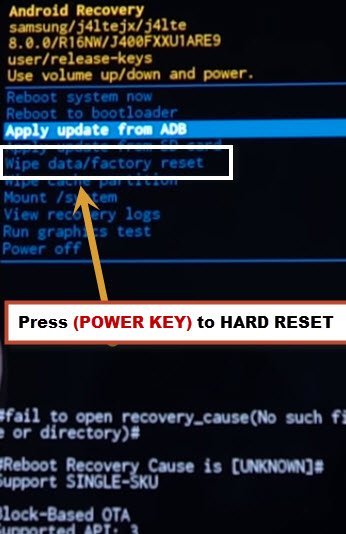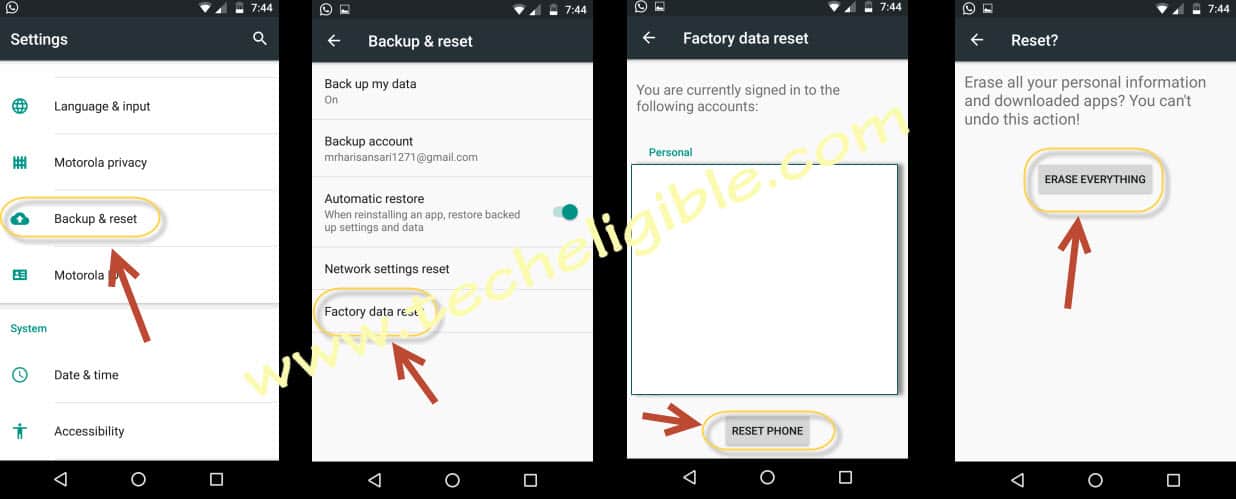Hard Reset Crosscall TREKKER M1 to Remove Pattern, PIN, Password
We will show you 2 methods about how to Hard Reset Crosscall TREKKER M1, if you forgot your PIN, Password, so you can remove that easily just by hard reset your crosscall device in few minutes, but by hard reset device, you will lose your all data, and make sure you remember your previously synced gmail account, because after hard reset, croscall may ask you to enter gmail account.
Let’s Begin 1st Method to Hard Reset Crosscall TREKKER M1:
-Turn off Crosscall TREKKER M1 Device.
-Press & hold both (Volume Down + Power keys) together for few second until you enter into “Recovery Mode”.
-By pressing “Volume DOWN” key, go to “Wipe Data Factory Reset”.
-Press (Power Key) to select the option “Wipe Data Factory Reset”.
-Now again press “Volume Down” key, and then press “Power Key” to select “Yes”.
-After that, your device will restart and it will take few minutes to Hard Reset Crosscall TREKKER M1.
-Once hard reset process finish, you can complete initial setup to access your device.
2nd Method to Hard Reset Crosscall TREKKER M1:
If you are facing lots hanging, and virus issue in your device, or you wanna cleanup your device data, so this is the fasted way to hard reset your device and delete each and everything from your device, this will refresh your Trekker m1 device and you start everything from the beginning.
-Turn on device.
-Go to your device “Settings”.
-Go down & select “Backup & Reset” option.
-Select “Factory Data Reset”.
-Now select “Reset Phone”.
-After that select “Erase Everything” to successfully Hard Reset Crosscall TREKKER M1.
-Trekker M1 will reboot and will ask you to complete initial setup, the same procedure you will have when you buy new phone and complete some necessary steps to access device HOME SCREEN.