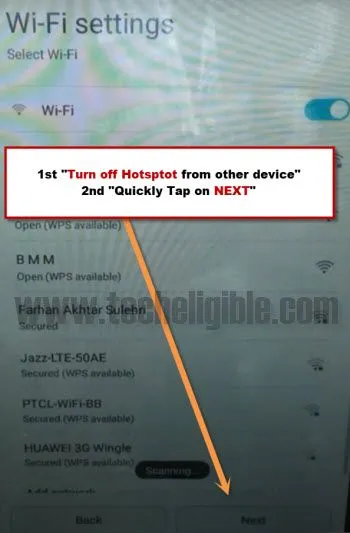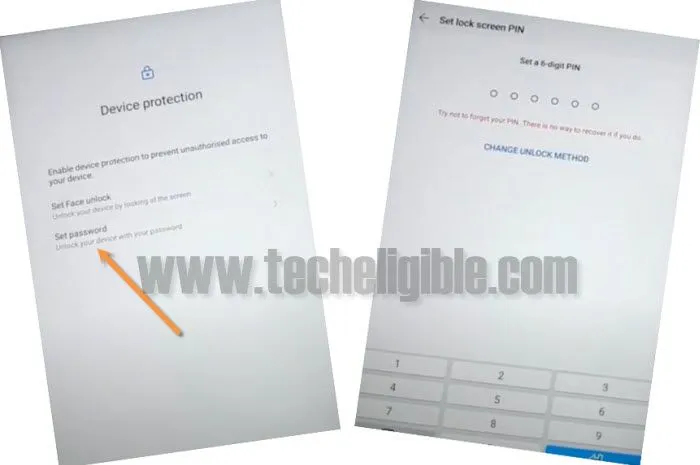Bypass frp HUAWEI MediaPad M5 lite Without PC and frp tools
Are you stuck on google sign in screen because of forgetting your Huawei ID? You can try this way to Bypass frp HUAWEI MediaPad M5 lite JDN2-W09 EMUI 9.0.1 just by using hotspot connection from other android phone. We will setup 6 digit password and you are all done. So follow steps from below to continue.
Remember: Do not try this frp method on a stolen phone. This is a serious crime, if you are trying to bypass frp on a stolen phone. You may also be jailed, because this process is for device owner and for educational purpose only. Just to assist device owner, how they can recover back their phone and setup new account.
Bypass frp HUAWEI MediaPad M5 lite:
-First disconnect any connected Wi-Fi in your Huawei MediaPad device.
-Turn on “Hotspot” in your any other phone.
-Now put your Huawei mediapad on “Connect to a Network” screen.
-There you will see your hotspot connection, just connect to that hotspot connection.
-Once frp locked device is connected to your hotspot, now we have to follow below steps quickly.
-First “Turn off” hotstpot from other android device, and then quickly tap on “Next” option from Huawei Mediapad Tablet.
-Make sure you are doing this same as i described you, means 1st “Turn off Hotspot” from other device, and then quickly tap on “Next” option from your frp locked device, if you did delay, then hotspot connection will also disconnect from the tablet, and you will not be able to get access to the option where you have to get access.
– By doing this, you will get access to the screen of “Google Services“, that means this trick has worked for you.
-Tap on “More”
-Tap on > Accept > Set Password.
-Set your any desire 6 digit password, we will use this password later on.
-Tap on > Skip > Enable All Services > Join > Continue.
Complete Setup Wizard to Hard Device:
-You will see “Welcome” screen.
-From there, hit on > Get Started > Next > Next.
-Connect Wifi in your Tablet.
-After that, tap on “Next”, and then you will see “Enter Lock Screen Password”.
-Just type your 6 digit password there to Bypass frp HUAWEI MediaPad M5 lite (JDN2-W09).
-Once you are done, just tap on “Next blue arrow” to go for the next.
-Tap on “SKIP” from Google sign in screen, again hit on “SKIP” from popup window.
-Now just go to > More > Accept > Skip > Skip > Skip > Skip > Enable All Services > Later > Continue.
-Here we go, you are inside your frp locked MediaPad M5 tablet.
-Lets enable developer options by going to > Settings > System > About Tablet.
-Tap on “Build Number” 7 times quickly, this will show you a popup message of “You are now a developer”.
Note: If it asks you to put password before enabling developer options, there you will use the same password which you have set up before.
-Now tap on “System”, and then tap on “Developer Option”, after that tap on option “ENABLE OEM Unlocking”.
-Before enabling OEM Unlock, it will ask you again to put password, so just put your 6 digit password to successfully enable this option.
-Go back to “Settings”.
Note: By following below steps, you will lose your all data, because we are going to reset our tablet to Bypass frp HUAWEI MediaPad M5 lite.
-From there just tap on > System > Reset > Reset Tablet > Reset Tablet > Enter your 6 digits password to start factory reset process.
-It may take several minutes in finishing factory reset process.
-After that, just complete setup wizard to get access to your device normally.