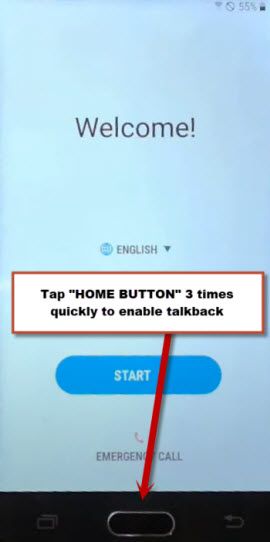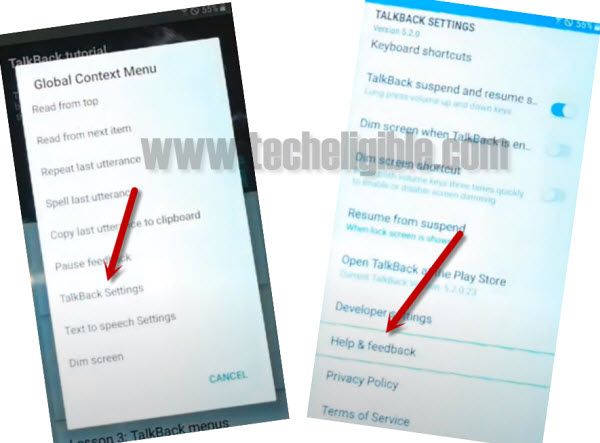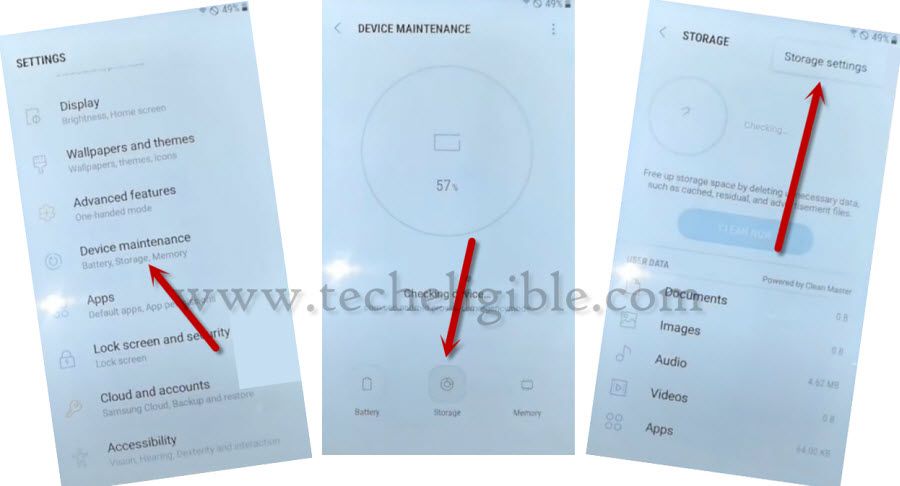Bypass Google Account Galaxy J3 Luna Pro Without PC
There is very easy way to Bypass Google Account Galaxy J3 Luna Pro S337TL, only you have to access chrome browser and then download 2 frp bypass apps, through those apps, we will get access to phone settings and then disable some apps, after that we will install our 2nd app to add new Gmail account.
Warning: This method is only for Device owner, if you are not device owner, this method is not for you, leave site an return this device back to its owner.
Let’s Start to Bypass Google Account Galaxy J3 Luna Pro:
-Turn on phone, access to your wifi network, and connect Wifi in your Phone.
-Now just get back to “Welcome Screen”.
-Tap 3 times “HOME Button” quickly and wait 10-15 seconds.
-This will automatically enable TALKBACK feature in your phone, but you may not realize.
-Now draw “L” on screen by swiping down to right, and you will get a popup window of “Global Context MENU”.
Note: If you do not get any popup window by drawing “L” on screen, that means talkback feature is not enabled, you have to press again (home button) 3 times quickly, and then again draw “L” to bring popup window.
-From the “Global Context menu”, just double tap on “Talkback Settings”.
-Go down using two fingers, and then double tap on “Help & Feedback”.
-Now again tap on (HOME Button) 3 times quickly to disable talkback feature, so you may not need to tap every option twice time after you disable this feature.
-After that, tap on “About Switch Access for Android”.
-From there, just hit on “Video Play icon” and wait few seconds until you see the video title.
-Tap on the video title “About Switch Access for Android…“, by doing this, you will access to youtube.com.
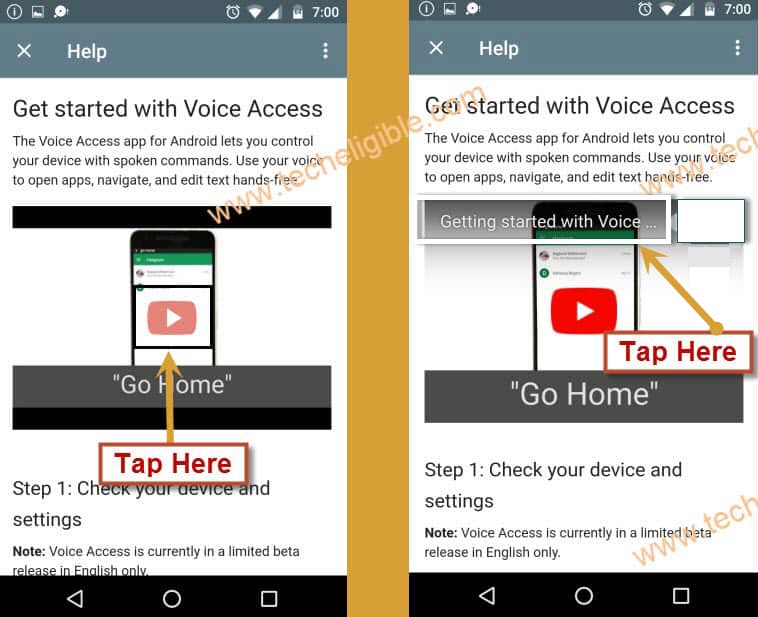
-If you see update window, just hit on “Not Now”.
-Drag down the youtube video, and then tap on “3 dots” from top right corner and select “Terms & Privacy Policy”
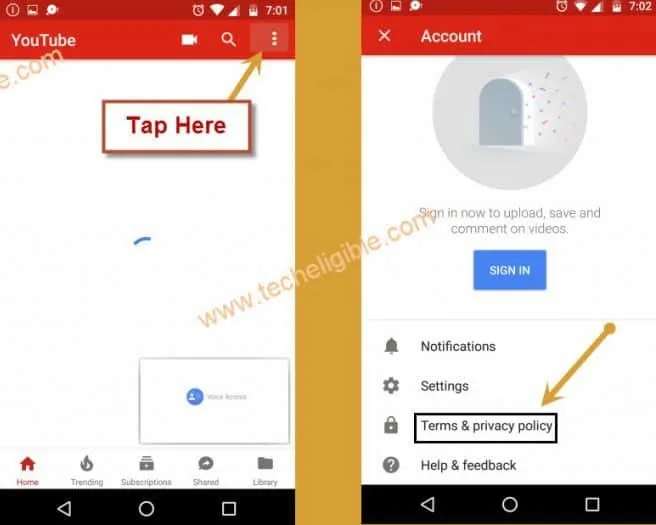
-By doing this, you will see a bottom popup window with 2 browsers icon, just hit on “Chrome icon”, and then tap on “OK”.
-After that just tap on > Accept & Continue > Next > No Thanks.
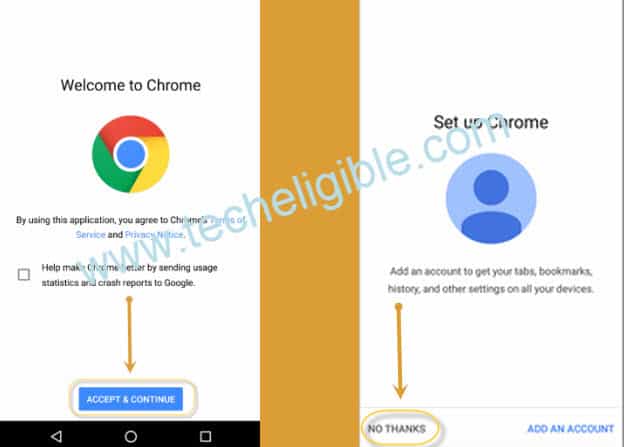
Download Samsung Frp Tools:
-Now we will download 2 frp bypass apps, those will help us to Bypass Google Account Galaxy J3 Luna Pro.
-After accessing to the chrome browser, just type & search “Download top samsung frp tools“.
-Visit 1st searched that will surely appear of our site techeligible.
-Go down, and download 2 apps.
1/ Access to Settings.
2/ Google Play Services.
-Go to top, and tap on “Download icon or 3 dots” from top right corner of the chrome, and then tap on “Downloads”.
-Now there you will be able to see your both downloaded apps.

-Tap on “Access to Settings” app, from the popup window, just tap on “Settings”, and then enable option “Unknown Source”, and tap on “OK”.
-Afterwards, tap on “install”, and then tap on “OPEN” to access your phone settings.
Disable Some Apps from Phone Settings:
-Tap on > Lock Screen and Security > Other Security Settings.
-Now tap on > Device Administrators > Find My Device > Deactivate.
-Go back to “Settings”, and tap on “Apps” from there.
-Tap on “3 dots” from top right corner, and then tap on “Show System Apps”.
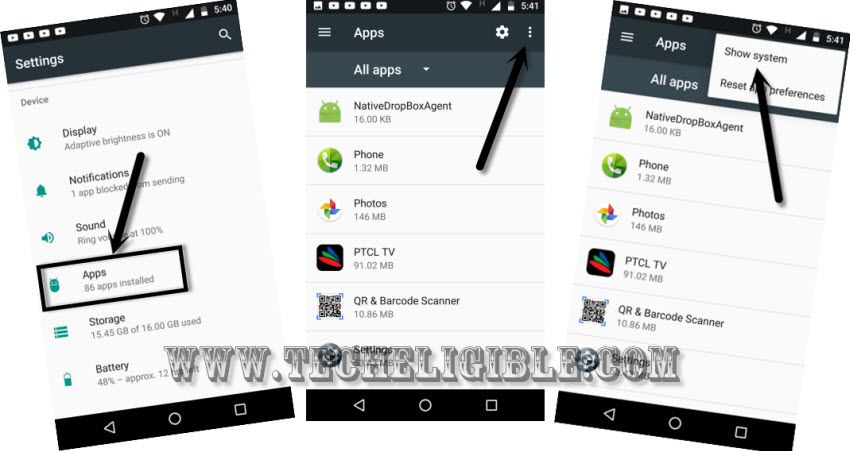
-Go down and tap on > Google Account Manager > Disable > Disable.
-Go back to “App list”.
-Now find and tap on > Google Play Services > Disable > Disable.

-After that, just go back to “Settings” again.
-And hit on “Device Maintenance > Storage > 3 dots top right corner > Storage Settings.
-Now hit on > Explore > Download.
-There you will see “Google Play Services” app, just tap on that, and then tap on “Install”, and lastly tap on “Done”.
-You may see popup window, just tap on “Settings”, and then enable “Unknown sources”.
-After that you can finish installation of the app by tapping on > Next > Install > Done.
-Now again go back to your phone “Settings” by tapping on Back Key several times.
-We add new Gmail account to Bypass Google Account Galaxy J3 Luna Pro.
-From there, tap on “Cloud and Accounts > Account > Add Account > Google.
-Wait on “just a sec..” screen.
-Sign in with your Gmail account.
-You will see a popup window of “Service google play has stopped” after you signed in successfully, just ignore this error, and tap on screen anywhere to hide this error.
-Just get back to “Settings” again to enable the disabled apps.
Let’s Enable Apps Again:
-Tap on “Apps”.
-After that, tap on “All Apps” from top left corner, and select “Disabled”.
-There you will see your disabled app.
-Tap on > Google Play Services > Enable > Enable.
-Restart your Phone by long press “Power Key”, and hit on “Restart” option.
-Complete setup wizard to use your device normally.
Related Post: