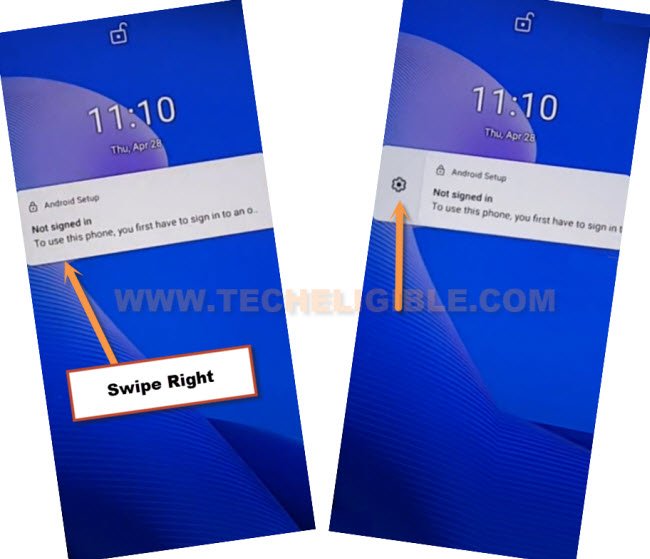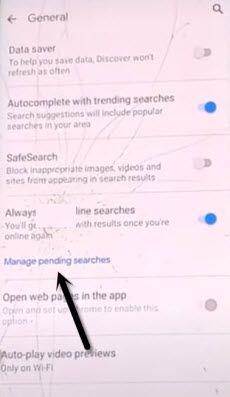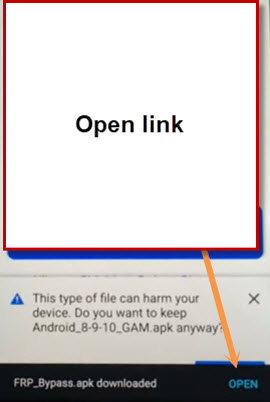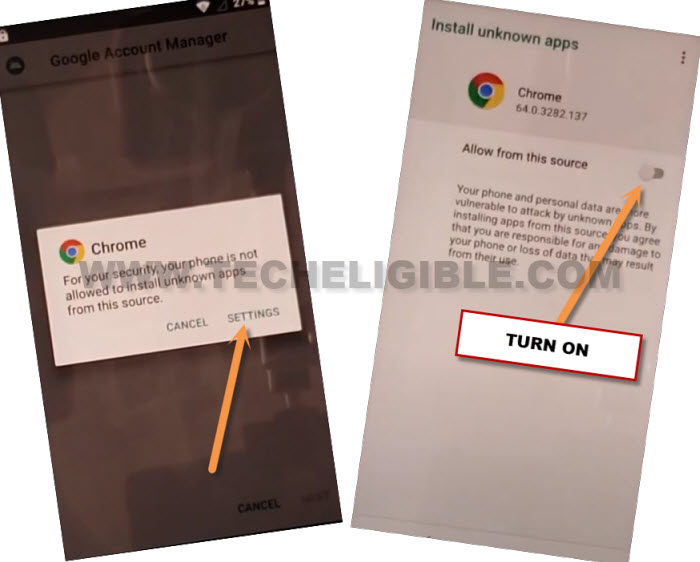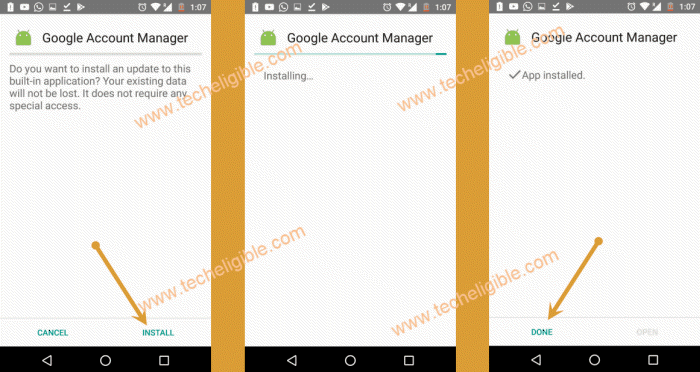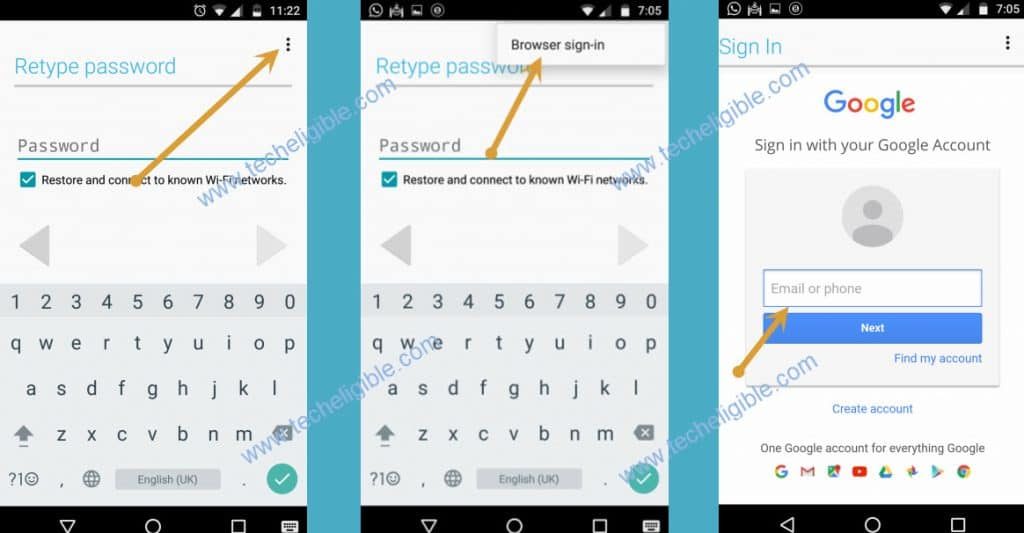Remove FRP Tecno Phantom 9 Android 9 By Setup New Sign-in
If your tecno device is on a FRP protection and you are unsuccessfully reaching back to your device after hard reset. Then, try this way to Remove FRP Tecno Phantom 9 (Android 9). We will access to google chrome browser to download and install free frp bypass application. After that, we can easily sign in again with another google account to delete old forgotten google account.
Disclaimer: We highly recommend you to apply this method only on your own device, if you are not owner of this device, or you found this from some where, you must return to its real owner. This method is for educational purpose only.
Let’s Start to Remove FRP Tecno Phantom 9:
-You are required a PIN locked sim card. You have to setup 4 digits PIN lock in your SIM card using any other android device.
-After that, turn on your Tecno phantom device and connect WiFi.
-Put your device back on a first (Hi there) screen.
-Insert PIN locked SIM. After inserting the SIM, you will be shown a (Enter SIM PIN) black screen.
-After that, remove sim card, and quickly press “Power” button just a after a second later.
Note: As soon as, you eject sim card, quickly press “Power” button without wasting a second. Do this as quick as possible.
-Press “Power button” again to wakeup the screen and you will see there a (Not Signed in) screen.
| Note: If you don’t get (Not singed in) message, that means, you will have to try again. Re-insert sim card and remove sim card again and quickly press “Power” key”. If you did this perfectly, then, you will receive a (Not signed in) popup same as shown in below screen shot. |
-Let’s swipe (Not Sign-in) message to the right side and hit on a “Settings” gear icon.
-After that, you will see another popup message of (Security warning), from there, tap on a “Exclamation” icon from top corner.
-Go to > Home App > Assist & Voice input.
-Tap on a “Google” icon same as shown in below image.
-Tap on a “Search” icon from top corner and search there “Offline”. After that, tap to “Always retry offline searches” searched result.

-From next page, just tap to “Manage pending searched” blue option to Remove FRP Tecno Phantom 9.
-Let’s open chrome browser by tapping on “Search” option from bottom bar.
-Search there “Chrome” and tap to “Chrome” browser icon from searched result.
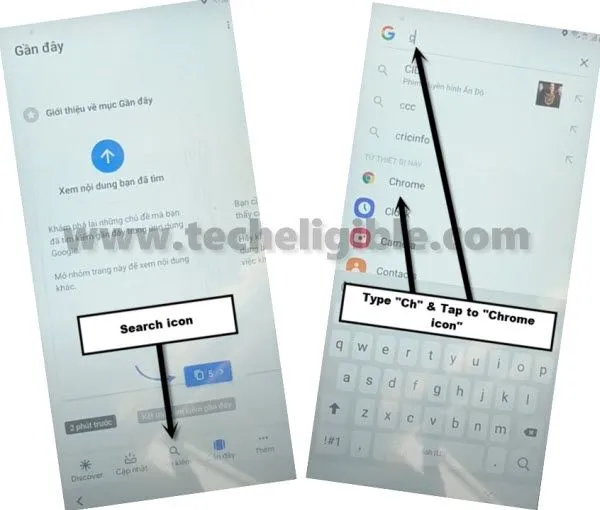
-You may see (Welcome to chrome) screen, just hit on a > Accept & Continue > No Thanks.
Download Tecno Phantom FRP Apps:
-You have to access to techeligible official frp tools page by searching in browser with “Download FRP Tools Techeligible“.
-After that, go to same searched result as shown in below screen shot.

-Let’s scroll down little bit from frp tools page and download from there “Google Account Manager 9“.
-After downloading is done, just tap to “Open” option from bottom notification bar. This notification bar will popup only once the downloading is done of your required app.
-You may have a (Installation blocked) popup window. Just, go to “Settings” and turn on “Allow from this sources” option. Afterwards, tap to “Back Arrow” icon from bottom.
-Let’s tap to > Next > Next > Install > Done.
-You will reach back to frp tools page again. We have to download another app, through that app, you will be able to sing in with your other google account.
-Download “Account Login” application from frp tools page. After downloading process is done, just hit over a “Open” link again from bottom notification popup.
-After that, you will be taken to the installation page. Just tap to > Install > Open. After that, you will automatically reach to sign in page.
-From there, hit on a “3 dots” menu and go to “Browser Sign-in” option.
-Let’s setup your another google account there to Remove FRP Tecno Phantom 9.
-Once logging-in process is done. You can restart your device and complete your setup wizard again without any need of old forgotten Gmail ID. This is how, you can get back your lost device.