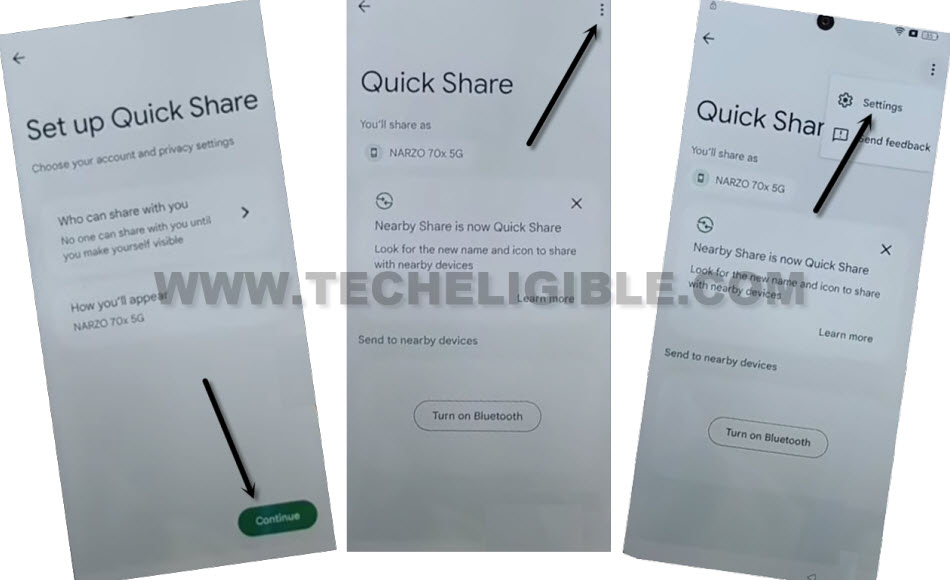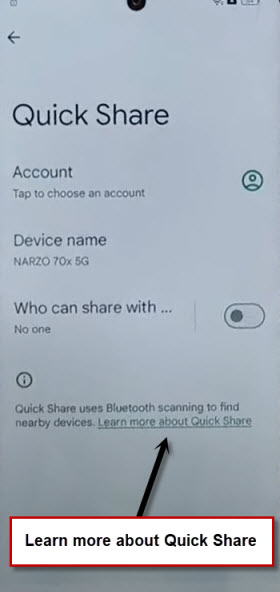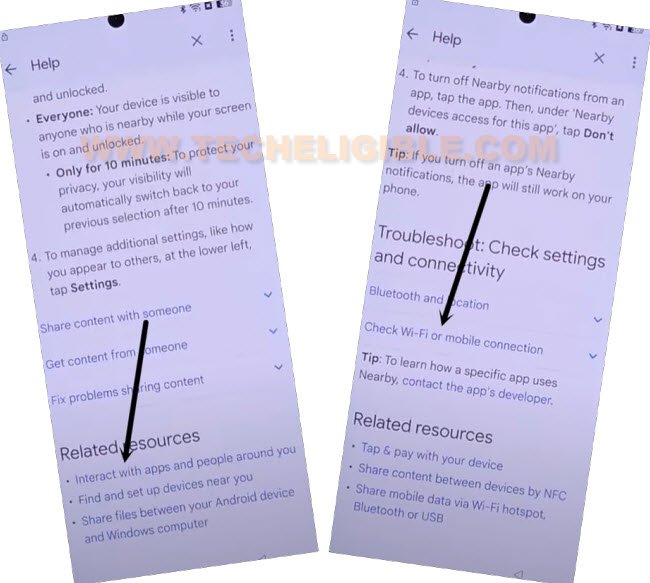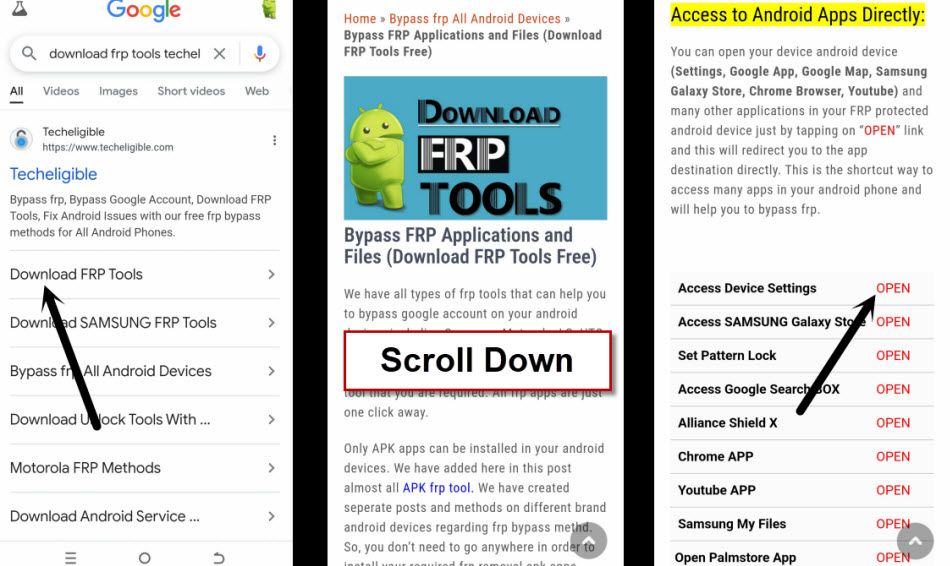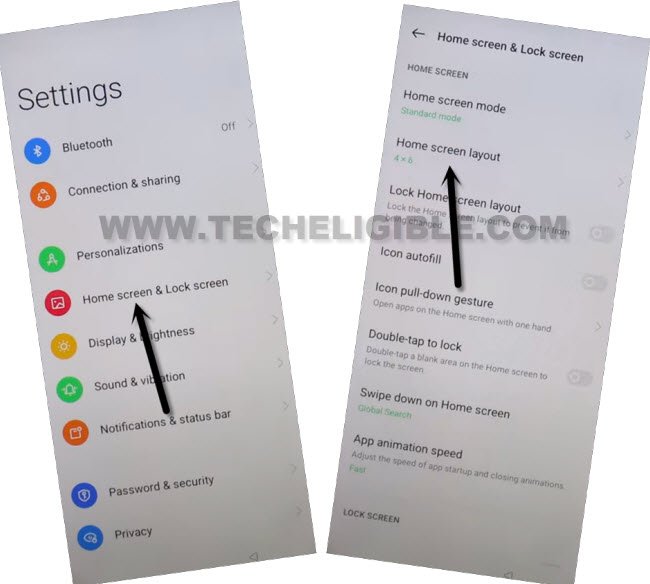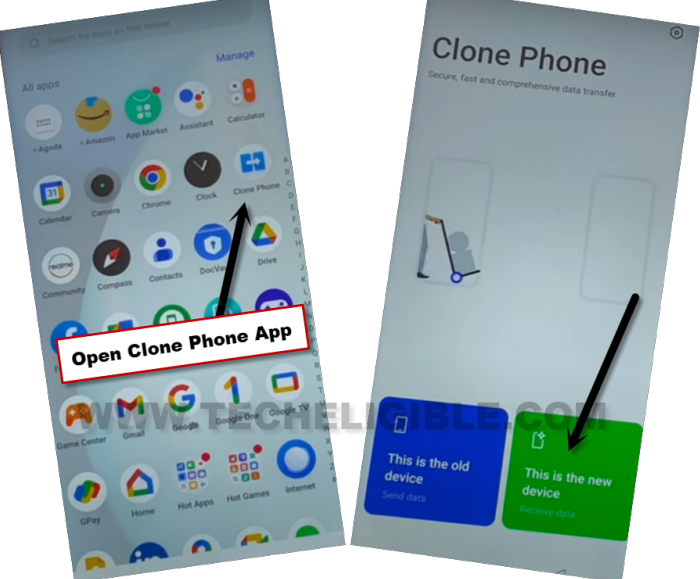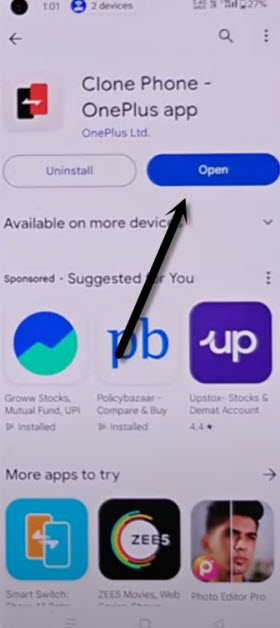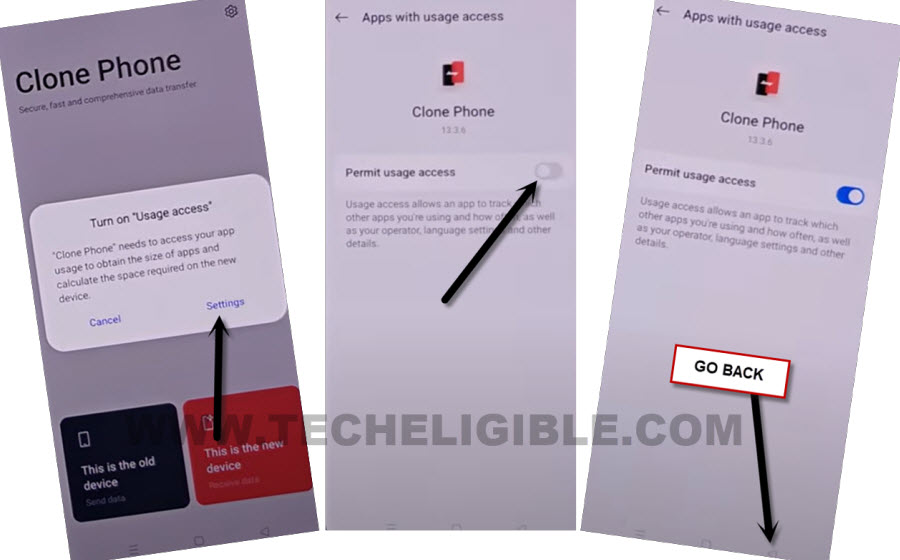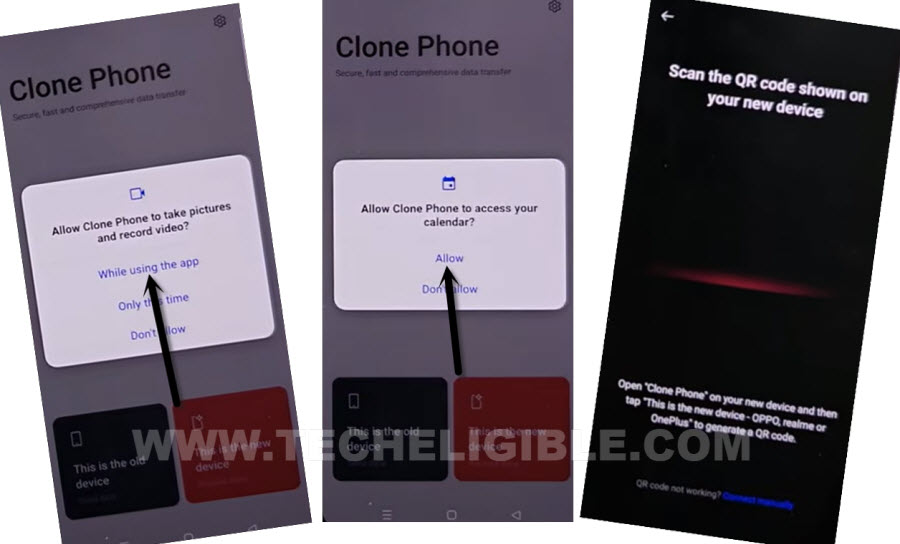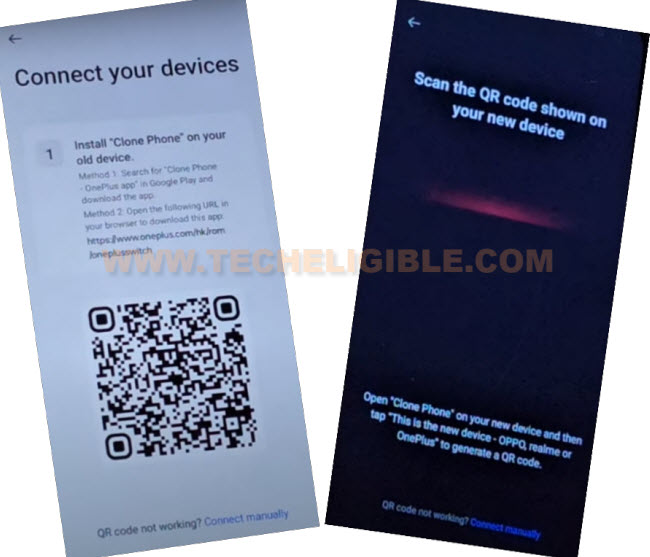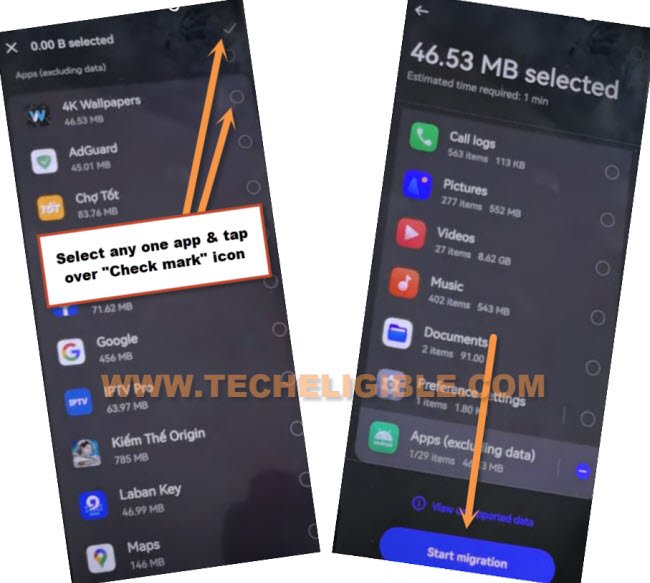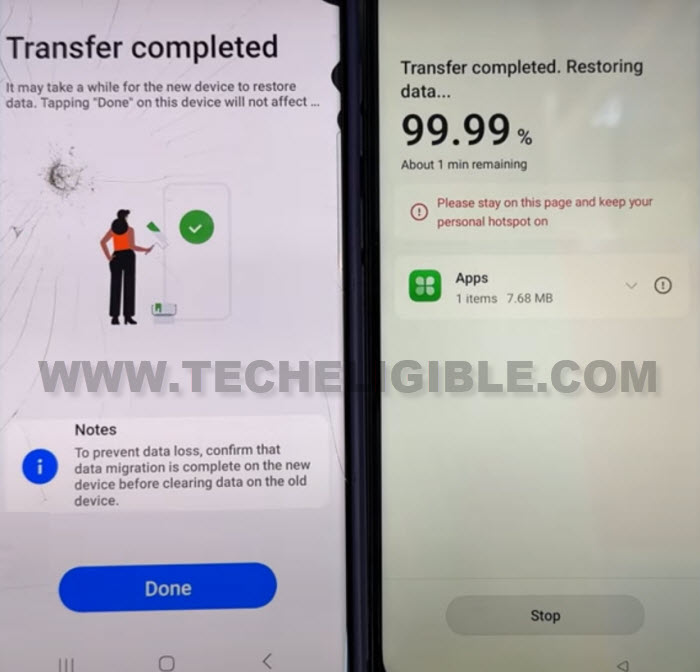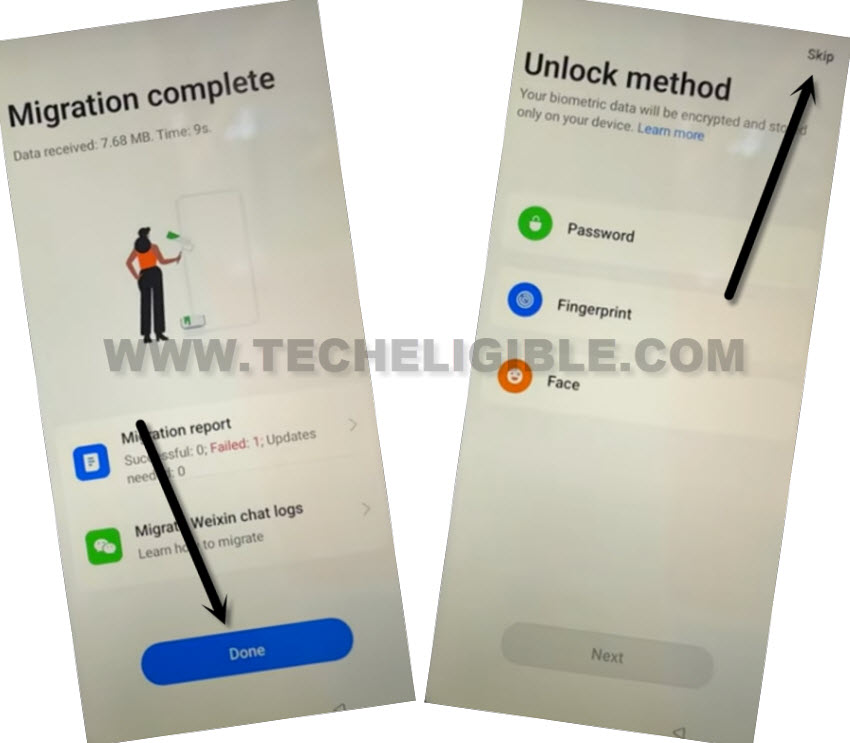Remove FRP Realme 14x 5G Android 14 Without Paid Service
We will use another android device in order to successfully Remove FRP Realme 14x 5G (Android 14) without using any PC and paid service. You will need one more (Android Device). Because, we will install (Clone Phone) app in other android device to connect with our Realme 14x. After that, you will be able to use your device again.
Disclaimer: This method is for educational purpose only to educate the device owner, how to get back their own device after forgetting google account.
Let’s Start to Remove FRP Realme 14x 5G:
-Turn on your frp protected device and connect to proper WiFi network. Go back to (Connect to WiFi) screen again. From there, tap to > Exclamation icon > Share > Quick Share.
-After that, you will reach to (Set up Quick Share) page. From there, hit over a “Continue” option. After that, go to > 3 dots > Settings.
-We have to launch google chrome browser in our device. For that, just hit on a link “Learn more about Quick Share”.
-Once you reach to (Help) screen. Scroll down from there and tap on this link named “Interrace with apps and people around you”.
-Tap to this link as well “Check WiFi or Mobile Connection” (See below image).
-Let’s hit over another link named “Mobile Network”.
-After that, scroll down from screen and you will see there a (Youtube video).
-Let’s hit on a “Play button” from youtube video. After that, tap to “Youtube video title”.
-You may also get a popup window before the youtube app launch. Just hit over “Allow” option.
-Once you reach to youtube site, from there, tap on a “Account” icon from top corner and go to “Settings”.
-Tap on > About > Youtube terms of services > Use another account > No Thanks.
Access to Main Settings Realme 14x 5G:
-Let’s make search in your browser top search bar with “Download FRP Tools Techeligible” and visit same searched result as displayed in below image.
| Note: If you see different searched result, just go to our website (techeligible.com) directly. Tap to “Menu” icon from top right corner and go to “Download FRP Tools” page. |
-Scroll down from techeligible official page and go to “Access Device Settings” option.
-You can access to your device main home-screen easily just by tapping at > Home screen & Lock Screen > Home Screen Layout.
-Congrats, we’re inside our device main home-screen. Let’s launch “Clone Phone” from your device main menu.
-After that, hit on a “This is the new device” option from clone phone app to Remove FRP Realme 14x 5G.
-Tap to > Allow > Allow> Other Android.
-Finally, you will be shown a (QR Code) icon on screen. Here, we need one more android phone. From that device, we will scan this qr code.
Install & Launch Clone Phone in (Second Android Phone):
-In other android phone, open google play store app. Search & Install (Clone Phone) application. You can install “Clone Phone – Oneplus app” or “Oppo Clone Phone“.
| Note: If you are unable to find “Clone Phone – Oneplus app”. Don’t worry, you can use any renown clone phone app. If you are using (OPPO Clone Phone), then, below steps may not match with your OPPO Clone phone app options. You will have to open your OPPO clone app on your own and give some more permission from that app until you get (QR Code scanner) on your other android device. |
-Once the clone phone app is installed, just open your clone phone app in second android phone.
-Once the clone phone app is launched, just tap to “This is the old device” option from there.
-You may face a popup window many times there, just allow some permission by hitting on “Settings”. Turn on an option from there. After that, go back again by hitting on “Back Arrow” icon. You may have to do this many times.
-Hit over a “Start migration” button from there.
-If you see popup window of “Allow & While using the app”. Just give permission. After that, you will be shown a (QR Code Scanner) screen. We have to scan QR code now from our Realme 14x 5G device.
| Note: All you have to do is to launch any clone phone app in other android device and get this (QR Code) scanner screen. |
-Let’s scan code now using both devices. After that, your both devices will be connected together.
-You will see an (App list screen) on your second android device. Let’s transfer any one random app from this phone to your Realme device.
-Check mark any one small size app from app list. After that, tap over a > Next > Start migration.
-Wait until the selected app is transferred successfully into your (Realme 14X 5G) device.
-From your (Realme 14X 5G) device, just hit on a > Resume > Done > Skip.
-Complete setup wizard steps now. After that, you will be redirected into your device main home-screen.
-You can now setup new google account on your device by going to “Settings” option.
| Note: If your device top notification bar is not working. You just manually factory reset your device from settings. |