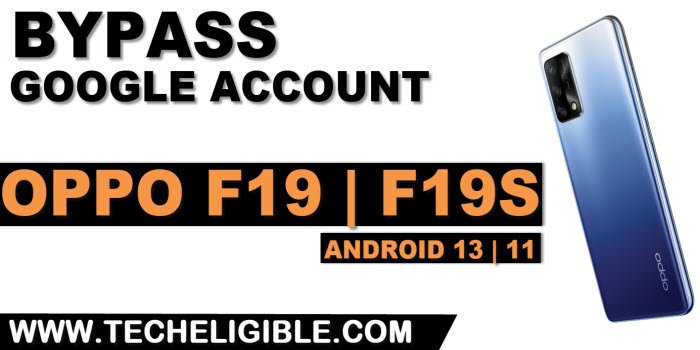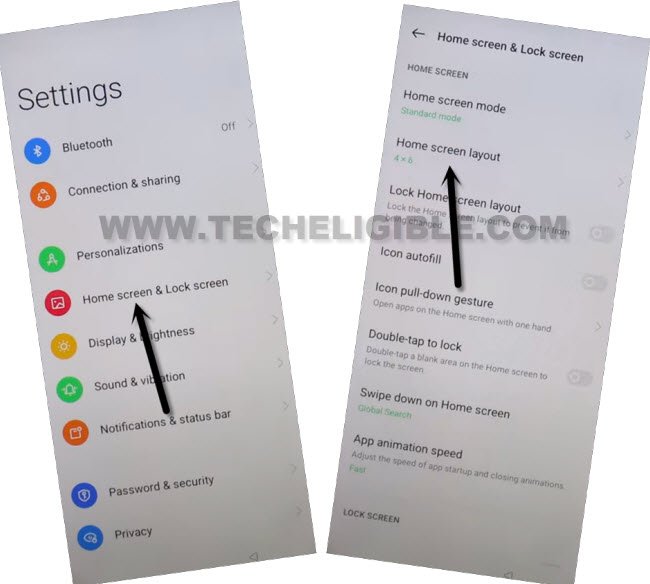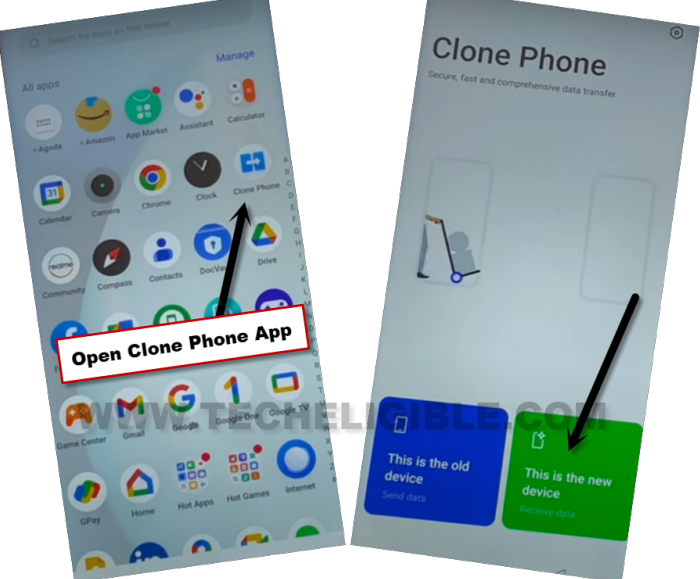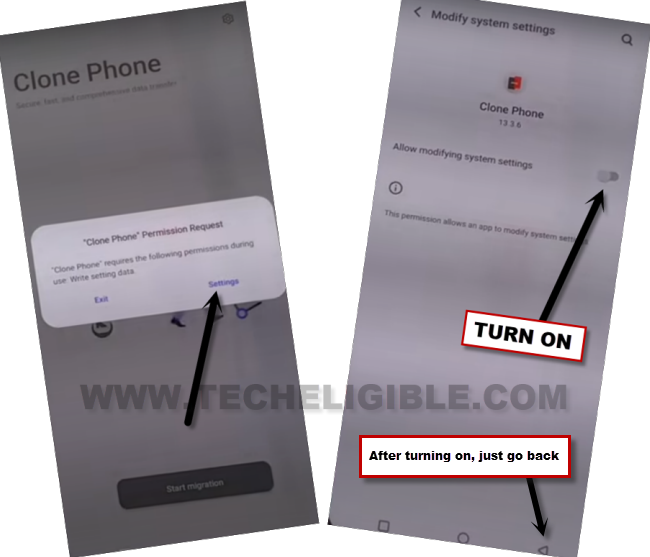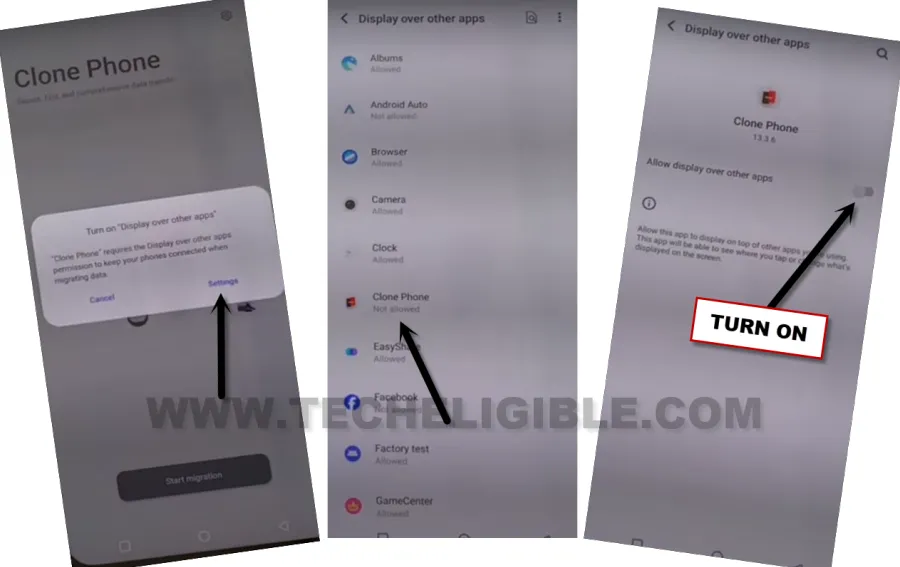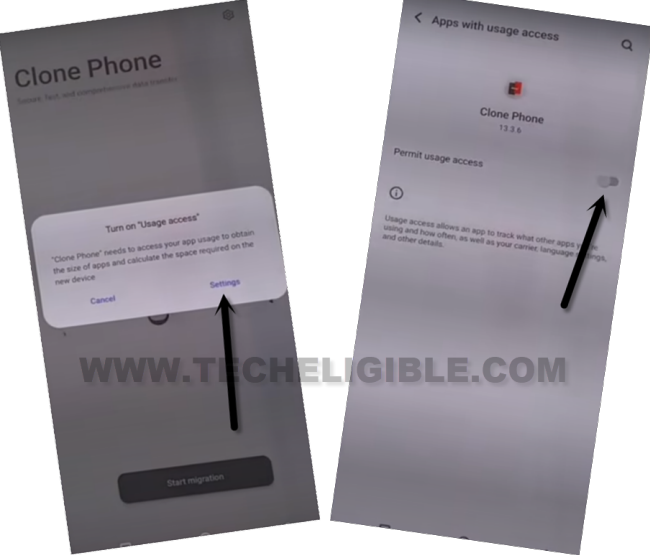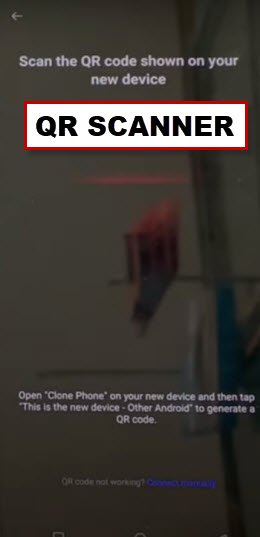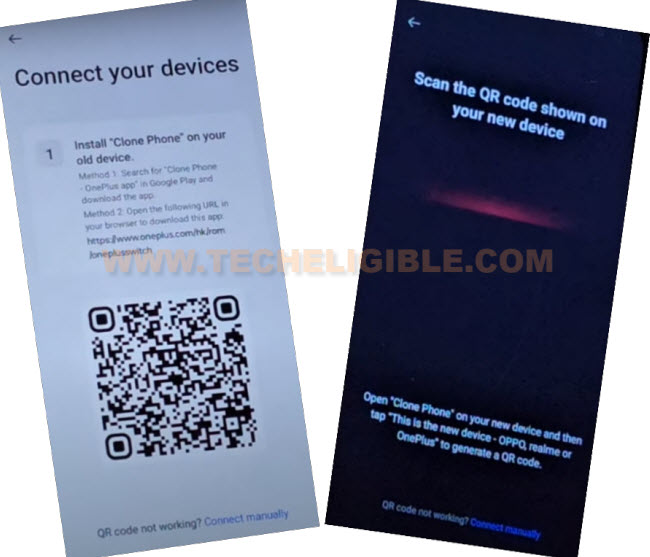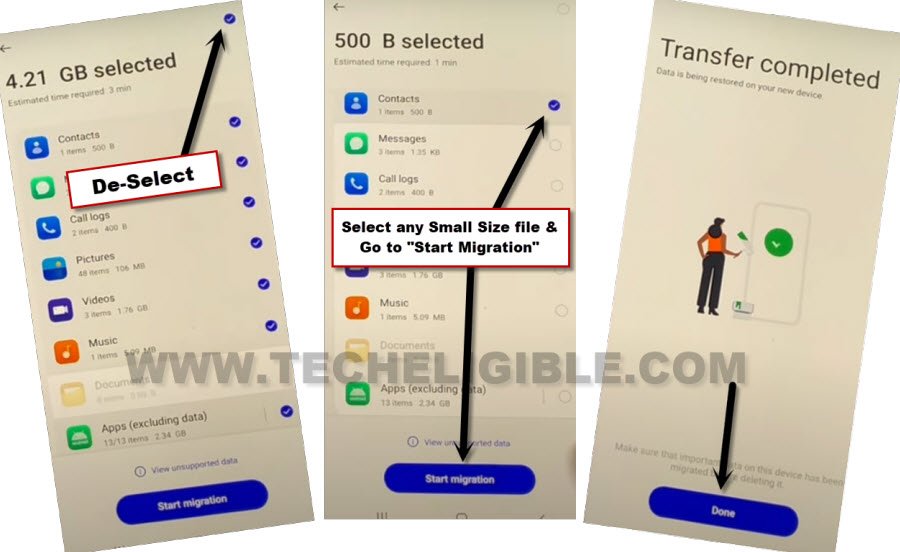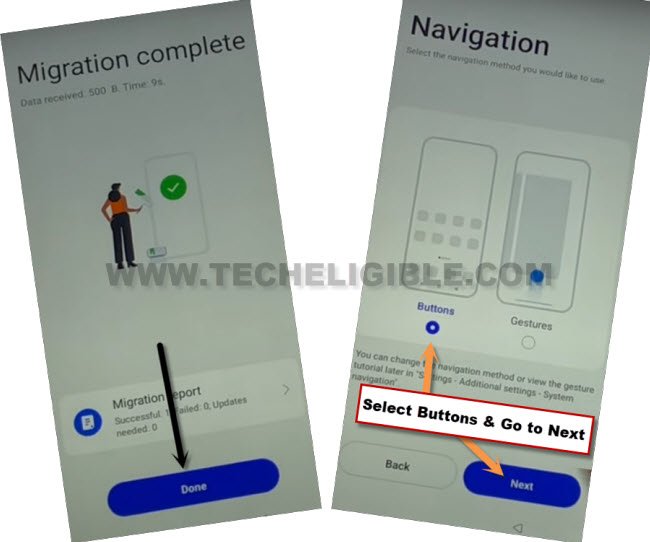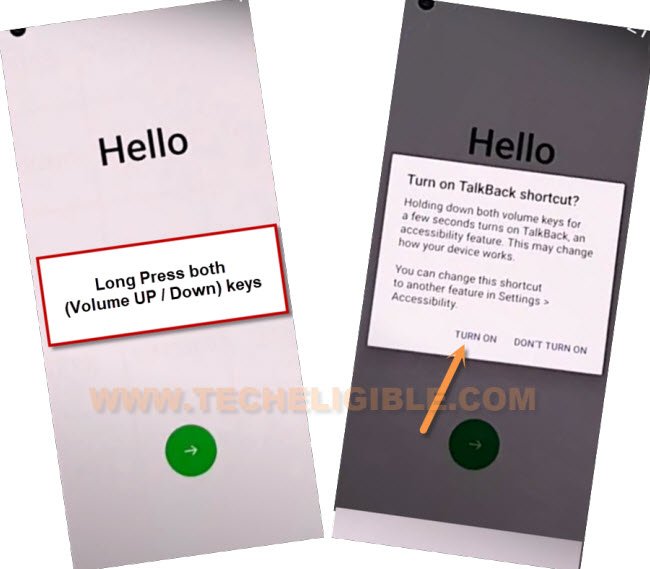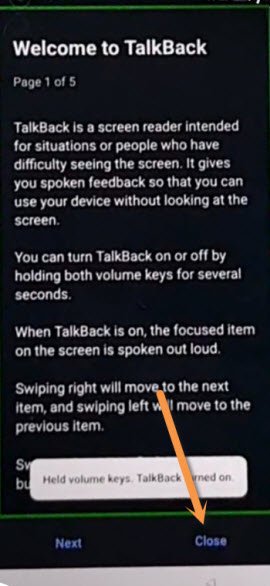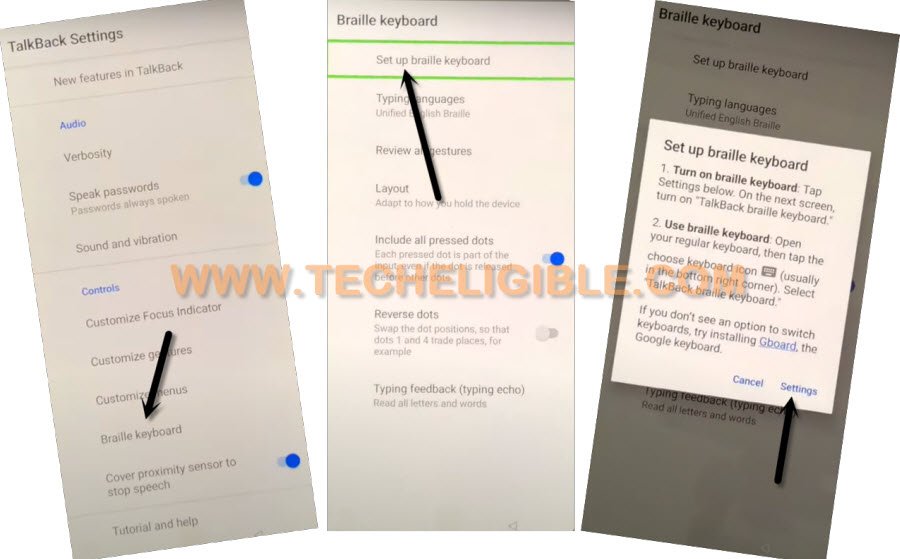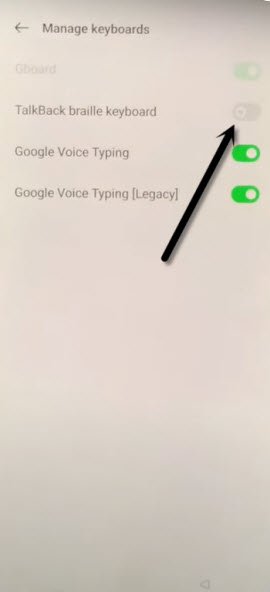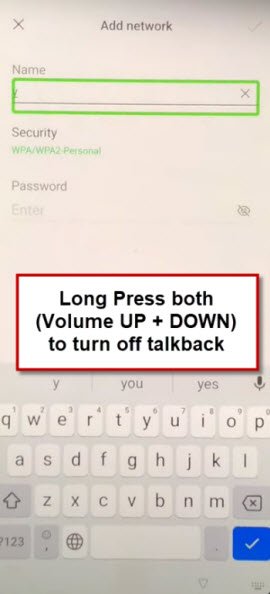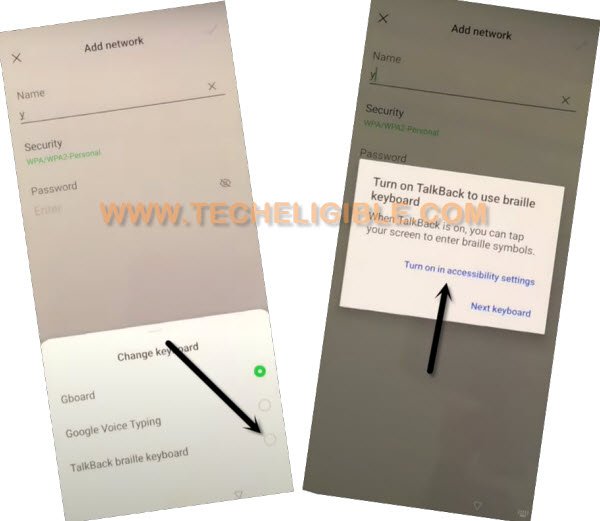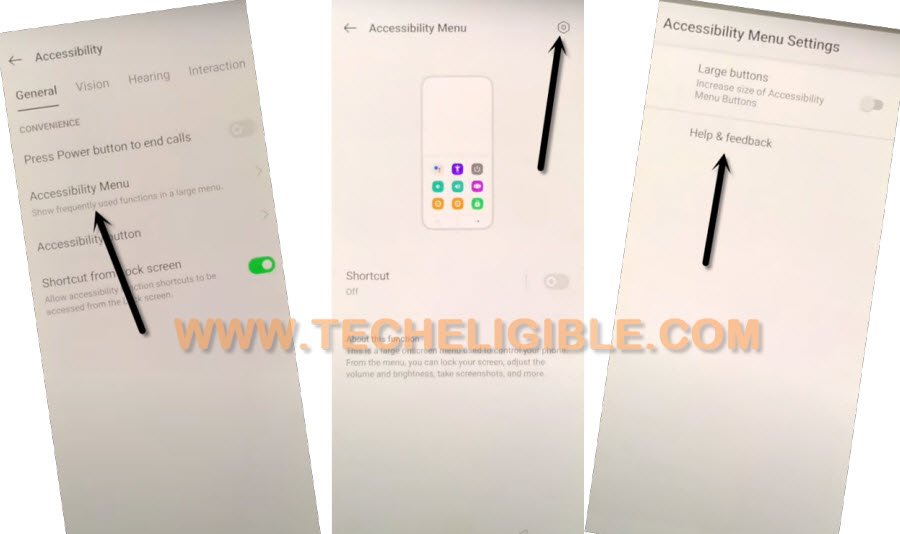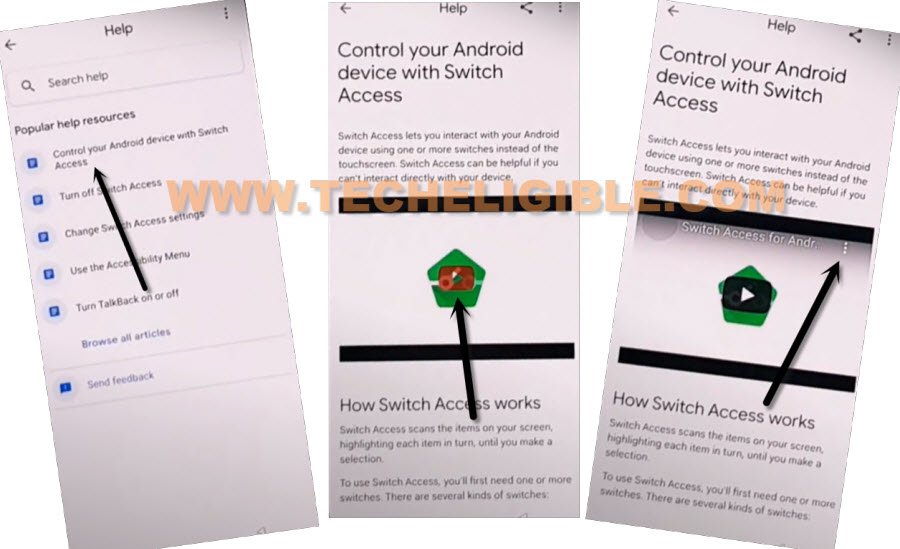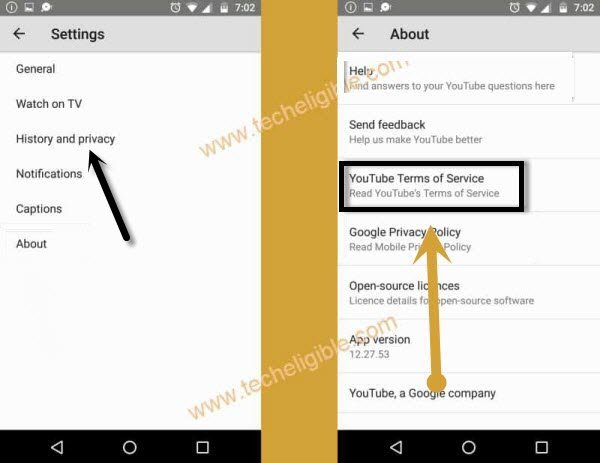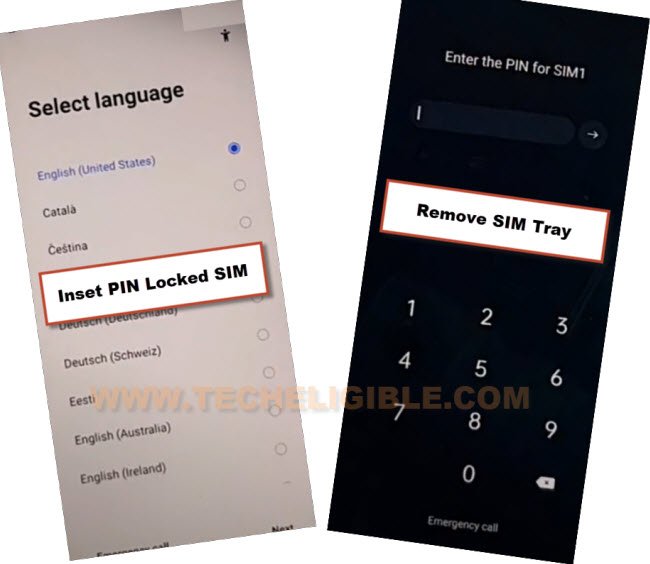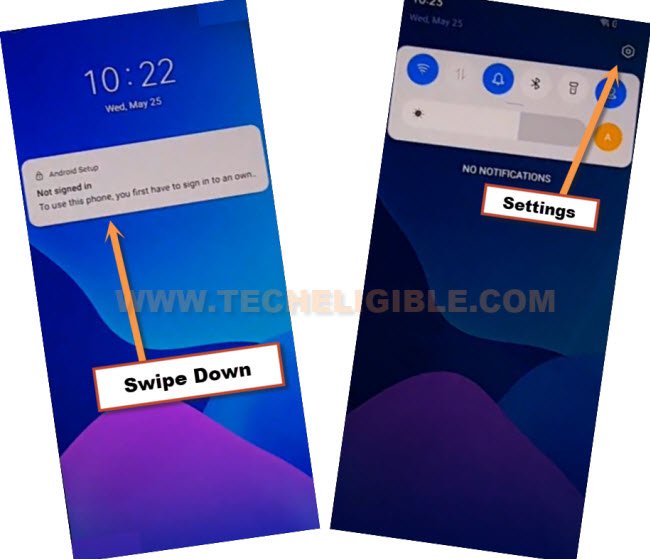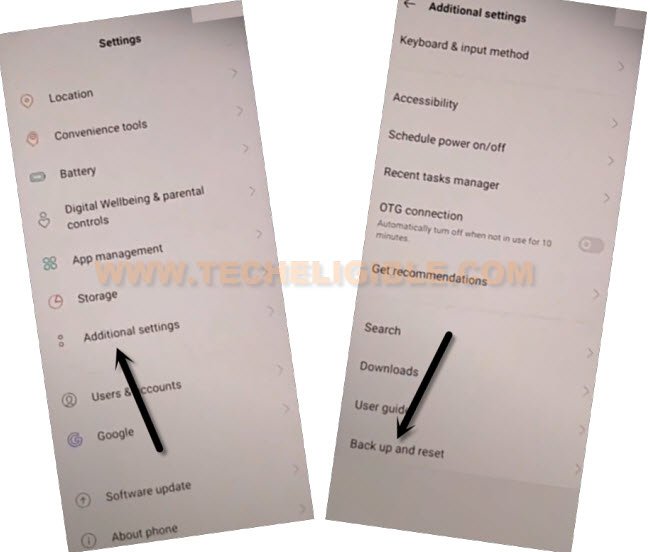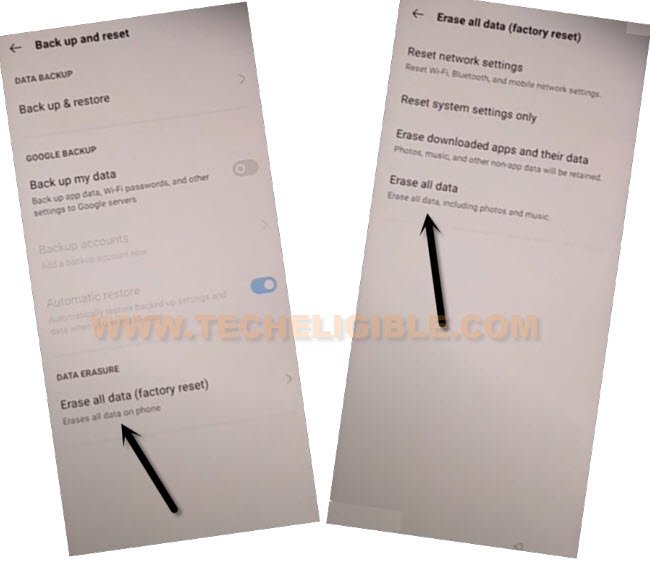Bypass FRP OPPO F19, F19s Android 13, 11 By 2 Best Mehtods
We have to 2 methods here to help you to Bypass FRP OPPO F19, OPPO F19s (Android 13 & 11). You can apply any one method that suits to your device android version. If you are not able to recover your forgotten google account, and your device is just stuck over (Google Verification Screen). So follow this post to get OPPO F19 back with updated google account without spending money.
Note: We highly recommend you to apply this method only on your own device, if you are not owner of this OPPO F19 device, or you found from some where, you must return this device to its real owner.
| Method 1: FRP Bypass OPPO F19 (Android 13) |
| Method 2: FRP Bypass OPPO F19 (Android 11) |
Method 1: Bypass FRP OPPO F19 (Android 13)
-Firstly, turn on OPPO F19 phone.
-Connect WiFi network.
-Go back over (Connect to WiFi) page. Hit on > Exclamation icon > Share > Nearby.
-Let’s hit over > Continue > Allow > Need help sharing.
-Once you reach to (Help) screen, just go to > 3 dots > Share Article.
-After hitting over share article option, the some share options will popup.
-Among share apps, select > Message > New Message.
-Lets type url “www.youtube.com“, and send this url to any random number as text.
-Afterwards, the url will turn to a hyperlink.
-Once your already sent url convert to a blue hyperlink, and you will start seeing there (Tap to load preview).
-Just hit on “Tap to load preview”, and then tap on “Youtube”.
-Tap on “Profile icon” from top corner, and go to > Settings > About > Youtube terms of services.
-Hit on > Use without an account > No Thanks to launch google chrome browser to Bypass FRP OPPO F19.
Access to OPPO F19 HomeScreen:
-Search there “Download FRP Tools“. and go to our website first searched result (See below screen shot).
-Go down, and tap to “Access Device Settings”
-Once you reach inside settings, from there go to > Home screen & Lock Screen > Home Screen Layout.
-After that, we will be inside our device main home-screen. But, still the FRP is not bypassed completely.
-Launch “Clone Phone” app from your device menu. (This app is already installed in your Oppo F19).
-Go to “This is the new device” from clone phone application.
-Hit on > Allow > Other Android. After that, you will have a (QR Code) on your screen.
Use Any Other Android Phone to Connect with OPPO F19:
-We have to hire here any other android device, that’s not a big deal, you can use your parents or sibling android phone to Bypass FRP OPPO F19.
Note: The Reason behind using another android device is, we have to install (Clone Phone – Oneplus) app in that device, after that, just through transferring any one random app from other android device to OPPO F19, the FRP will bypass completely, and you can use your device without any google account signed in.
-In other android device, Open “Google Play Store”, and install & open “Clone Phone – Oneplus App” (See below image).
-After opening app, just hit on “Agree & Continue”.
-You will be displayed a popup window of (Clone Phone Permission Request), just hit on “Settings”, and toggle on option of (Allow modifying system settings).
-Tap on “Back Arrow” from bottom to go back.
-You will see one more popup, just tap to > Settings > Turn on (Allow access to manage all files).
-Go back, and hit on “Start Migration” button from clone phone app.
-Tap to “Settings” from popup, and then go to “Clone Phone”, and turn on (Allow display over other apps).
-Go back again to main (Clone Phone) screen. You will be displayed one more popup window, just go to > Settings > Turn (Permit usage access).
-Go back again, and go to > While using the app > Allow > Ok.
-You will see (QR Scanner) screen in other android device. Lets scan with OPPO F19 to connect both devices.
-Scan code from (OPP F19) device.
-In other android phone, you will see some apps, just de-select all apps.
-Select only “Contact”, and hit on “Start Migration”.
-After that, tap to “Done”.
Follow Below Steps from OPPO F19:
-Once you see (Migration Complete) screen, just hit on “Done”.
-Select “Buttons” option, and then, go to “Next”.
-Tap on “Skip” from top right corner, and hit on “Done”, afterwards, hit on “Get Started” button.
-After that, you will be taken inside OPPO F19 main home-screen, the initial setup has been completed successfully, now you can sign in with new google account, and setup new pattern lock.
Method 2: Bypass FRP OPPO F19 (Android 11)
-Go all the way back to first (Hello) homepage, long hold both (Volume UP/Down) keys at same to turn on talkback feature.
-Hit on “Turn on” option from popup window of turn on talkback shortcut.
-Again long hit both (Volume UP/Downs) keys together, and this time the talkback will turn on successfully, just select (Close) option, and double tap on (Close) option.
-Double tap again on “Close” from popup window.
-Draw “L” letter by swiping down to right from (hello) screen, and double tap on “Talkback Settings”.
-Using two fingers, swipe down, and Double tap to “Braille Keyboard”.
-Afterwards, go to > Setup Braille Keyboard > Settings.
-Turn on (Talkback Braille Keyboard).
-By tapping on back arrow 2-3 times, go back to (Add Network) screen, and then long press both (Volume UP+DOWN) buttons to turn off talkback.
Note: If you don’t reach back to (Add network) screen, just go all the way back to first (Hello) screen, from there turn off talkback by long press both (Volume UP/DOWN) keys, and then go to > Next > Next > Continue > Next > Add network.
-Tap on “Keyboard” icon from bottom right corner, and then go to “Talkback Braille Keyboard”.
-Select “Turn on in accessibility Settings”, and then swipe right to go to “General” option.
-Go to > Accessibility MENU > Settings icon > Help & Feedback.
-Hit on “Control your android device with switch access”.
-Tap to “Play icon” and wait till you see 3 dots at video corner, and then hit on “3 dots”.
-Tap o “Share Arrow” from video, and tap to “3 dots” right next to the twitter icon.
-Tap “Profile icon” from top corner, and go to “Settings”.
-Tap to > History and Privacy > Youtube terms of service.
-Go to > Accept & Continue > Next > No Thanks.
Reset F19 Phone:
-Search in browser “Download FRP Tools“, Go to our website searched result.
-Scroll down and double tap on “Access Device Settings“.
-Go to > System Settings > Backup & Reset > Reset Phone.
-Double hit on “Erase all data”, and then again double tap 2-3 times on “Erase Data”.
-Congrats, you are all done from Bypass FRP, after erase data, the device will auto restart.
-Finish Setup wizard, and enjoy your device again with new FRP protection, don’t forget to add new google account and pattern lock, thanks you for visiting us.
Method 2: Bypass FRP OPPO F19 (Android 11)
A latest method is available now to Bypass FRP OPPO F19 (Android 11) without PC & FRP tools, get your device back with latest google account, and remove old account completely, we are required only a PIN locked SIM for this method to get into device settings, and then we will erase all data from settings to bypass FRP.
You can add and remove frp protection easily from your own device if you know your device previously synced Gmail Account, but if you have forgotten your Gmail ID and also you have performed a Hard Reset process on your phone, then you will not be able to access in your phone until you follow this below frp method.
Everything has been mentioned below of this post with screen shot, so you can follow up all steps from below easily and if you find any difficulty in understanding any step, you can comment us as well, we will try to reach you as soon as possible, and will help you to bypass frp from your own device..
Let’s Start to Bypass FRP OPPO F19:
1. Connect WiFi, and then go back to first (Select Language) homescreen.
2. Prepare a PIN locked sim card, you can setup 4 digits PIN in your SIM using any other android device, this will not damage your SIM any more, we are using this way just to bypass frp from OPPO F19.
3. Now, insert a PIN locked SIM card, and then wait for the screen of (Enter the PIN for SIM 1).
4. Remove your SIM tray, and then you will have a (Not Signed in) popup message.
5. Swipe down the (Not Signed in) message, and then tap to “Settings” icon from top right corner, and then you will get into your device settings easily without using any frp tools.
6. Go all the way down and tap to “Additional Settings”, and then go to “Erase all data (Factory Reset)”.
7. Hit again on > Erase all Data > Erase Data > Erase Data.
Note: Wait on wipe data screen for 4-5 minutes, this takes several minutes to be completed.

8. Thank you so much to visit our this post, and the device will auto restart, you just have to wait for a while on (Wipe data..) screen, afterwards, complete setup wizard easily without seeing a google verification screen, thanks for visiting us.
Read More: