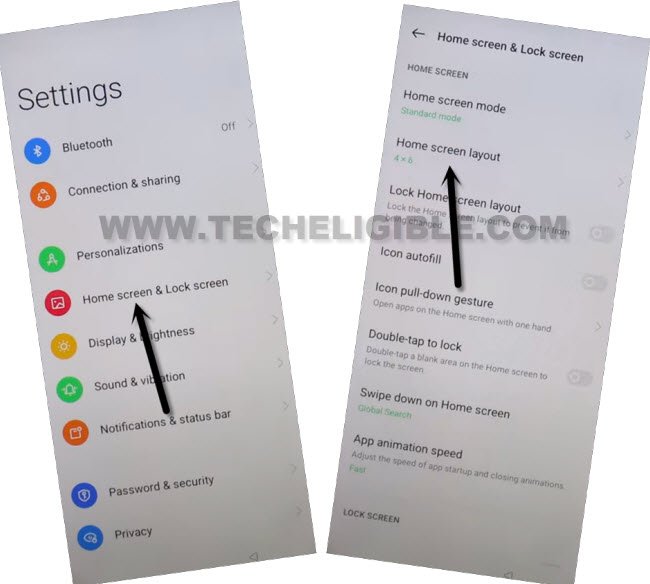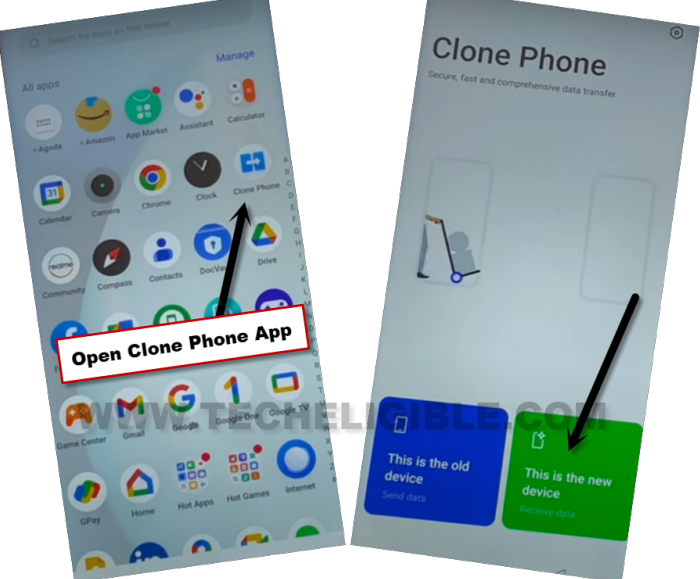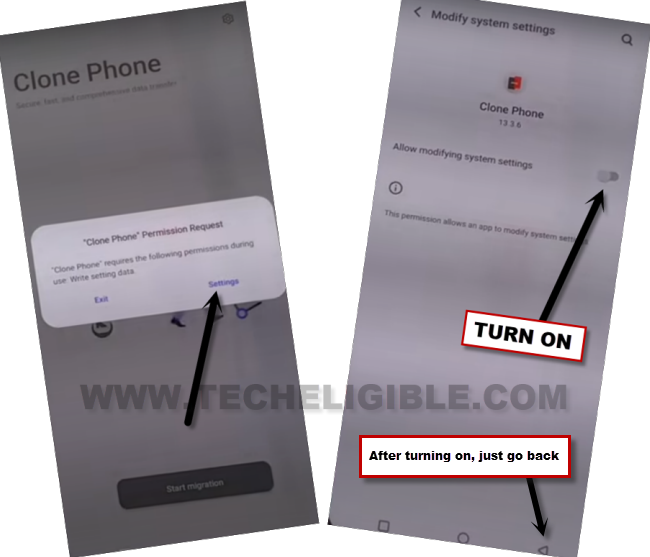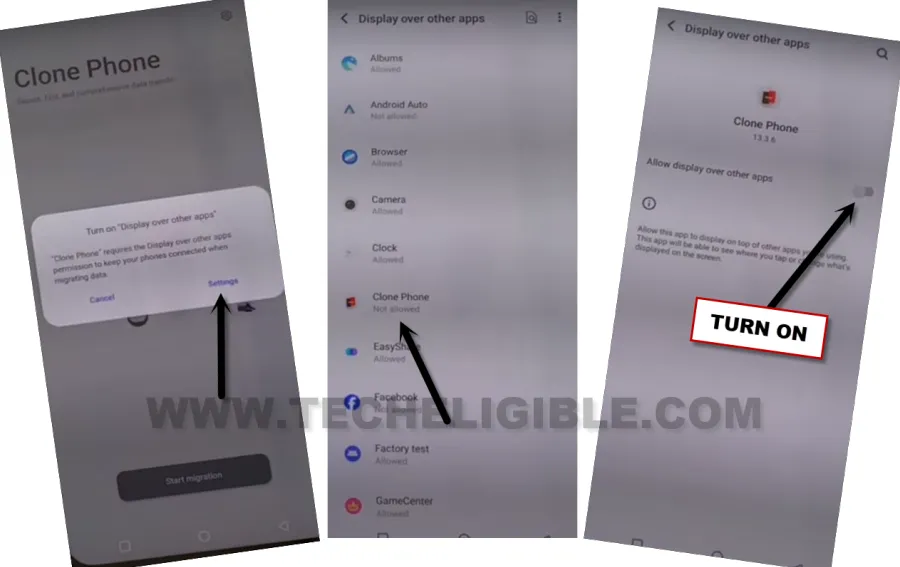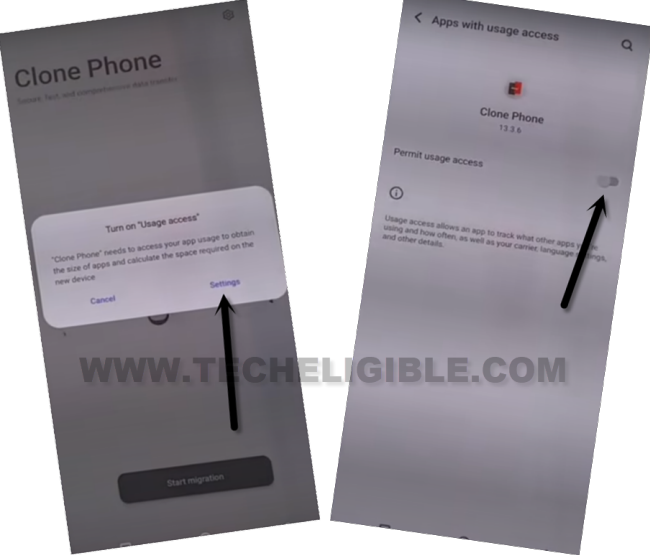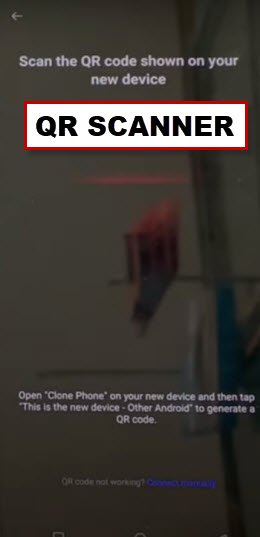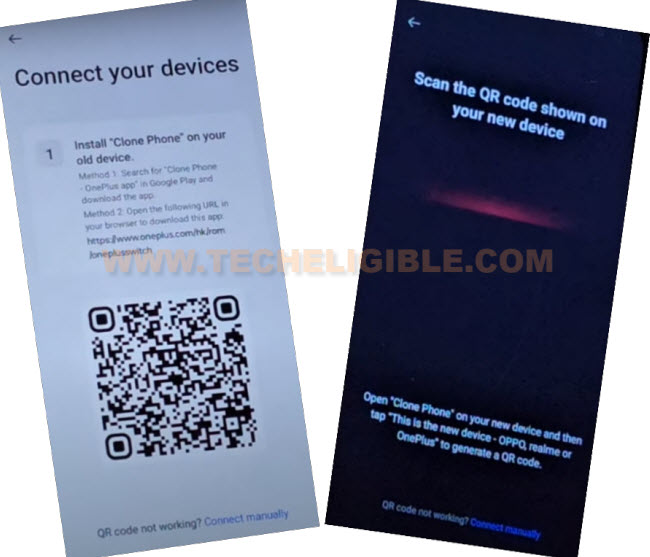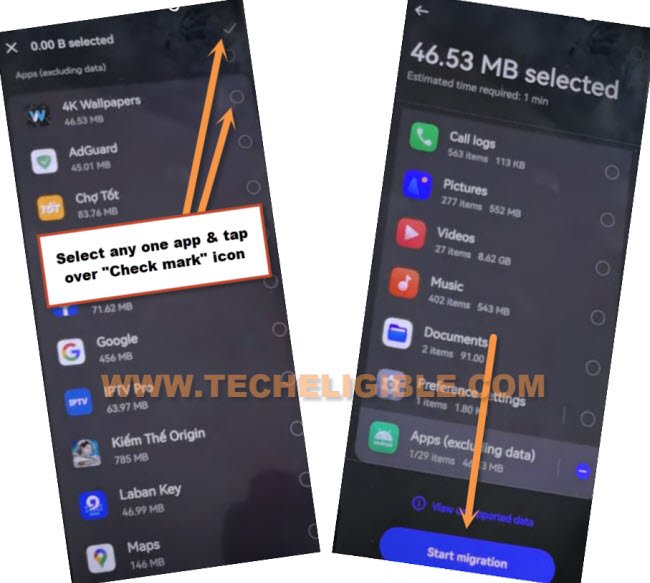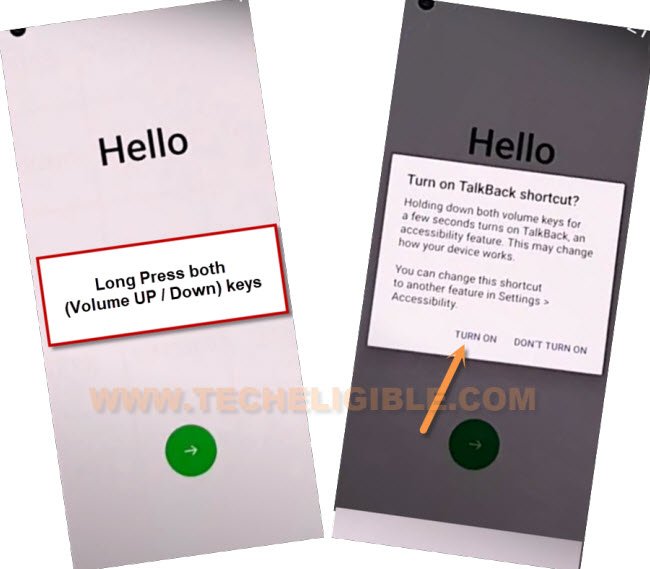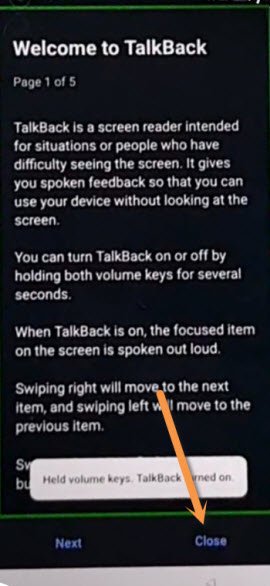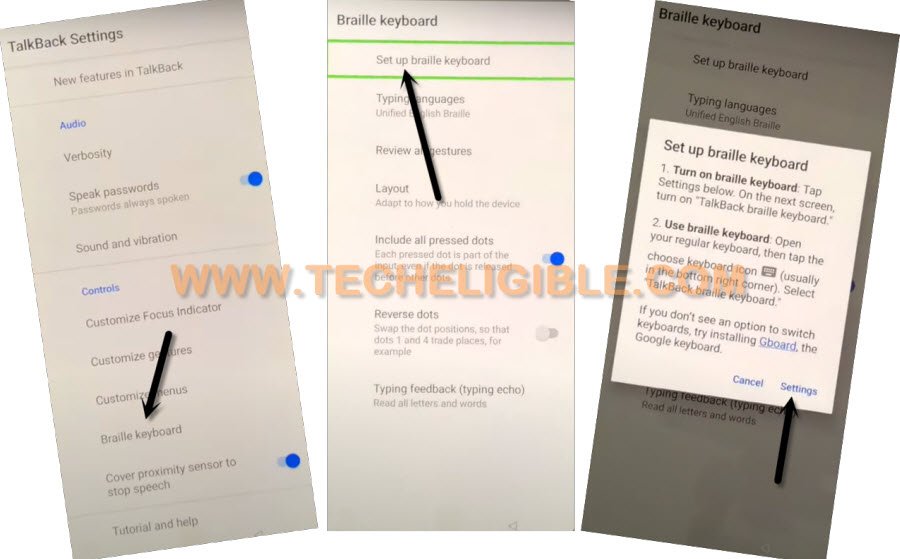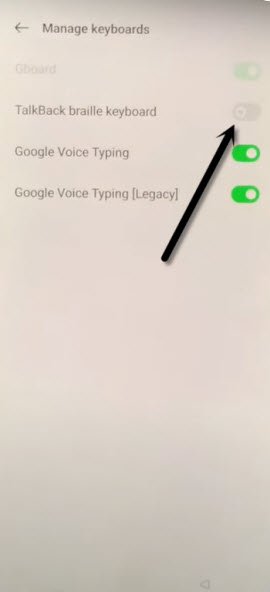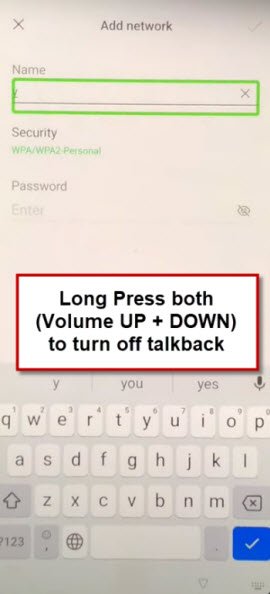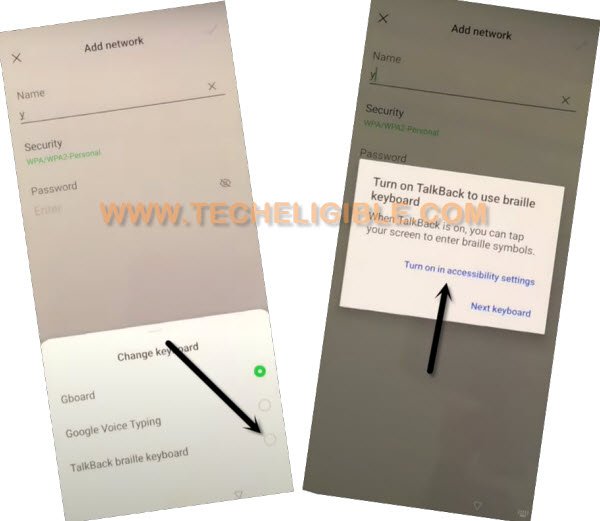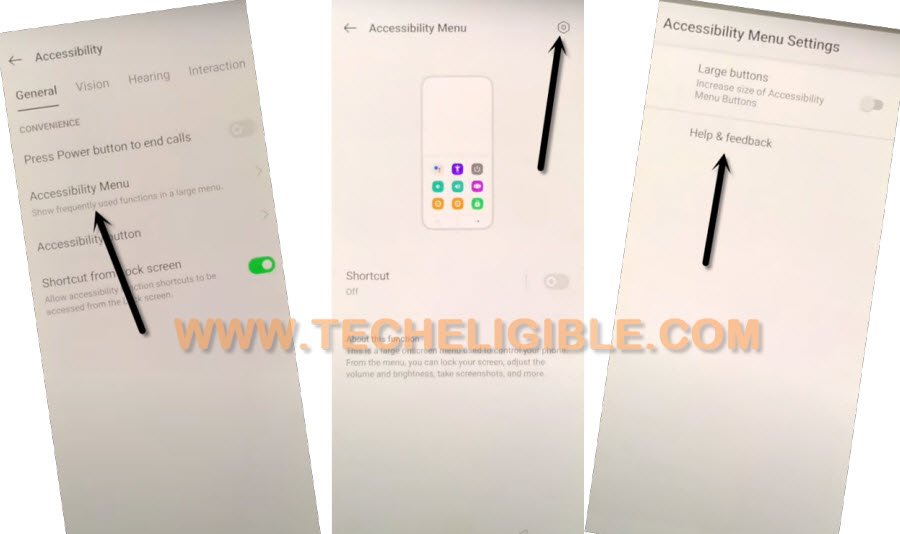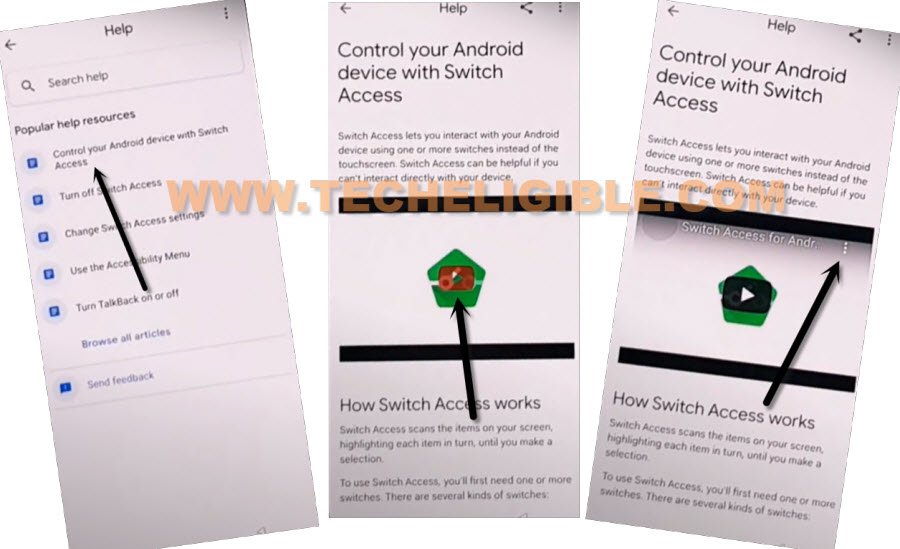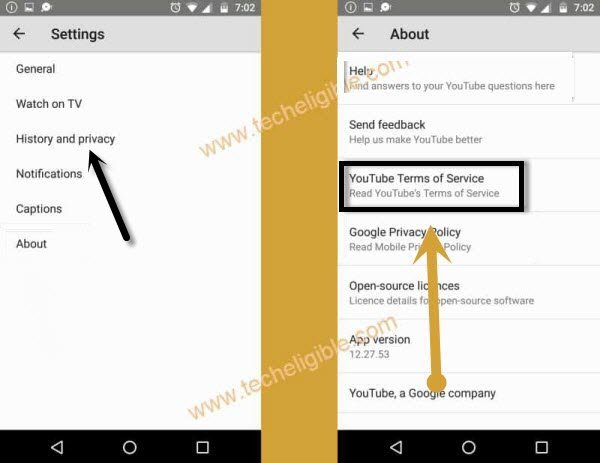2 Ways to Bypass FRP OPPO F21 Pro Android 13, 12 [Updated]
There could be many reasons of having frp locked issue, but one of the most common reason is that, people do hard reset phone without knowing with what Gmail id this device is logged in, or you bought old/used device from mobile market without checking already signed in google account, and you don’t even know what Gmail account is added in this device, then you won’t be able to bypass “Google Verification” screen until you sign in with previously synced Gmail ID, so in this condition, you will have to go to Bypass FRP OPPO F21 Pro Android 12.
This issues occurs just because of our ignorance, we use device for a number of years, and we don’t even have a time to check Gmail Account, when we purchase new device, we only create a google account just to login with android device, and once our purpose done, we don’t even save our Login ID and Password. Always remember your Gmail Account, because this could give you huge problem.
If you don’t know the method to Bypass FRP OPPO F21 Pro, or may be some old methods are no longer working on this latest updated security patch and new android version device, so we would recommend you to follow this new way to easily get your device free of frp and setup new google account.
Note: We highly recommend you to apply this method only on your own device, if you are not owner of this OPPO F21 Pro device, or you found this from some where, you must return this device to its real owner.
| Method 1: FRP Bypass OPPO F21 Pro (Android 13) |
| Method 2: FRP Bypass OPPO F21 Pro (Android 12) |
Method 1: Bypass FRP OPPO F21 Pro (Android 13)
-Turn on phone, and connect WiFi first. After that go back on “Connect to WiFi” screen.
-Tap over > Exclamation icon > Share > Nearby.
-Afterwards, you have to tap over > Continue > Allow > Need help sharing.
-You will be inside (Help) page, there would be “3 dots” icon upright, just go to that, and then, hit on “Share article”.
-From share box, that will come up, just go to > Message > New Message.
-Lets type url “www.youtube.com“, and send this url to any random number as text.
-Afterwards, the url will turn to a hyperlink.
-Let’s hit over “Tap to load preview”, and then tap on “Youtube”.
-Tap on “Profile icon” from top corner, and go to > Settings > About > Youtube terms of services.
-Hit on > Use without an account > No Thanks.
Access to OPPO F21 Pro HomeScreen:
-After the chrome browser is launched successfully, search there with “Download FRP Tools“.
-Go down, and tap to “Access Device Settings”
-Tap to > Home screen & Lock Screen > Home Screen Layout.
-After reaching inside OPPO F21 Pro home-screen, just launch “Clone Phone” app from there. (This app is already installed in your Oppo Phone).
-Once the Clone Phone app is launched, just hit over “This is the new device”.
-Hit on > Allow > Other Android.
-QR Code will be displayed on OPPO Screen.
Install Clone Phone – Oneplus App in Other Android Device:
-Follow below all steps in Other Android phone.
-We have to use another android device, and install one app to bypass frp.
Note: You can any other android phone of your (Parents, Siblings, or friend). Because, we’re going to connect OPPO F21 pro device with other android phone using Cloning phone application.
-Open “Google Play Store”, and install & open “Clone Phone – Oneplus App” (See below image).
-After opening app, just hit on “Agree & Continue”.
-You will be displayed a popup window of (Clone Phone Permission Request), just hit on “Settings”, and toggle on option of (Allow modifying system settings).
-Tap on “Back Arrow” from bottom to go back.
-From another popup, go to “Settings”, and turn on (Allow access to manage all files) option from there.
-Tap on “Back Arrow” from bottom to go back, and then, hit on “Start Migration”.
-Tap to “Settings” from popup, and then go to “Clone Phone”, and turn on (Allow display over other apps).
-Hit on “Back Arrow” from bottom to back to (Clone Phone) screen.
-Go back again by tapping on “Back Arrow” from bottom, after that, from another popup window, just hit on “Settings”, and turn on “Permit usage access”.
-Go back again, and go to > While using the app > Allow > Ok.
-Once the app is launched successfully, you will see (QR Scanner) screen there.
-Scan code from (OPP F21 Pro) device.
-After both phone is connected, from other Android phone, just de-select all options, and go to “Apps (excluding data)”. (See below image).
-Chose any one small size random app, and hit on “Check mark” icon from upright.
-Tap to “Start Migration” button.
-Once the migrating process is done, just hit over “‘Done”.
-Select “Buttons”, and hit on “Next”.
-Tap on “Skip” from top right corner, and hit on “Done”, afterwards, hit on “Get Started” button. You will be taken inside your device home-screen. You are all done now from bypassing frp in free of cost. Thanks for visiting us.
Method 2: Bypass FRP OPPO F21 Pro (Android 12)
-Go all the way back to first (Hello) homepage, long hold both (Volume UP/Down) keys at same to turn on talkback feature.
-Hit on “Turn on” option from popup window of turn on talkback shortcut.
-Again long hit both (Volume UP/Downs) keys together, and this time the talkback will turn on successfully, just select (Close) option, and double tap on (Close) option.
-Double tap again on “Close” from popup window.
-Draw “L” letter by swiping down to right from (hello) screen, and double tap on “Talkback Settings”.
-Using two fingers, swipe down, and Double tap to “Braille Keyboard”.
-Afterwards, go to > Setup Braille Keyboard > Settings.
-Turn on (Talkback Braille Keyboard).
-By tapping on back arrow 2-3 times, go back to (Add Network) screen, and then long press both (Volume UP+DOWN) buttons to turn off talkback.
Note: If you don’t reach back to (Add network) screen, just go all the way back to first (Hello) screen, from there turn off talkback by long press both (Volume UP/DOWN) keys, and then go to > Next > Next > Continue > Next > Add network.
-Tap on “Keyboard” icon from bottom right corner, and then go to “Talkback Braille Keyboard”.
-Select “Turn on in accessibility Settings”, and then swipe right to go to “General” option.
-Go to > Accessibility MENU > Settings icon > Help & Feedback.
-Hit on “Control your android device with switch access”.
-Tap to “Play icon” and wait till you see 3 dots at video corner, and then hit on “3 dots”.
-Tap o “Share Arrow” from video, and tap to “3 dots” right next to the twitter icon.
-Tap “Profile icon” from top corner, and go to “Settings”.
-Tap to > History and Privacy > Youtube terms of service.
-Go to > Accept & Continue > Next > No Thanks.
Reset F21 Pro Phone:
-Search in browser “Download FRP Tools“, Go to our website searched result.
-Scroll down and double tap on “Access Device Settings“.
-Go to > System Settings > Backup & Reset > Reset Phone.
-Double hit on “Erase all data”, and then again double tap 2-3 times on “Erase Data”.
-Congrats, you are all done from Bypass FRP, after erase data, the device will auto restart.
-Finish Setup wizard, and enjoy your device again with new FRP protection, don’t forget to add new google account and pattern lock, thanks you for visiting us.