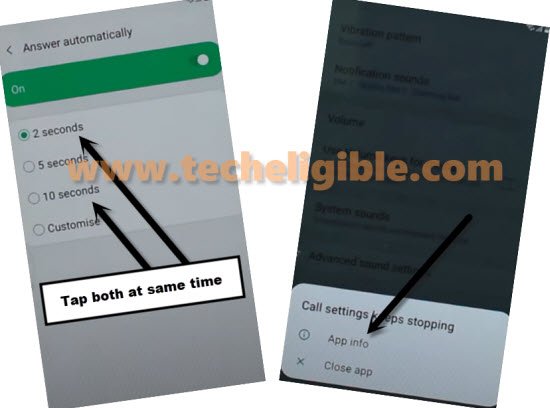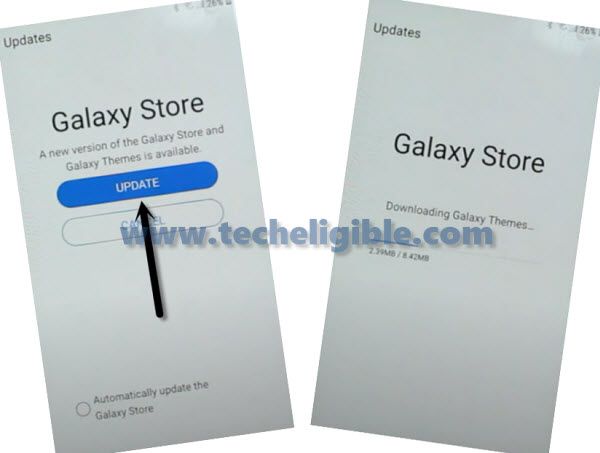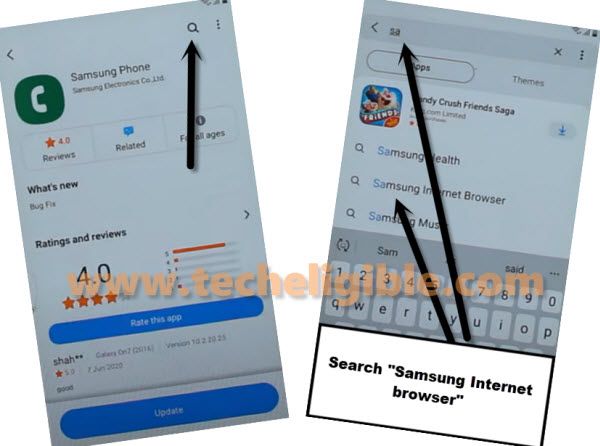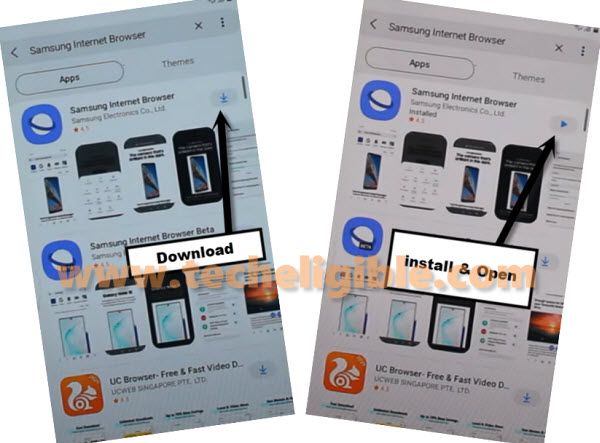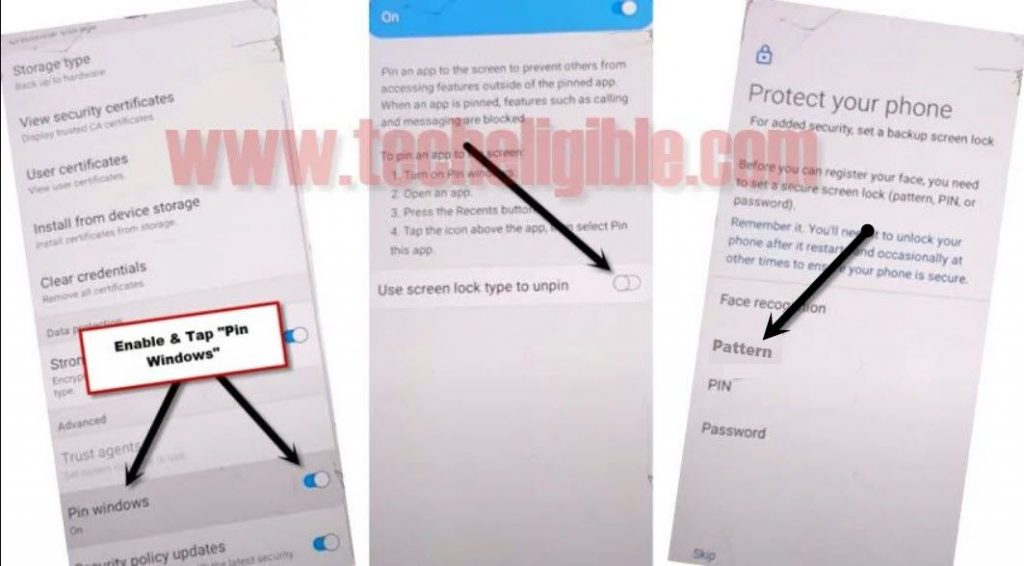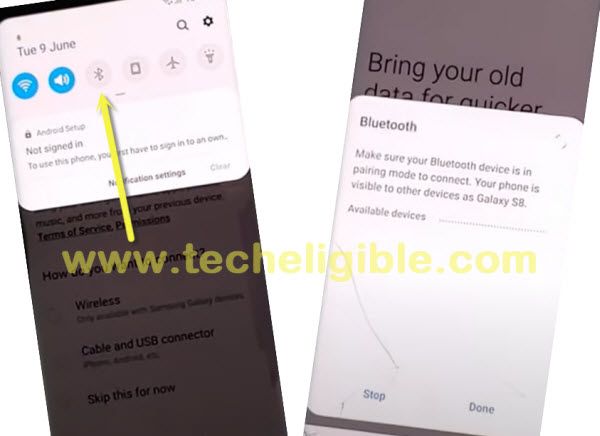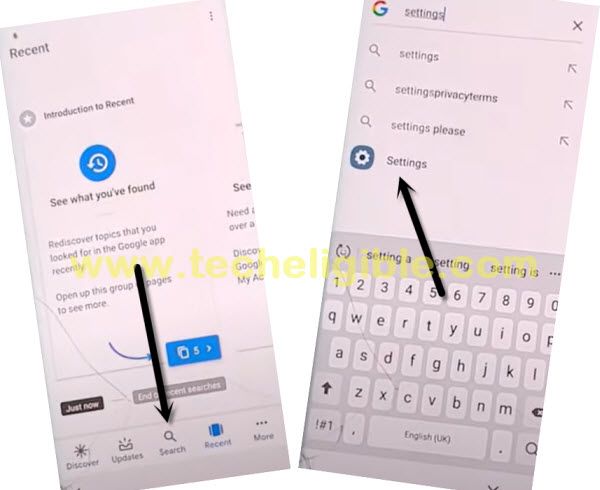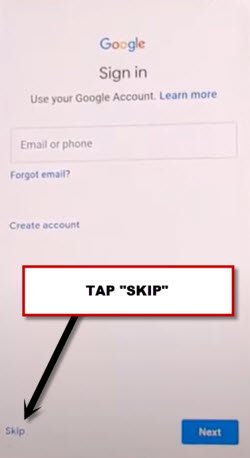3 Methods to Bypass frp Galaxy J4 (Android 10, 9)
Do you really wanna Bypass frp Galaxy J4 Android 9, Android 10 version successfully?, we are going to show you 3 best method in this case, well you might have tried several methods, but most of them do not work or some of them are very old methods, so through this latest way you can easily bypass google account Samsung Galaxy J4 Android 9, Android 10.
Warning: This method is only for Device Owner, and for educational purpose only.
You can apply any one method from below, if you failed with 1st method, then you can go for 2nd method, we hope 1 of them will work on your device, i would recommend you to go with 1st method at first try.
3 Ways Available Below to Remove FRP Samsung J4
| 1st Method: Samsung Galaxy J4 Without SIM [Android 9] |
| 2nd Method: Samsung Galaxy J4 With Pin Locked SIM [Android 9] |
| 3rd Method: Samsung Galaxy J4 [Android 10] New |
1st Method: How to Bypass Google FRP Galaxy J4 ?
-Start the way by connecting WiFi to your Galaxy J4.
-By tapping on back arrow, go back to to first “Let’s Go!” screen.
-Now hit on “Next Arrow”, and then select “I have read and agree all of the above”, after that tap to “Next”.
-Select “Skip this for now”, and then tap on “Next”.
-After that, tap on “Add Network”.
-There you will see a keyboarded, just hit > Setting gear icon > Keyboard Layout and Feedback > Key-tap-feedback.
![]()
-Hit to > Sound and Vibration > Answering and ending calls.
-From there, you should tap to “Answer Automatically” option.
-From top right corner, turn on “Answer Automatically” option.

-Tap both options “2 seconds & 10 seconds” at the same time.
Note: You may be redirected to the back at first attempt, but do not worry, this will work for you, just get back to this screen again, and then again try to select both options at same time.
-in case of being redirected back, just tap again > Answer and ending calls > Answer Automatically.
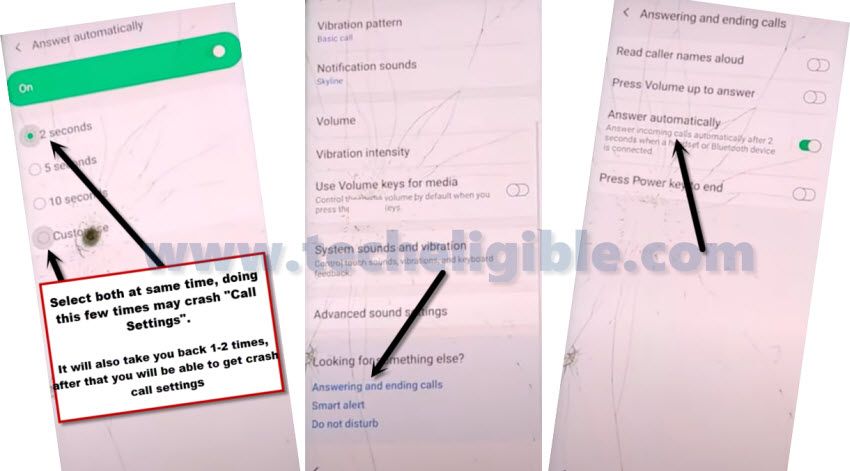
-Try again by hitting both (2 sec + 10 sec) at same times using your 2 fingers.
-After hitting both options at same time, you will be shown a popup window, from there, hit on “App info”.
-Tap “Settings gear icon” from top right corner & tap on “About Phone”.
-Tap green button “Update”, it may take several minute in updating your device.
-Check mark the option of “i have read and agree…”, and then tap to “Agree”.
-Tap on “Update” button one more time from galaxy store, and then wait until this process done successfully, after that we will be able to run Samsung internet browser to bypass frp galaxy j4.
Note: You may be redirected back to “Phone Update” screen, just tap o “Update” button every time, this will somehow take you in Galaxy App Store.
-Tap to “Search icon” from top right corner, and search “Samsung”, and then tap on “Samsung internet browser” from searched result.
-Tap to “Download icon”, and after downloading finish, tap to “Install icon” same as shown in below image.
-Now tap on “OPEN” button from get access into Browser to download frp apps.
Download Quick Shortcut Maker:
-Search “Quick Shortcut Maker Techeligible“.
-Go to 1st searched result of our website (TECHELIGIBLE.COM).
-Download “Quick Shortcut Maker 2.4.0“.
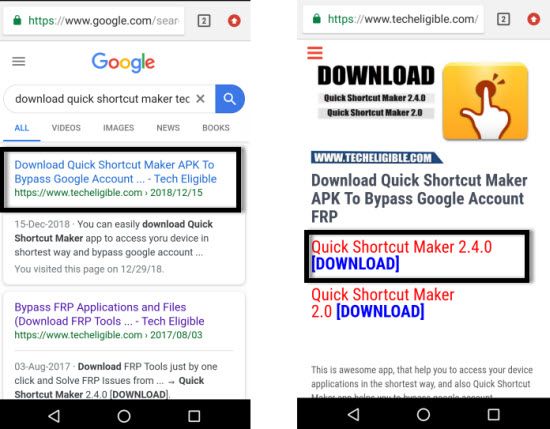
-Once downloading process finish, you will receive “OPEN” option, just tap on that open option.
-Now tap to “Settings” from popup window, and then turn on option “Allow from this sources”.
-Tap on “Back Arrow”, and then tap to “Install”, and “Open”.
-Tap to “Applications” from top bar.
-Go to > Settings > Try.
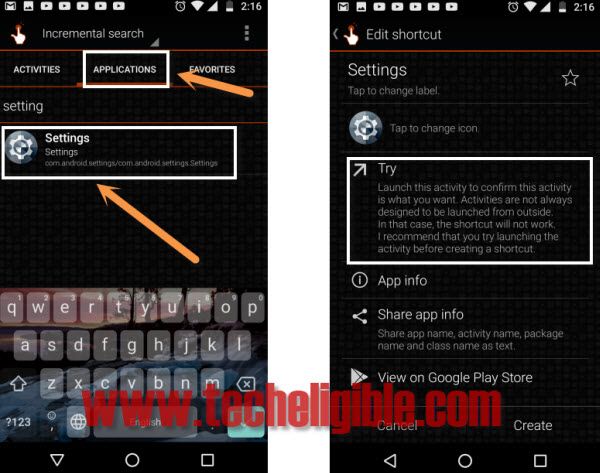
Create Any Pattern Lock in Galaxy J4:
-Scroll down, and tap on > Security > Other Security Settings.
-Turn on “Pin Windows”.
-After that, tap on “PIN WINDOWS”.
-Tap on “Use screen lock type to unpin”, and then select “Pattern”.
-Draw your any remembered pattern twice time, and then tap on “Confirm”.
-Restart your phone and when you are asked to enter pattern lock, just draw your already setup new pattern.
-After drawing your pattern code, you will be able to skip the “verify your google account” screen.
2nd Method: How to Bypass frp Galaxy J4 (Android 9)
We will bypass frp here just by using sim card, only we have to set pin lock in sim card with other phone, and after that we will insert that sim in our phone, by doing this we will be able to get top bar menu, and then we will make pair with our any Bluetooth pods of Bluetooth headphone or handfree, so you are not required any expertise to follow this method.
This is the latest method of 2020 on this model, and we will help you to understand all steps with screen shots, so follow all steps carefully.
Let’s Start this Procedure:
-Tools you are required:
1-SIM Card.
2-Bluetooth pods / Headphone / Handfree.
3-Wifi Connection.
-First of all insert “SIM Card” having pin lock code.
-If you don’t have pin lock code sim card, you can easily set 4 digits pin lock with any other android phone, and after that use that sim card in your device.
-After inserting sim card, just turn on phone, and wait for “Enter Sim Card Unlock Pin” popup message.
-Without removing battery, just slightly remove sim card up using your nail of your finger, by doing this, your phone will not detect sim card.
Note: You are not supposed to remove sim card completely.
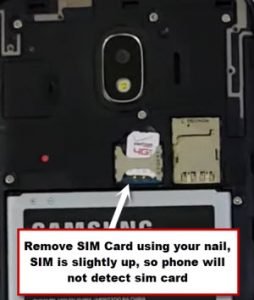
-Enter any wrong 4 digits pin Lock code, and then tap on “OK”, by doing this you will surely receive “SIM PIN Operation failed”.
-From the “No SIM Card inserted” popup window, just tap on “OK”.
-Hit on “Next Arrow” from the Let’s Go screen.
-Now you will have the screen of “Check out some info to get started”, just check mark the option of “i have read and agree to all of the above”.
-Insert sim card back by using the nail of your finger, and then quickly start tapping on “Next”. Keep tapping on “Next” until you see the message of “Insert Sim card unlock pin”.
-After that, quickly remove sim card again using the nail of your finger without removing battery.
-Type any wrong 4 digits pin code, and then tap on “OK”.
-Again tap on “OK” from the No SIM card inserted message.
-Swipe date & time to right, and while swiping this, just hit on “Lock icon”.
Note: You have to do this at the same time, with one of your finger swipe date and time to right, while keeping it swiped, just tap on “Lock icon” with other of your finger.
-This will bring top bar menu.
-Tap 3-4 times on “Setting gear icon” from top right, but this will not respond you at all.
Connect Bluetooth Pods or Headphone to Galaxy J4:
-Now tap on “Bluetooth icon”.
-Make pair with your any new generation (Bluetooth Pods / Headphone) for Bypass frp Galaxy J4.
-After making pair successfully, press power button 3 times from your connected Bluetooth pods or headphone, this will open “Google App”.
-Type “Settings” in search box, and tap on “Setting gear icon” to get into your phone settings.
Set Security Pin Lock:
-Go to > Biometrics and Security > Other Security Settings > Pin Windows > Turn it ON.
-From there just go to > Use screen lock type to unpin > Pin.
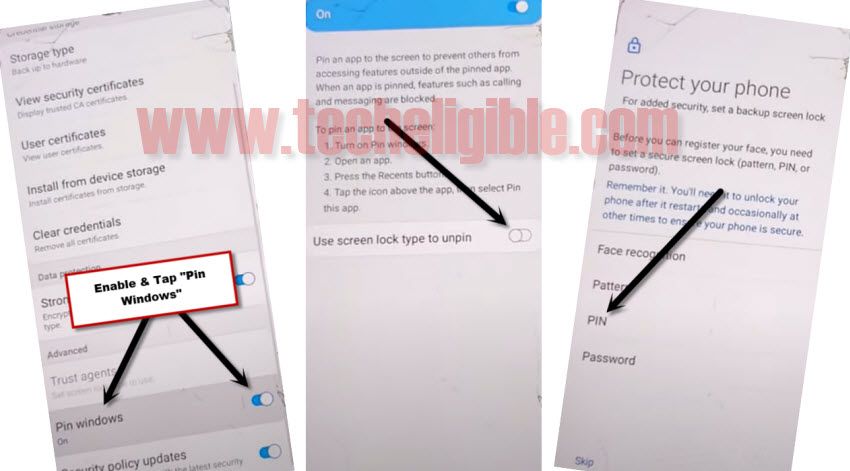
-You can give there any your desire 4 digit pin lock code.
-After setting up pin code, just tap on “Done”.
-Now get back to “Settings” by tapping on back arrow several times.
-If you want to verify that, you have successfully set pin code or not, just hit on “Lock Screen”, and there you will be able to see “PIN” underneath (Screen Lock Type), so that means we have successfully set our 4 digits pin code, and we can restart our phone.
-Restart your phone.
Complete Setup Wizard:
-Tap on > Next Arrow icon > select option “I have read and agree all of the above” > Next > select “Skip this for now” > Next > OK.
-Connect Wifi.
-After few seconds, you will have window of “Enter your pin”, you can enter your already set 4 digit pin code.
-After that, tap on “Next”.
-From (Google Sign in) screen, tap on > SKIP > SKIP.
-Un-check all selected option, and then tap on > More > Accept.
-Un-Check (all of the following apps)., and then tap on “OK”.
-From the sign in screen, just tap on > SKIP > SKIP > FINISH.
3rd Method: Bypass FRP Galaxy J4 [ANDROID 10]
Arrange Below Tools First:
1/ COMPUTER: You will need a PC/Laptop just for few minutes, we will download and install below software (Easy Samsung FRP Tools) in the PC, and then we will send Popup message to our connected Phone Samsung J4 to bypass frp easily.
2/ Other Android Phone: You will also need another android phone, and you know what is the logged in Gmail Account in other android phone, because in this method, we will only transfer that Gmail Account in our J4 device.
3/ OTG with USB Cable: We will connect both Samsung J4 & Other Android Phone to each other using OTC and USB Cable, and after that we will transfer Gmail Account using Smart Switch App.
Let’s Start this Procedure:
-Download & Install Software in your PC.
Note: The below software is protected in Winrar, so you will also have to install WinZip or winrar software to extract the below tool.
⇒ Easy SASMSUNG frp Tools 2020 [DOWNLOAD]
-Connect WiFi in Samsung J4, and connect phone with Computer.
-Once the phone is detected by the computer, hit on “Bypass FRP” button.

-Tap to “OK”.
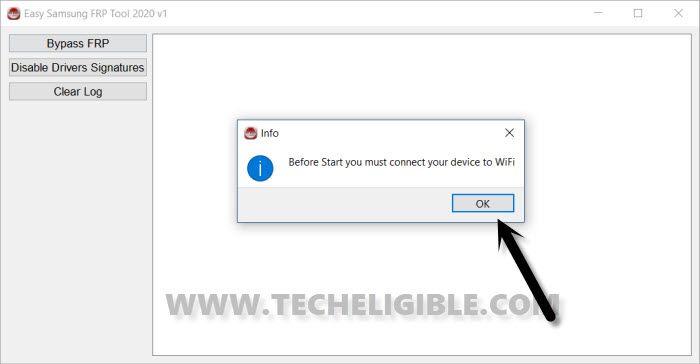
-Hit on > View > Accept & Continue > Next > No Thanks > 3 dots > Settings.
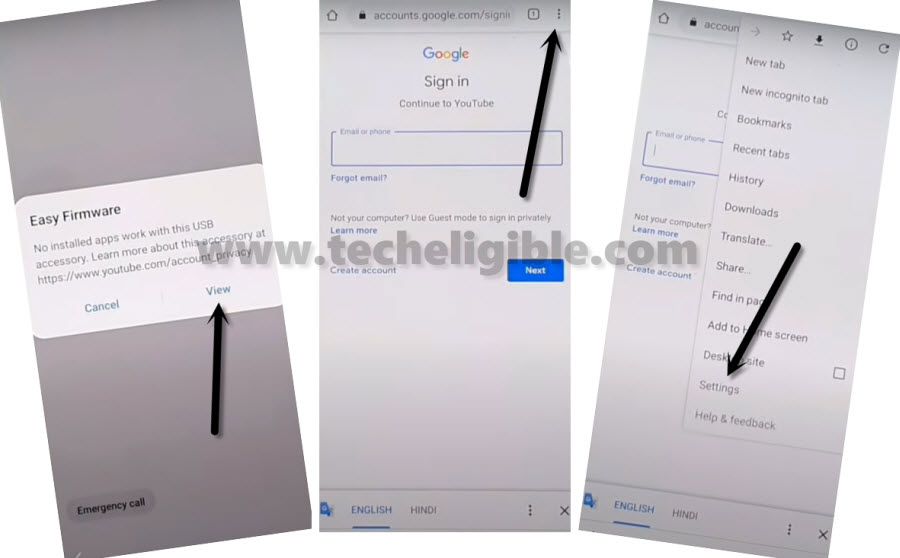
-Afterwards, just tap on “About Chrome” from the bottom.
-At the top right corner, there is a “Question Mark” sign, just tap on that.
-Search “V”, and then tap to “Get Start with voice access” to Bypass FRP Galaxy J4 Android 10.
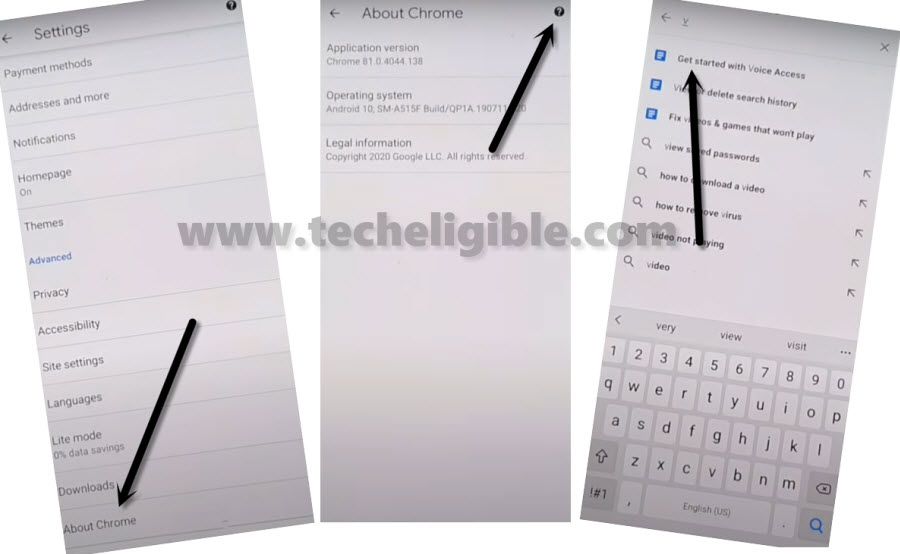
-Go to > Change Google App Settings > iPhone & iPad > Privacy & Security.
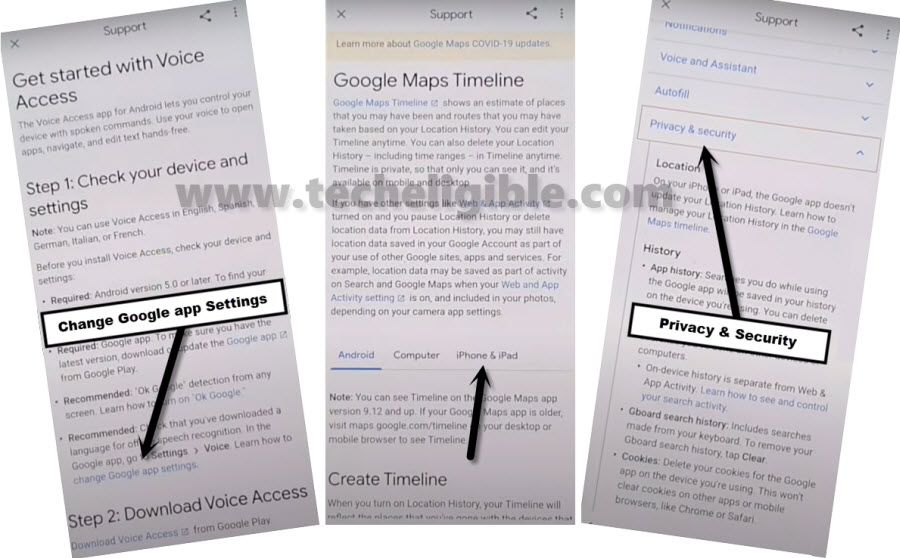
-Go to > Google Maps Timelines > Location History.
-Underneath the title of (Delete Locations History), just tap over a hyperlink from there “Google Maps Timelines”.
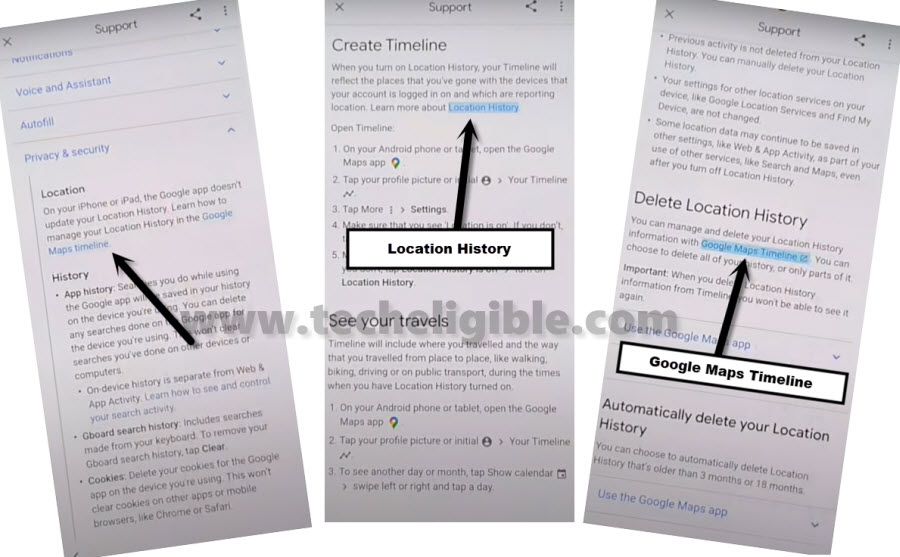
-Go to “SKIP”, and tap on “Back Arrow” from bottom left corner, and then hit on “PIN Point Location”, and then “OK”.
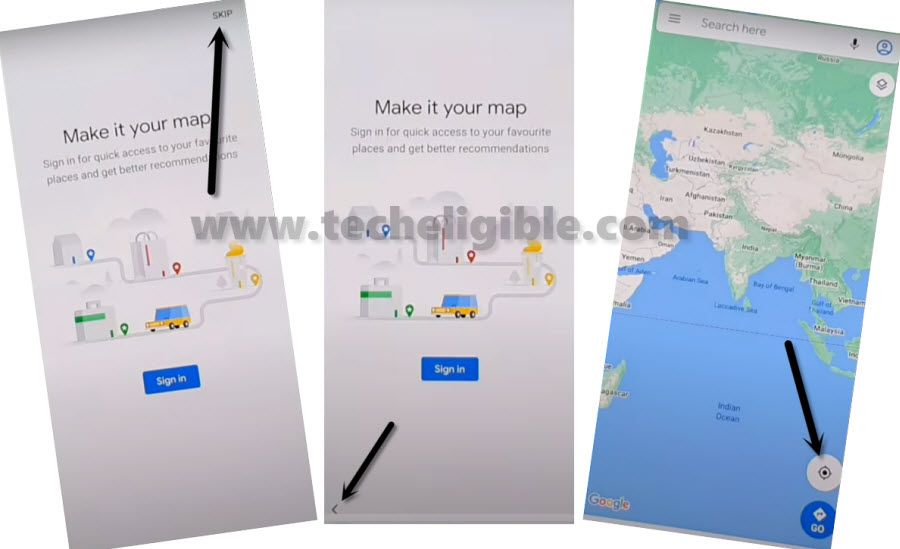
-Menu Button > Start driving > Got it.
-Wait until google map starts showing you location, after that hit on “Mic icon” from top right, and then speak “Open Settings”.
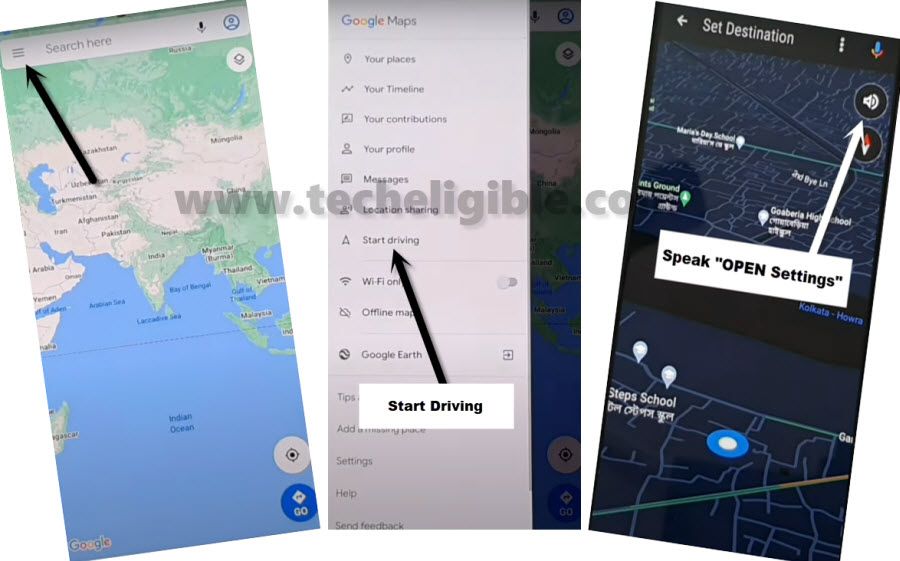
Access to Smart Switch App:
-Accounts & Backup > Smart Switch > Downloads, this will start downloading or updating, so once this process done, you will see “Welcome to Smart Switch” message, from there hit on “AGREE” button to go ahead.
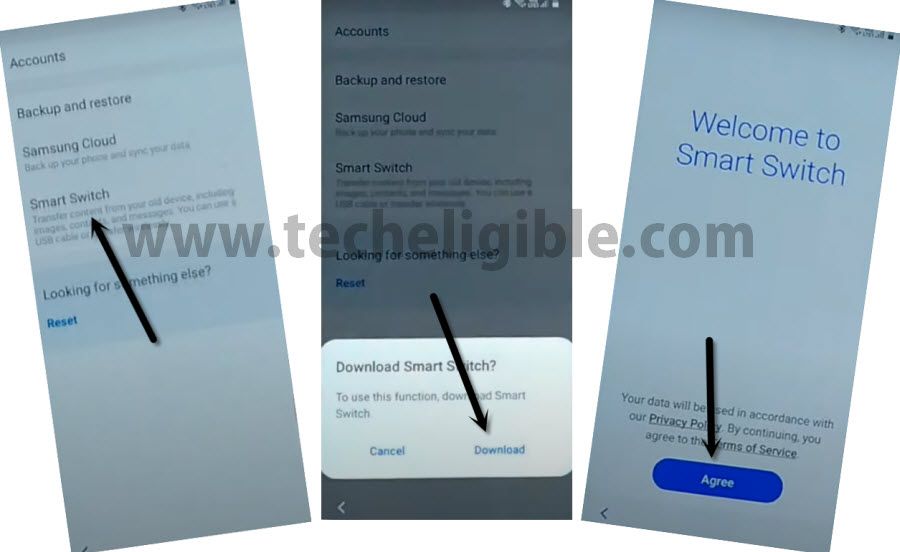
-Hit on > Smart Switch > Allow > Receive Data.
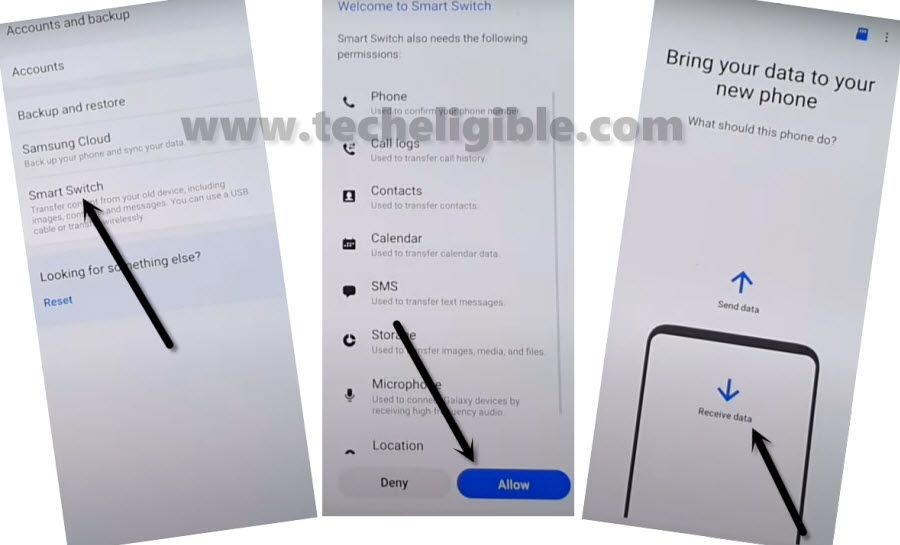
-Tap on > Galaxy Android > Cable.
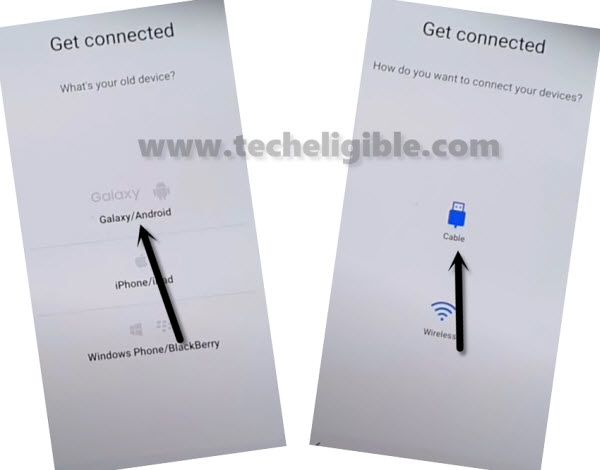
-Arrange another Android Phone.
-Install “Smart Switch App” in other android phone, just open Galaxy Store > Smart Switch App > Install > Open.
-Tap to > Send Data > Cable.
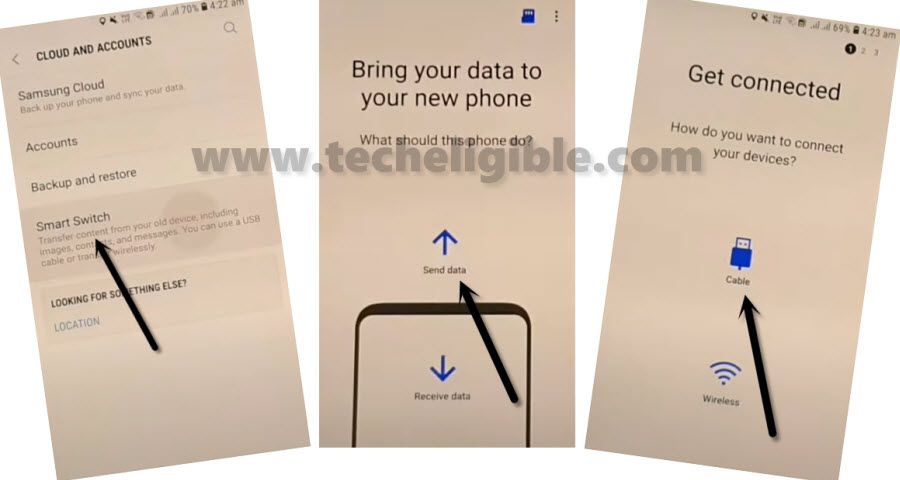
-Connect OTG in your “SAMSUNG GALAXY J4” device, and other end of USB Cable should be in your other Android Phone device.
Note: Do make sure, OTG should be connected in your device.
-From the popup box, hit on > OK > ALLOW, After that you will see connecting to bring your data… screen in both phone.
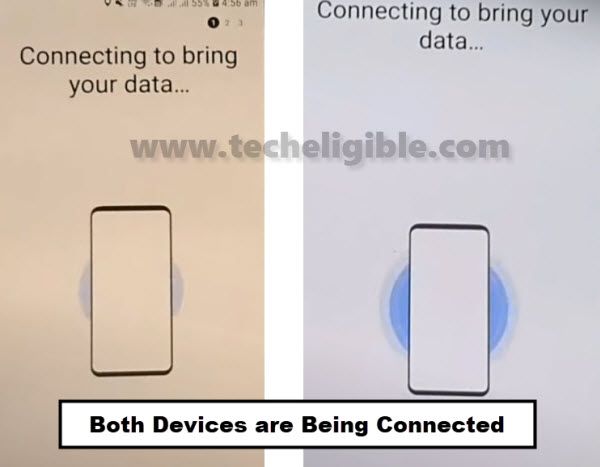
-Select only “Settings”, and then tap to “Transfer” button.
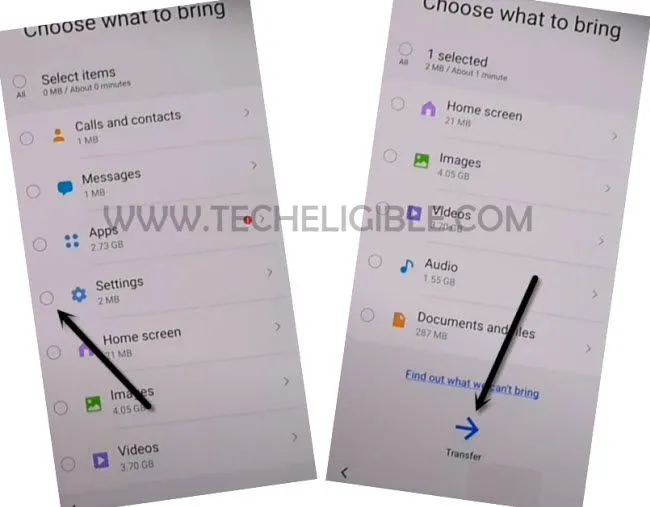
-Tap on “Copy” from other android device, and wait transferring process finish. After that you will be able to use your phone normally, because you have transferred your Added Gmail Account of Other Android Phone to the frp locked device.
-Once the process done, disconnect both device, and restart your device to complete initial setup wizard, because you are all done to bypass frp Galaxy J4 Android 10.
Related Posts:
Soft Reset and Hard Reset Galaxy J4