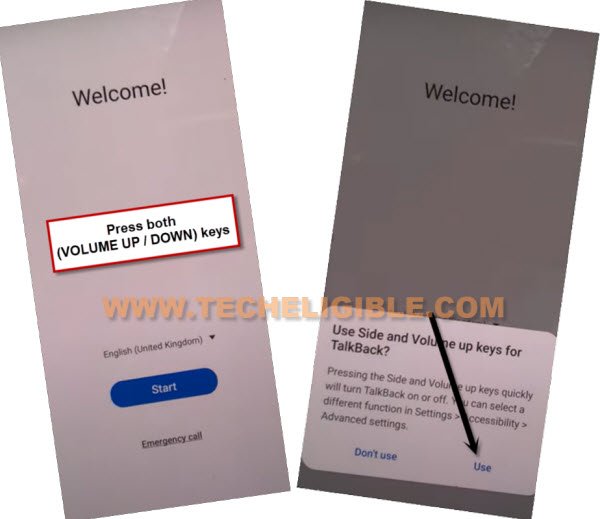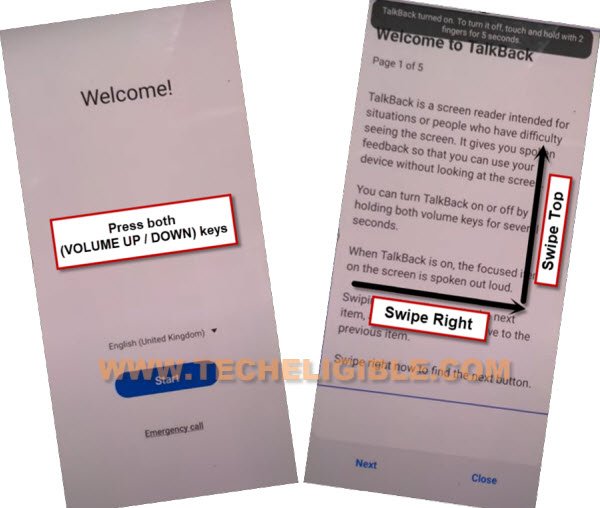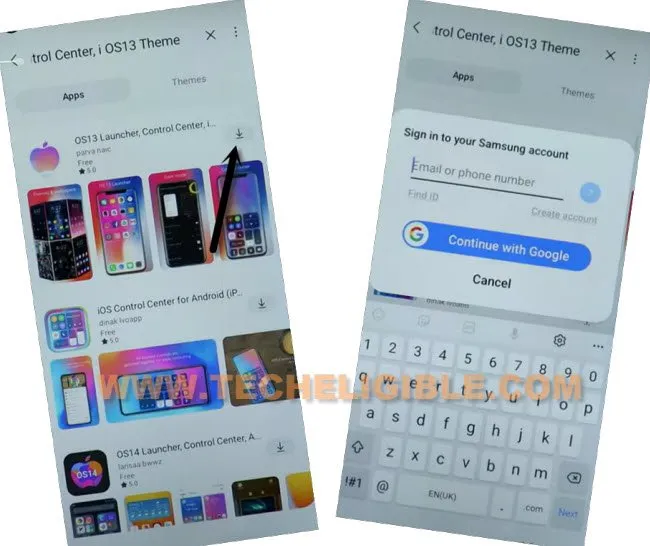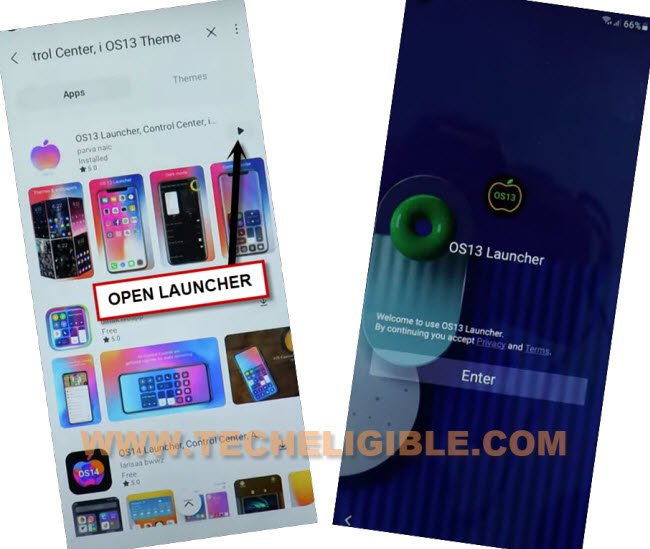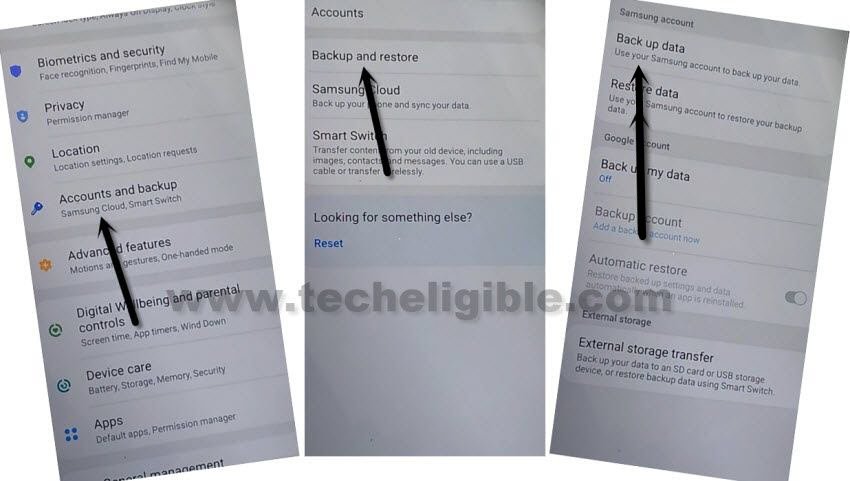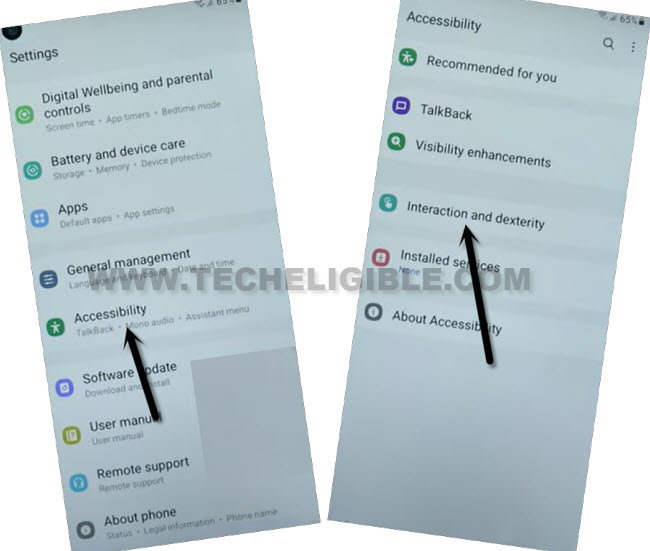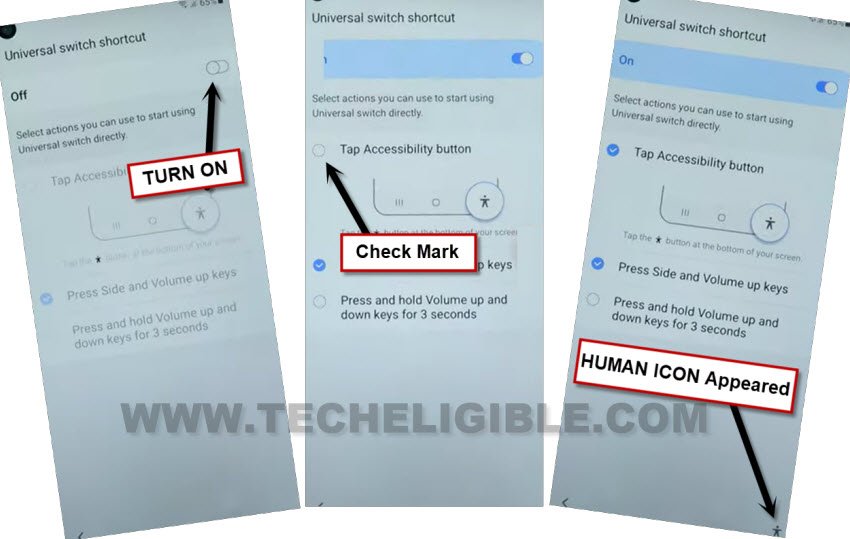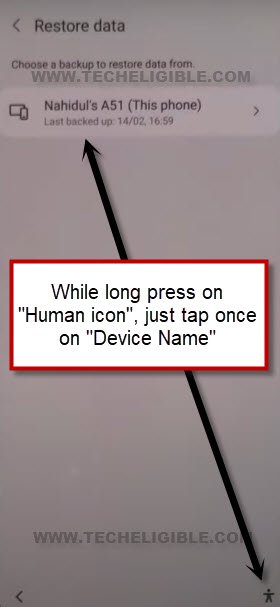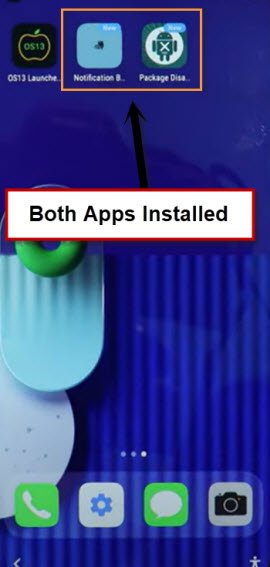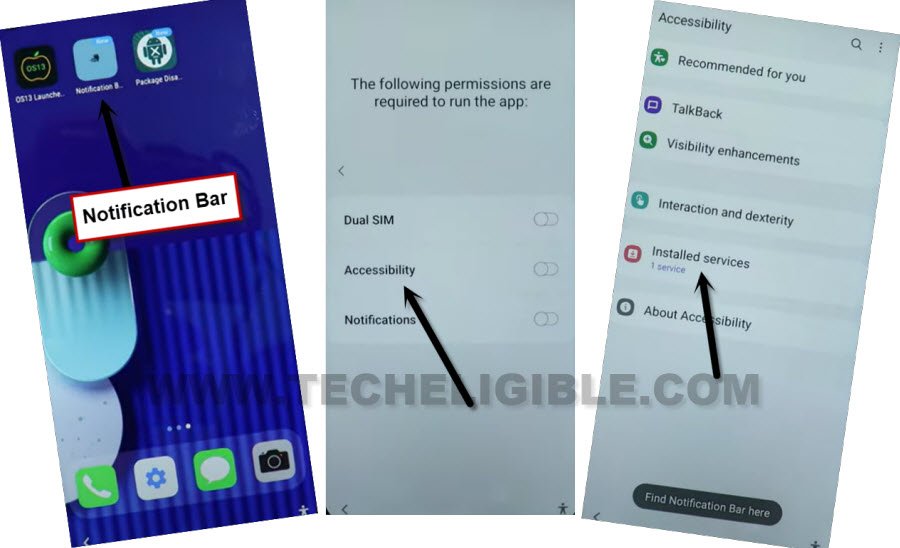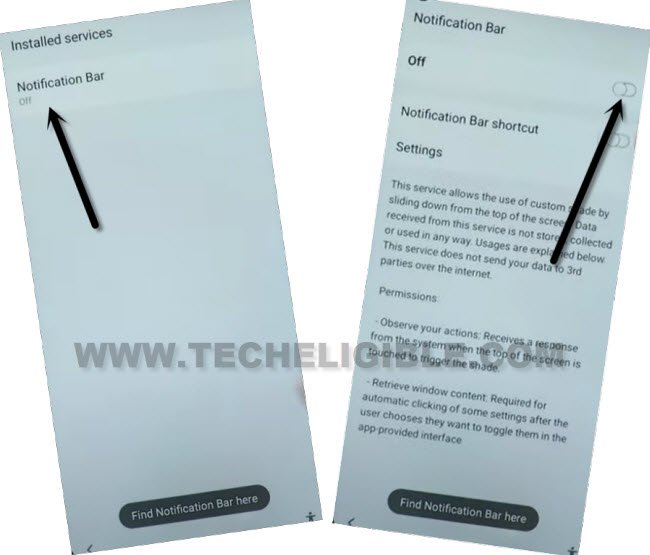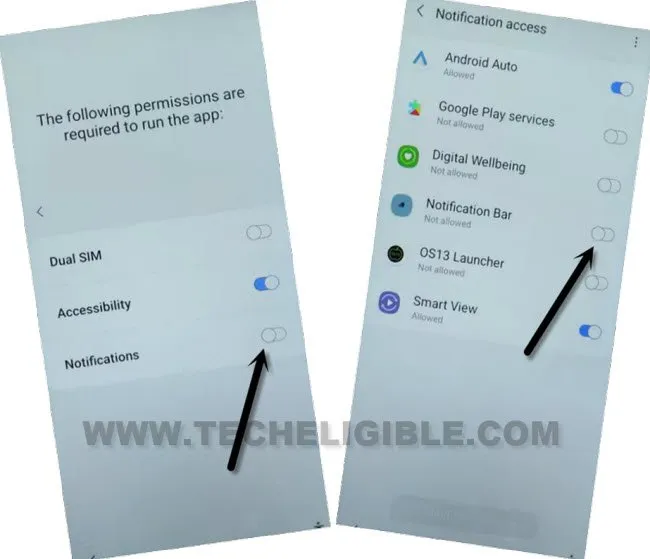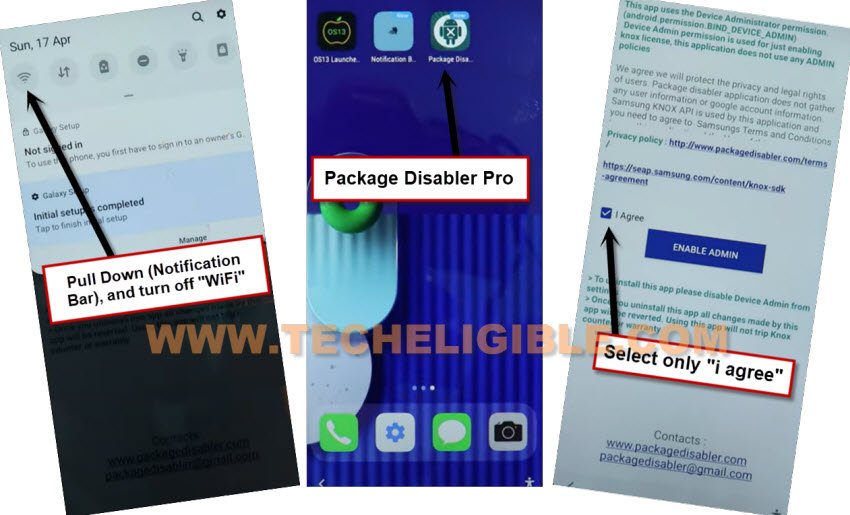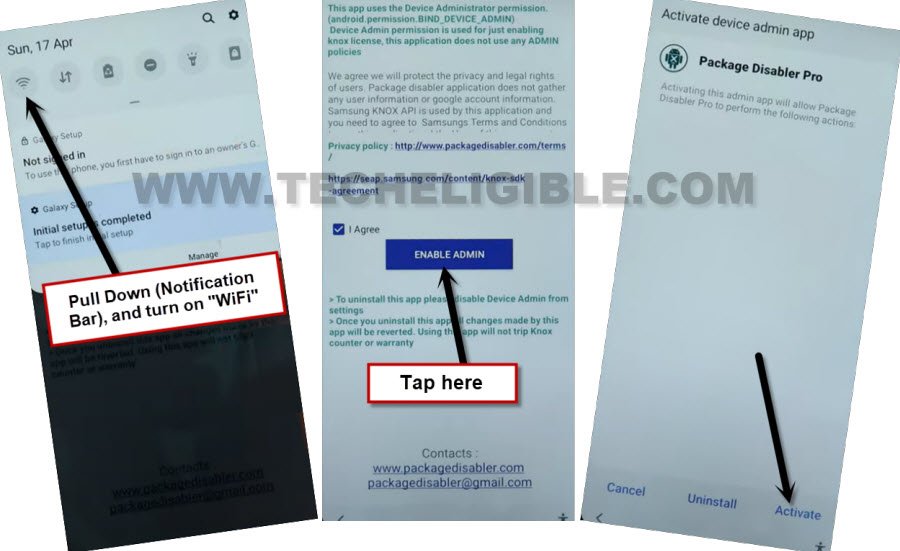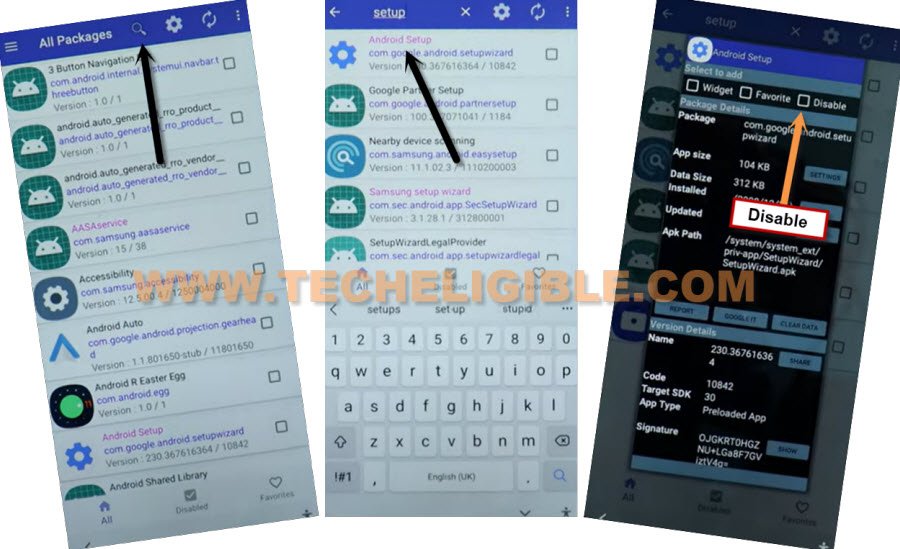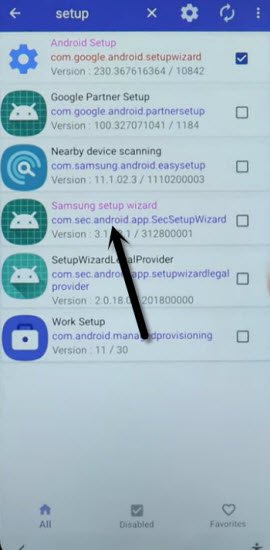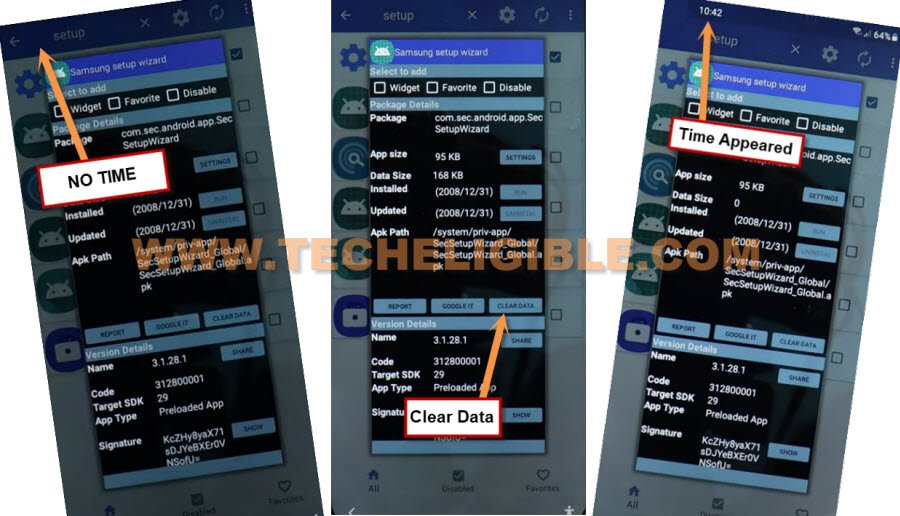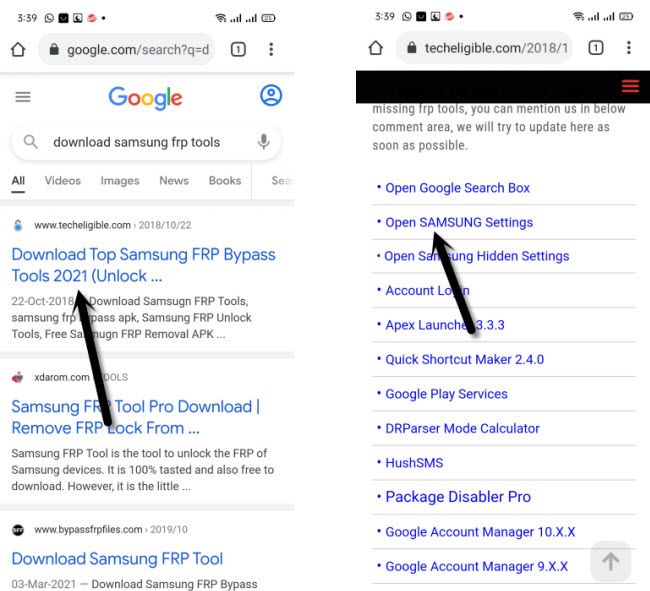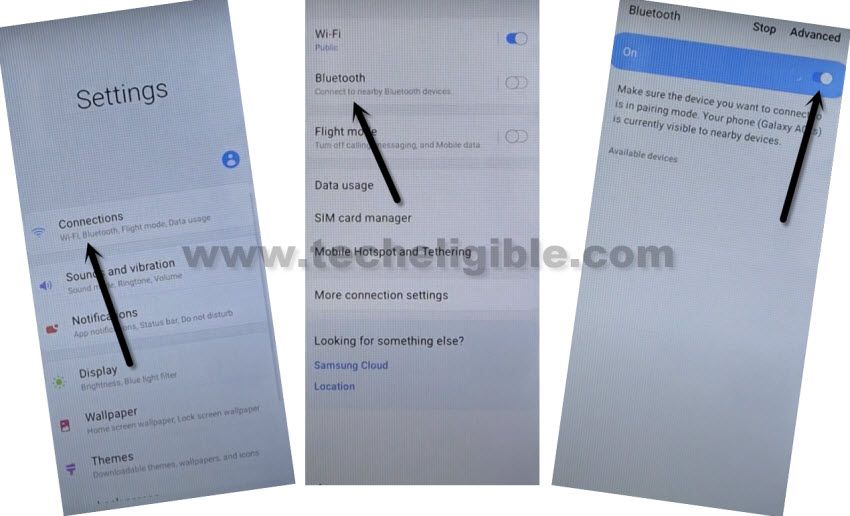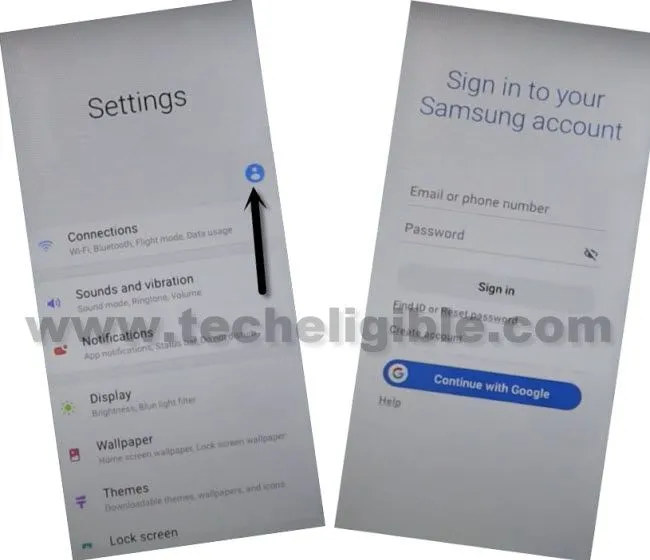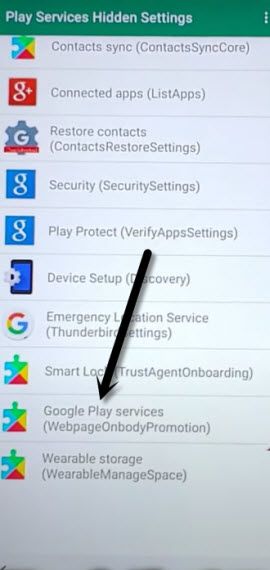2 Ways to Bypass FRP Galaxy A02s Android 11, 10 [Updated]
Bypass FRP Galaxy A02s (Android 11, Android 10), you can follow up any one method according to your device android version, if you have latest android device, then follow method-1, without using any computer and paid frp tools, you can easily access to your device home-screen and can easily setup new google account, follow all steps carefully.
Warning: This method is only for Device Owner, and for educational purpose only.
| Method 1: Remove FRP Galaxy A02s (Android 11) Updated |
| Method 2: Remove FRP Galaxy A02s (Android 10) |
Method 1: Bypass FRP Galaxy A02s Android 11
-Long Press both (Volume UP + Down) keys together, and you will have (Use Volume Keys for talkback) popup, just tap on “Use”.
-Press again (Volume UP + Down) keys , and you will see there (talkback turned on).
-You need to Draw “L” by swiping on screen from right to left, and then swipe top, same as shown in below image.
-Select option “while using the app”, now double tap on anywhere on screen.
-Select “Use Command Voice” option, and double tap on popup box.
–Lets open google assistant by Speaking loudly (Google Assistant).
–After having a popup window of google assistant, just long press both (Volume UP + Power keys) to turn off talkback.
–Now tap to “Keyboard icon”.
–Type “You”, and hit on “Youtube” icon to reach Youtube website.
–From up-right, hit on “Profile icon”, and tap on “Settings”.
–Go to > History And Privacy> Youtube terms of services, after that, the google will be launched shortly.
Install a Launcher from Galaxy Store:
–Search in browser “Download Top Samsung FRP Tools“, and go to our website searched result same as shown in below image.
-Hit on “Open Samsung Galaxy Store”
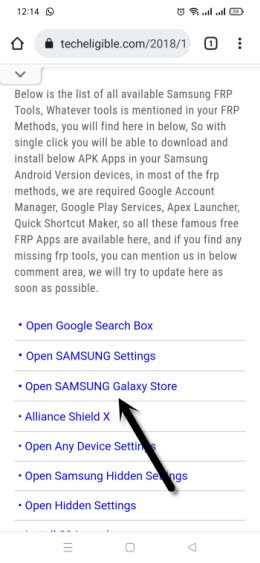
-Tap to “Continue” from popup box.
-If you see there update screen, so just hit on “Update” button, once the updating process completes, you will get back to (FRP Tools) page, just hit again on “Open Samsung Galaxy Store” from there.
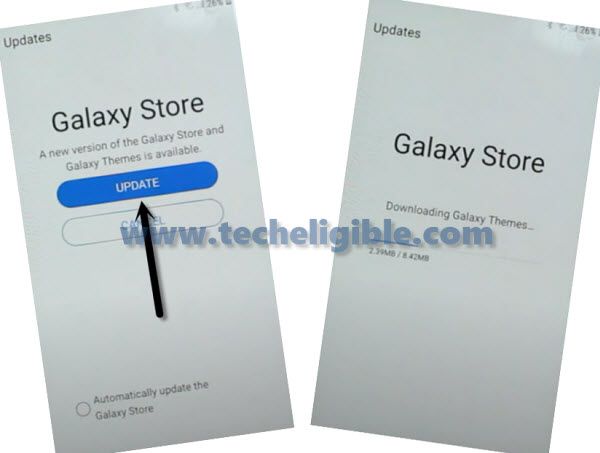
-Tap to “Search” icon from up-right, and search there “OS13”.
-Install & Open “OS 13 Launcher“.
Note: You must sign in with Samsung Account in order to installing any app from galaxy store, you can create your free Samsung Account, if you don’t own any [Create Samsung Acc here].
-Finish 2-step verification process to successfully login with Samsung acc, after that, open “OS 13 Launcher”.
-Congrats, now we are inside our Galaxy A02s frp locked phone, lets backup some apps in our Samsung Account using other Samsung device.
Use Other Samsung Device to Backup Apps:
-Follow below all steps in other non-frp locked Samsung Galaxy device to backup some applications, which will allow us to bypass frp Galaxy A02s.
-Firstly, you are required a Samsung Account, if you don’t have any account, don’t worry, you can easily create new Samsung Account right now. [Click Here].
-Sign in your same Samsung Account in your both Samsung device, this is must.
-Both Samsung devices must be connected on same WiFi network.
-Go to your other Samsung device, and open any internet browser.
-Search in browser “Download Top Samsung FRP Tools“.

-Download from there below 2 applications.
1st: Package Disabler Pro.
2nd: Notification Bar.
-If you are using chrome browser, go to top of the page, tap (3 dots) from top right corner, and then hit on “Downloads” to access download folder, there you will have both downloaded apps.

-If you are not using chrome browser, then reach to your device (Download) folder.
-Install both applications in your other Samsung Device.
Let’s Backup Apps in Samsung Account:
-I’m repeating, firstly sing in with the same Samsung account, that you signed-in in your frp locked device while installing a (OS 13 Launcher) app, your both devices must be with same Samsung Account.
-To sign-in, just go to > Settings > Accounts & Backup > Accounts > Add Account.
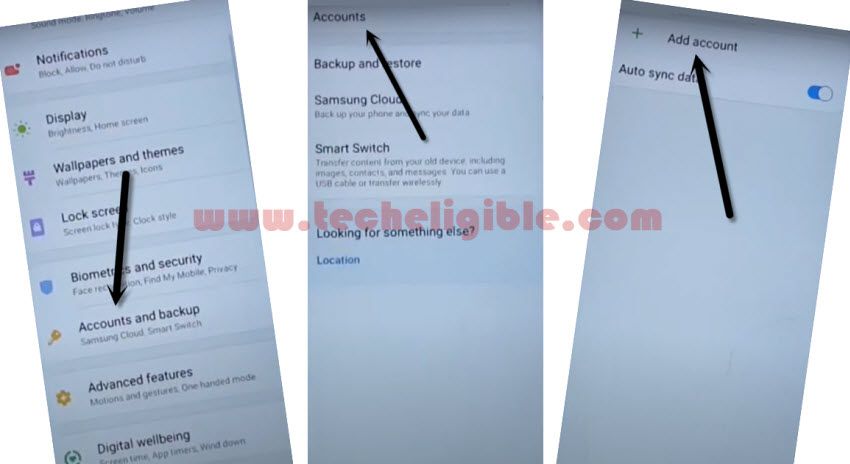
-Go to > Settings > Accounts and Backup > Backup Data.
-Select only “Apps”, and hit on “Backup Now” button, this will backup all your installed apps in this Samsung account, and we will restore only our 2 installed apps in FRP locked device to bypass frp.
-Tap to “BACKUP UP” button from below to backup all your apps in Samsung Account.
Restore Apps in Galaxy A02s Device:
-Let’s get back to our frp locked device (Galaxy A02s).
-As, we’ve already signed in with Samsung Account, and this acc is already backed up with the our downloaded frp apps, so no we can easily restore those apps here in this device to bypass frp.
-Go to > Accounts & Backup > Restore Data.
-Select your other (Samsung Device) model number, from which we backed up frp apps in Samsung Acc.
Warning: You will have a popup window with message of (Update Samsung Cloud), please do not click on (Update) button, otherwise you will face (Fix Something went wrong) error, so do not click on (Update).
Enable Accessibility icon:
-Go back to “Settings”, from there tap to > Accessibility > Interaction and Dexterity.
-Tap to > Universal Switch > Skip > Universal Switch Shortcut
-Turn on “Universal Switch Shortcut”, and turn on off button from top.
-Check mark also “Tap Accessibility Button”.
-After that, the (Human icon) will start appearing up at the bottom right corner.
-Go back to “Settings”, from there hit on > Accounts & Backup > Restore Data.
-Tap both options at same time the (Model Number + Human icon) by following below image to skip cloud update notification.
Note: You may have a popup of (Be sure to add a select item to switch), just tap to “Cancel” option from there.
-Now again tap to “Next Arrow” & “Human icon” at the same time by following below image to get into Apps list.
-De-select all apps, and select only (Notification Bar + Package Disabler Pro) apps, and then hit on “Done”.
-Tap to > Restore > Install.
-We’ve successfully installed both important apps in our FRP locked device to bypass frp.
Setup Installed Apps:
-Go to > Settings > Privacy > Permission Manager > Files & Media.
-Tap to “3 dots” from top corner, and select “Show System”.
-Scroll down, find and tap on “Package Disabler Pro”, and turn on (Allow management of all files), and tap “Allow” from popup.
-Go back to device menu, from there tap on > Notification bar > Accessibility > Installed Services.
-Hit on > Notification bar > Turn on > Allow.
-Tap on “Back Arrow” 3 times to get back to permissions page, form there hit on “Notification”, turn on “Notification Bar”, and hit on “Allow”.
-Pull down notification bar, and turn off “WiFi”.
-Open app “Package Disabler Pro”, and select “I agree” option to bypass frp Samsung.
-Turn on WiFi back by pulling down notification bar.
-Once the WiFi turned on successfully, hit on > Enable Admin > Activate.
-Select (i have read and agree….), and then, tap to “Agree” option.
-Just on a (Please wait ….) screen.
Disable App and Clear Data:
-You will be redirected to the (All Packages) page list shortly, from there find and tap to “Search icon” from up-right.
-Type “Setup”, and go to “Android Setup” from there, check mark top “Disable” option (Follow below image).
-Search again “Setup”, and go to “Samsung Setup Wizard“.
Note: As you can see, you will not have any time or date at top left corner right now, because you are on a frp locked device, as soon as we clear data of this Samsung setup wizard app, the time will start appearing up over top bar, that means, the frp lock has been bypassed successfully.
-Now tap to “Clear Data” button, and the time will start appearing up at top bar.
-Tap 2-3 times on back arrow slowly, and you will see there “Please Wait..” screen.
-From get recommend app screen, tap to > Next > Skip > Finish.
-Congrats, you are all done from bypass frp Galaxy A02s, now you can add new security pin, and new google account.
Note: Don’t forget to deactivate package disabler pro app from settings, just go to > Settings > Other Security Settings > Device Admin > Package Disabler Pro > Deactivate.
-Un-install both installed apps as well, thanks for visiting us.
Method 2: Bypass FRP Galaxy A02s (Android 10)
If you are looking for a method to bypass google account, so you can that all from here with simple steps, use 1 PC Software, which is Few MB size software and available below with single click away, you can easily open chrome browser and access to your phone galaxy store to setup new Pattern, once you added new Pattern lock, this will assist you to remove and bypass google account.
Required Tools:
⇒ Easy Samsung FRP Tools. (Download From Below)
⇒ PC or Laptop, USB Cable.
⇒ Bluetooth Air Pods/Bluetooth Handfree.
⇒ WiFi Connection.
Lets Start this FRP Procedure:
-Easy Samsung FRP Tools [DOWNLOAD]
-Install and Open this tool in your PC.
-Connect WiFi in your Galaxy A02s phone.
-Connect your phone with computer.
Note: if your PC is unable to detect your device, do make sure you have installed latest Samsung UBS Driver.
-Click on “BYPASS FRP” button from the easy Samsung frp tools software, and then you will also be shown a popup window, just hit on “OK” from there as well.
-Inside Galaxy A02s screen, you will have easy firmware dialog box, just hit on “View”, and then this will show you a Google Sign in screen.
-Type & Search “Google”.
-After accessing to the google website, just search there “Download Samsung frp tools”, and visit our website searched result.
-Hit on “Open Samsung Settings”.
Connect Bluetooth Pods:
-Tap on “Connection”, and then turn on “Bluetooth”.
-Pair with Bluetooth air pods or Bluetooth hand free.
-Go back to “Settings”, and tap on “Profile icon” from top right corner.
-Sign in with your Samsung Account by entering email and pass, and then hit on “Sign in” button, after that select option “i have read and agree all of the above”, and then hit on “Agree”, afterwards, you will have “two-step verification” screen, just follow any your desire step to successfully sign in with your Samsung Account.
Note: The Samsung Account can easily be created in free from Samsung official website.
-Go back to “Settings”, and tap 3 times on your Bluetooth Air Pods touch button, this will open a popup box in your Samsung Galaxy A02s device.
-Tap on “keyboard icon” from the popup window.
-Type there “Google”, and hit on “Send” button.
-Tap on “G Search” button from there by following below image.
-Now in search box, just type “Galaxy Store”, and there you will see “Galaxy Store” app icon, just hit on that icon to access the Galaxy Store.
-Tap on “UPDATE” button and wait until updating process finish.
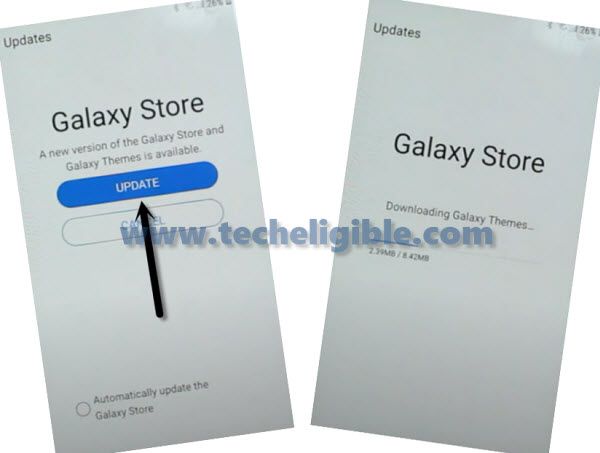
-You will get back to “Let’s Go” screen, after that.
-So tap 3 times on touch button on your Air Pods again, and this will open up “try saying” popup box.
-Tap on “Keyboard icon”, Type “Google”, and then tap on “Send” button.
-Tap “G Search”, and then type in search box “Galaxy Store”, and you will see there “Galaxy Store” app icon, just hit on that icon again.
-Tap “Search icon” from top right corner.
-Type “Service play”, and then hit on searched result “Services Play Hidden Settings”.
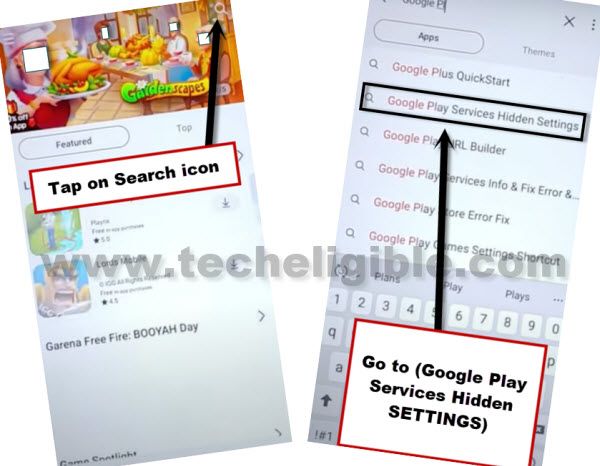
-Download & Open (Services Play Hidden Settings).
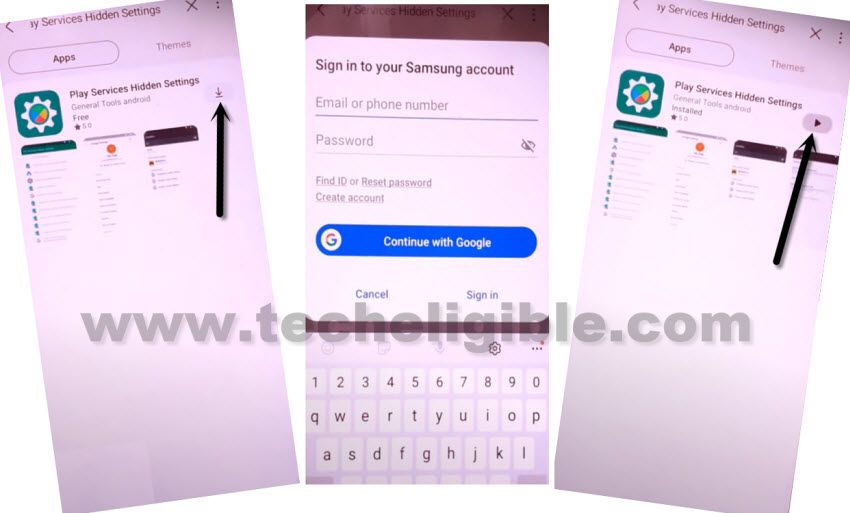
-Tap on “OPEN HIDDEN SETTINGS”
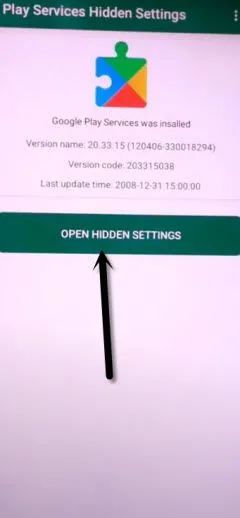
-Hit on > “Google Play Services (WebpageOnbodyPromotion)”.
-Tap on “Pattern”, and then draw your pattern twice time, afterwards, just tap to “Confirm”.
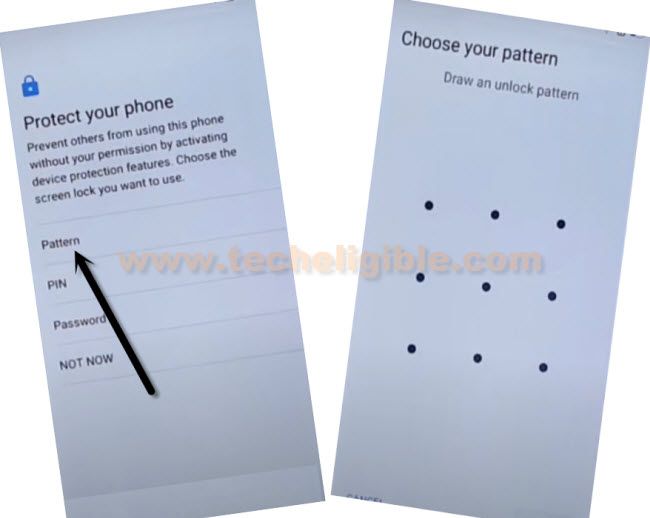
Note: if you want, you can also check that, whether your pattern has been added successfully or not, for that you just need to press “Power button” to your device on a sleep mode, and then press “Power Button” again, this will ask you to enter previously added pattern lock, so draw your pattern, and this will unlock the screen, that is for sure, we have added pattern successfully, and this will help us to bypass FRP Galaxy A02s.
-Restart phone by long press (Power Button).
-After restarting finish, complete your setup wizard, and you will be asked to enter pattern, so draw your already added new pattern there.
-If you see “Google Sign in” screen, just tap on > SKIP > SKIP.

Read More:
How to Remove FRP Galaxy A03s [Android 11]