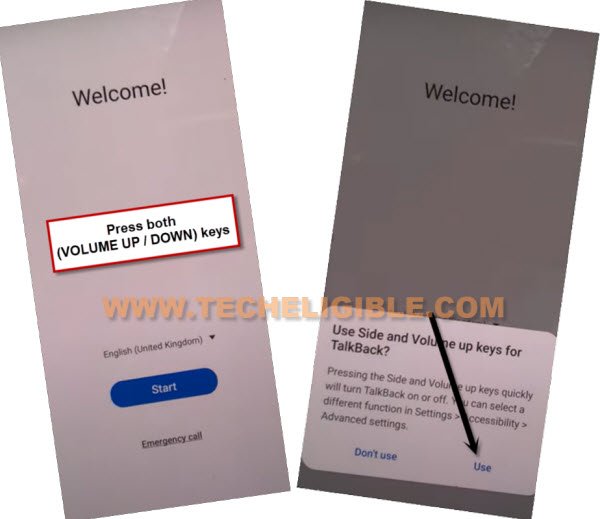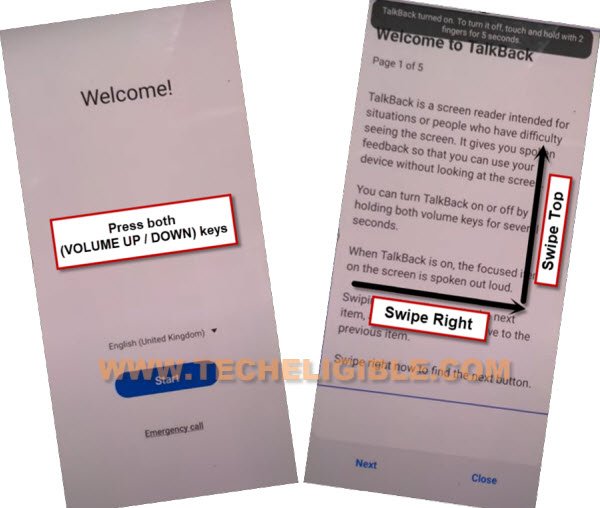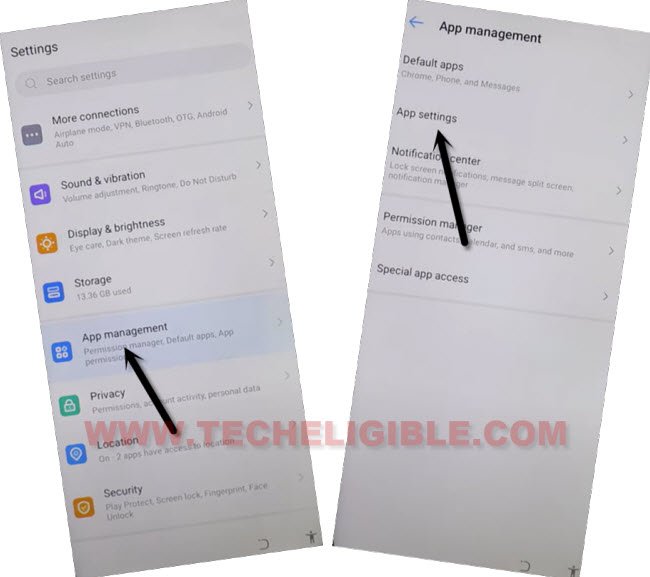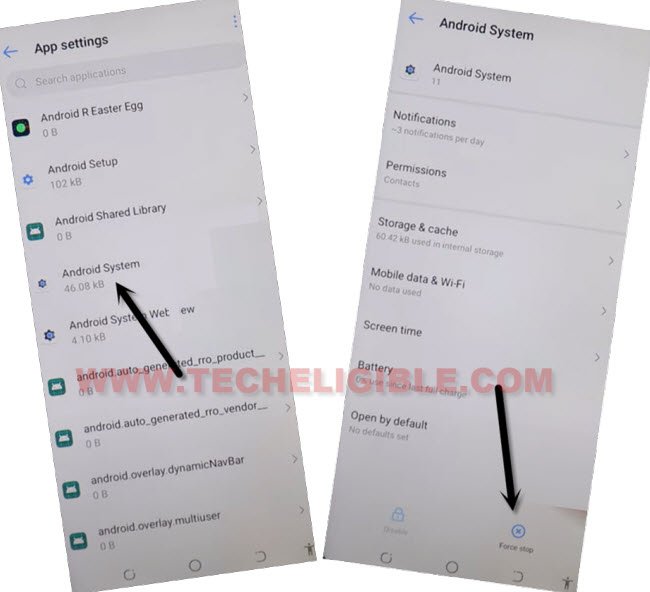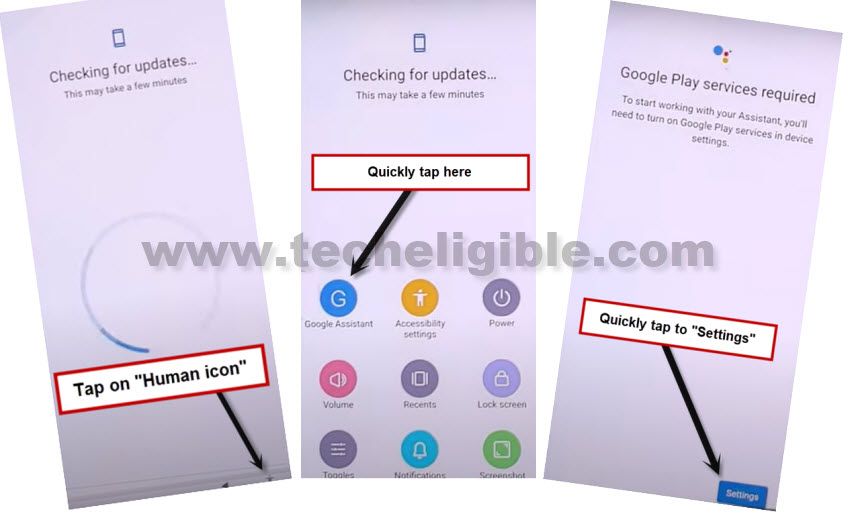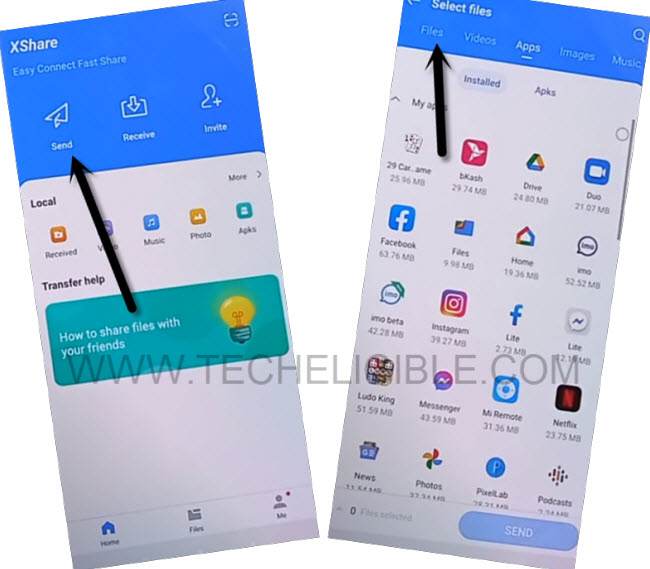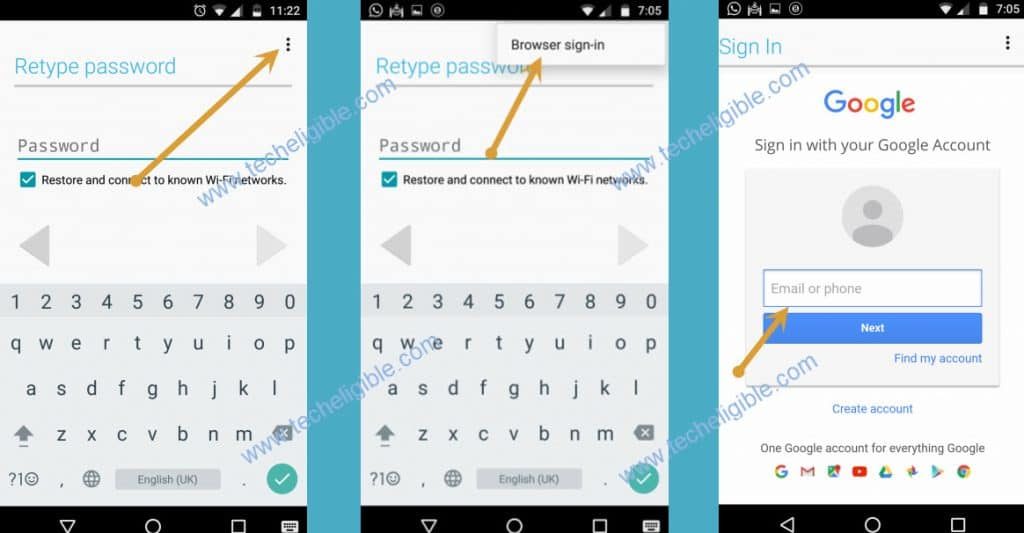2 Methods to Bypass FRP Account Tecno Spark 8, Spark 8 Pro Android 11
There could be many reasons of having frp locked issue, but one of the most common reason is that, people do hard reset phone without knowing with what Gmail id this device is logged in, or you bought old/used device from mobile market without checking already signed in google account, and you don’t even know what Gmail account is added in this device, then you won’t be able to bypass “Google Verification” screen until you sign in with previously synced Gmail ID, so in this condition, you will have to go to Bypass FRP Account Tecno Spark 8, 8 Pro Android 11 with simple and easy method.
This issues occurs just because of our ignorance, we use device for a number of years, and we don’t even have a time to check Gmail Account, when we purchase new device, we only create a google account just to login with android device, and once our purpose done, we don’t even save our Login ID and Password. Always remember your Gmail Account, because this could give you huge problem.
The new frp method on this model has been launched now, so we have updated that one already, if you fail with old method, so you can try this latest one to easily bypass frp Tecno Spark 8 (Android 11) without using computer or paid frp tools.
Remember: Do not try this frp method on a stolen phone, this is a serious crime, if you are trying to bypass frp on a stolen phone, you may also be jailed, this process is for device owner and for educational purpose only.
| Method 1: Remove FRP Tecno Spark 8, 8 Pro (Android 11) Updated |
| Method 2: Remove FRP Tecno Spark 8, 8 Pro Android 11) |
Method 1: Bypass FRP Account Tecno Spark 8, 8 Pro
-Long Press both (Volume UP + Down) keys together, and you will have (Use Volume Keys for talkback) popup, just tap on “Use”.
-Press again (Volume UP + Down) keys , and you will see there (talkback turned on).
-You need to Draw “L” by swiping on screen from right to left, and then swipe top, same as shown in below image.
-Select option “while using the app”, now double tap on anywhere on screen.
-Select “Use Command Voice” option, and double tap on popup box.
–Lets open google assistant by Speaking loudly (Google Assistant).
–After having a popup window of google assistant, just long press both (Volume UP + Power keys) to turn off talkback.
–Now tap to “Keyboard icon”.
-Type in search box “Settings”, and go all the way down, from there tap on “Settings”, and then tap on “OPEN”.
-Go to > Special Function > Accessibility > Accessibility MENU.
-Turn on “Accessibility MENU Shortcut”, and hit on “Allow” from popup window.
-Now the (Human icon) will appear at the bottom right corner right after turning (Accessibility MENU Shortcut).
![]()
-Go back to “Settings”, from there hit on > App Management > App Settings.
-Hit on “3 dots” from top right corner, and then tap on “Show System”.
-Tap on > Android Setup > Force Stop > OK.
-Go to > Android System > Force Stop > Ok.
-Go back to APP List, and tap on > Google Play Services > Disable > Disable App, and also tap on “FORCE STOP”.
-After disabling all above apps, just go all the way back to first (Hi there) homepage.
Follow below steps to finish setup wizard:
-Tap to > Start > Next > Skip.
-Check mark option (tecno privacy policy), and tap to “Next”.
-Keep waiting on “Just a sec..” loading screen.
-As soon as you see (Checking for update…) screen, quickly tap to > Human icon > Assistant > Settings (See below image).
-If you success in hitting all 3 options quickly, you will lead to a (Google Play Services) screen.
Note: You will have to repeat this step many times, at first few times, you may fail hitting all 3 options very quickly.
-Enable (Google Play Services) option from there, and then hit on back arrow and after few sec waiting on (checking for update) screen, you will be redirected to (Google Services) screen, that mean the trick has just worked, and we now are done from Bypass FRP Account Tecno Spark 8, 8 Pro.
Note: If you keep on seeing the (Checking for update) screen,, that means you are failed, try again reaching (Google Play services), if you see that, google play services is already enabled, so just hit on (Force Stop) option once, and then go back once a again, we hope this time you will see (google services) screen.
-Finish setup wizard, after accessing inside the device home menu, don’t forget to login with new google account, and setup new pattern lock.
Method 2: Bypass FRP Account Tecno Spark 8, 8 Pro
We will use a transferring app (Xshare) to Bypass FRP Account Tecno Spark 8, Spark 8 Pro (Android 11), but you will also required another (Android Device), that could be of your any family member or friend, no problem, just for few minutes, we required this other device to transfer (FRP Tools) with the help of Xshare app.
Note: This procedure is only for device owner and for educational purpose only, so try this only on your own device.
Step 1: Connect with WiFi, and then Change Language to “Hindi” (हिंदी)..
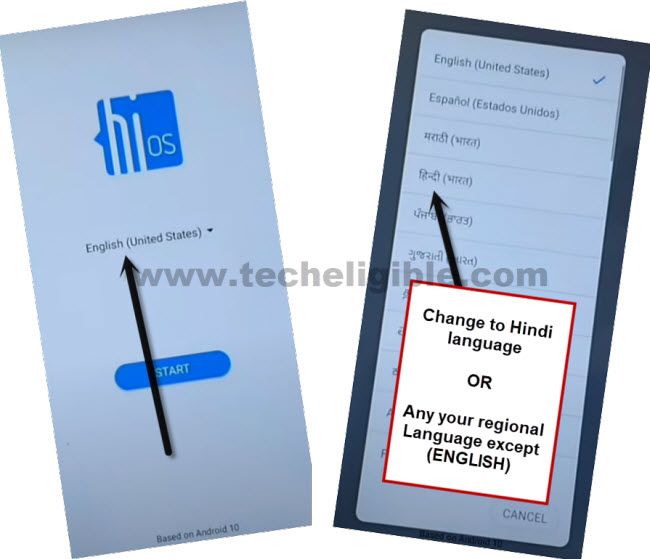
Step 2: Go to > Centered Blue Option > Bottom Right Option > Bottom Right Option.
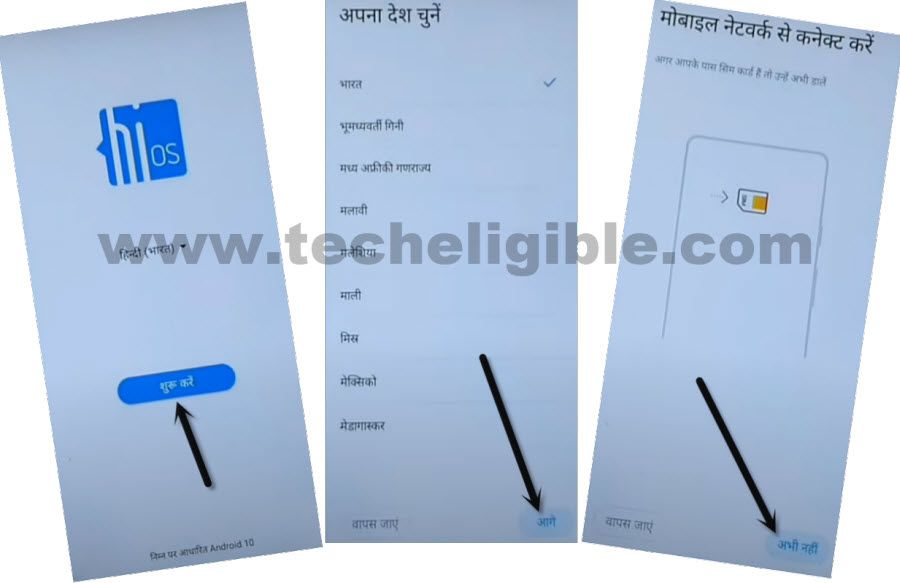
Step 3: Check the box, and then again hit on “Bottom Right Option “.
Step 4: Wait on loading screen, and then tap to “Bottom Left Option”.
Step 5: Tap to “Centered Google” option to get into google verification screen.
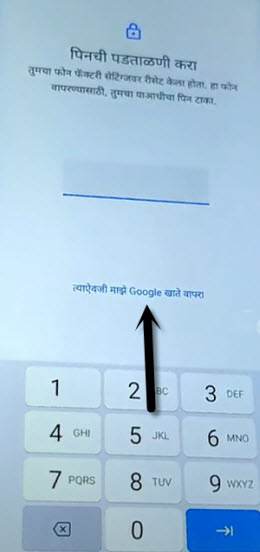
Step 6: Tap at centered (Email or Phone) field box to open keyboard.
Step 7: After keyboard popup, long hit on “World icon”, and then tap to “Last Blue Link” from the popup window.
![]()
Step 8: Go to “Centered Blue Option”, and then tap to any “Arrow” from the language list.
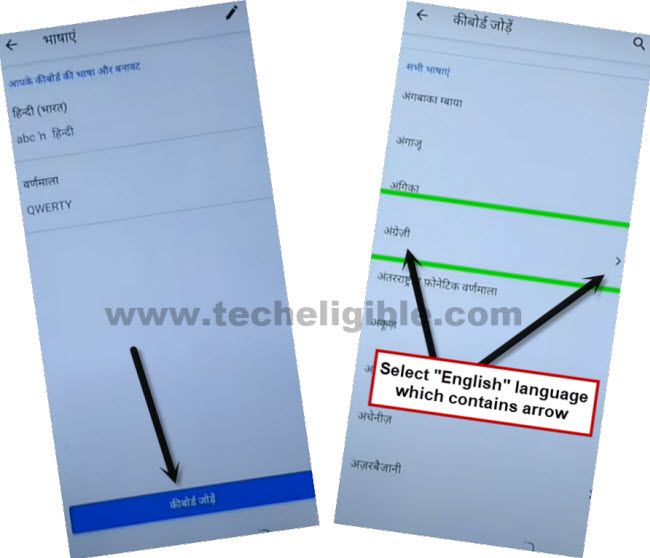
Step 9: Hit “3 dots” from top corner, and then tap to “2nd Option”.
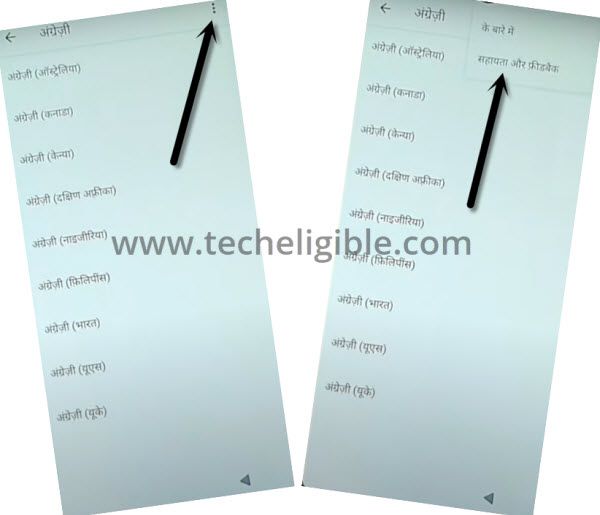
Step 10: Tap in “Search” area, and long tap “World icon” from keyboard, and select 2nd option “Alphabate”.
Step 11: Type “Delete or disable”, and then hit on searched result “Delete or Disable apps on Android”.
Step 12: Tap on “Hyper Link” same as shown in below image.

Step 13: After accessing inside app list, tap to “Settings gear icon”, and then hit on “Bottom Left Arrow” to open settings.
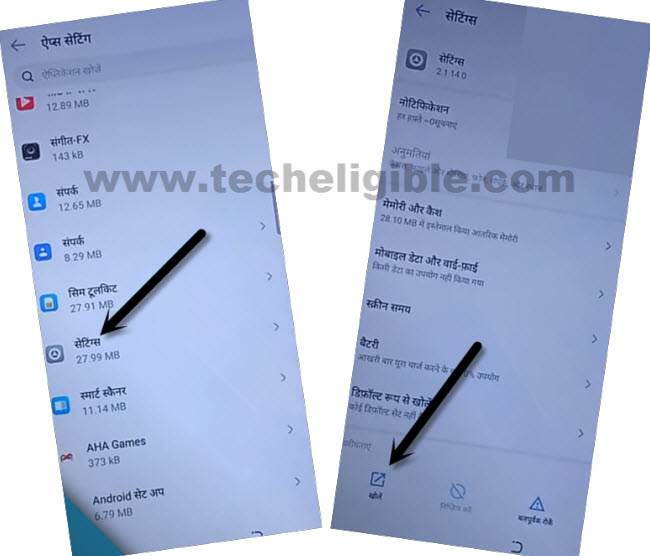
Step 14: Once we accessed inside settings, we will change device language to easily Bypass FRP Account Tecno Spark 8, Spark 8 Pro.
Change Device Language to English:
Step 15: Go all the way down from settings, and hit on “Last Option” same as shown in below image, and then tap to first option > Language > Language.
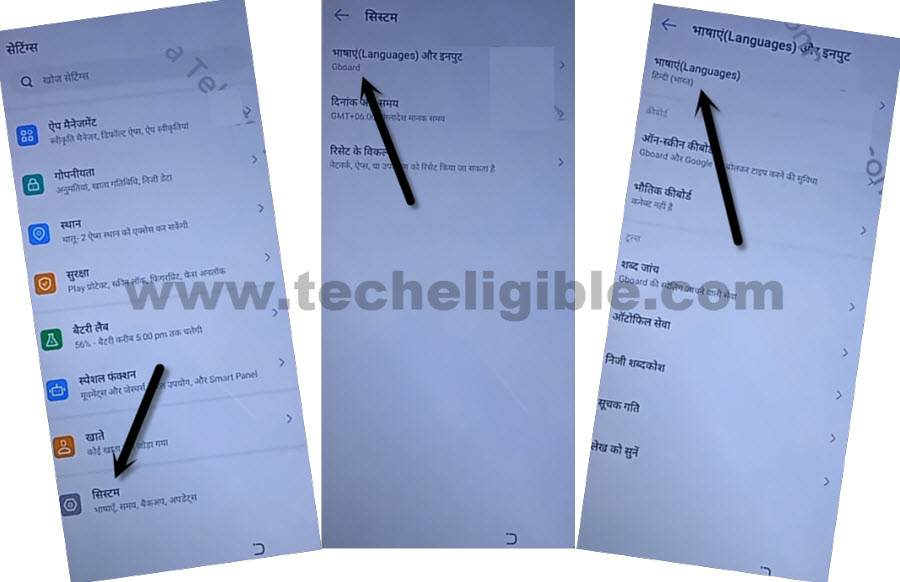
Step 16: Tap to “+” option, find and tap on “English”, and then from popup message, tap to “Right Option”.
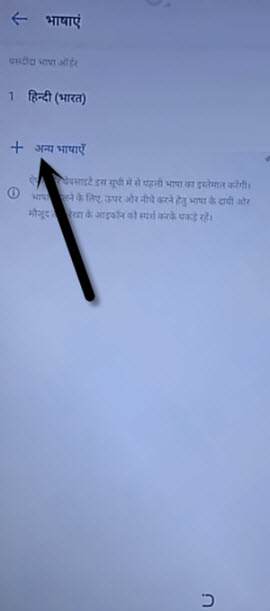
Step 17: Tap “3 dots” from top corner, and then tap to “Remove”.
Step 18: Select “Hindi Language”, and then tap to “Delete icon” from bottom.
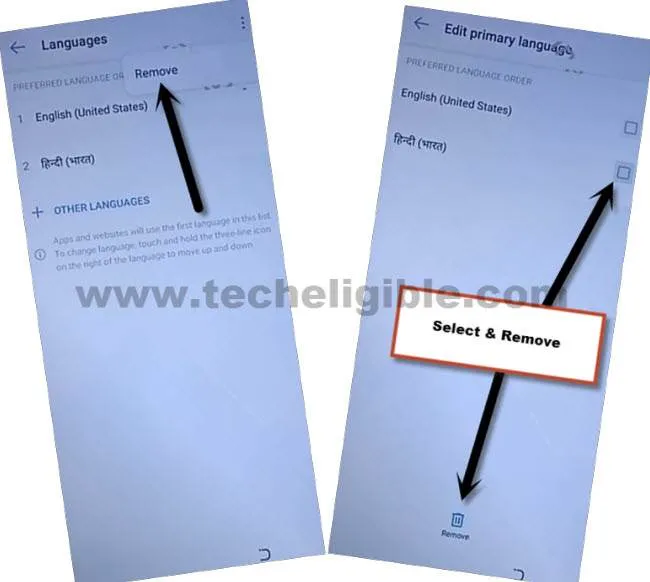
Step 19: Now the device language has been changed successfully, we will go to sign in new google account.
Step 20: Get back to “App Settings” through hitting on “Back Arrow” carefully.
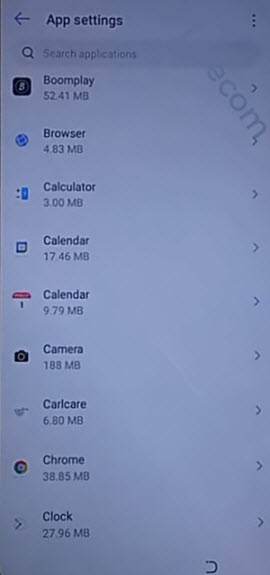
Step 21: Search “XS”, and then tap to “XShare” app, afterwards, tap to “OPEN”.
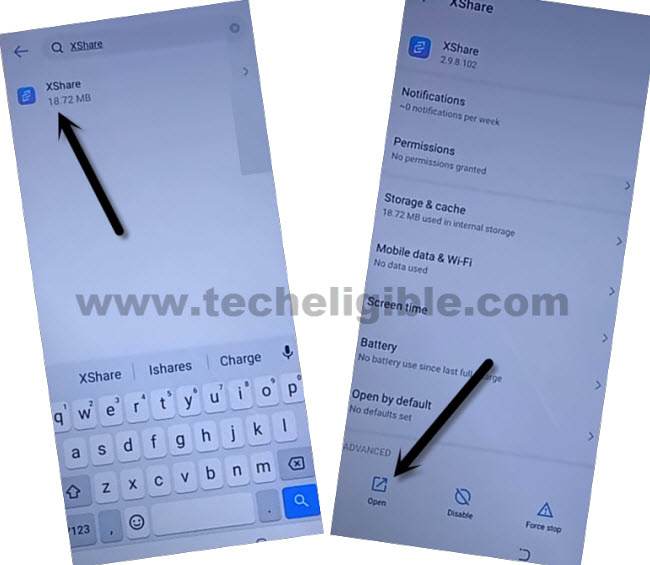
Step 22: Swipe screen to left 2-3 times, and then tap to “START > Agree > Allow”.
We will transfer 2 apps from our other device to Tecno Spark 8, and through these 2 apps we will easily Bypass FRP Account Tecno Spark 8.
Download Apps in Other Android Device:
Step 23: In any other android device, first of all download frp apps, for that, open chrome browser and search “Download FRP Tools“.
Step 24: Access to our website frp tools page by following below image.

Step 25: Download from there below 2 apps to Bypass FRP Account Tecno Spark 8, Spark 8 Pro.
1/ Google Account Manager 9.
2/ Account Login.
Once downloading process done, we will install same (XShare) app through playstore in our other android device to transfer these 2 downloaded apps to the Tecno Spark 8 / 7 Pro.
Step 26: Install & Open “Xshare” app from PlayStore.
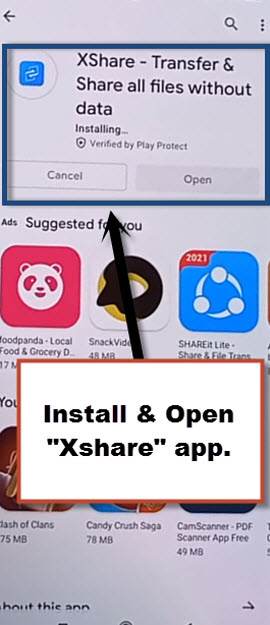
Step 27: Hit on > Send > Files > Phone Storage > Download > Select your both downloaded frp apps.
Step 28: Hit on > Send > Allow > Allow modify settings.
Step 29: Tap to “Back Arrow”, and then tap to “Allow”, and then tap turn on “Allow from this source”.
Step 30: Check mark option (i am aware of this possible….), and then wait, and tap to “OK”, and this will show you a (QR Code).
Scan QR Code from Tecno Spark 8:
Step 31: Tap to > Transfer > Receive.
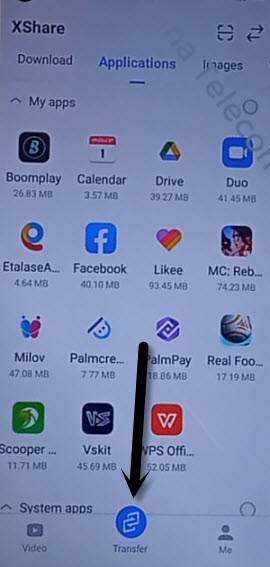
Step 32: Hit on 1st option “Allow” for few times until you see “Scanning QR Code” screen.
Step 33: Afterwards, scan QR Code, that you received in other android device.
After that, both device will be connected each other, and it will starts transferring both downloaded frp apps from other android device to Tecno Spark 8.
Step 34: Open “Account Login” app.
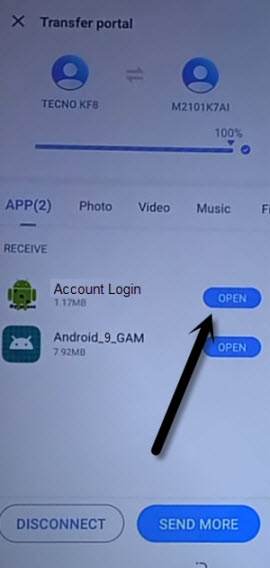
Step 35: You will be redirected to “Retype Password” screen, from there tap to “3 dots”, and then “Browser Sign-in”.
Step 36: Sign in with your valid Gmail Account to Bypass FRP Account Tecno Spark 8.
Step 37: By tapping on “Back Arrow”, just get back to “App Settings” screen carefully, find and tap on “Google “Account Manager”, and then tap to “Uninstall”.
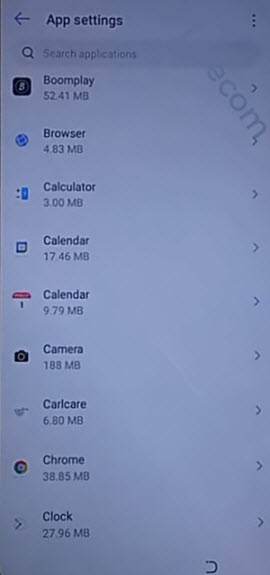
Get back to first start-up screen (HiOS), and complete setup wizard same as you do with a brand new device, you won’t face any frp locking screen this time, because you are all done.
Read More: