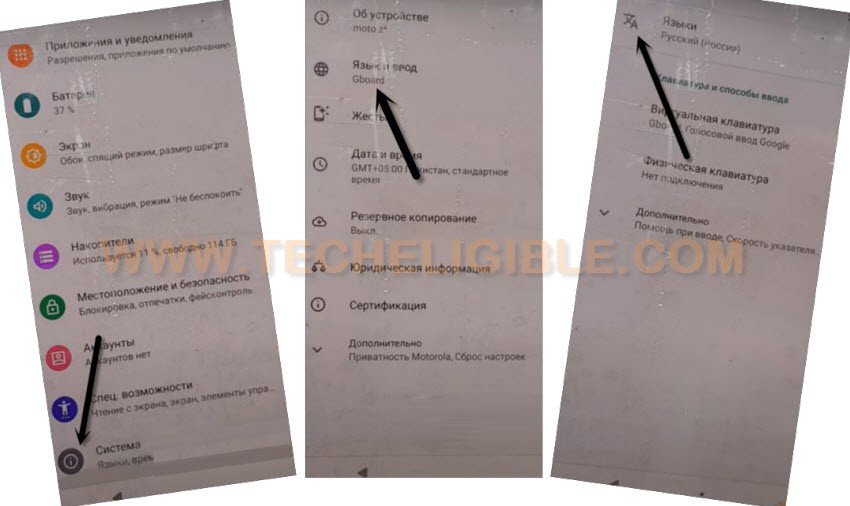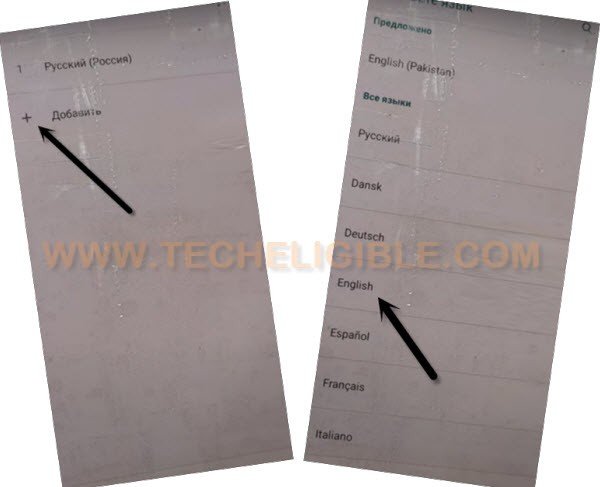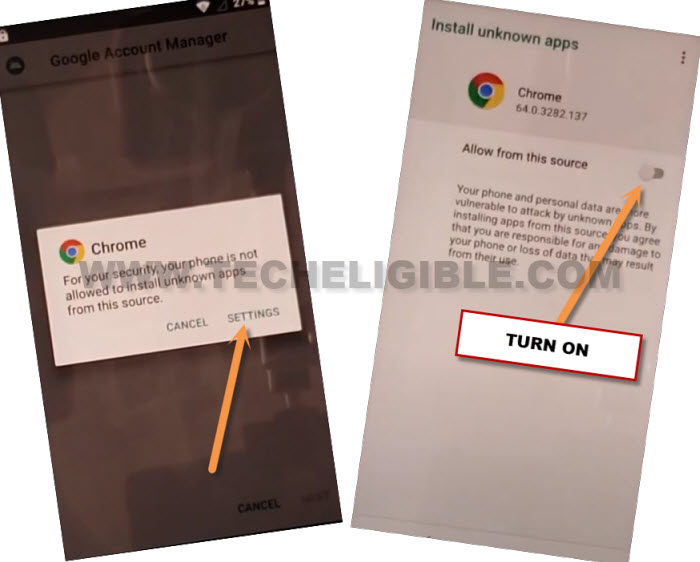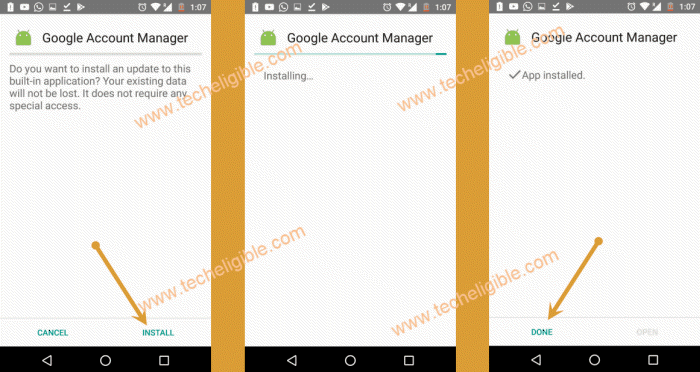Remove FRP Account BlackView BV6100 By Changing Language
If you have lost your Gmail account and unable to verify yourself as a device owner from google verification page. That means, you can’t access to your device, because, your blackview device is on FRP protection. We will have to change our device language from (English to Russian) in order to Remove FRP Account BlackView BV6100 without using any paid services. Follow up guideline from below.
Disclaimer: We highly recommend you to apply this method only on your own device, if you are not owner of this device, or you found this from some where, you must return to its real owner.
Let’s Start to Remove FRP Account BlackView BV6100:
-Start this process by turning on blackview phone. After that, connect WIFI property in order start frp bypass steps.
-Go back on first (Hi there) page. From there, change your device language from (English to Russian) same as shown in below screen shot.
-Choose language from language list (русский).
-After that, tap to center “Yellow” button.
-Go to “Bottom Left” option.
-After that, tap to “Mobile icon” option from next screen.
-Tap to link “Use my google account instead…” from bottom center.
-You will be shown (Google sign in) screen. From there, tap to center entering email field tab to bring up your device keyboard.
-Long tap at “World icon” from keyboard. You will be displayed a popup window, just tap to last “Blue link” option from there (See below image).
![]()
-From there, hit on a “Green Option”.
-You will have keyboard language list page. You can tap at any language which has an arrow icon. See below image.
-Tap 3 dots & select (2nd option).

-Let’s tap on “Search bar”. After that, change your keyboard language back to (English) by tapping once on “World icon”.
-Type in searching area “Morse”. From searched result, tap to “Use morse code”.
-Hit on “Share” icon from top corner of the youtube video.
-You will have share options in popup window, from there, tap to “Message” icon. From popup window, tap on “Right option”.
-You will be taken inside message inbox page. From there, type any number, such as (112) in top blank field tab. After that, tap t “Check mark” icon from bottom corner of your keyboard.
-The calling button will start appearing up at top right corner, just tap to “Call” icon.
-You will have a dialing screen, dial emergency number on screen with (*#*#4636#*#*).
-Tap to “2nd number” option from there. After that, tap to “Back Arrow” icon from top left corner.
-Congrats, you are now inside your device main settings page. From there, we can change our device language.
Let’s Change Language Back to (English):
-Go all the way down, and tap on > Exclamation Sign > Gboard > A icon.
-Hit on > 2nd + option > English > United States.
-Long on (English) language and swipe this language to the top of the page to change your device language to English successfully.
-Go back to main (Settings) page by hitting back arrow carefully.
-From there, hit on > Apps & Notification > See all apps.
-From app list, find and go to > Youtube Go > App notifications > Additional Settings in the app.
-Tap over > About > Youtube terms of service.
-You are now inside google chrome browser, lets, hit on a > Accept & Continue > Next > No Thanks.
Download FRP Tools by Accessing to FRP Tools Page:
-From top search bar, type there “Download FRP Tools“.
-Visit our website searched result page from there same as mentioned in below image.
-Download from there “Google Account Manager 8“.
-After downloading process is finished up, you will have a “Open” option at the bottom of the page, just tap to “Open” from there.
-From chrome popup window, tap to “Settings”. Turn on “Allow from this source” option.
-Tap once on “Back Arrow” icon from bottom to get back on installation page. From there, hit on > Install > Done.
-After that, you will be back on (FRP Tools page) again. From there, tap on “Account Login” app to start downloading process.
-After downloading is done, tap to “Open” link from bottom of the page.
-Tap over > Install > Open. Congrats, you are now on a google sign in page.
-From there, hit on a “3 dots” icon from top corner and tap to “Browser Sign-in” option.
-Login with your latest Gmail account to Remove FRP Account BlackView BV6100 without using any PC.
-Once the account is logged in successfully, just restart your device by long holding “Power button” After that, tap to “Restart” option from popup window.
-You can now easily finish up all setup wizard without facing any google verification. The new google account has been signed in successfully.