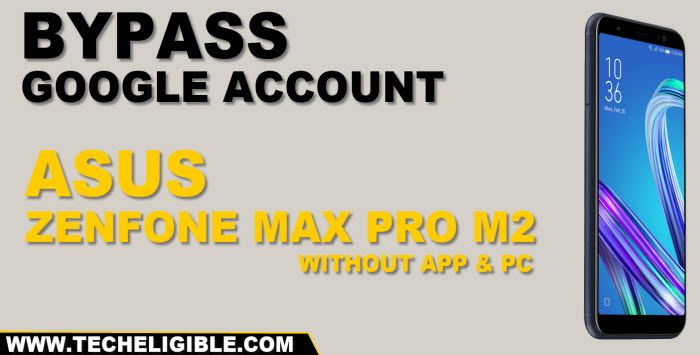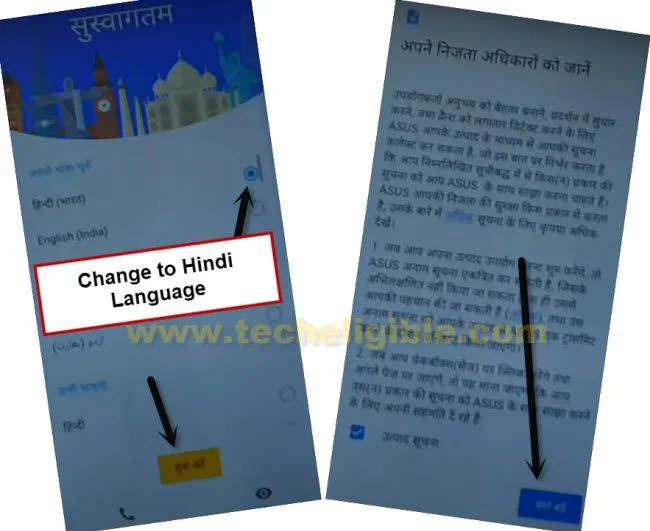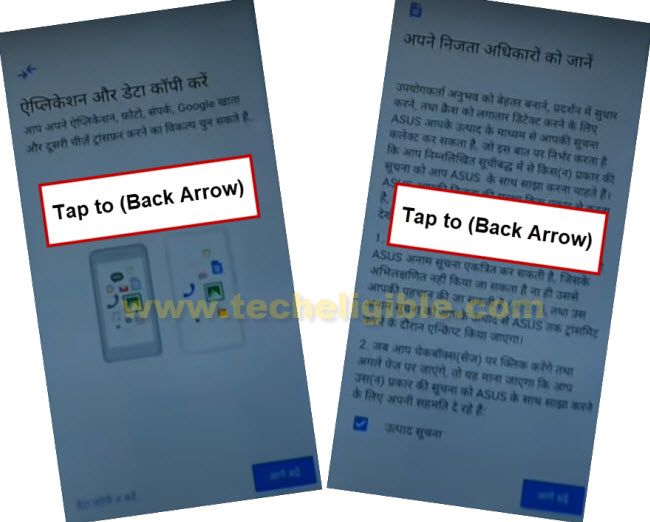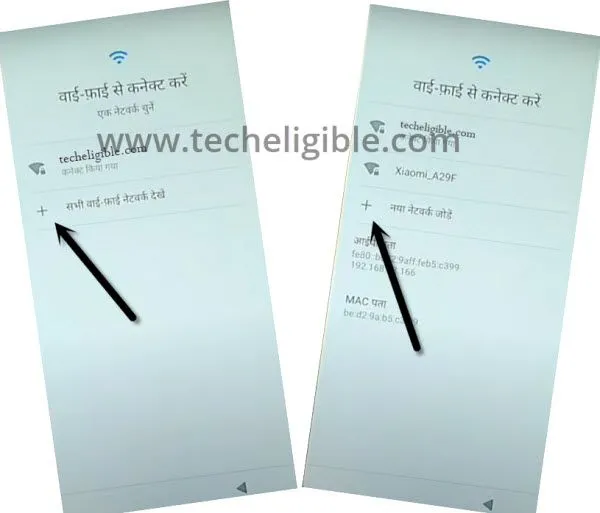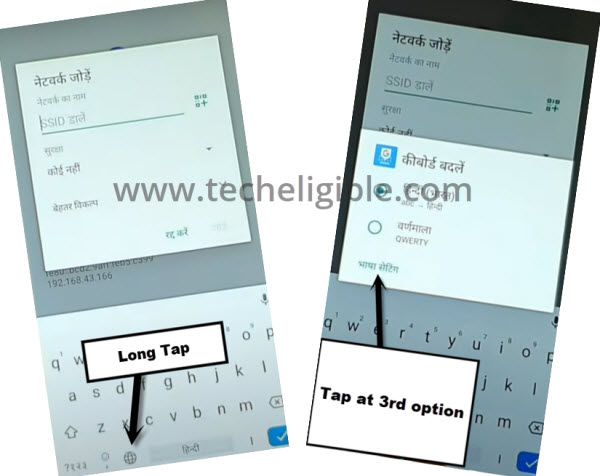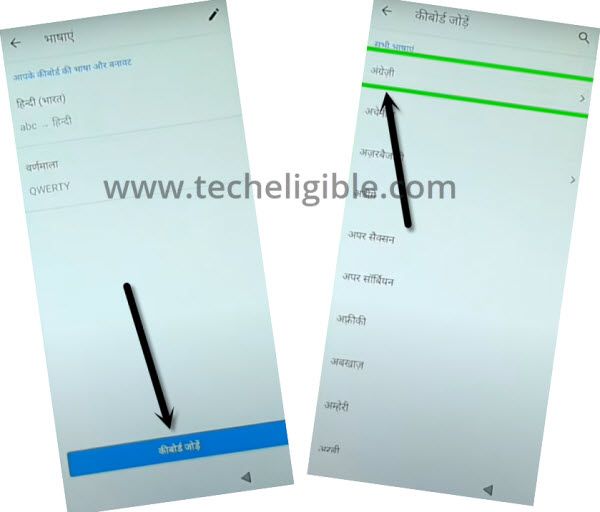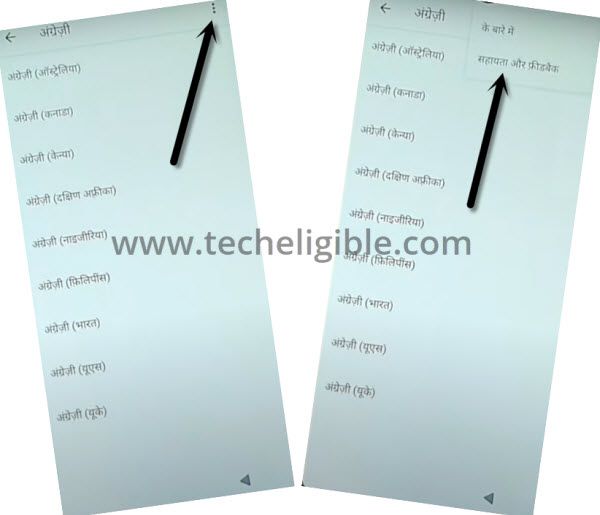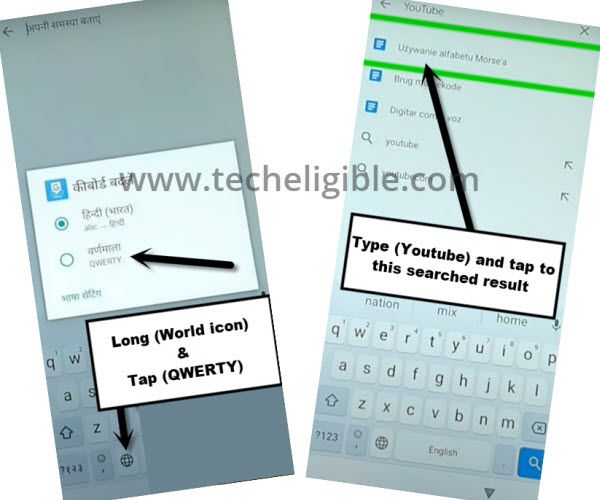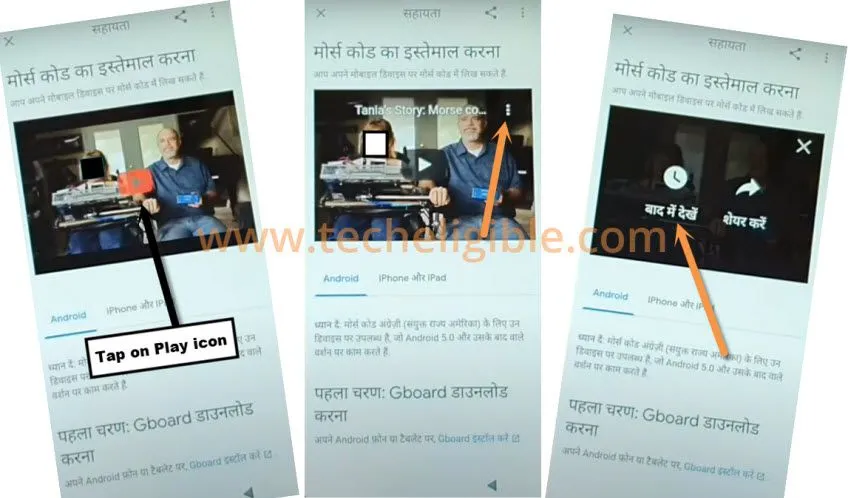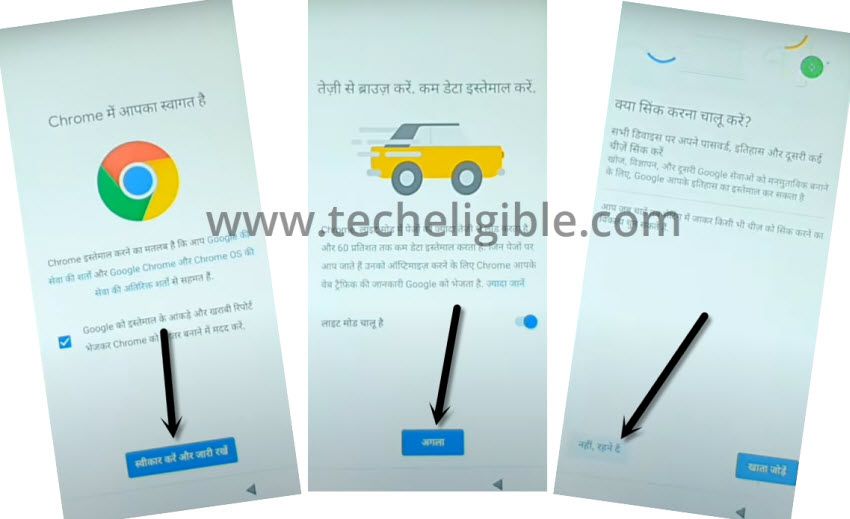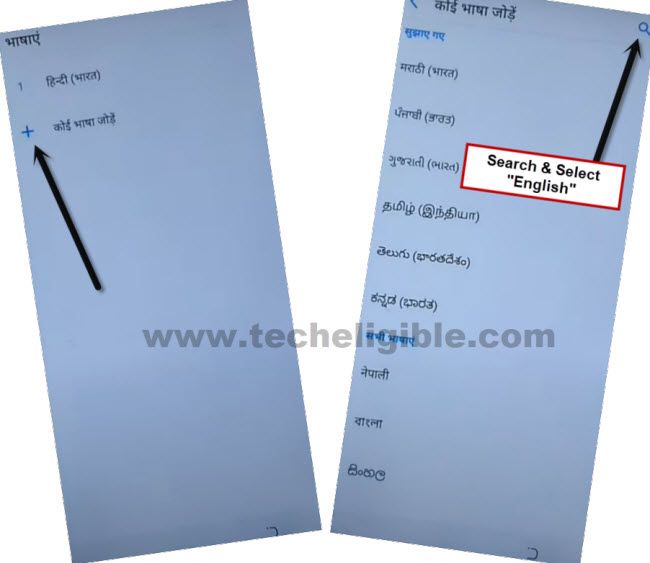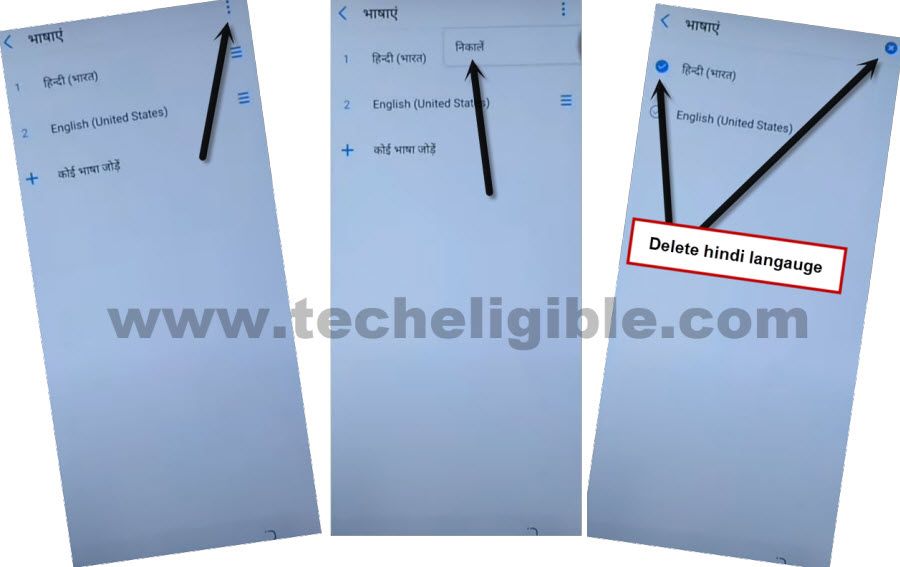Reset FRP Asus ZenFone Max Pro M2 Bypass frp Account
To Reset FRP Asus ZenFone Max Pro M2, we will change our device language to Hindi or to any other regional language except (English), through changing language, we can easily access to Youtube website, and from there we will access to google chrome browser to access directly to Zenfone Max Pro M2 settings with single tap.
These days, lots of folk are facing frp locking issue on their own android devices, so this frp removal post will help you to get back your own ASUS device, before starting this process, we would like to inform you that, this reset frp process is only for educational purpose, try this frp method only to bypass frp your Own Phone.
Let’s Start to Reset FRP Asus ZenFone Max Pro M2:
-Turn on Asus Phone, Connect WiFi, Change Language to (Hindi) or any other regional language except (English).
-Tap to “Yellow Option” to go next, and then tap on “Blue Option” from bottom right.
-Tap to > Back Arrow > Back Arrow, by doing this, you will get back to WiFi connection screen.
-You have to open keyboard, by tapping on “+” adding wifi option.
-Long tap at “Language icon” & hit on “3rd Option”.
-Hit on “Center Blue button”, from the language list, select any language which contains an arrow symbol (See Below Screen Shot).
-Tap > 3 dots > 2nd option.
-Get keyboard by tapping at “Search bar”, and long tap at “Language icon” from keyboard, afterwards, select “QWERTY” option.
-Type “Youtube”, and tap on “1st searched result”.
-Tap > Play icon > 3 dots > Clock icon.
-Tap > Blue button > Blue button > left option.
Access to ASUS Zenfone Settings:
-With a single tap, we can access inside our Zenfone device settings, and from there we will change our device language to enlish, and then we can add new pattern lock to permanently Reset FRP Asus ZenFone Max Pro M2.
-Search in chrome browser “Download FRP Tools“, and access to our website by following below image.
-From there, hit on “Access Device Settings” option.

-Change Language to English by tapping on > Exclamation Sign > Gboard > Language icon.
-Tap to “+” adding language option, and add new English language by following below image.
-Tap on “3 dots” from top right corner, and select “1st Option”.
-Check mark “Hind Language”, and then hit on “delete icon” from top right corner, and tap “Right Option” from popup window.
-The device language has been changed to English successfully.
Add New Pattern to Reset FRP:
-Go back to > Settings > Security & Location > Advanced > Screen pinning > Turn on.
![]()
-Tap on “Lock Device when unpinning”.
-Tap to > Pattern > Yes.
-Add latest pattern lock there to Reset FRP Asus ZenFone Max Pro M2.
-Tap to > Confirm > Done.
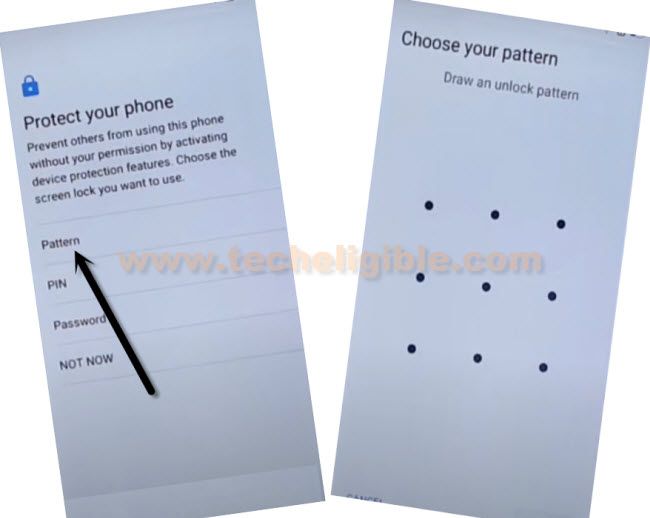
-Keep tapping on “Back Arrow” until you get back to (Welcome Screen).
-Tap to > Let’s Go > NEXT > Don’t Copy.
-Give your already setup pattern lock.
-From google sign in screen, tap to > SKIP > SKIP.

Thanks for vising us, if you having any question regarding this process, you can comment us below of this post.
Read More: