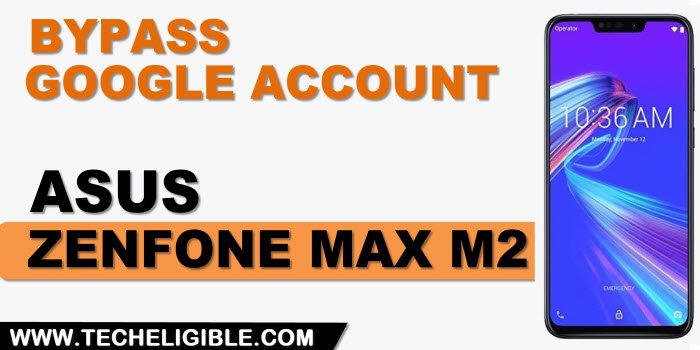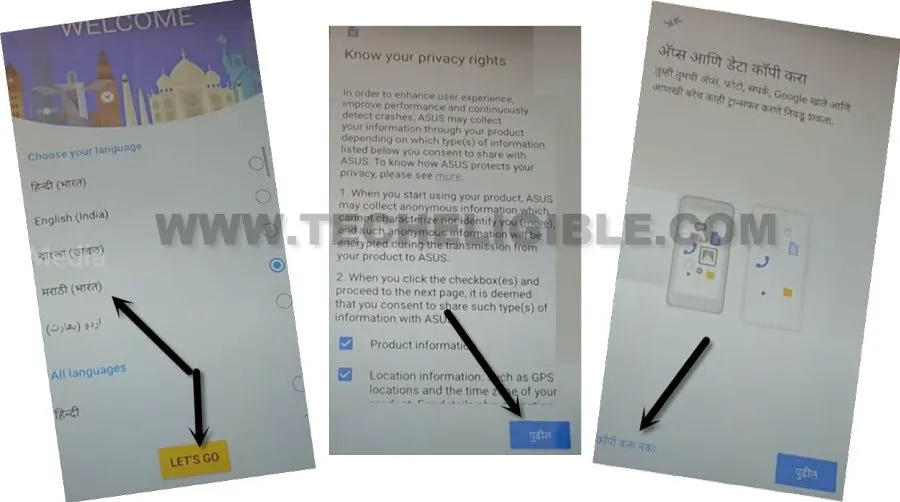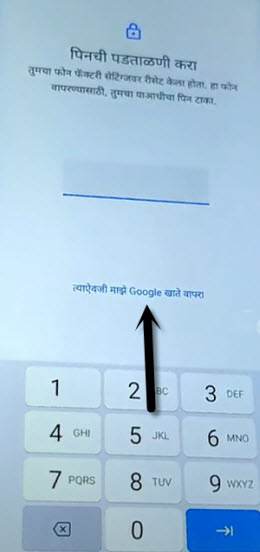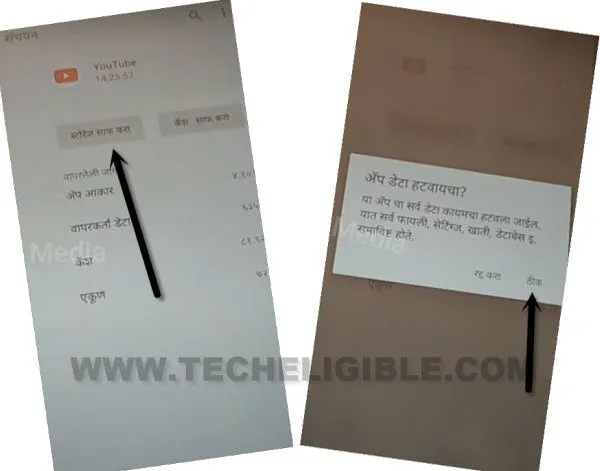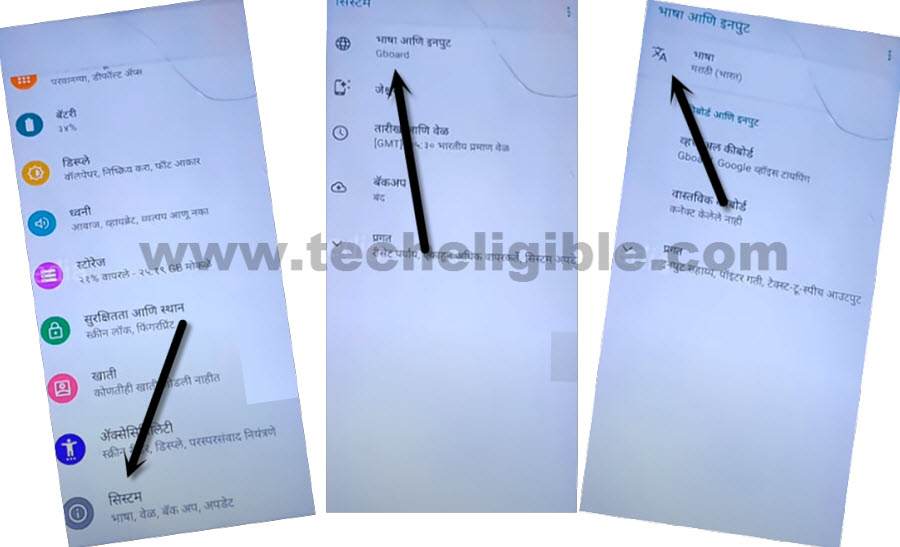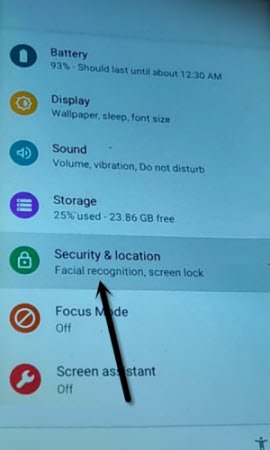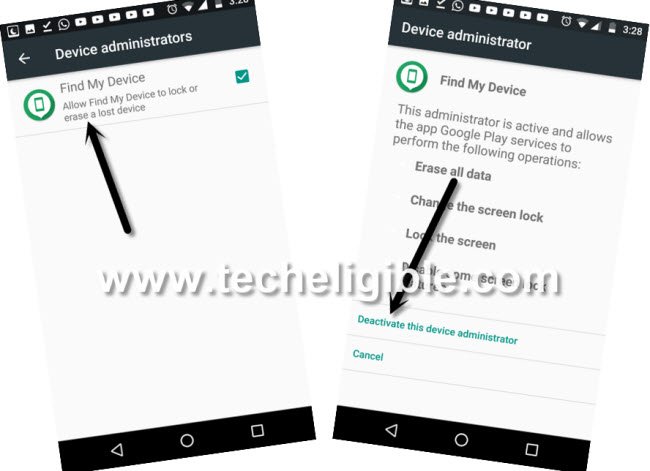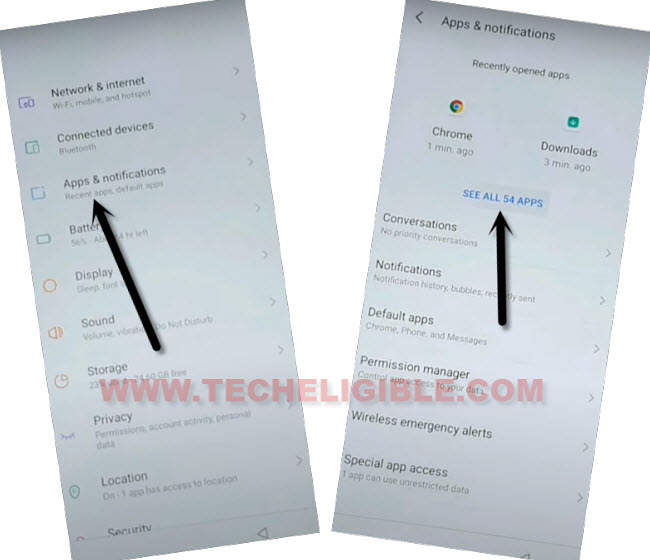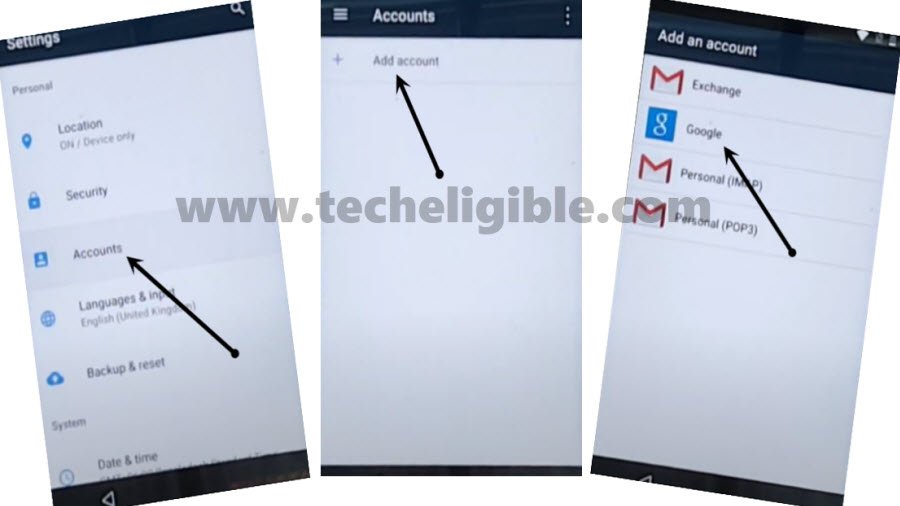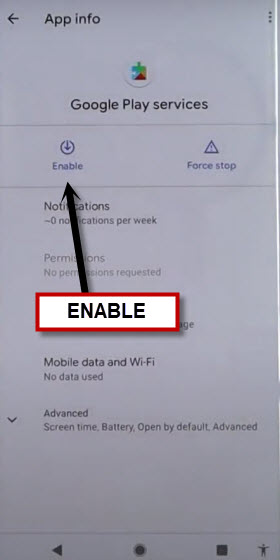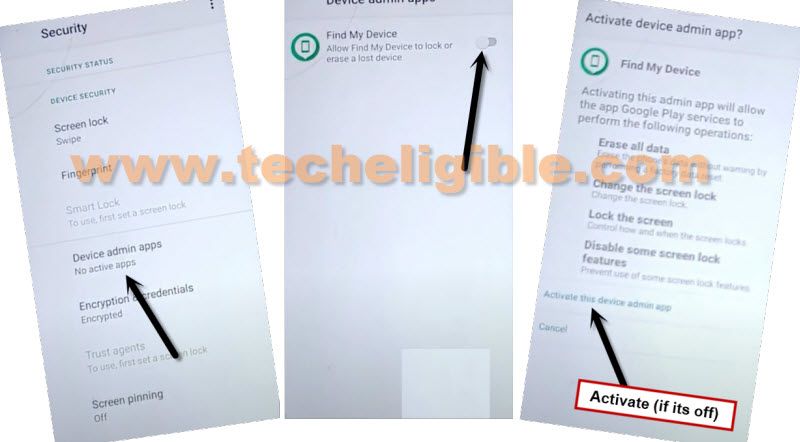Remove FRP ASUS Zenfone Max M2 With Updated Method
This process can be used to Remove FRP ASUS Zenfone Max M2 without using paid tool and PC, if you have got a FRP protection on this device after hard reset, and can’t find out previously singed in account, so you have very much right choice to apply this process and reach to this device home-screen by finishing up setup wizard.
Note: We highly recommend you to apply this method only on your own device, if you are not owner of this ASUS device, or you found this from some where, you must return this device to its real owner.
Let’s Start to Remove FRP ASUS Zenfone Max M2:
-Connect WiFi first, and go back over first “Welcome” screen.
-Change this language to “Hindi Language” or any other language except (English).
-After that first first (Welcome) screen, tap over > Let’s Go > Right Option > Left Option.
–Hit on “Center Google” option.
–Bring keyboard by tapping on (Email or Phone field tab), and then long hit on “Space Button”, afterwards, tap to “Last Option” from popup box.
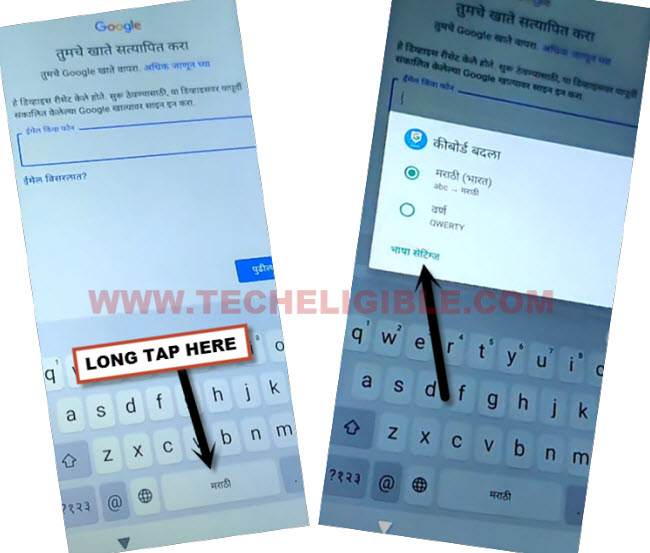
-Tap to “Center Blue button”, and hit on any “Arrow indicated Language” from list.
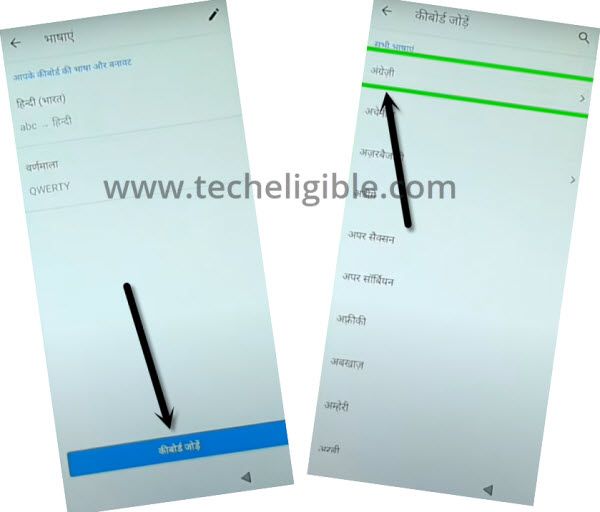
-Tap > 3 dots > 2nd option.
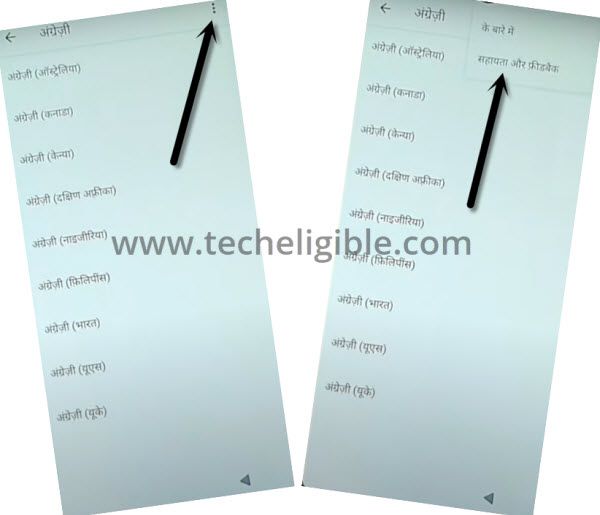
-Type text “D” in search area, and go to searched result “Delete or Disable apps on android”.
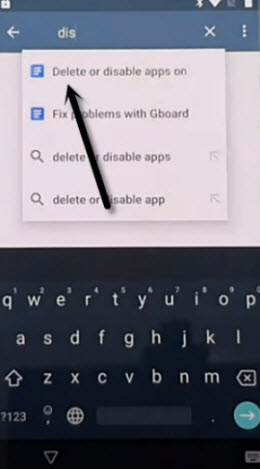
-Swipe down little and tap to (Blue Hindi Text link) same as shown in below image.
-After that, go to > Youtube > 3rd option.
-Tap over “Left Gray” option, and then hit on “Right option” from popup.
-Go back to “Search page”, and search there “Morse”, after that tap over “Write in Morse Code” from searched results same as shown in below image.
-Tap over youtube “Play icon”, and wait, once you get this video title, just hit over that title to reach directly to youtube website.
-Tap to > Accept & Continue > No Thanks from (Welcome to Chrome) page.
-Now search our website page from chrome browser by typing in search area “Download FRP Tools“, and visit our website searched result.
-After that, download from there “Google Play Services” app.
-Go to top of the page, and tap over “3 dots” from top right corner, now tap to “Downloads”.
-There you will see your downloaded application, just tap on that “Google Play Services” app, and hit over “right option” from popup, and toggle on the off button from there.
-Tap over “Back Arrow” once from bottom left corner, and then hit on > Right Option> Right Option > Left Option to finish installation of this app.
-Go back on our frp tools page by hitting on back arrow, from there tap over “Access device Settings” option.
-After reaching inside settings, just go all the way down, and, tap to “Exclamation Sign”, and then tap to “World icon”, afterwards, tap to “A icon”.
–Go to “+” option, and then, select “English” language from the list, after that, Swipe the (English) language at the top.
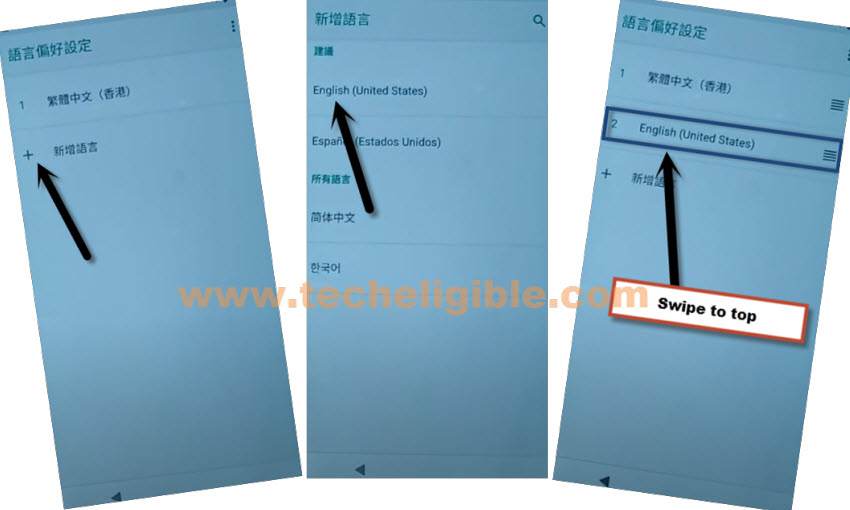
-Go back over settings page again, and tap to “Security & Location”.
-Tap over > Device Admin App > Find My Device > Deactivate this device admin app.
-Now just go back to “Settings”, from there tap to > Apps & Notification > See all Apps.
-Find and disable “Google Play Services” app from there same shown in below image.
-Go back on “Settings” page, from there hit over > Account > Add Account > Google.
-You will have there a popup of (Google Settings keep stopping), just hit over “Close App” option.
-Now sign in with your any latest and remembered google account, so that you may not forget this account again in future, once you signed in successfully, you are all done from bypass frp Asus Zenfone Max M2, after that, we just have to enable back the (Google Play Services) app.
-Go back again on (Settings) page, from there go to > Apps & Notification > See all Apps.
-Find and tap over “Google Play Services” app, now hit on “Enable” button.
-Enable back (Device Admin app), to do this, go back again on (Settings) page.
-From there, hit on “Security & Location”.
-After that, go to > Device Admin App > Find My Device > Activate this device admin app.
-After that, you have to un-install the duppy google play services app, that we installed recently, you can do this later on as well, if you want now, just go to > Settings > Apps & Notifications > See All Apps.
-From here, find your installed (Google Play Services) app, this is the clone app, not real one, you will see there (Uinstall) option, just un-install this app, after that go all the way back to first (Welcome) screen by tapping over back arrow multiple times, now finish initial setup easily.
Read More: