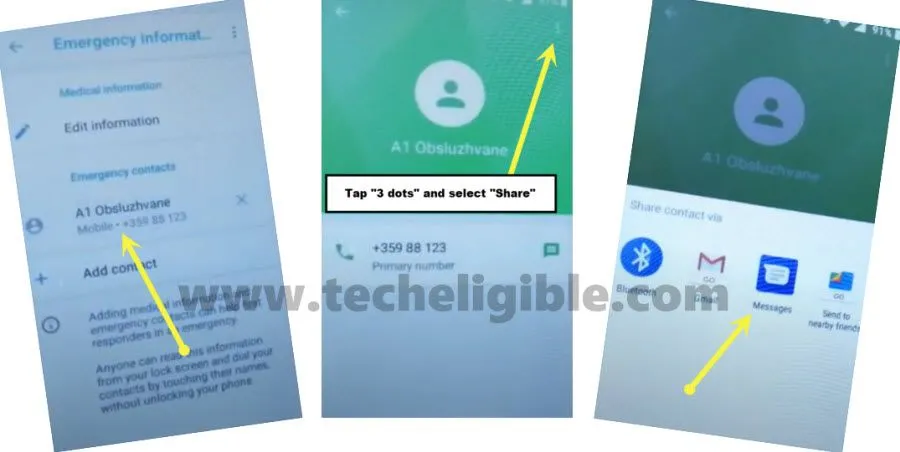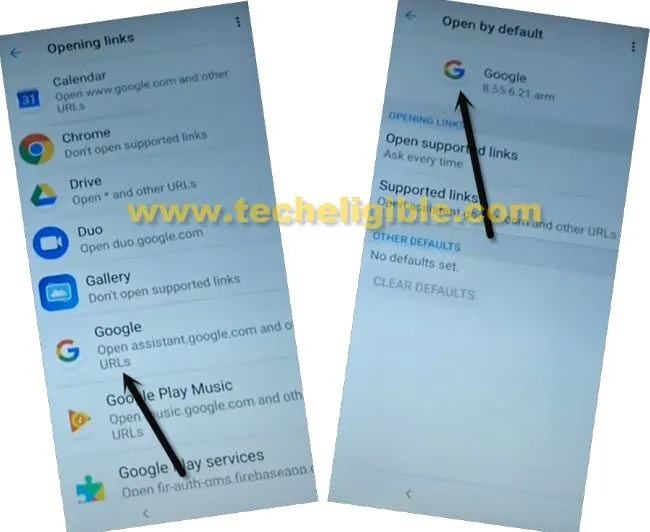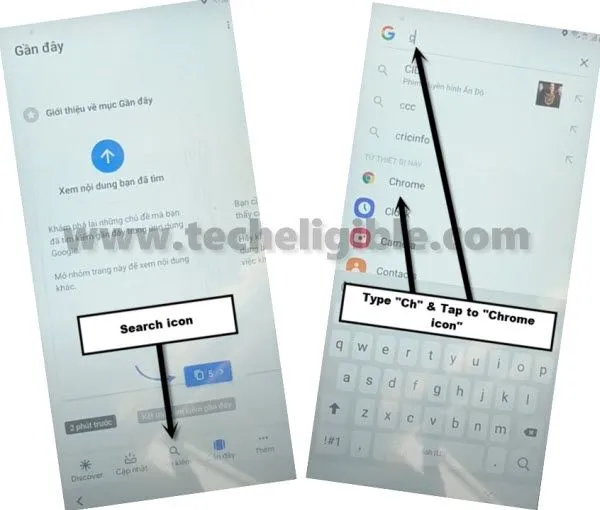How to Remove Google FRP Alcatel 3 Bypass Google Account
If you have performed hard reset task, or forgot your logged in Gmail account, in this case, you will have to Remove Google FRP Alcatel 3, we will turn on device, and will connect WiFi, and afterwards, through downloading and installing free and easy to access frp apps, we will sign in with our new Gmail Account in Alcatel 3 device, follow instructions from below step by step.
Warning: Do not try this frp method on a stolen phone, this is a serious crime, if you are trying to bypass frp on a stolen phone, you may also be jailed, this process is for device owner and for educational purpose only.
Let’s Start to Remove Google FRP Alcatel 3:
-Insert any active SIM card, and then connect WiFi in Alcatel 3 phone.
-Tap to “Emergency Call”, and then double tap on “Emergency Information”, hit on “Pencil icon” from top right corner.
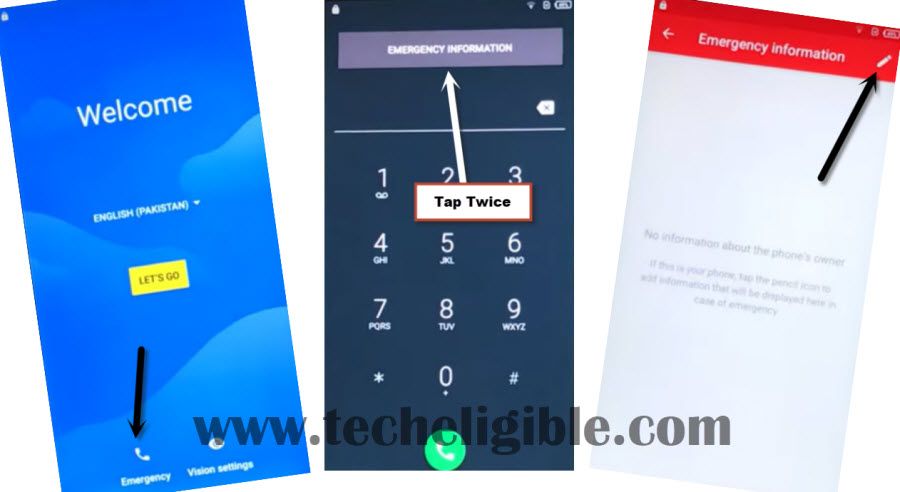
-You have to hit on > Add contact > Allow > Allow.
-After waiting few seconds, if you empty contact list there, just hit on “Back Arrow” from bottom left corner to go back.
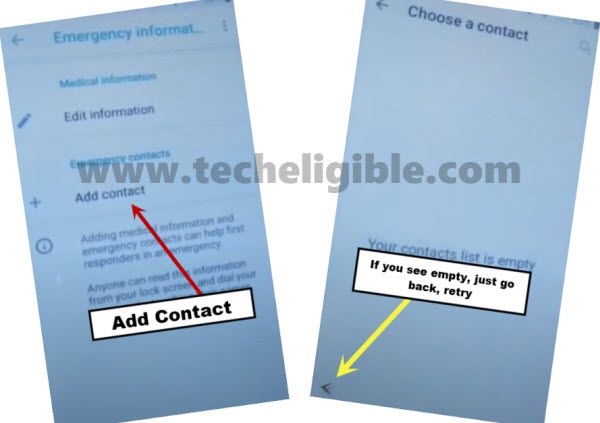
-Tap again on “Add Contact”, and wait for a seconds, you will get your contact list there, just hit on any “Contact Name” from there.
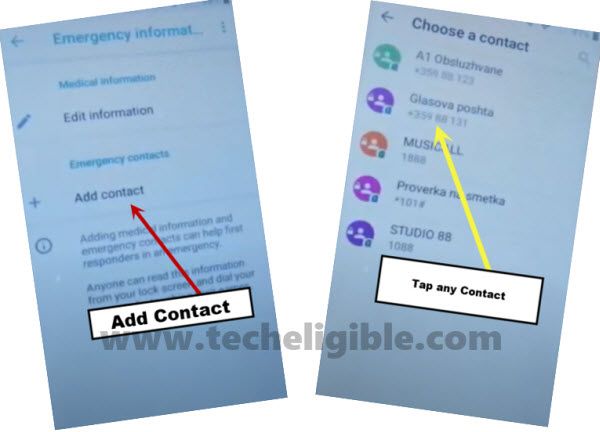
-Now tap on your contact again.
-Hit on your “Contact Name” again, and then tap “3 dots” from top right, and then tap to “Share”.
-Long tap on “Message icon” from bottom popup box.
-Go to > App info > SMS App > Opening links.
-From app list, go to > Google > Google.
-App Notifications > Additional Settings in the App.
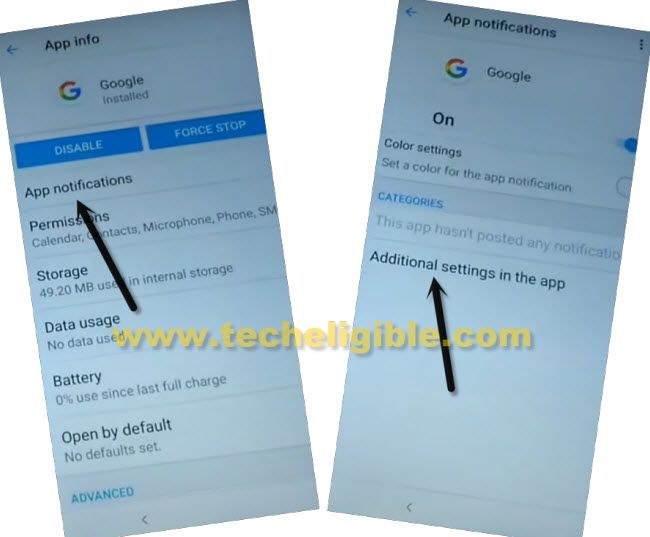
-Now hit on “Search icon” from discover screen.
-Type there “Offline”, and then tap to > Manage Offline Searches > Manage Offline Searches.
-From bottom popup window of (Sign in to get started), just hit on “No Thanks”.
-Hit on “Search icon” from bottom bar, and search and access to “Chrome Browser”.
-Tap to > Accept & Continue > Next > No Thanks.
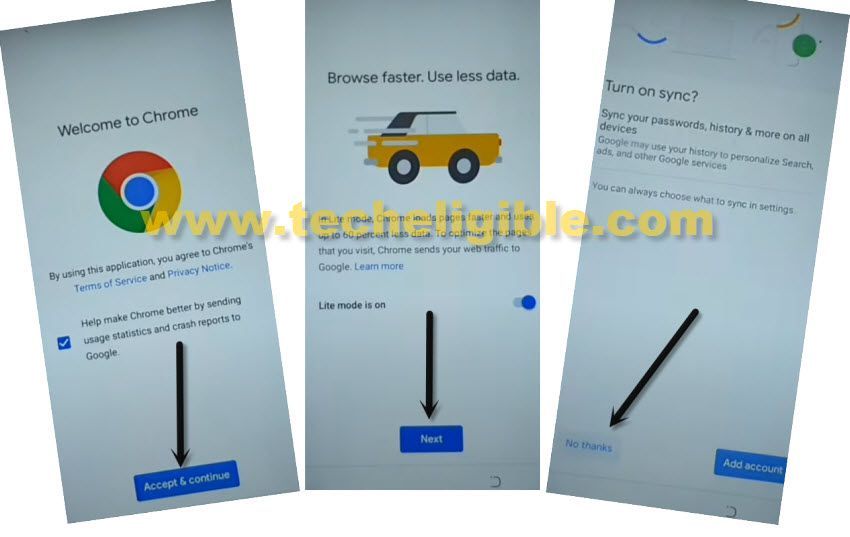
Download FRP Tools:
-Search “Download FRP Tools“, and access to our website (techeligible.com).

-Download “Google Account Manager 8“, you will surely receive a notification once downloading process finish, just hit on “OPEN” from there to install this app.
-Afterwards, you will receive another popup window, just hit on “Settings”, and enable option “Allow from this sources”.
-Tap on “Back Arrow” from bottom left corner, and then hit on > Install > Done.
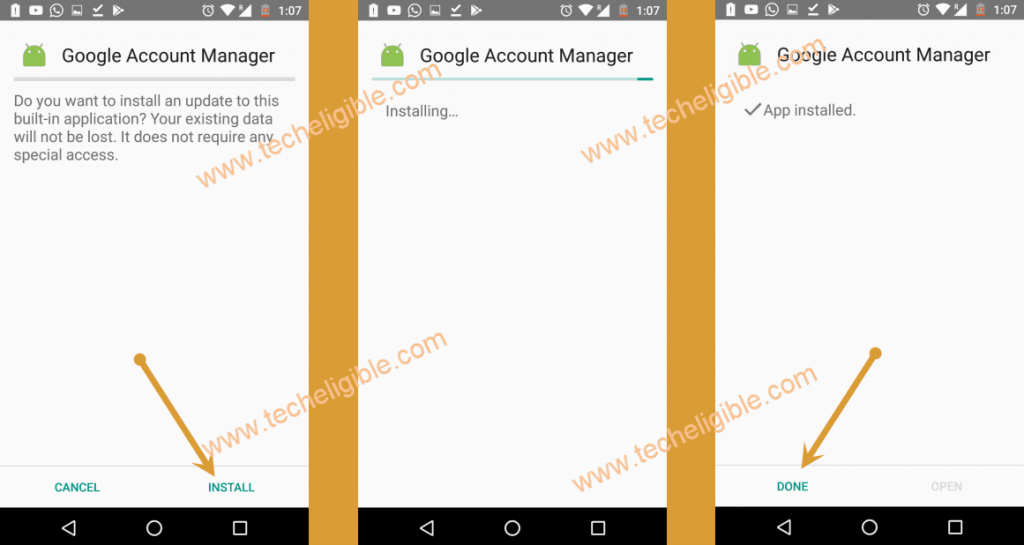
-After installing google account manager successfully, lets go for 2nd frp tool.
-From the same frp tools pages, download “Account Login” app, and once downloading finish, you will see popup window, just tap to “OPEN”.
-Tap to > Install > Open.
-Lets sign with new Gmail Account to Remove Google FRP Alcatel 3.
-Tap to “3 dots”, and then tap to “Browser Sign-in”.
-Sign in with any valid Gmail Account to bypass frp permanently.
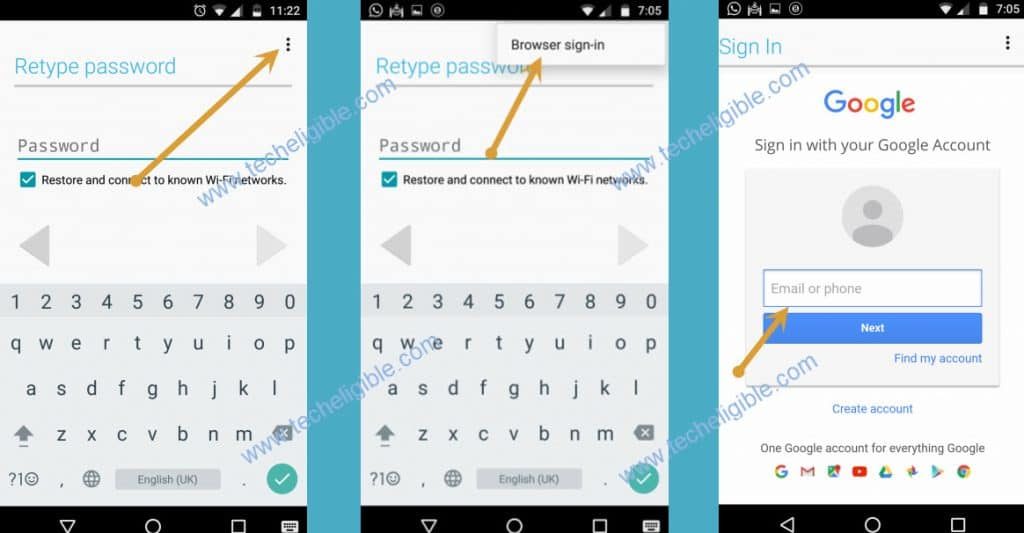
Congratulations, you are all done from here, just restart your device and finish initial setup wizard to access Alcatel 3 device normally, thanks for visiting us, if you have any question, feel free to ask us in comment area.
Read More: