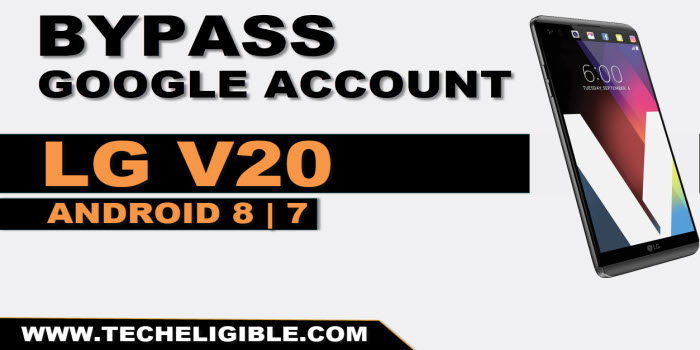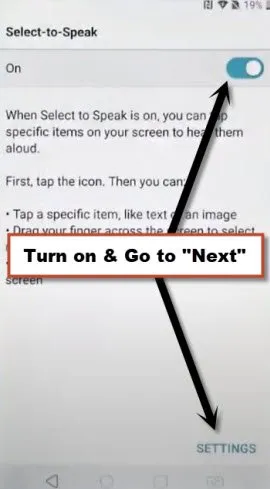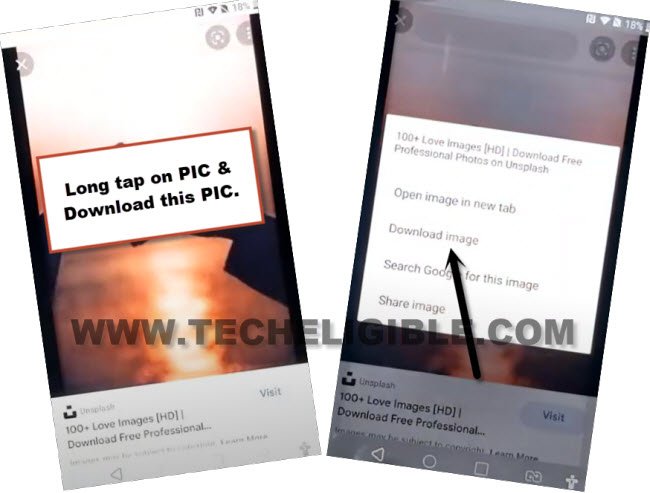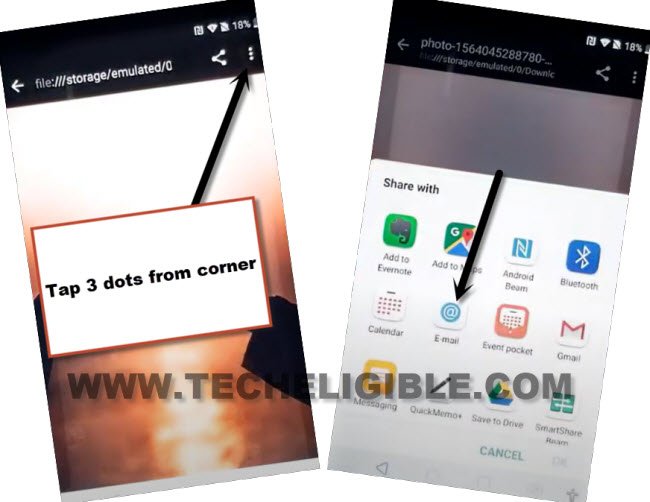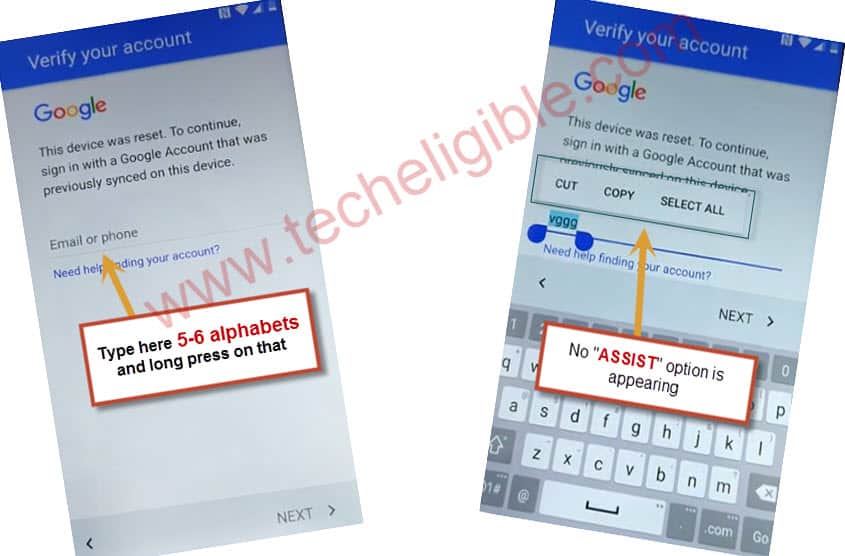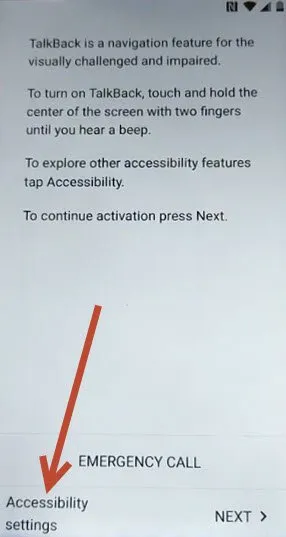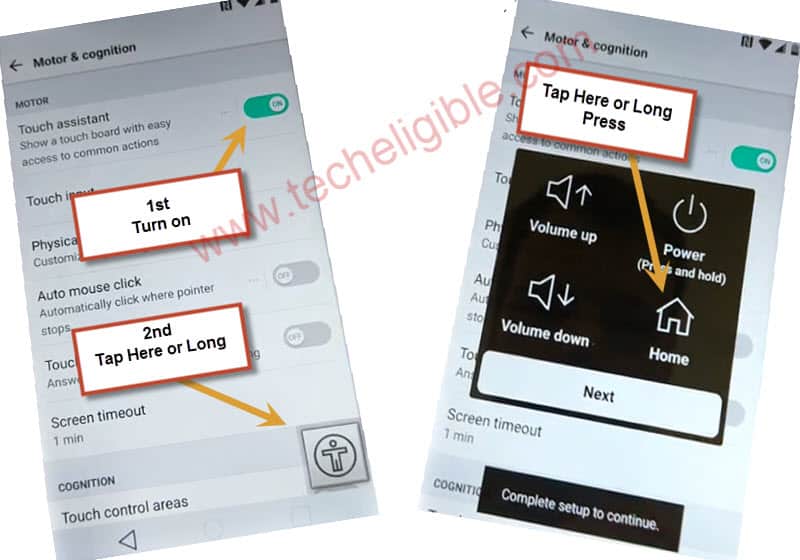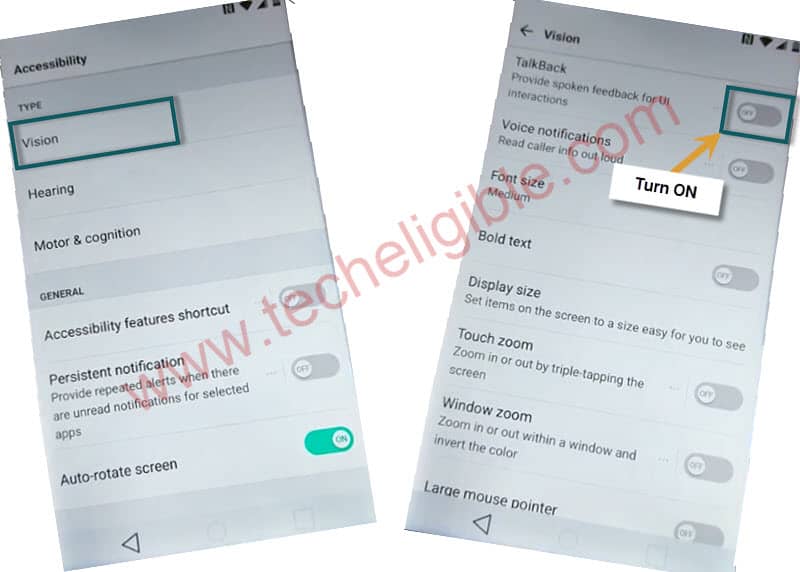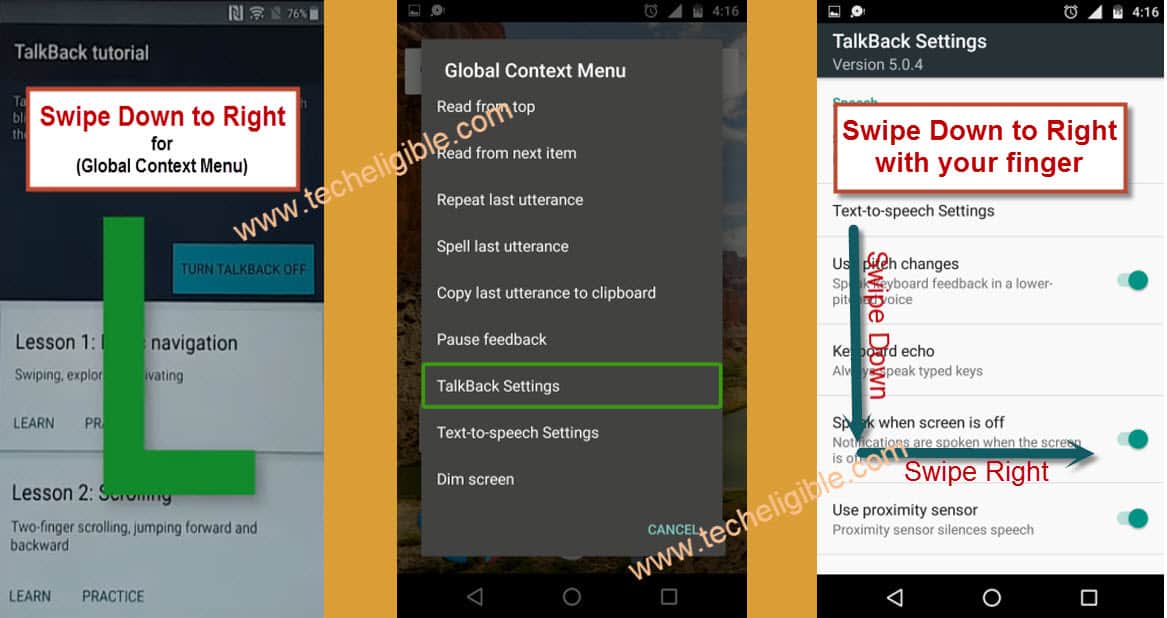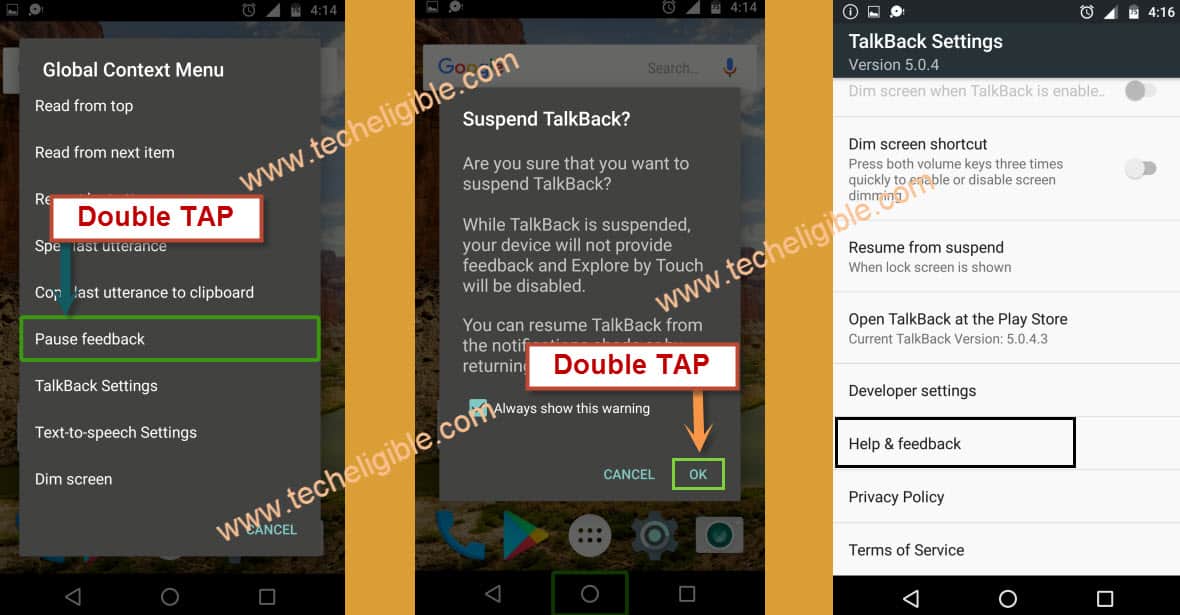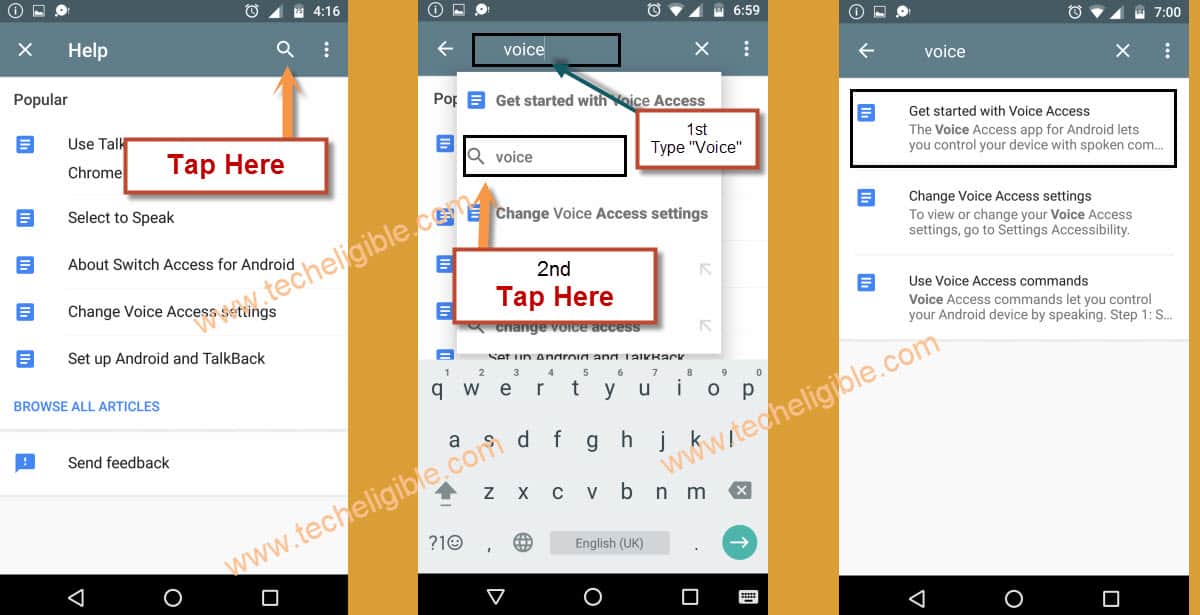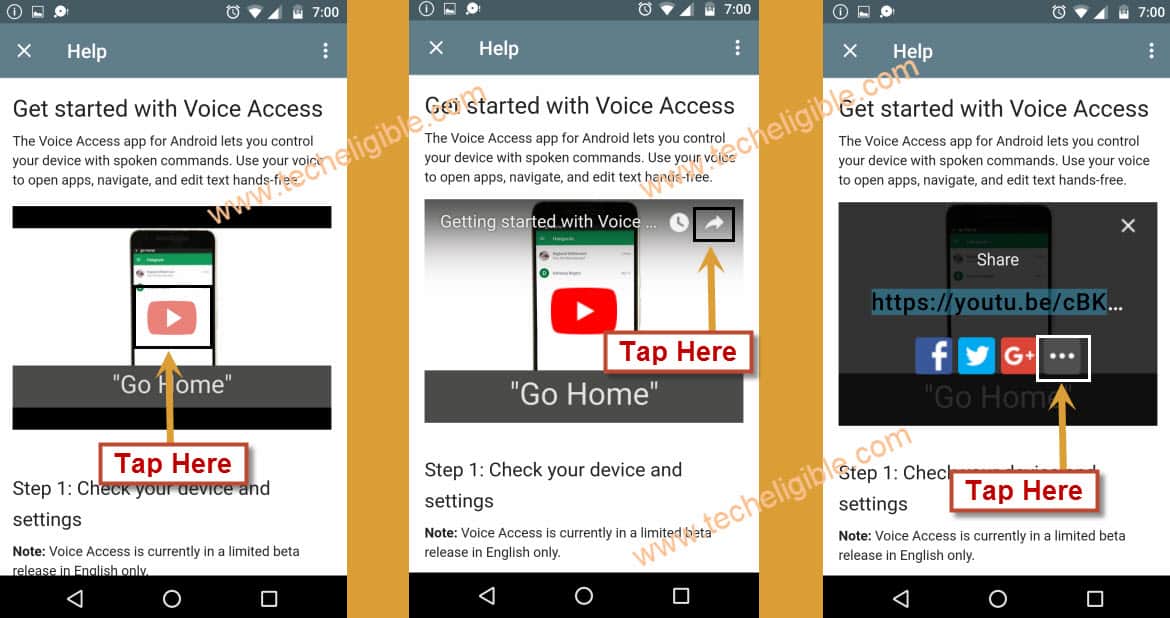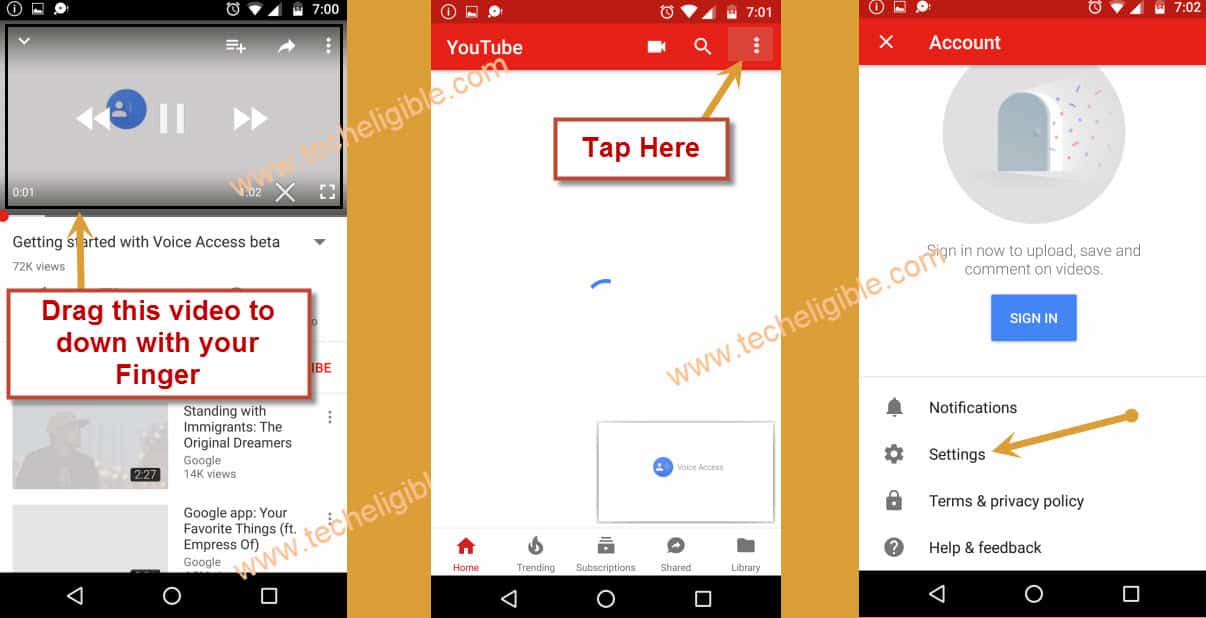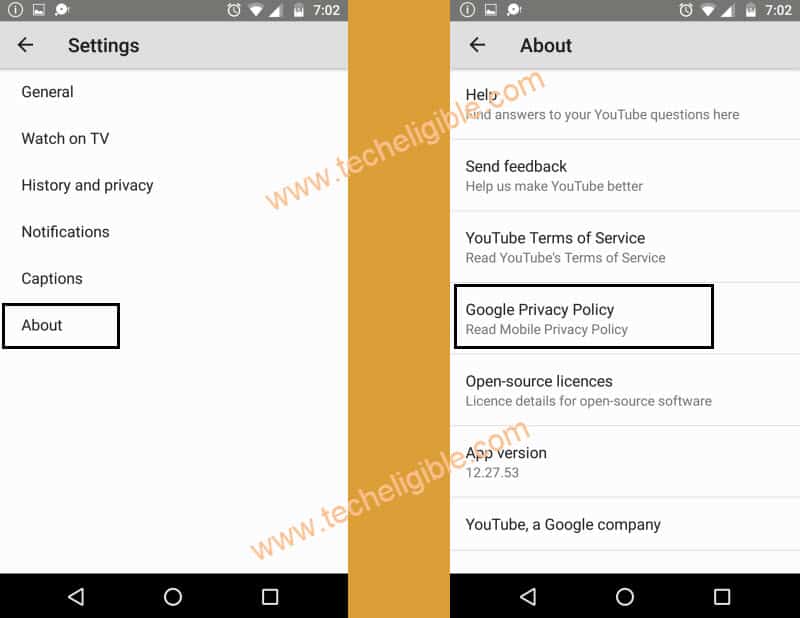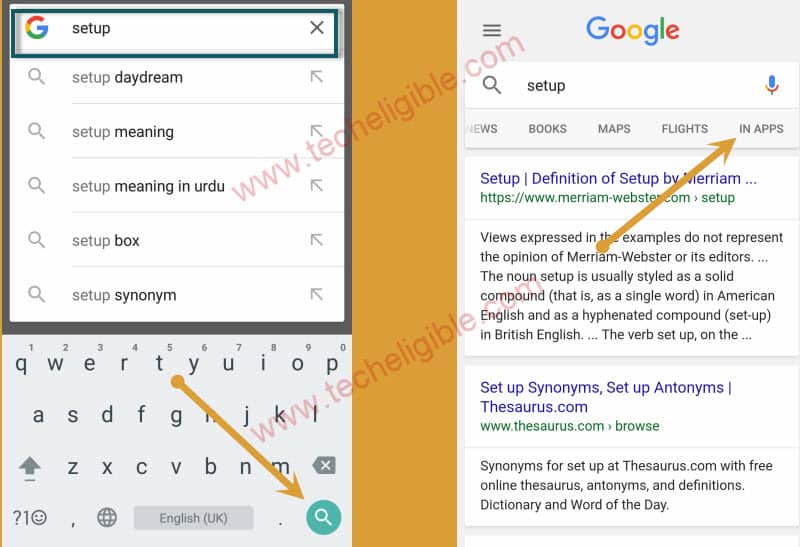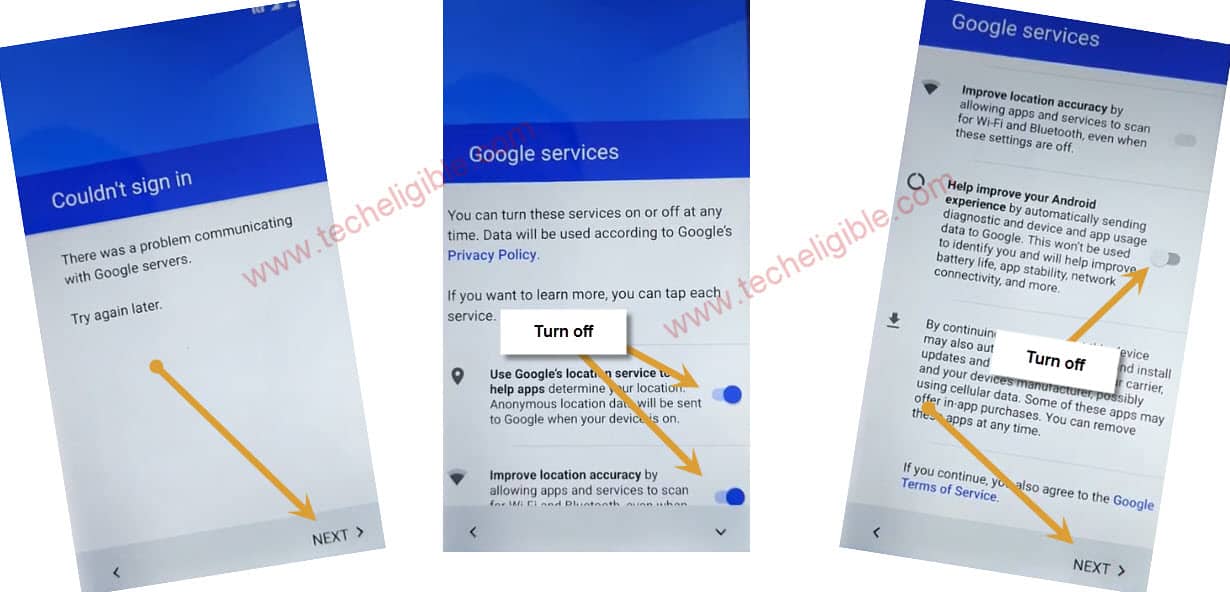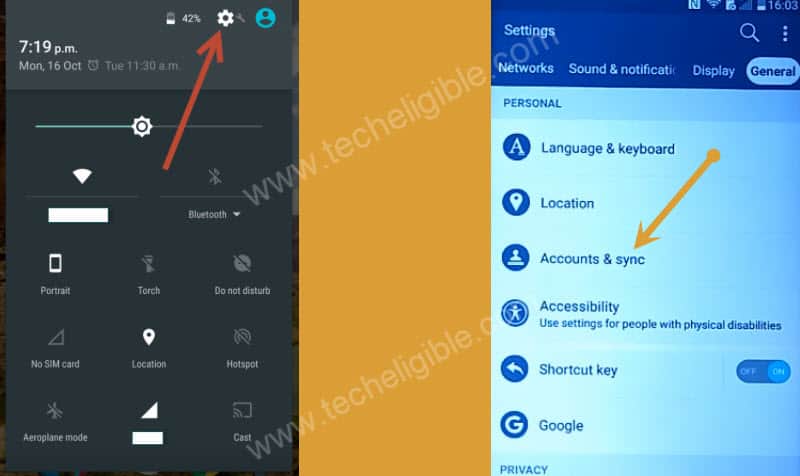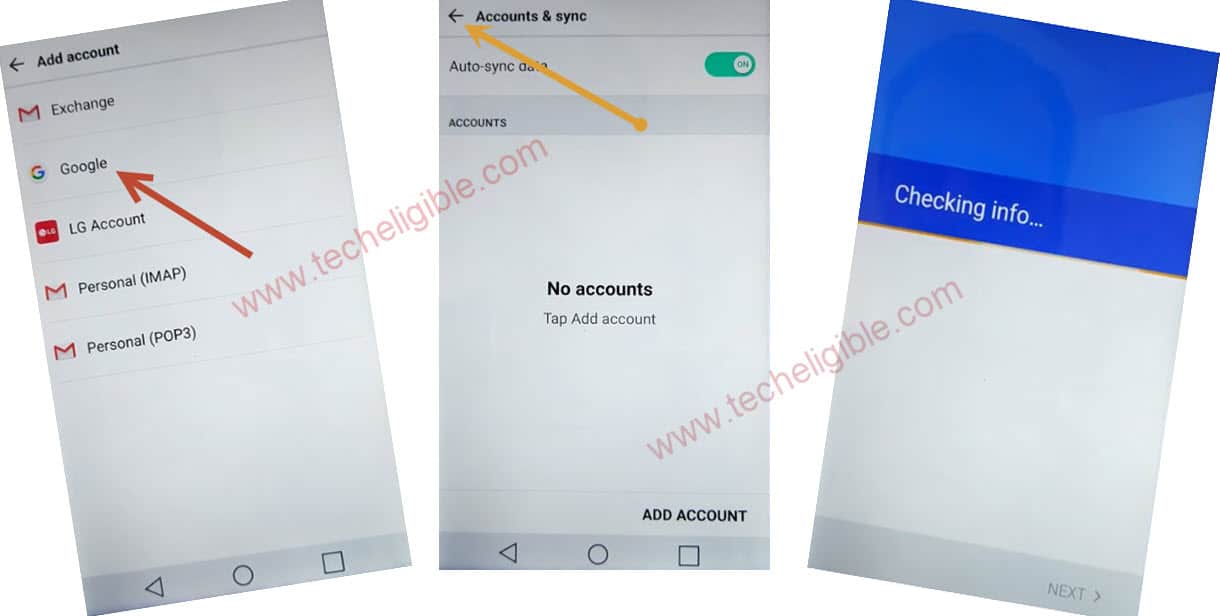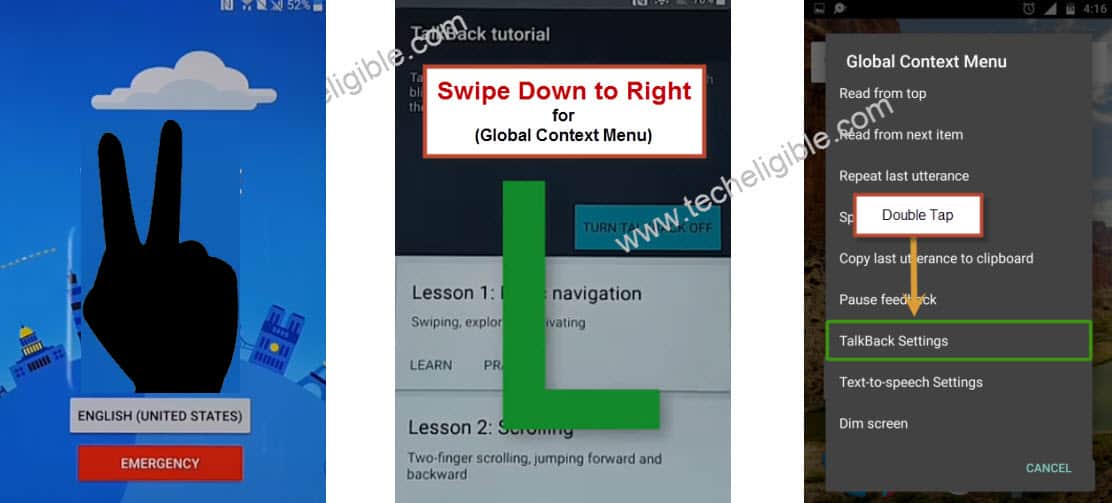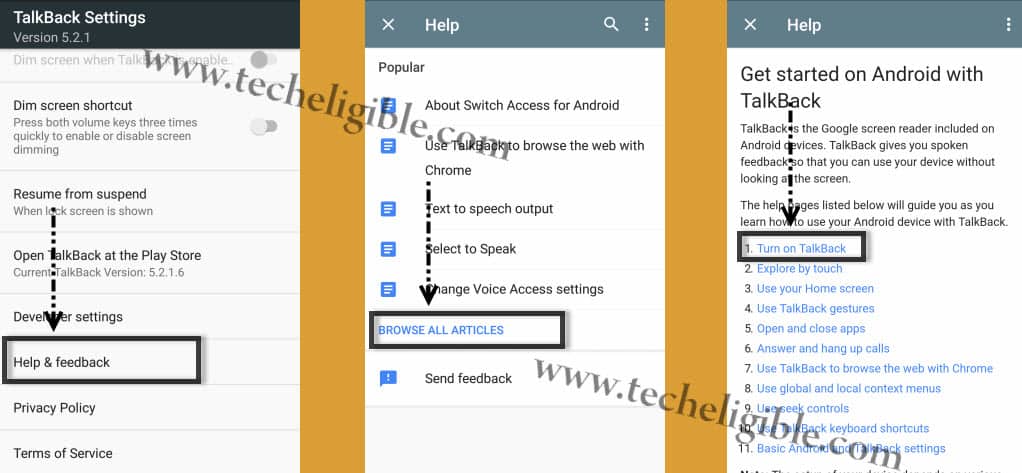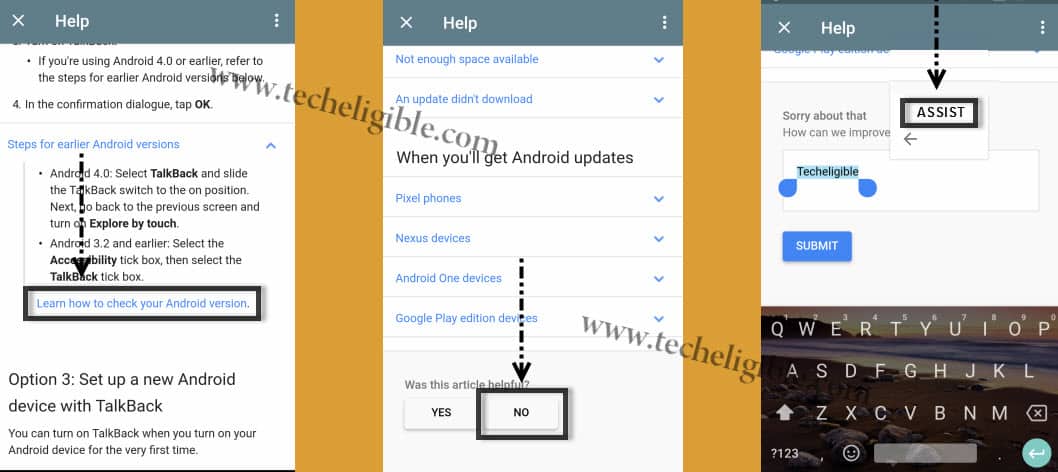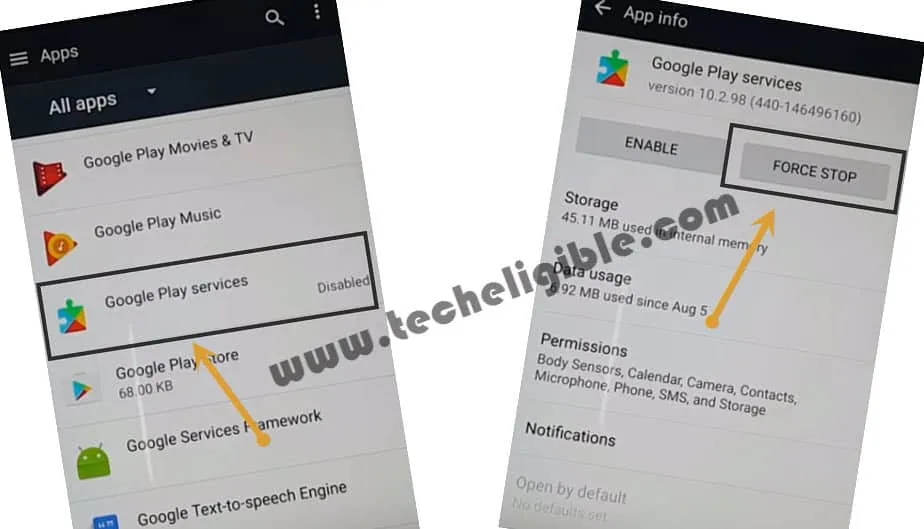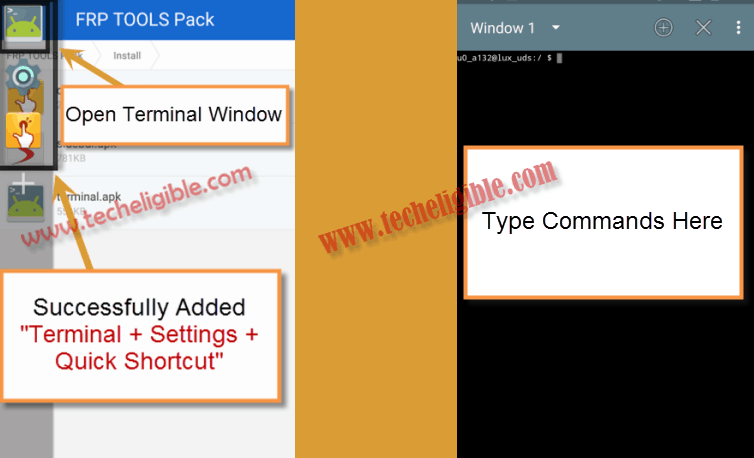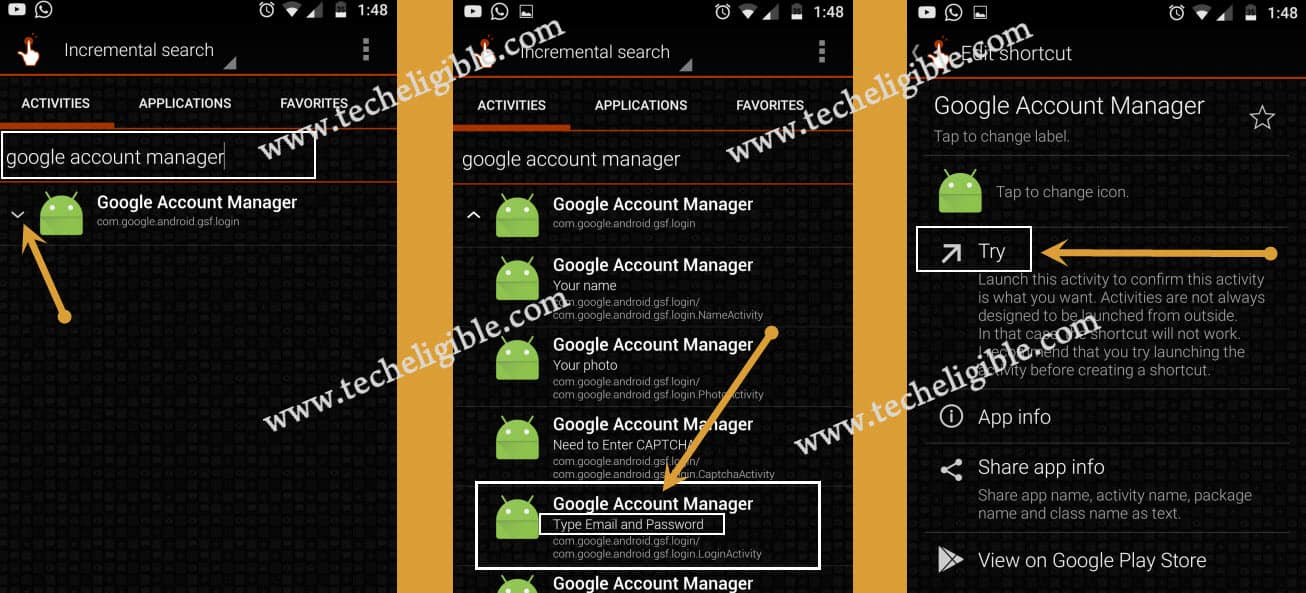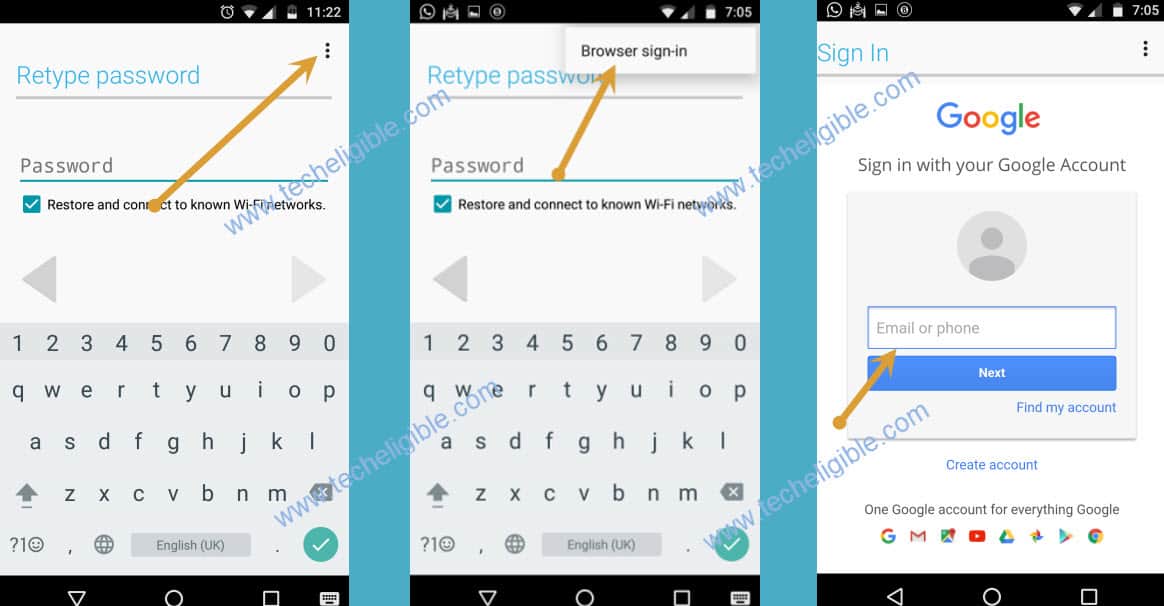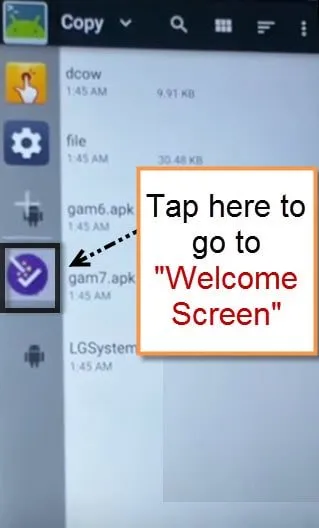Bypass Google Account LG V20 Android 8, 7 [6 Methods Available]
Another latest method on bypass google account LG V20 (Android 8) LG-H990, you can follow up this method without using any computer, and other 5 more methods available here. You can apply all methods one by one, we hope one of these methods will work on your device, and you’ll be able to use your device again with new Gmail account.
Disclaimer: We highly recommend you to apply this method only on your own device, if you are not owner of this device, or you found this from some where, you must return to its real owner. This method is for educational purpose only.
| Method 1: Remove FRP LG V20 [Android 8] Latest |
| Method 2: Remove FRP V20 |
| Method 3: Remove FRP LG V20 |
| Method 4: Remove FRP LG V20 |
| Method 5: Remove FRP LG V20 |
| Method 6: Remove FRP LG V20 By OTG [Recommend] |
Method 1: Bypass Google Account LG V20 [Android 8]
-Connect WiFi and go back to (Welcome) homescreen, from there tap to > Accessibility > Settings > Select-to-speak.

-Turn on option form top right corner, and then go to “Settings”.
-Tap on > Help & Feedback > About switch access for android > Play icon.
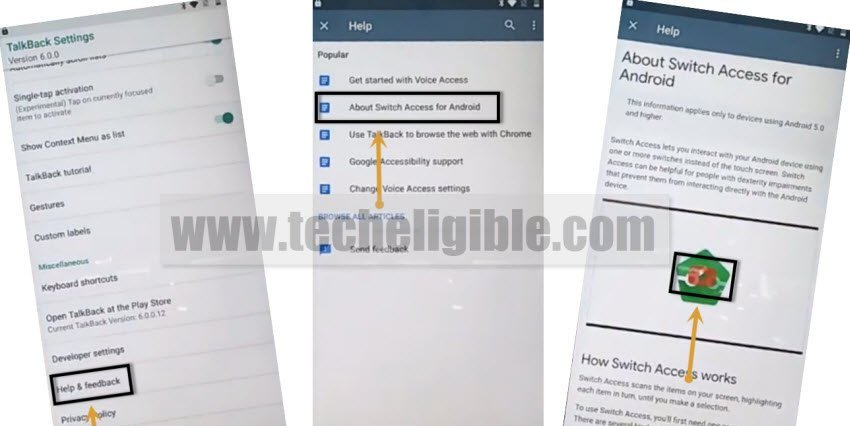
-After few seconds wait, you will see a youtube title, just hit on that title (Switch Access for android).
Note: If you see (Youtube Update)… screen, then hard reset your device and try again.
-Tap to > Accept & Continue > No Thanks.
Download FRP Apps:
-Search in browser “Download FRP Tools“, and visit our website searched result.
-Download from there “Quick Shortcut Maker 2.4.0“.

-After downloading app, just search on top google search box “image”, and go to google image page, search any random image and tap on that image to open.
-Long tap on image, and tap to “Download image”, once downloading finish, you will receive a “Open” link at bottom, just tap that “OPEN” option.
-Hit on “Share” icon from top right corner, and then tap on “E-mail” icon, and tap to > OK > Allow > Allow.
-Tap on “Other”, and type there your active Gmail account without password, and tap to “Next” option form bottom right corner of keyboard.
-You will be redirected to google sign in page, just sign in there with your valid Gmail account, and then tap to “Allow”.
-Hit on “Next” from other email screen, and then tap on > Next > Done.
-You will see a popup window of (Resize Image), just select “Original”,
-Tap to “Attachment” icon, and select “Files”.
-Now hit on “Menu icon” from top left corner, and then go to “Downloads”, after that tap on “Quick Shortcut Maker” app.
Let’s Install Quick Shortcut Maker App:
-Tap to attachment app “Quick Shortcut Maker”, and then hit on “OK”.
-Hit on “Install”, and then tap on “OPEN”.
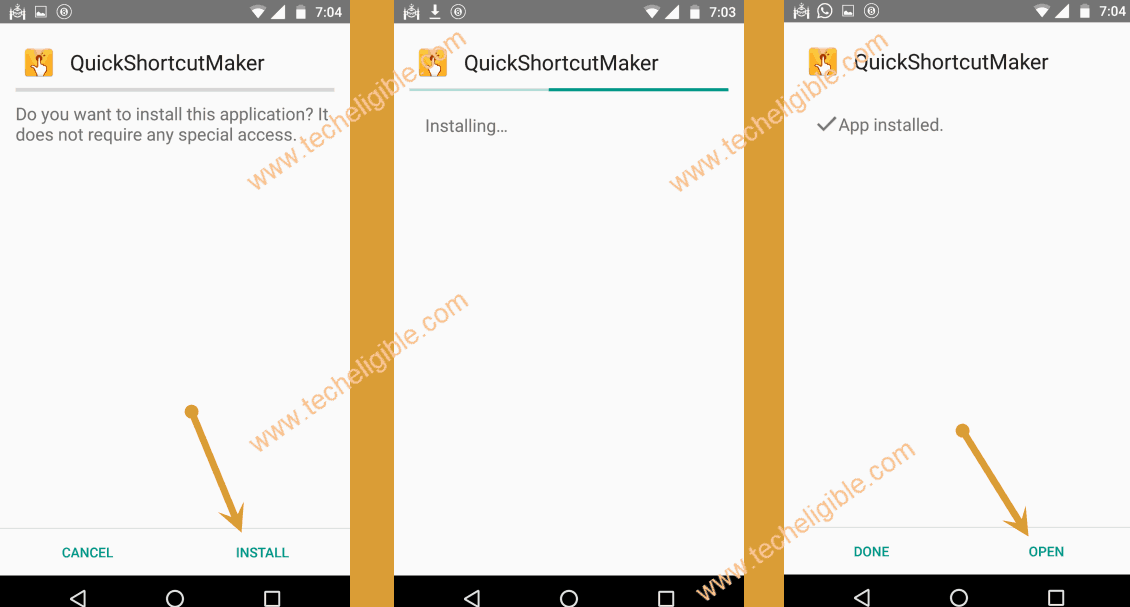
-Search there “Setup”, and then tap to purple “Setup Wizard”.
-From Big list of apps, go down and find & tap on purple colored “Setup Wizard” to expand it.
-Select the 3rd number “Setup Wizard” & Tap to “TRY”, this will automatically restart your device.
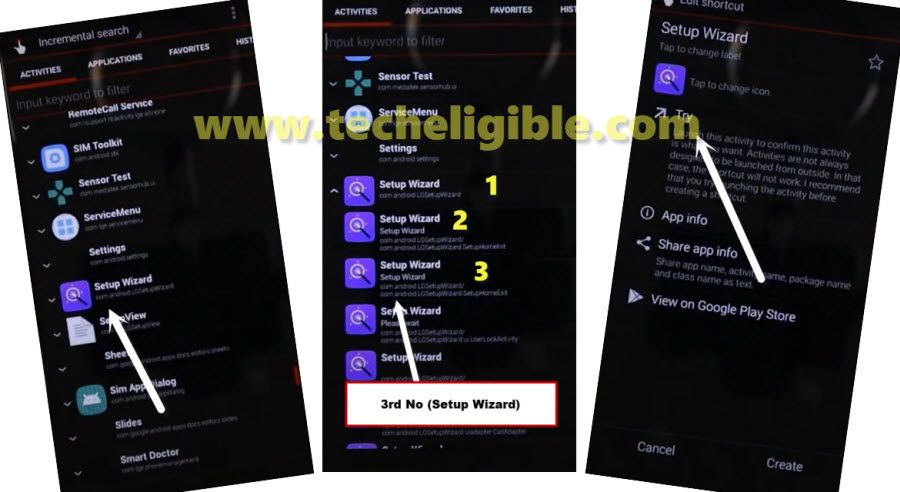
-You will get back to (Welcome) screen, just tap to “Let’s Go”.
-After that, you will get back to (Google Sign in) screen, just tap to > Skip > Skip.
-The device will auto restart, and you will see there a screen of (Erasing…), just wait there until soft reset process done, after that you can easily complete setup wizard without having any google sign in screen, you are all done from Bypass Google Account LG V20.
Method 2: Bypass Google Account LG V20
We have to open “Google”. once Google Opened we can easily remove FRP lock from LG V20.
-Connect Wi-Fi in your frp device.
-Type there any word e,g “hhhhhh” on “Verify Your Account” screen. (See below image)
-Now “Long Press” on your typed alphabets, so that “CUT, COPY, SHARE, Assist” options appear.
-Tap on “ASSIST” if assist option is appearing there, then google will open.
-Now you don’t need to follow “Method-3 or Method-4“, just skip these methods and go down to continue your process from “FINAL STEP“.
Note: If “ASSIST” option is not appearing there, then try “Method-2”.
Method 3: Bypass Google Account LG V20
-Tap on “Back key” to go back to very 1st screen where “Emergency Call” appears. you may have to type 4-5 times back option to reach at “Emergency Call option.
-Now tap on “Accessibility Settings”.
-Tap on “Motor & Cognition”
-After that turn on “Touch Assistant”, then you will have square type symbol on corner of your screen.
-Tap or long press on “Square Symbol”, after that, long press on “HOME”.
-Now “Google” will open, now you don’t need to follow “Method-4“, just skip that, and go down to continue your process from “FINAL STEP“.
Note: If you are getting “Complete Setup” message, then try “Method-3” to Bypass Google Account.
Method 4: Bypass Google Account LG V20,
Note: If you’re unable to bypass frp successfully by applying mehtod-3! Don’t worry, we have updated Mehtod-4 as well. So you can go to Method-4.
-Now turn off “Touch Assistant” option.
-Tap on Back key to go back to “Motor & Cognition” screen.
-From there, Tap on “Vision”, and then turn on “Talkback”.
-Now you are on “Talkback Tutorial”, just “Swipe Down to Right”.
-Double Tap on “Talkback Settings” from global context menu
-After that again “Swipe Down to Right’ on talkback settings.
-Now double tap on “Pause feedback”, after that double tap on “OK”.
-Swipe up from “talkback settings”, and then tap on “Help & Feedback”.
Access to Youtube Website:
-Tap on “Search icon”, after that type there “Voice”.
-Now tap on “Voice”.
-After that tap on “Get Started with Voice Access”.
-Now tap on “Play button” to play youtube video.
-After that tap on ‘Share arrow” to get some share options.
-From share options, just tap on “3 dots” to open youtube.
-Drag down youtube video.
-And then tap on “3 dots” from top right corner.
-After that, tap on “Settings”.
-Tap on “About”, and then “Google Privacy Policy”.
-Now “Google” will open, tap on “Accept & Continue”, and then “No Thanks”.
Final Step to Bypass Google Account LG V20:
-Type in google “Setup”, and tap on “Search icon’.
-Now on google options bar, just swipe to left, to get “IN APPS” option.
-Tap on “IN APPS”.
-Now tap on “Setup Wizard” from below.
-After that “Account & Services” screen will display, just tap on “Exit”.
-Now your device will “Restart”.
Complete Initial Setup on LG V20:
-After restart, you will have “Emergency Call” again.
-Tap on > Next > Next > Next > Skip > Setup as new.
Note: Do not connect “Wi-Fi“to your device.
-Turn off all options from “Google Services” screen.
-Tap on “Next”.
-Now tap on “Next” from “Name” screen, after that “No Thanks” and then “Next”, and “Skip Anyway”.
-Now tap on “I Agree” box, then tap on “DONE” and again “Done”.
You have successfully accessed to your LG V20 device, but you are done yet, we have to add “new gmail” account, and then our process will finish.
Add New Gmail Account:
-Tap on “Emergency Call” from popup screen.
-Now tap on “SETUP NOW” from above of your collapse screen.
-After that tap on “NEXT’ from bottom right corner, and then tap on “DONE”.
-Now “Swipe Down” from upside, to bring options.
-Then tap on “Settings”.
-Tap on “General” from top right corner.
-After that “Account & Sync”.
-Tap on “Add Account” from bottom right corner.
-Then tap on “Google”, and then tap on “Back” arrow from top left corner.
-You will have “Checking Info” screen, just wait there until it finish.
-After that you will “Add your Account” screen, just type your latest Gmail account there.
Method 5: Bypass Google Account LG V20,
-Connect WiFi first.
-Get back to “Welcome Screen”.
-While long tap on “Emergency call” button, keep tapping on “Next Arrow” icon multiple times until you are redirected to the home screen, and after that your device will auto restart.
Note: Do this at the same time, means means with one of your finger, long press “Emergency call”, and with other of your finger, keep tapping on “Next Arrow” icon until the screen auto disappears.
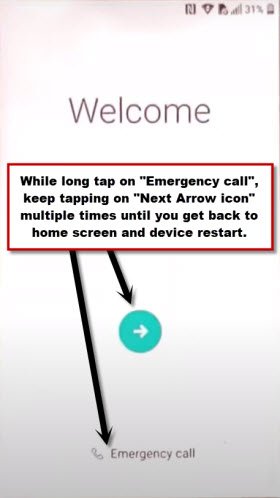
-It may take several minutes in restarting, so just keep patience.
-Now it will bring you back to the “Welcome” screen.
-From there, just tap on “Next Arrow icon”, and then tap on “Skip”.
-Without connecting to WiFi, just tap on “Next”, and then hit on “Skip anyway”.
-Tap on “Down Arrow”, and then tap on > Next > Next > Next > Select “No Thanks > Next > SKIP ANYWAY > Next > Next > Exit.
-Select “i agree”, and then tap on “DONE”.
-After that you will get access into your LG V20 device without using any frp tools.
-Now go to your device “Settings”, and then tap on “General”, after that tap on “Account & Synch” option, and you can add your any active Gmail account there.
Method 6: Bypass Google Account LG V20 [OTG Required]
Bypass Google Account LG V20 easily, this method would work for all LG V20 devices those Bypass November 2016 security patch level or earlier, but this method would not work with latest security patch level, that is why note this thing before wasting your time in this method.
Warning: This method would work perfectly on LG V20 device November 2016 security patch or earlier and unable to use with December 2016 security patch level or later.
Requirements to Finish FRP Method:
-Desktop/Laptop.
-Wi-Fi or (Hotspot).
-USB C Adapter or OTG Cable to use USB FLASH DRIVE in your LG Device.
Note: You can buy USB C 3.0 Flash drive in just $5 from amazon or eBay. (Click Here to Buy).
Let’s Start to Bypass FRP on LG V20:
-Tap on “Start” from welcome screen, then “Skip”, and then “Setup As New”, after that connect “Wi-Fi” to your LG V20 Device.
-Once Wi-Fi connected successfully, go back to “Welcome” screen by tapping on back key.
-Long tap with two finger on “Welcome” screen for 10-15 sec until talkback enabled.
-Draw “L” on your screen, or swipe down to right to bring “Global Context Menu”.
-Double tap on “Talkback Settings”.
-Press & Hold both “Volume Up + Volume Down” buttons together to turn off talkback.
-After that you will get “Suspend talkback” popup, just double tap on “OK”.
Let’s Open Google App:
-Go down on “Talkback Settings” screen, and then tap on “Help & Feedback”.
-Tap on “Browse All Articles”, after that tap on “Turn on Talkback” to bypass google account.
-Tap on “Learn How to Check Your Android Version”, and then tap on “NO”.
-Type there “Techeligible”, and then double tap on typed text so that “Cut, Copy, Select All, 3 Dots” appear there.
-Tap on “3 dots”, and then tap on “ASSIST” to open google.
-Tap on “No Thanks”, now google has successfully opened.
-Type in search bar “Settings”, and then tap on “Settings” icon to open that.
-Go to “Wi-Fi”, and then forget the network to disconnect “Wi-Fi” from your LG V20 Device.
-Go back to “Settings”, and then scroll down, and tap on “Application Manager”.
-Tap on “3 Dots” from top right corner, and select “Show System”.
-Now tap on “Google Play Services”, and then “Storage”, after that “Manage Space”, and then tap on “Clear All Data”.
-Now tap on back key, After that tap on “Force Stop”, and then tap on “Disable” to disable google place services.
Disable 2 Setup Wizard:
-Go back to “Apps”, and then you will find there 2 Setup Wizard, one with green icon, and 2nd one with Blue or purple icon.
-Tap on “Setup Wizard”, and then “Storage”, after that “Clear Data”, and “Force Stop”.
-Go to 2nd “Setup Wizard”, after that “Storage”, and then “Clear Cache”, then “FORCE STOP”.
Now you have successfully disabled, -Google Play Services, -Setup Wizard (Green One), -Setup Wizard (Purple One).
Connect & Disconnect Wi-Fi to Get Skip Option:
-By tapping “BACK KEY” multiple times, go back to “Welcome Screen”.
-Tap “Next > Use WiFi > Next, and then connect “Wi-Fi” again to Bypass Google Account LG V20.
-Once “Wi-Fi” connected, simply “Turn Wi-Fi Device Off”, or if you are using “Hotspot” from other device, just turn off “Hotspot” so that you could get the “SKIP” option on your LG V20 “Wi-Fi” screen.
-Tap on “Skip”, and then “Skip Anyway”.
-After that “Turn on Wi-Fi Device or Hotspot”, so that LG V20 has wi-fi connection back.
-From “Name” screen, tap on “Next”, and then “No thanks”, and “Next”, after that “SKIP ANYWAY”
Next > No Thanks > Next > Skip Anyway > Skip > Help > Basic Definitions > Airplane Mode > Airplane Mode Settings.
-Now you’ve successfully accessed to “Settings”.
-Go down to “Finger Print & Security”, and then “Enable Unknown Sources”.
Download FRP Tools in Computer & Copy to USB FLASH Drive:
⇒FRP TOOLS Pack [DOWNLOAD]
-Copy downloading link from txt file and past into your browser search bar to start downloading this (FRP Tools Pack) file.
-Once downloading process is done, extract downloaded file from winrar archive.
-After that, copy downloaded “FRP TOOLS Pack Folder” to USB Flash Driver.
-Now use “USB C 3.0 Adapter or OTG Cable” and then connect USB Flash to LG V20.
-After that go back to “Settings” in LG V20, and then tap on “Storage”, then tap on “USB DRIVE”.
-Go to “FRP BYPASS Tools Pack” folder, and then tap on “Install” Folder.
• Tap on “Sidebar.apk”, then “Install”. and then “OPEN”, after that “OK”.
• Now tap on “Quick Shortcut.apk” app, tap on “INSTALL”, then “DONE”.
• After that tap on “Terminal.APk”, then tap on “Install”, and “Done”.
Note: Tap on “Decline” if you get google allow popup while installing apps.
Copy the “Copy Folder” from USB to LG V20 Storage:
-Copy the “Copy Folder” from USB Flash Drive to LG V20 internal storage “Download Folder”.
-Bring “Sidebar” by swiping from right to left. (Keep finger at right screen and swipe to left).
-Once you brought “Sidebar”, tap on “+” sign, and then add “Terminal + Quick Shortcut Maker + Settings” to your sidebar.
-Now tap on “Terminal” icon from sidebar to open it, if you get popup, tap on “OK”, and then “DISMISS”.
-After that, type below commands in “Terminal Emulator Window”.
Type Below Commands in Terminal Window:
Note: If you wanna copy commands, you can click below link to copy commands.
⇒ Copy Commands [Click Here]
| cp /sdcard/Download/Copy/* ~ && cd ~ && chmod 777 * (Press Enter from Keyboard) alias dcow=~/dcow (Press Enter) SYS=/system/priv-app/LGSystemServer (Press Enter) GAM=/system/priv-app/GoogleLoginService (Press Enter) cd $SYS (Press Enter) dcow ~/gam6.apk LGSystemServer.apk (Press Enter) cd oat/arm64 (Press Enter) dcow ~/file LGSystemServer.odex (Press Enter) cd $GAM (Press Enter) dcow ~/gam6.apk GoogleLoginService.apk cd oat/arm64 (Press Enter) dcow ~/file LGSystemServer.odex (Press Enter) |
-Once you entered all commands successfully, just remove “USB FLASH Drive”.
-Bring “Sidebar” by swiping from right to left.
Note: You’ll have a popup screen of “Unfortunately….“, just ignore it, and you have to do double tap instead of single tap for the selection because of the popup, this popup would disturb you for a bit.
-Double tap on “Setting icon” to go to settings.
-Go down and tap on “Storage”. (By double tapping).
-Now double tap on “Explore”, and then “Download” Folder, after that “Copy” folder.
-Double tap on “gam7.apk” to install it.
-Double tap on “LGSystem Server.Apk” to install it.
-LG V20 will reboot.
-After reboot finish, you will get “Talkback “screen, just press & Hold (Volume UP + Down) keys together to turn off talkback.
Got To Settings:
-Bring “Sidebar” again by swiping from right to left.
-Tap on “Settings” from sidebar, and go down, and then tap on “Application Manager”.
-After that go to “LG System Server”, and then tap on “Uninstall”.
-Now again bring “Sidebar” by swiping from right to left.
-Tap on “Terminal Icon”, to open it.
Type in Window Below Commands:
⇒ Copy Below Commands [Click Here]
| cd /data/app/com.google.android.gsf.login-1 (Press Enter) ~/dcow ~/gam6.apk base.apk (Press Enter) cd oat/arm64 (Press Enter) ~/dcow ~/file base.odex (Press Enter) |
Bring Side & Go to Settings:
-Swipe right to left to get “Sidebar”, and then tap on “Settings”.
-Go to “Application Manager”, and then tap on “Google Account Manager”, and then tap on > Disable > Yes > OK.
-LG V20 will auto reboot now.
-Once rebooting finish, disable “Talkback” by pressing “Volume Up + Down” buttons together.
-Go back to “Settings” from sidebar, then go to “Storage”, and then go to “Explore > Download > Copy”.
-Install “gam6.apk” from there.
-Once installation finished, go back to “Settings”, and from there, tap on “Application Manager”.
-Tap on “Google Play Services”, and then tap on “Enable” to enable google play.
Go to Quick Shortcut Maker:
-Now bring “SIDEBAR” again, and then tap on “Quick Shortcut Icon”, to open it.
-Type “Google Account Manager” in search bar, and then tap on “Google Account Manager” to extend it.
-After that select one “Google Account Manager” from list, that appears with “Type Email and Password”.
-Tap on “Try”.
Add New Gmail Account:
To Bypass Google Account LG V20, we are gonna add new Gmail account there, let’s do that.
-Tap on top right corner “3 Dots”, then select “Browser Sign-in”.
-Now type your new gmail account there.
-Once account logged in, go back to “Sidebar”.
-Go to > Settings > Storage > Explore > Download > Copy.
-Install “gam7.apk“.
-Bring sidebar again, and then tap on “Setup Wizard” icon, which is the purple colored.
-Now you will be taken back to “Welcome Screen”,.
-Let’s complete setup wizard steps by hitting on > Start > Next > USE Wifi > Setup as new > Next > No Thanks > Next > Skip Anyway > Skip > Done.