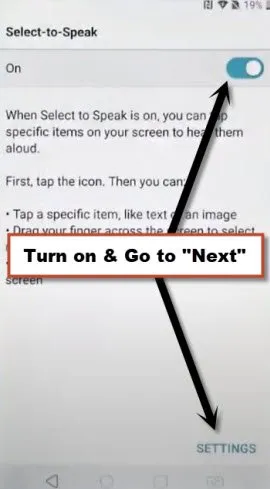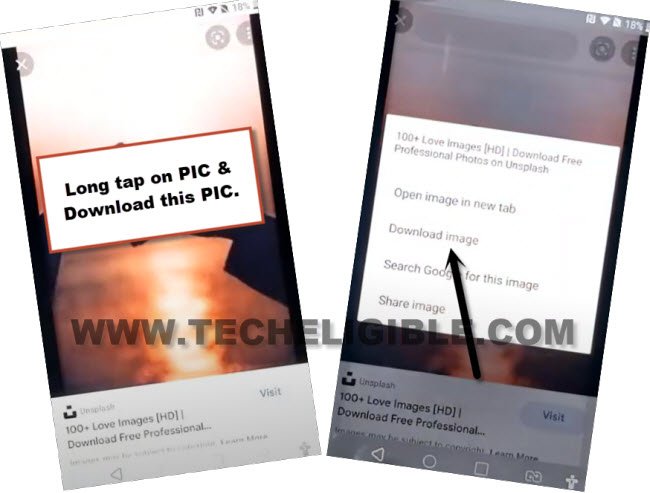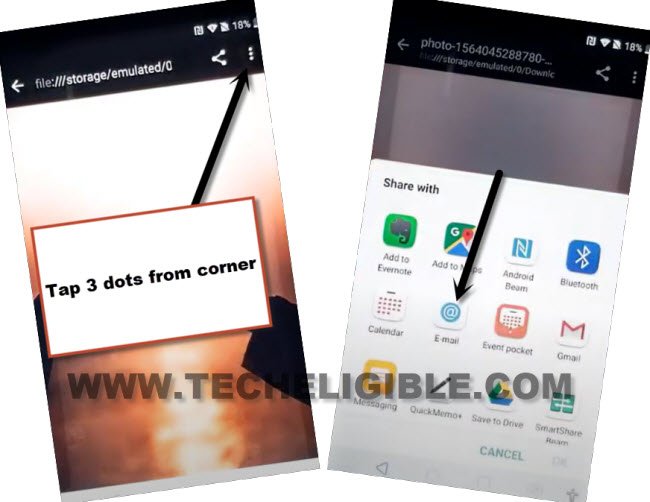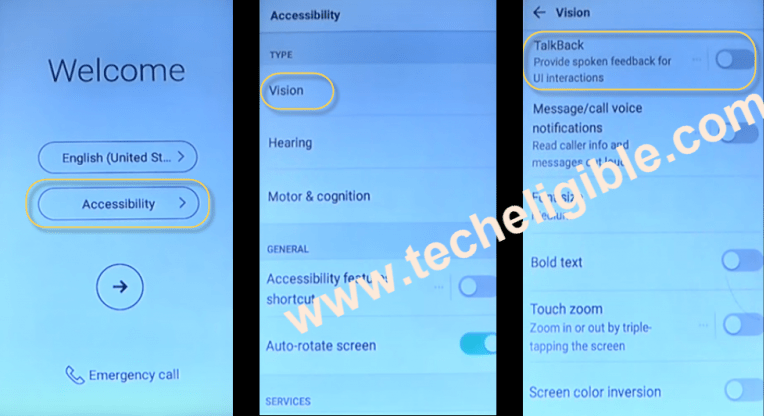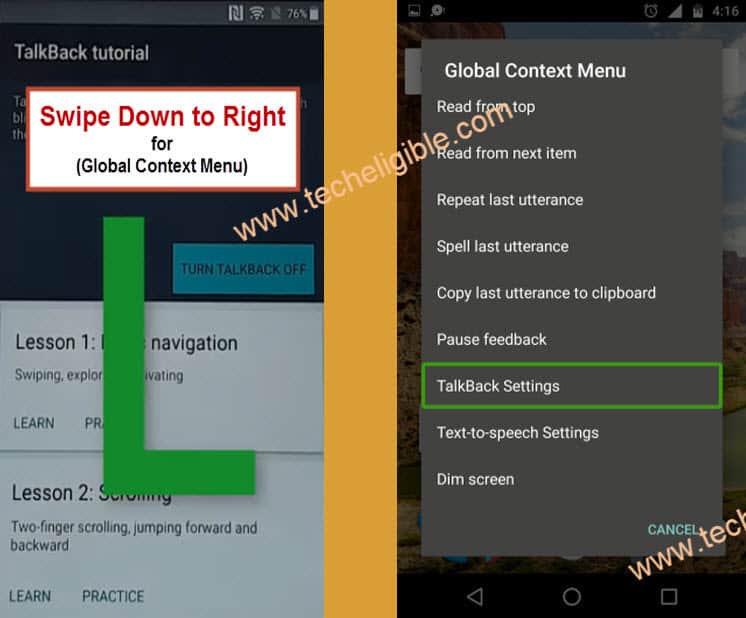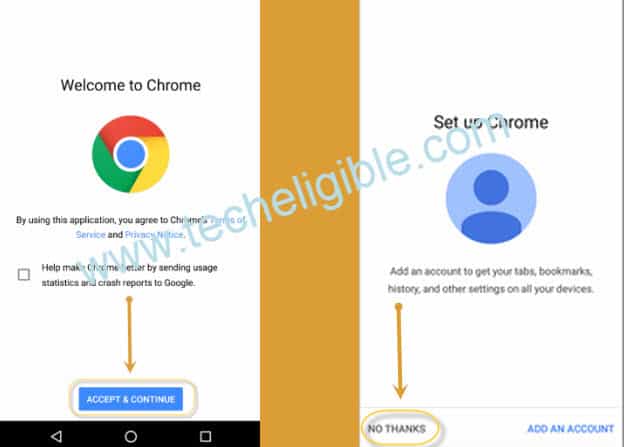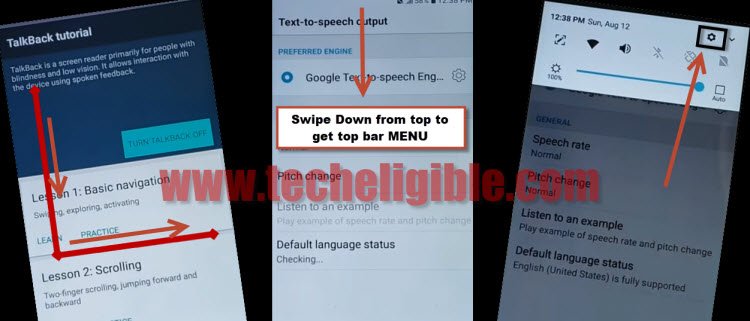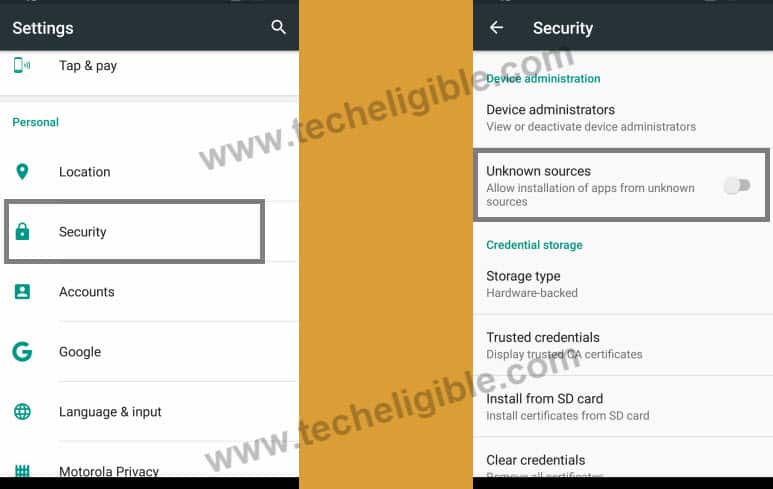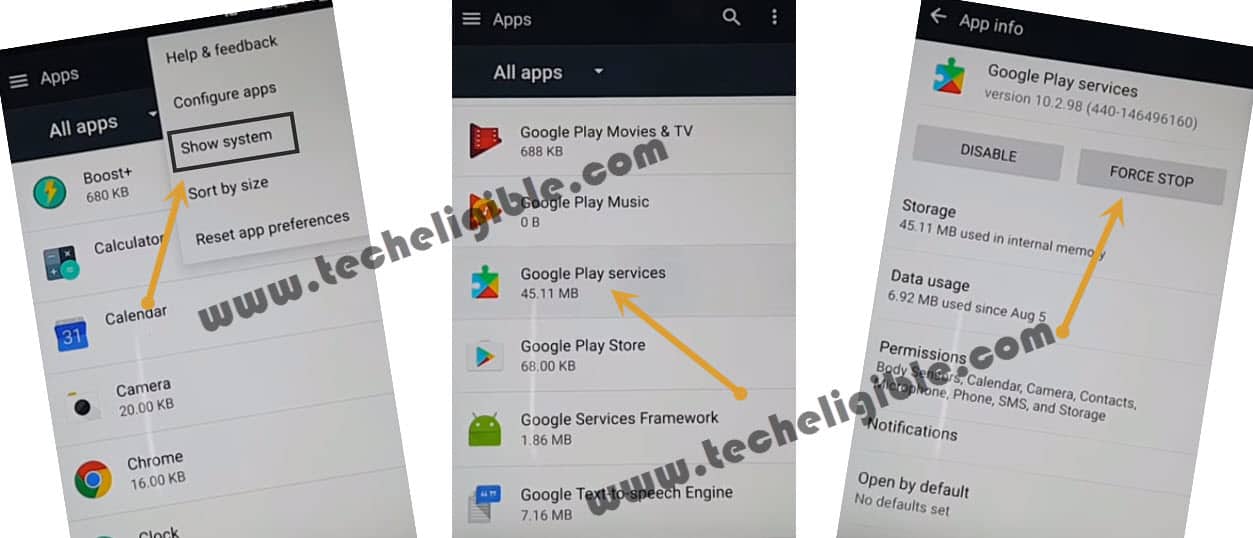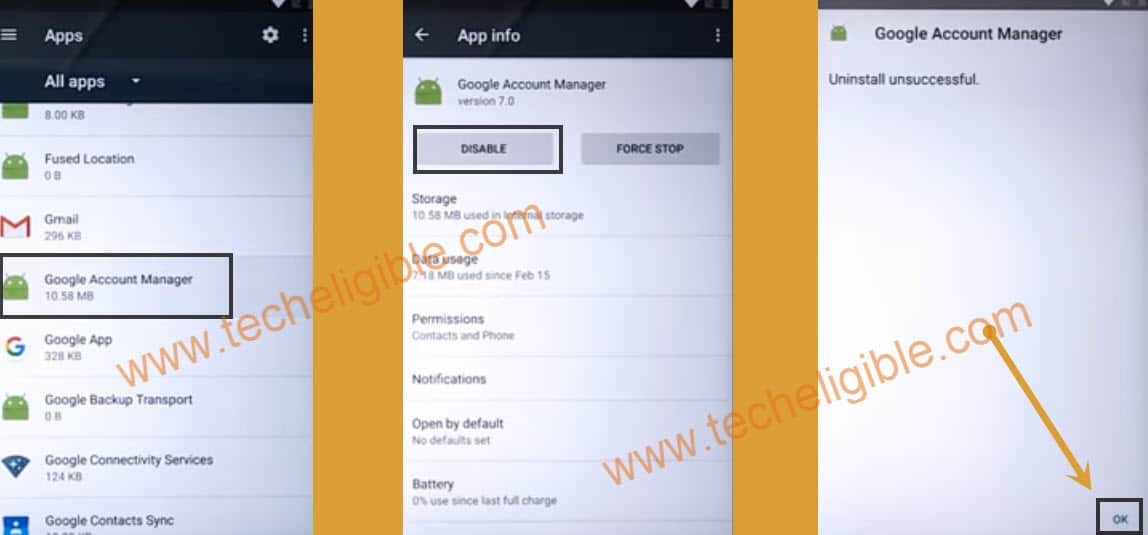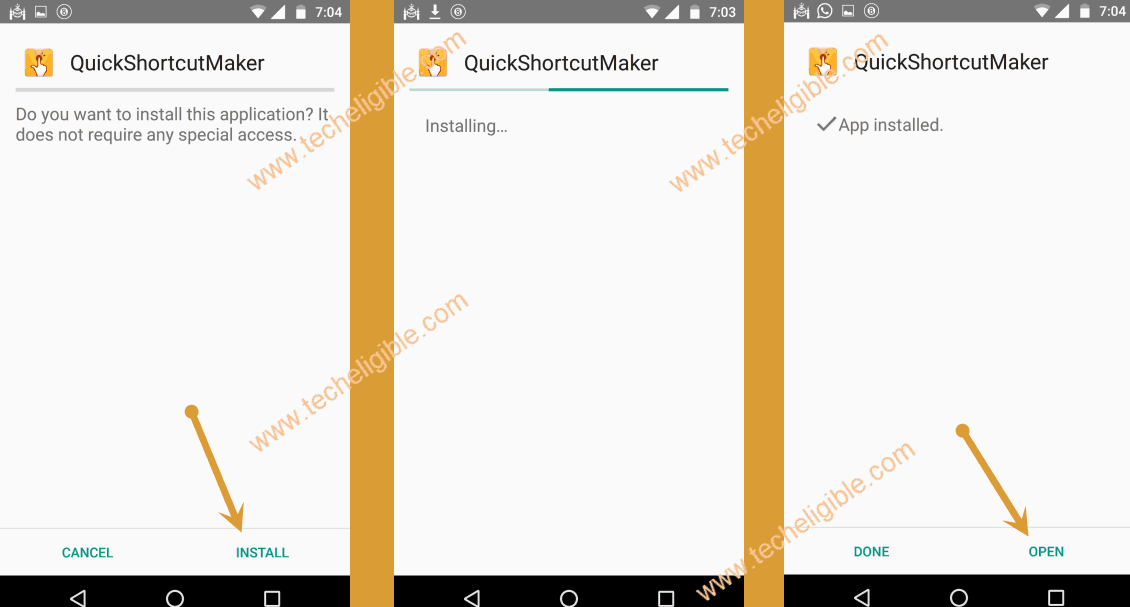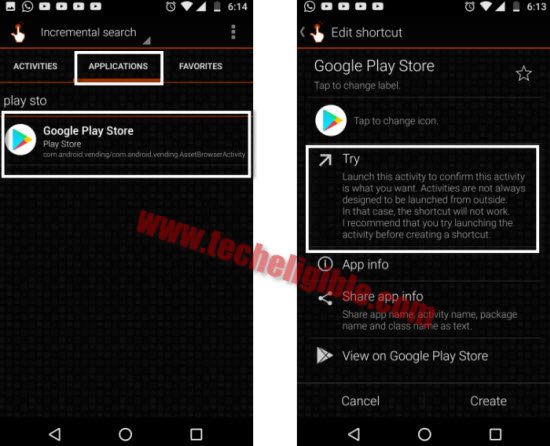2 Methods to Bypass Google FRP LG Aristo 2 With Full Settings
In this LG Aristo 2 model, its difficult to get full settings, but now you can easily get settings to bypass google FRP LG Aristo 2 with latest updated method, there 2 methods available in this post, so you can follow up both methods one by one, and add your new Gmail account easily to Bypass FRP LG Aristo, but make sure you are following all steps very carefully as those are described.
Warning: Do not try this frp method on a stolen phone, this is a serious crime, if you are trying to bypass frp on a stolen phone, you may also be jailed, this process is for device owner and for educational purpose only.
| Method 1: Remove FRP LG Aristo 2 [Latest] |
| Method 2: Remove FRP LG Aristo 2 |
Method 1: Bypass Google FRP LG Aristo 2
-Connect WiFi and go back to (Welcome) homescreen, from there tap to > Accessibility > Settings > Select-to-speak.

-Turn on option form top right corner, and then go to “Settings”.
-Tap on > Help & Feedback > About switch access for android > Play icon.
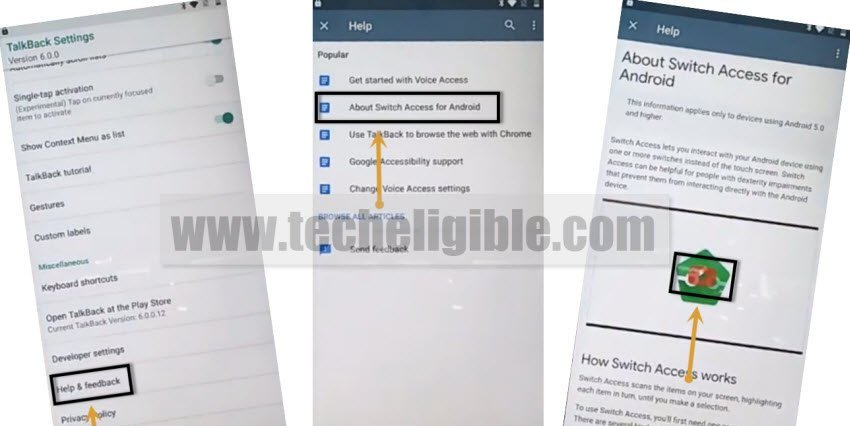
-After few seconds wait, you will see a youtube title, just hit on that title (Switch Access for android).
Note: If you see (Youtube Update)… screen, then hard reset your device and try again.
-Tap to > Accept & Continue > No Thanks.
Download FRP Apps:
-Search in browser “Download FRP Tools“, and visit our website searched result.
-Download from there “Quick Shortcut Maker 2.4.0“.

-After downloading app, just search on top google search box “image”, and go to google image page, search any random image and tap on that image to open.
-Long tap on image, and tap to “Download image”, once downloading finish, you will receive a “Open” link at bottom, just tap that “OPEN” option.
-Hit on “Share” icon from top right corner, and then tap on “E-mail” icon, and tap to > OK > Allow > Allow.
-Tap on “Other”, and type there your active Gmail account without password, and tap to “Next” option form bottom right corner of keyboard.
-You will be redirected to google sign in page, just sign in there with your valid Gmail account, and then tap to “Allow”.
-Hit on “Next” from other email screen, and then tap on > Next > Done.
-You will see a popup window of (Resize Image), just select “Original”,
-Tap to “Attachment” icon, and select “Files”.
-Now hit on “Menu icon” from top left corner, and then go to “Downloads”, after that tap on “Quick Shortcut Maker” app.
Let’s Install Quick Shortcut Maker App:
-Tap to attachment app “Quick Shortcut Maker”, and then hit on “OK”.
-Hit on “Install”, and then tap on “OPEN”.
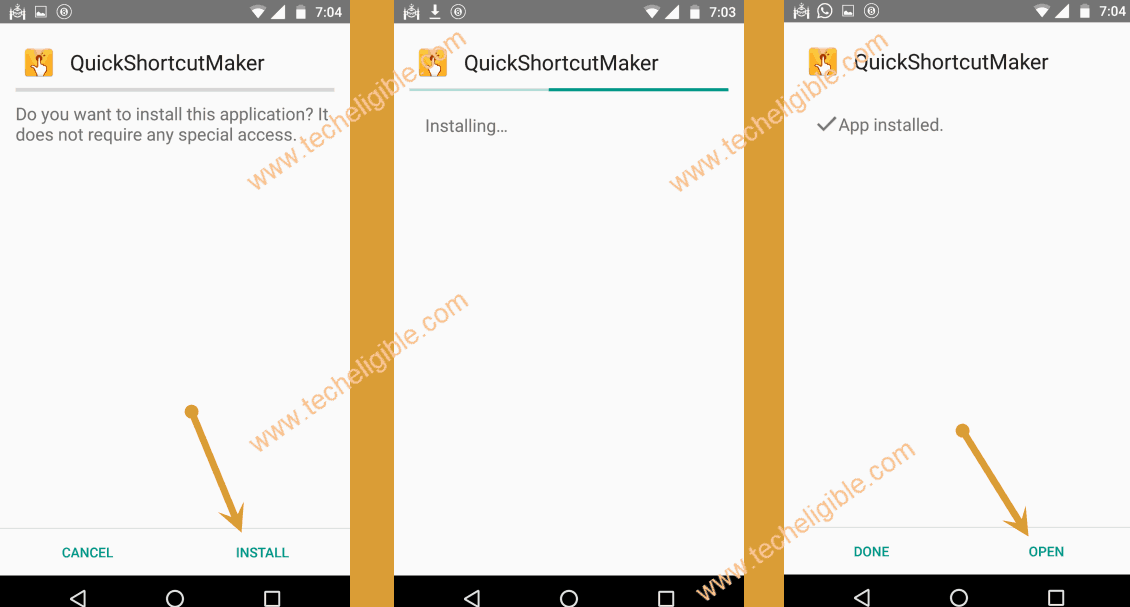
-Search there “Setup”, and then tap to purple “Setup Wizard”.
-From Big list of apps, go down and find & tap on purple colored “Setup Wizard” to expand it.
-Select the 3rd number “Setup Wizard” & Tap to “TRY”, this will automatically restart your device.
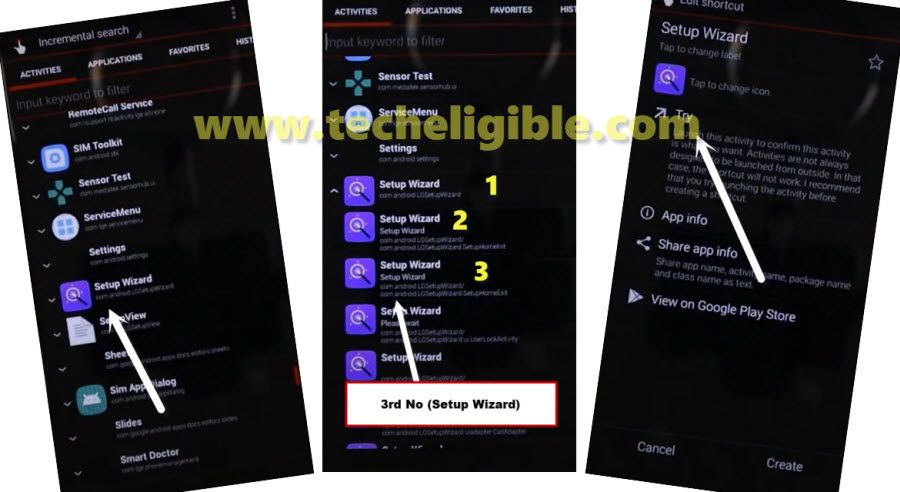
-You will get back to (Welcome) screen, just tap to “Let’s Go”.
-After that, you will get back to (Google Sign in) screen, just tap to > Skip > Skip.
-The device will auto restart, and you will see there a screen of (Erasing…), just wait there until soft reset process done, after that you can easily complete setup wizard without having any google sign in screen, you are all done from Bypass Google FRP LG Aristo 2.
Method 2: Bypass Google FRP LG Aristo 2
-Connect Wi-Fi to your device.
-Go back to very first welcome screen.
-Go to > Accessibility > Settings > Vision.
-Now turn on “Talkback” from there.
-Once the “Talkback” is turned on, you will surely get “Talkback Tutorial” screen.
-Draw “L” on your screen with your finger to bring “Global Context Menu”.
-Double tap on “Talkback Settings”.
-Long press both (Volume UP + Volume Down) keys until you see a popup of “Suspend Talkback”.
-After that, double tap on “OK” to successfully suspend talkback feature.
-Now from “Talkback Settings”, go down and then tap on “help & feedback”.
-Afterward, tap on “Get Started with voice access”, and then you will have youtube video on your screen.
-Tap on youtube video “Play icon” to run video, after that you will get some extra option on your youtube video player.
-Just tap on “Clock icon” from the YouTube video to access Youtube official website.
-You may get “Welcome To Chrome” screen, just tap on “Accept & Continue”, and then “No Thanks”.
-Now you will be able to see “Google Search Bar” right top of the LG device screen.
-Download LG FRP Tools from below to bypass google account.
Let’s Download LG Aristo FRP Bypass Tools:
-Type in google search bar “Download FRP Tools“, and visit our website searched result.
-Scroll down and download “Quick Shortcut Maker 2.4.0“.

-Tap on “3 dots” from top right corner of your chrome browser, and then select “Downloads” to go to download folder (See Below Image).
-Now install “Quick Shortcut Maker” from there.
-Open with “Package Installer” if you see this option.
-After that, you will get a security popup on your screen, just tap on “Settings” from that popup.
-Now you will have only two options in your settings, one is “Wi-Fi” and 2nd is “Thethring”.
Note: If you are seeing there complete settings, so don’t follow below steps, just skip full settings steps and continue from ahead.
Let’s Get Full Settings to Bypass FRP:
-If you are getting incomplete settings, so we need to enable “Talkback” here again, follow below steps.
-Press both (Volume UP + Down) keys together for few seconds, and then release.
-Once talkback enabled successfully, now draw “L” on your screen to bring “Global Context Menu”.
-After that, press and hold “Power Key” to restart your device, and then select option of “Power Off & Restart”.
-After device restart finish, you will have “Talkback Tutorial” screen on your device because your talkback is enabled.
-Now draw “L” to bring global context menu.
-Double tap on “Text-to-Speech Settings”.
-Now turn off talkback by pressing both (Volume UP + Down) keys together.
-Once you successfully turned off talkback, now we can easily access to complete settings to Bypass Google FRP LG Aristo 2 X210MA.
-Now bring “Top Bar’ options by sliding from top to down.
Note: You may have to try this several times, and you will surely be able to bring top bar menu ( See Below Image).
-Once you get “Top Bar Menu”, just tap on “Settings Gear icon” from top right corner.
-Congrats, now you have accessed to complete Settings of LG Aristo device.
-Tap on “3 dots” from top right corner & select “List View”.
-Go down, and tap on “Security”.
-Afterwards, enable “Unknown Sources” from there.
-Now tap on “Phone Administrator”, and then deactivate phone administrator from there.
Note: Try to deactivate “Phone Administrators” multiple times, because sometimes phone administrator does not deactivate at first, otherwise we may face trouble in Bypass Google FRP LG Aristo 2.
-Now go back to “Settings”, and then tap on “APPS”, after that tap on “3 dots” from top right corner and select “Show Systems”.
-Now find “Google Play Services”.
-Tap on “Google Play Services”, and then tap on “Disable”.
Note: In below image, we showed to force stop, but you have to “Disable” Google Play Services instead of force stop only.
-Search “Google Account Manager” from app list, and then tap on that.
-After that tap on “Disable”, and then tap on “Force STOP”.
-Perfect, now we have successfully disabled two apps from app list, once is “Google Acc Manager”, and 2nd is “Google Play Services”.
Install FRP Tool in LG Aristo 2:
-Go back to “Settings”, and tap on “Storage”, and then tap on “Explore” from there.
-After that tap on “Download” folder to see your downloaded frp bypass tools.
-Install “Quick Shortcut Maker”, once the installation finish, tap on “OPEN”.
-Perfect, now we have accessed in quick shortcut maker app, just tap on “APPLICATION” from top bar menu in quick shortcut maker, and then type “Google Play Store” there.
Note: Make sure you are tapping on “APPLICATIONS” first, because if you wont go to that option, then on tapping on “TRY” you will have only flash screen.
-Select “Google Play Store” from search result, and then tap on “TRY”. (See Below image).
Key Point: If even then you see only “Flashing window”, then tap on “Activities” from top bar, and then type there “Google Play Store”, after that tap on that to collapse it, after that you will see there list of “Google Play Stores”, try each and every google play store from there, i hope one of them won’t flash to your and will lead you to the “Add Google Account” Screen.
-It will redirect you to the “Add Account” screen, and sign in with new google account.
Enable Disabled Applications:
-Go back to “Quick Shortcut Maker app” by pressing back key from your device.
-After that, go to “Applications”, and then type there “Settings”.
-Tap on “Settings” from result, and then tap on “TRY’.
-Once you access to “Settings”, after that tap on “APPS”.
-Now tap on “3 Dots” from top right corner, and then select “Show Systems”.
![]()
-Now there will be option of “ALL APPS”, just tap on that and then select “Disabled”.
-You will be able to see there you all disabled apps.
-Enable “Google Account Manager”, and “Google Play Services” apps from there.
-Now “Restart” your device.
-Complete initial setup.
-After that, soft reset your device by going to your device “Settings”, and then “Backup & Reset”.
-Congrats on successfully Bypass Google FRP LG Aristo 2.
Read More: