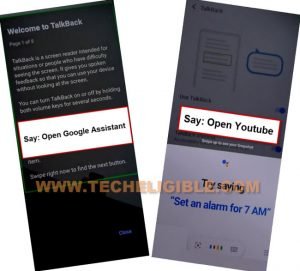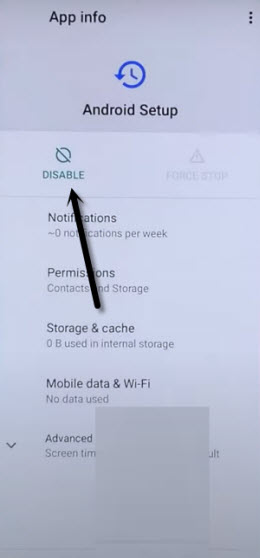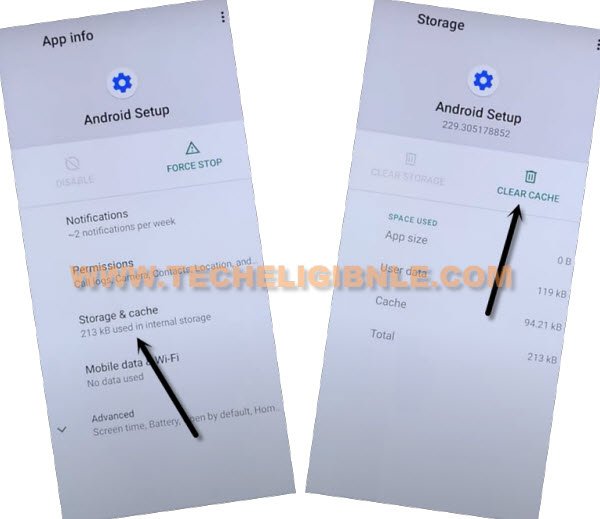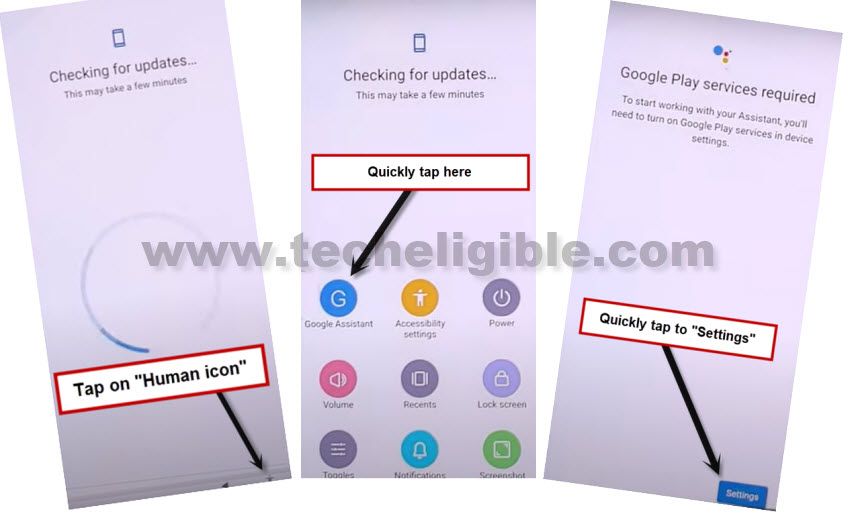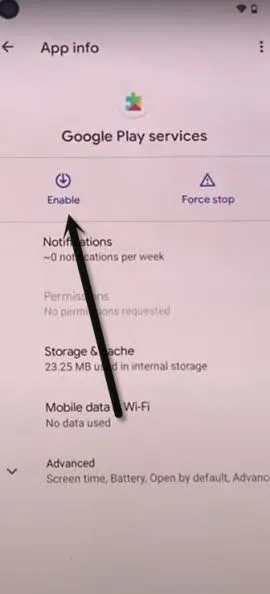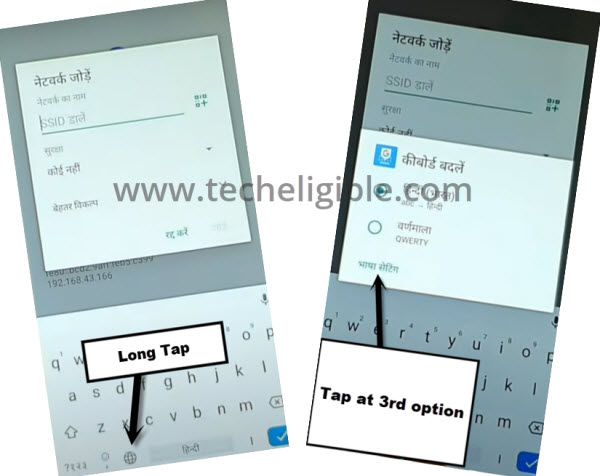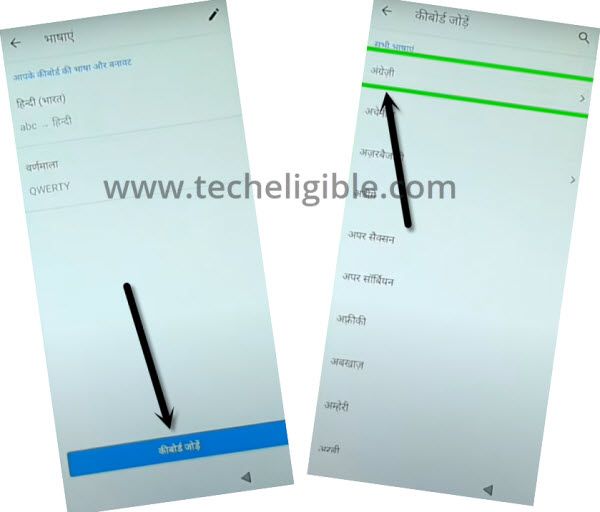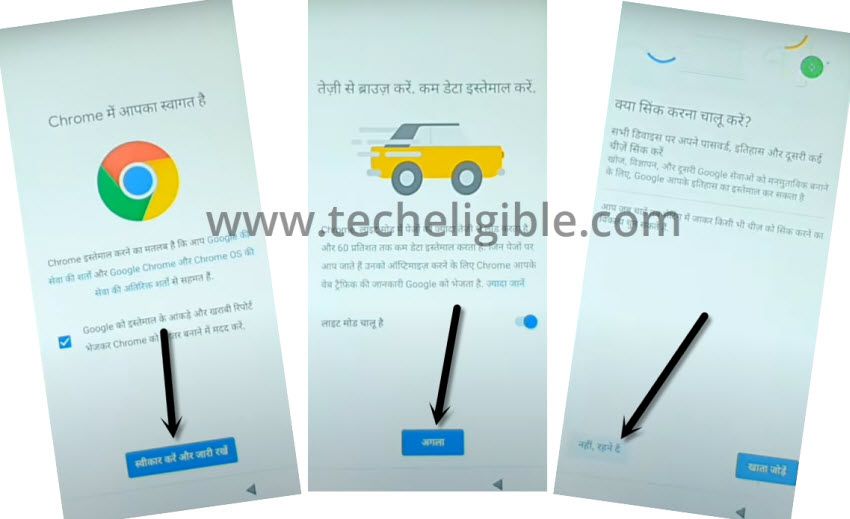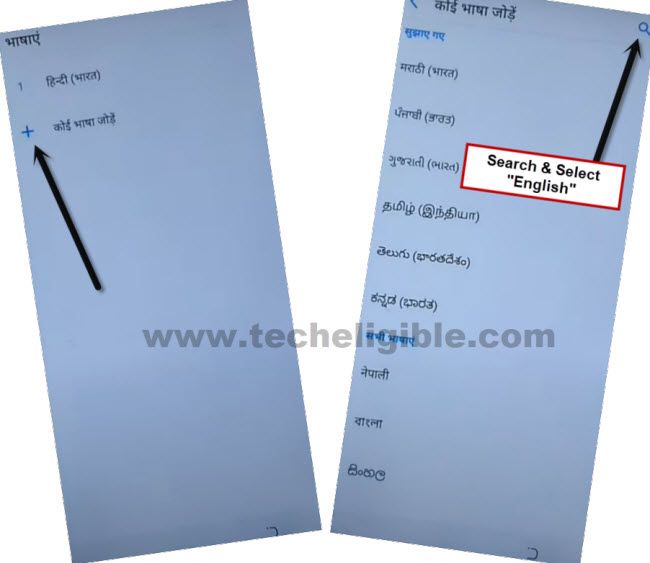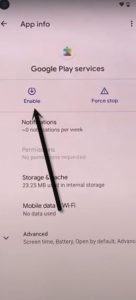Remove FRP and Bypass Google Account Xiaomi Mi A3 [NO PC]
2 Ways available here to bypass google account xiaomi Mi A3 without using computer or any paid tool, follow steps from below, this post has been updated with another latest method of 2022 to bypass frp on Android 11 version device, so try first method, and then go for 2nd method, both are the best and tested method to add new google account.
Note: We highly recommend you to apply this method only on your own device, if you are not the owner of this Xiaomi Mi A3 device, or you found this from some where, you must return this device to its real owner.
| Method 1: Remove FRP Xiaomi Mi A3 [Latest] |
| Method 2: Remove FRP Xiaomi Mi A3 |
Method 1: Bypass Google Account Xiaomi Mi A3
-Connect WiFi, and go back to first (Hi there) homescreen, from there tap to > Visions Settings > Talkback > Turn on (Use Talkback) option, if 2nd option (Talkback Shortcut) is off, turn on this option as well.
-You will automatically receive new screen of (Welcome to talkback).
-Draw a reverse “L” by swiping from right to left, and then swipe up, and double click “While using the app”.
-Select “Use voice command”, and double tap anywhere on screen.
-When (Green Boarder) appears, say only “Google Assistant”.
-Double tap on “Mic” icon and say loudly “Open Youtube”.
-Double click on “Profile” icon from up-right, and double click to “Settings” icon.
![]()
-Double tap to > About > Youtube Terms of Services > Accept & Continue.
Access to Device Settings:
-We will reach to device settings from our frp tools to turn off talkback, and turn off some others essential apps which will allow you to bypass google account xiaomi Mi A3.
-Search in top search bar “Download FRP Tools“, and visit our website searched result, from there tap to “Access device settings” option.
-Using 2 fingers, swipe down, and double hit on > Accessibility > Talkback > Turn off (Use Talkback) option.
-Tap once on back arrow from bottom to go back to (Accessibility), scroll down and tap to > Accessibility MENU > Turn on (Accessibility MENU Shortcut), you will see a popup message, just tap to > Allow > Got it.
-Now you will start having a small (Human icon) at bottom right corner, if you hit on (Human icon), you will see there some shortcut share icons, lets get back to app list to disable and clearing app cache.
![]()
Clear Cache & Disable Apps:
-Go back to “Settings”, and then go to > Apps & Notifications > View All App.
-Tap to “3 dots” from top corner and select “Show System”.
-Hit on clock icon > Android Setup > Force Stop > OK.
-Hit on “Storage & Cache”, and form there clear both (Storage & Cache), tap to back arrow once.
-Tap on > Disable > Disable App.
-Hit again on “Back Arrow” once to get back to (App info) screen, from there tap to > Android Setup > Force Stop > Ok.
-Go to > Storage & Cache > Clear Cache > OK.
-Go back to (App info) screen, from there tap to > Google Play Services > Disable > Disable App.
-Tap on > Force Stop > Ok.
-Go all the back to first (Hi there) homescreen by hitting on back arrow several times till you reach to very first screen, now tap to > Start > Skip, this will show you loading screen, just wait there.
Note: Follow below steps very quickly to enable (Google Play Services), You may fail in first few attempts, but this will work finally, if you hit all options very quickly, all we need is to somehow enable back the (Google Play Services), once you did that, that means you are all done from bypass google account Xiaomi Mi A3 Android 11.
-As soon as, you see a message of (checking for update…), just quickly hit on > Human icon > Assistant > Settings > Enable.
-Once you enabled successfully, just tap 2 times on back arrow to get back to (Checking for update..) screen again, and this time screen will bypass successfully, and you will reach to next screen of (Google Services), from there tap to > More > More > Accept.
-Hit on > Skip > Skip > Ok > Finish.
-Congratulations, you have reached inside the device homescreen, just go to > Settings > Accessibility > Accessibility Menu > Turn off (Accessibility Menu Shortcut).
-Thank you very much, your device Xiaomi Mi A3 has been bypassed from google account successfully, now you can restart and power off your device anytime without having any fear of getting FRP locked again, but we would recommend you to setup new screen lock and google account before restarting device.
Method 2: Bypass Google Account Xiaomi Mi A3
Hey, are you tired of searching frp methods, try this new way to Bypass Google Account Xiaomi Mi A3 without any PC and FRP Tools, we will change language, and will disable few apps from app list, and then we can easily bypass the google sign in screen just by using a (Shortcut MENU) option, we will describe you each and every single steps below, just follow this method to get your Xiaomi Mi A3 Phone.
-Start this method by connecting WiFi first to your Mi A3 phone.
-Go back (Hi there) scree, and switch device language from English to Hindi.
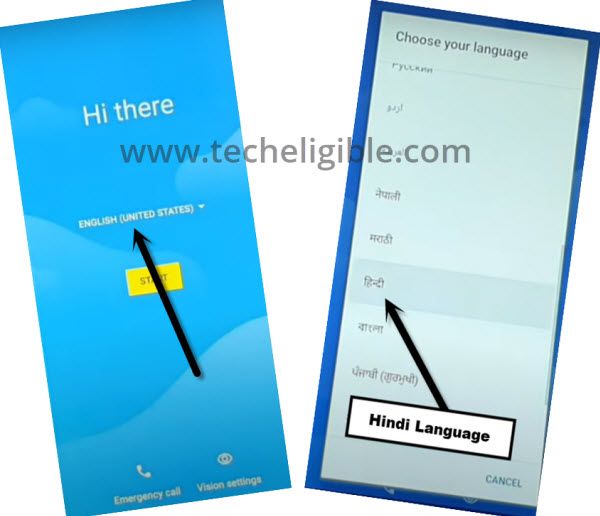
-After changing language to hind, just tap to > Yellow Option > Bottom Left Option > Bottom Left Option.
-Tap at “Centered Google” option.
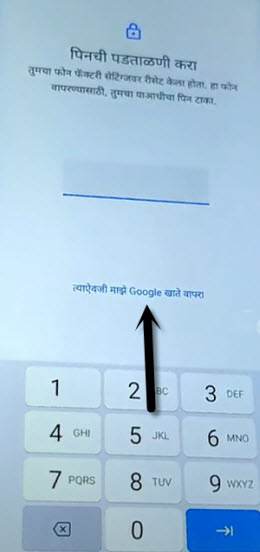
-Tap on (Email or Phone) field tab to bring keyboard, and long tap at “World icon” from keyboard.
-Tap at last “Blue link” from the popup window, which will appear right after long press at (World icon).
-Tap at “Centered Blue Option”.
-From the Language list, tap at any “Arrow indicated Language” to bypass frp.
-Go to “3 dots” from top corner, afterwards, tap “2nd Option”. (See below image).
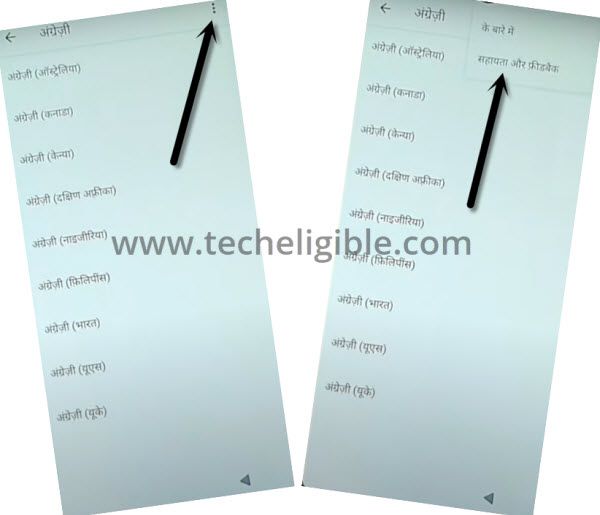
-Tap on 2nd “Android….” option, and you will have youtube video on screen.
-Now tap to “Play icon” on video, and then tap “3 dots” from video top corner, and tap to “Video Url”.
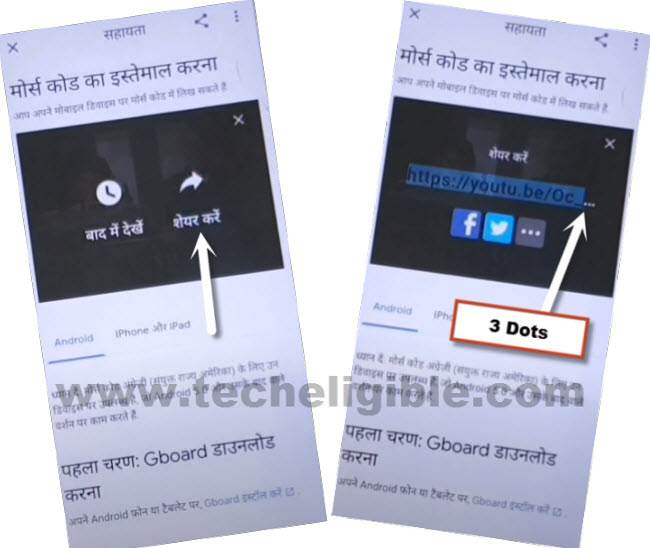
-You will reach to Youtube official website, now just draw down the youtube video, and then tap “Profile icon” from top corner, and then tap to “Settings gear icon”.
-Tap “Last Option”, and then tap on 3rd “Youtube…” option.
-From chrome window, tap to Accept & Continue > Next > No Thanks (See below image).
Access to Settings Directly:
-Search in browser “Download frp tools“, and visit our website searched result.
-Go down and tap on “Access Device Settings” to bypass google frp.

-You will be redirected to the device settings, just go all the way down, and tap on > Exclamation Sign > World icon > A icon.
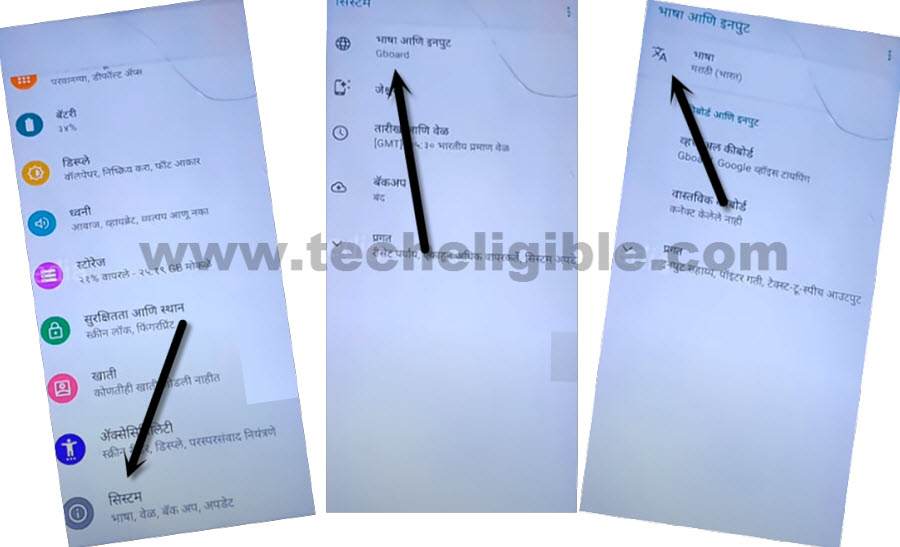
-Tap to “+” option, and select “English” language from the list.
-Hit on “3 dots” from top corner, and select “1st Option”, afterwards, check mark the “Hindi” language, and then tap to “Delete icon” from top right corner to delete hindi language.
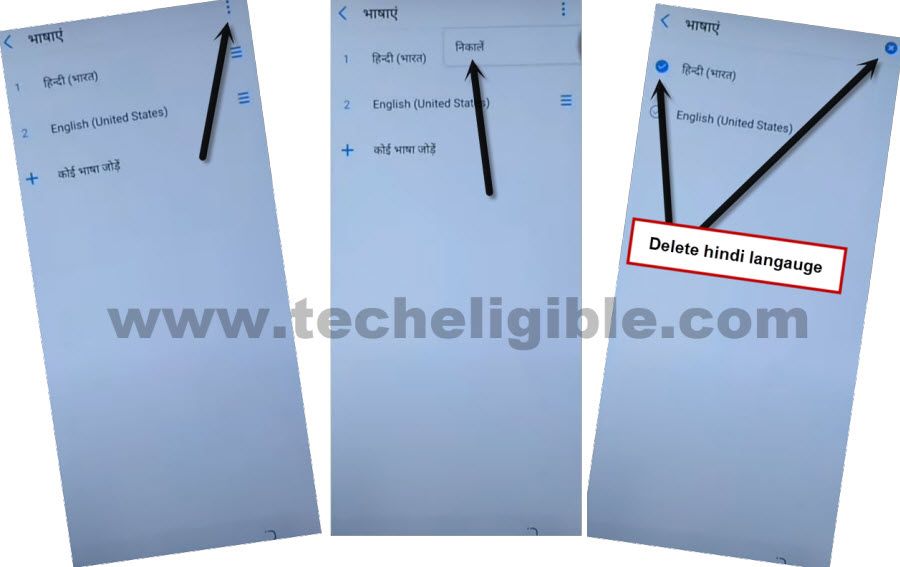
Enable Shortcut MENU:
-Get back to > Settings > Accessibility > Accessibility MENU.
-Turn on “Accessibility Menu Shortcut”.
-Hit on > Allow > Got it.

-Go back to “Settings”, from there, tap to > Apps & Notification > See All Apps.

-Go to “Android Setup” from the app list, and then tap to “Force Stop” option to Bypass Google Account Xiaomi Mi A3.
![]()
-Go back to first “Hello” screen, and do make sure also, that your device language is English.
-Go to > Start > Skip > Don’t Copy > Use Google Account instead.
-There you will have again “Google Sign in” screen.
-Tap on “HUMAN ICON” from bottom right corner.
-From google saying screen, tap to “Keyboard icon”, and search there “Settings”, and tap to “Open Settings” from the searched result.

-Tap to > Apps & Notification > See All.

Disable Apps:
-Tap to > Android Setup > Force Stop.
-Find and tap to > Google Play Services > Disable > Disable App.
-Tap to > Force Stop > OK.
-Now we have successfully forced stop and disabled (Android Setup + Google Play Services).
Complete Initial Setup:
-Restart device to Bypass Google Account Xiaomi Mi A3.
-Tap to > Start > SKIP > Don’t Copy.
-Tap on “HUMAN ICON” from bottom right corner and tap to “Assistant”, and then go to “Settings”.
Note: If your device stuck on loading screen, just do not worry, by tapping on back arrow arrow few times, go back to “WiFi screen”.
-From there again hit on > Human icon > Assistant > Settings.
-Enable “Google Play Services”.
-Go back to “WiFi Setup” screen again, and tap to > Setup Offline > Continue.

-Tap on > More > More > Accept.

-Tap to > SKIP > SKIP from set screen lock homepage to Bypass Google Account Xiaomi Mi A3.
-Wait on (Just a wait..) screen, and then tap to “Finish”.
-Boom, you are now inside your Xiaomi Mi A3 homescreen, and successfully bypassed google account.
Read More: