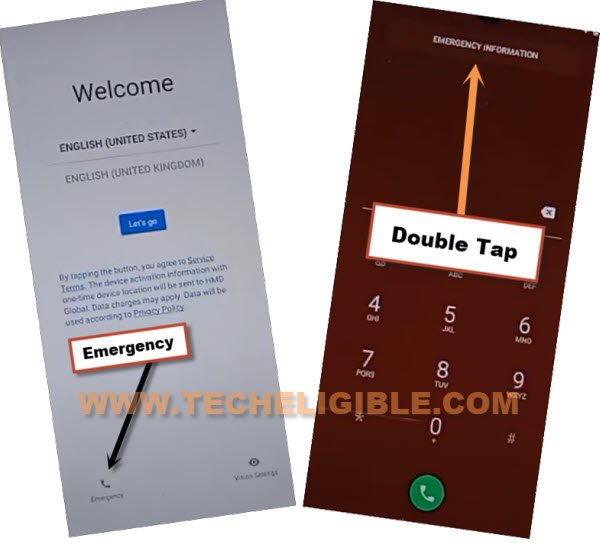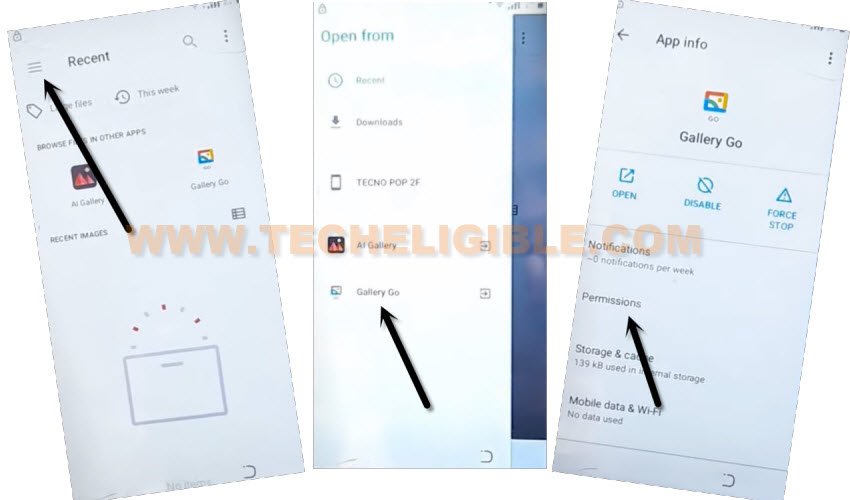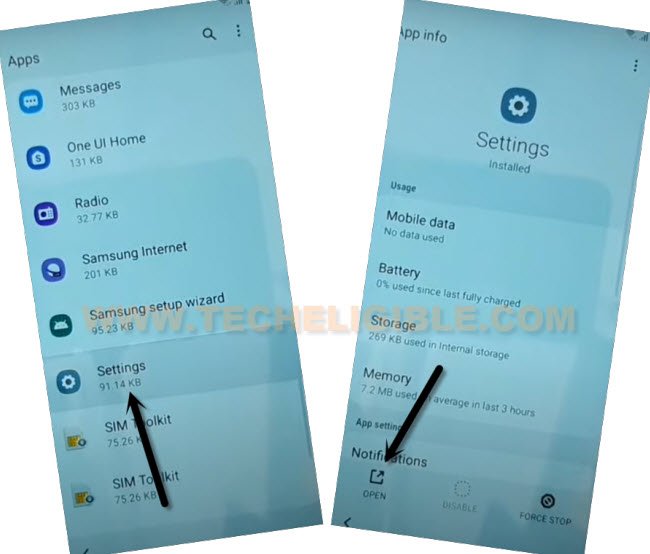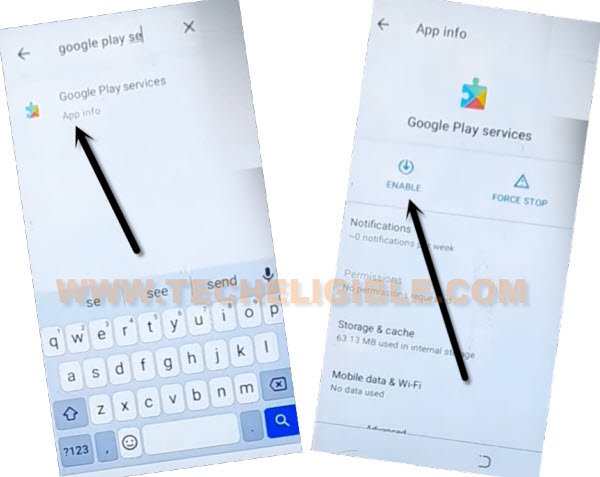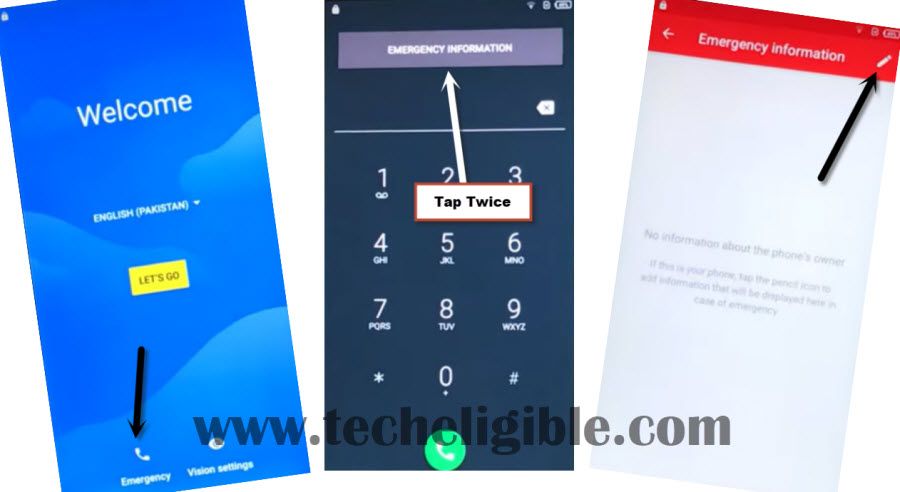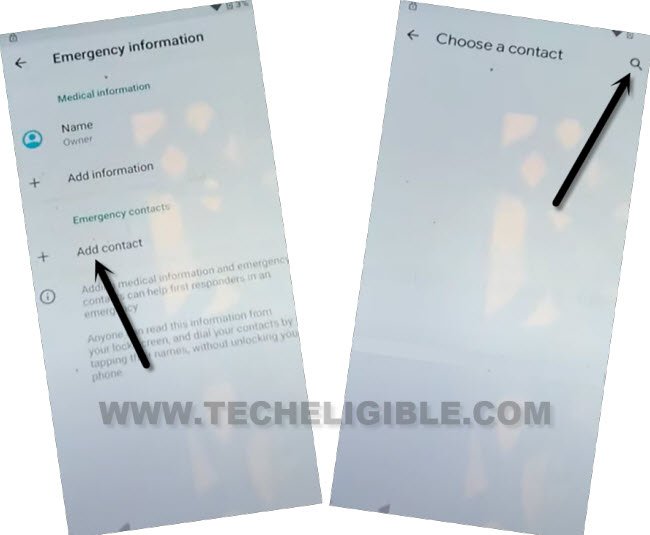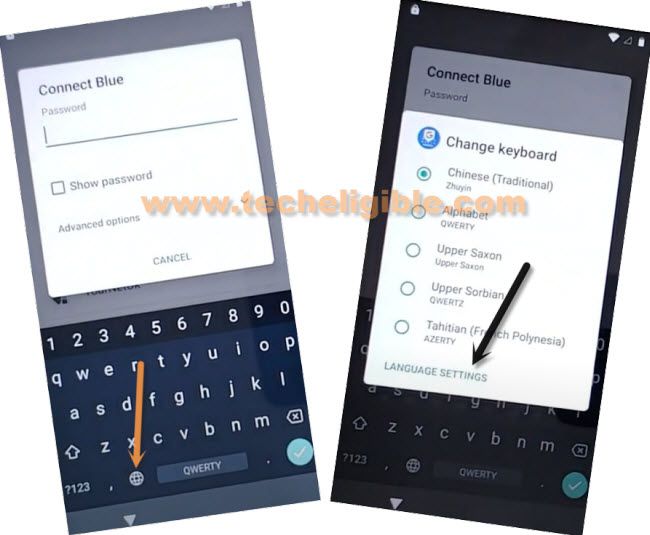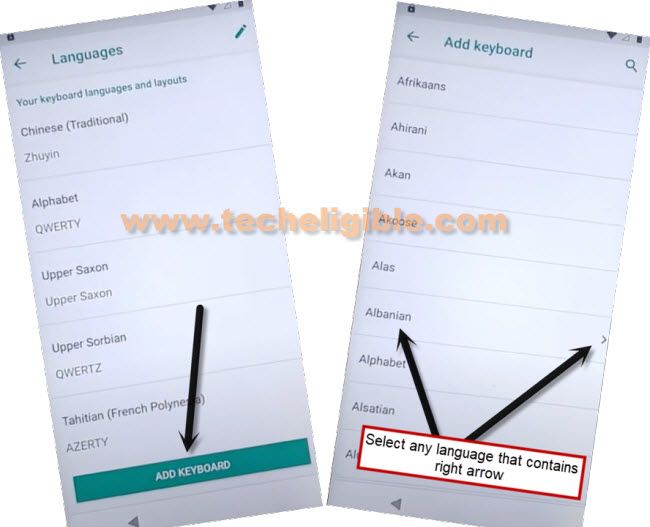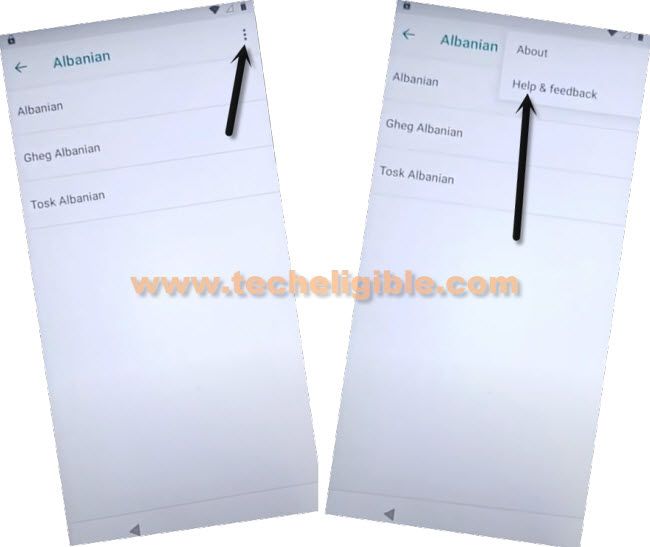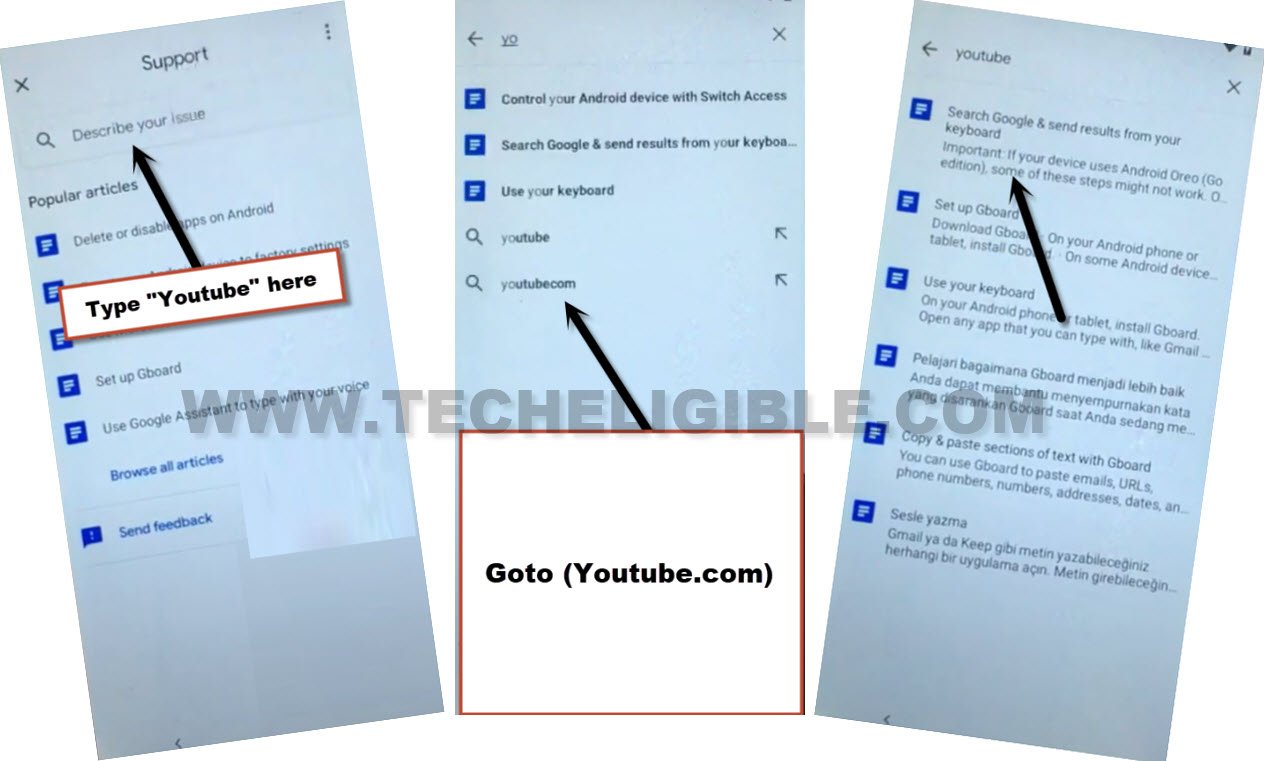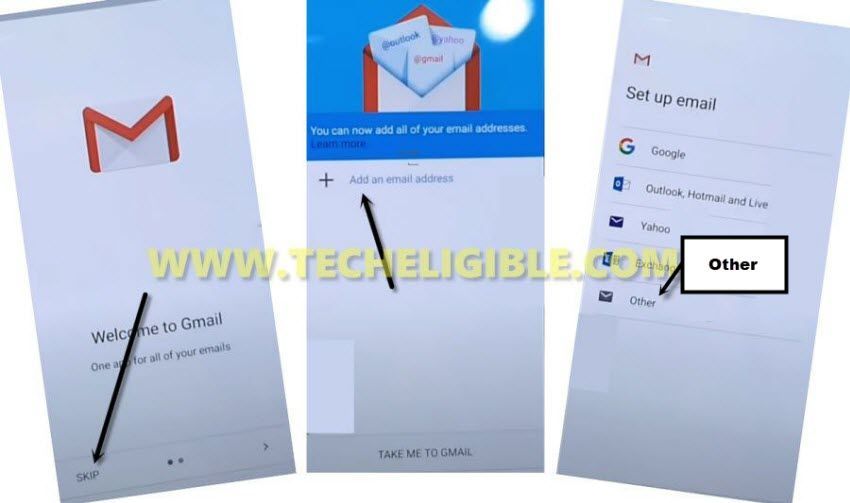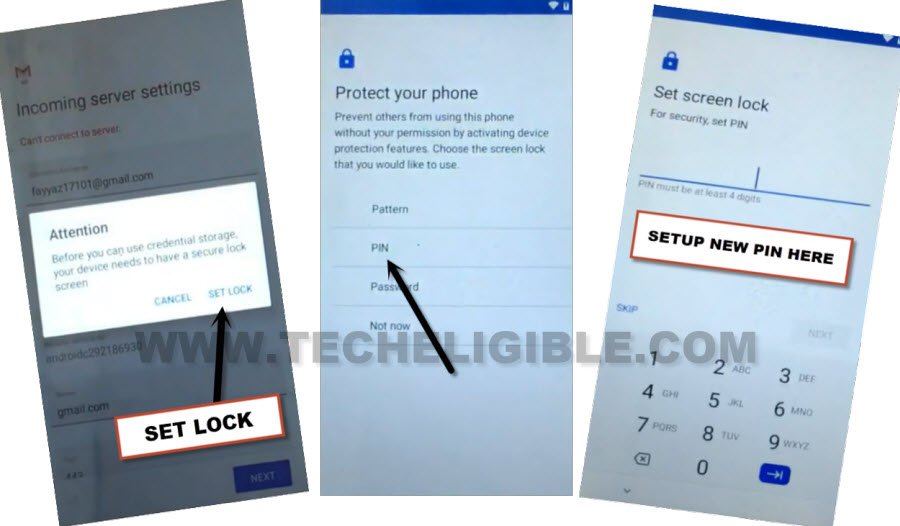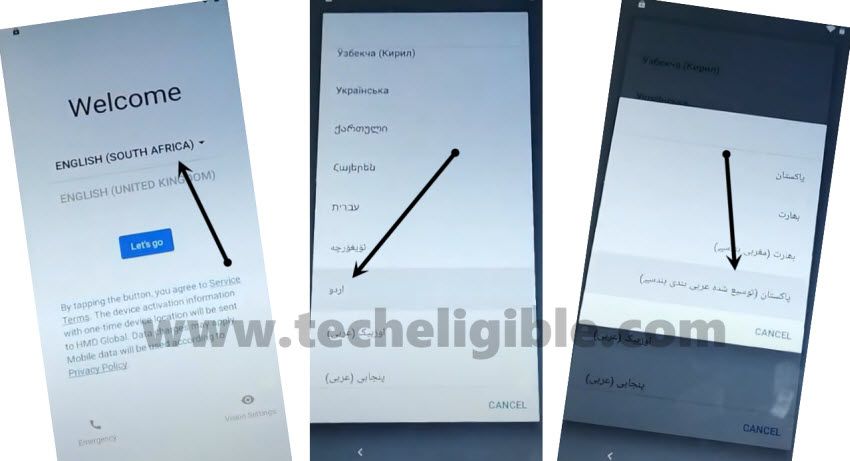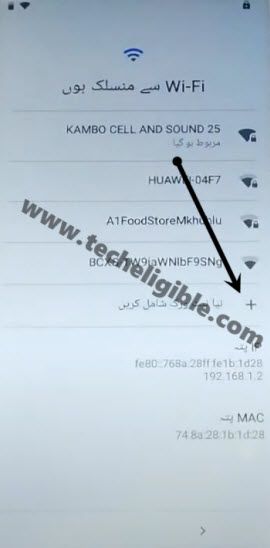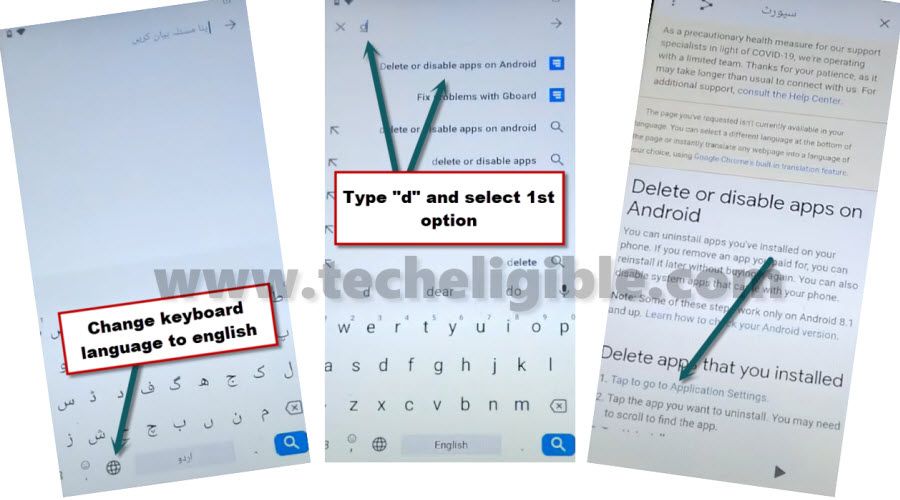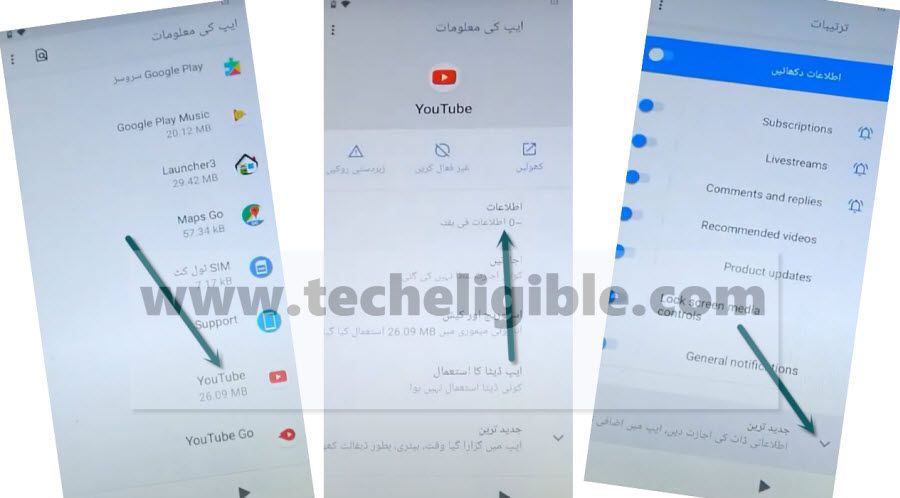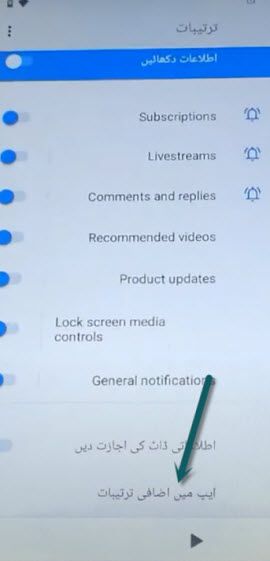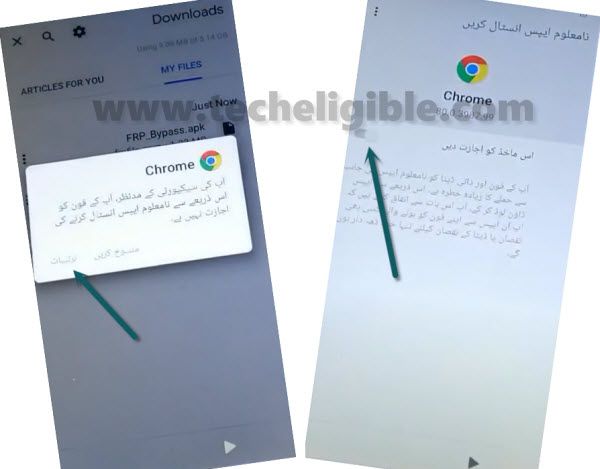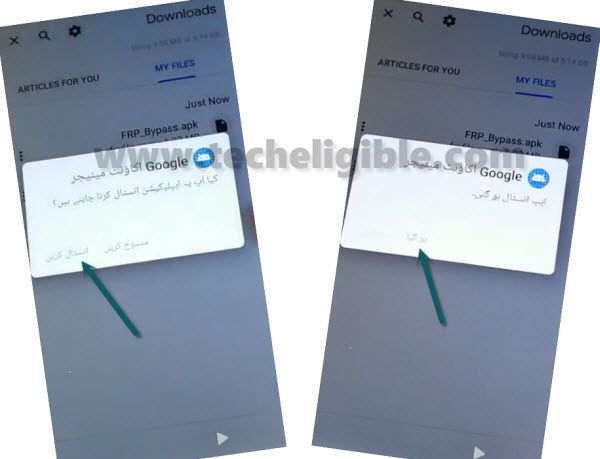Bypass frp Nokia C1 Android 9 without any PC and Talkback
These two methods are the best way to bypass FRP Nokia C1, you can apply both ways one by one, we have recently updated this post with new method, if you are still facing this frp locking issue with your device, and unable to remember old logged in account, then follow this way to get your device back with new google account.
Remember: Do not try this frp method on a stolen phone, this is a serious crime, if you are trying to bypass frp on a stolen phone, you may also be jailed, this process is for device owner and for educational purpose only.
| Method 1: Remove FRP Nokia C1 (New Edition 2023) Updated |
| Method 2: Remove FRP Nokia C1 |
| Method 3: Remove FRP Nokia C1 (Android 9) |
Method 1: Bypass FRP Nokia C1 (New Edition)
This method is working with new education Nokia C1 device (2023 Method), you can apply this on other C1 model as well, we also have 2 more methods on this model, so you can try all methods one by one, we hope, one of them will assist you to get through FRP process.
-Lets start this method by turning on device, and then go to > Emergency > Double tap to (Emergency information).
-Go to “Pencil icon” from right corner.
-Tap on “NAME”, and then tap on “Profile icon”, and then select “Change an image”.
-Let’s just tap over “MENU” icon from top left corner, and go to > Gallery Go > Permissions.
-There must be a (Search icon) at the top, just search and access to “Settings” by following image.
-Hit on “Open” to go inside this device settings.
-Go to > Apps & Notification > App info.
-We are gonna force stop (Android setup) app from here, just go to “Android Setup” same as shown in below image, after that, tap on > Force Stop > OK.
![]()
-Let’s disable one main application, tap to > Google Play Services > Force Stop > OK, now hit on > Disable > Disable App.

-Go all the way back on first (Welcome) screen, from there, tap to > Let’s Go > Skip.
-The device will take time on “Getting your phone ready…”, just wait there, as soon as you see “Checking for update..” screen, just go all the way back on first “Welcome” screen.
-We have to repeat some steps from above to enable google play services app, if you did not enable this app, the (Checking for update) message will not go away, and you won’t be able to
Repeat Steps to Enable Back Google Play Services App:
-Lets start this method by turning on device, and then go to > Emergency > Double tap to (Emergency information).
-Go to “Pencil icon” from right corner.
-Tap on “NAME”, and then tap on “Profile icon”, and then select “Change an image”.
-Let’s just tap over “MENU” icon from top left corner, and go to > Gallery Go > Permissions to bypass frp Nokia C1.
-There must be a (Search icon) at the top, just search and access to “Settings” by following image.
-Hit on “Open” to go inside this device settings.
-Go to > Apps & Notification > App info.
-Let’s find out “Google Play Services”, and then tap to “Enable” button from there.
-Get back on “Welcome” screen again by tapping over “Back Arrow” several times.
-Tap to “Lets Go” button, now hit on “Skip”, as soon as you see “Getting your phone ready..” loadings screen, just hit over “Back Arrow” from bottom left corner to get back on “Connect to WiFi” screen.
-There you must have a option of “Setup offline”, just tap on that option, now hit on “Continue”.
-After that, you see next screen of “Google Services”, just go down, and tap to > More > More > Accept.
-Finish rest step on your own, because this time you won’t be asked to login first with google account, thanks for visiting us.
Method 2: Bypass FRP NOKIA C1 (NEW)
-Firstly, Connect WiFi in your device, and then go back to first (Welcome) homepage.
-From there, go to “Emergency”, and double tap in “Emergency Information”, after that tap to “Pencil icon” from up-right.
-Hit on “Add Contact”, and tap on “Search” icon from up-right corner.
-Bring keyboard by tapping on “Search box”, and then, long tap at > World icon > Language Settings.
-Hit on “Add keyboard” button from bottom, and then, select “Albanian” language, because this language has “Arrow” symbol.
-Go to > 3 dots > Help & Feedback.
-Tap to “Describe your issue”, if your keyboard language is changed, just tap once on “World icon” to change the language to English, and then type there “Youtube”, and hit on “Youtube.com” from searched result.
-After that, go to “Search google & send results…..”, all we have to get (Support) page, that you will see next to this below image.
-From this below support page, tap to “Share” icon from up-right, and then hit on “Gmail” icon to setup new PIN, which will help us to bypass frp Nokia C1.
-Tap to > Skip > Add an email address > Other.
-Type any random Gmail or outlook address in the email field tab, and then tap to > Manual Setup > Exchange > Select.
-From the popup message, tap to “Set Lock”, and then tap on “PIN”.
-Now setup your new PIN here to bypass frp completely with the help of this PIN instead of old Gmail acc.
-You are all done now, just go all the way back to first (Welcome) homepage, from here finish setup wizard by using your already setup PIN.
-You will be asked to sign in with previously added google account, but there you will have a “SKIP” option at bottom left corner, this option will appear only, when you have already given correct PIN lock before.

Method 3: Bypass frp Nokia C1 (Android 9)
We are going to show you new way of Aug-2020 to Bypass frp Nokia C1 android 9 without PC and talkback, through just changing language, we can access to our device settings, from where we could easily add our new Gmail account, this process can also be applied on many other Nokia phones, but we are showing you right now with Nokia C1, you can also check our all available methods on Nokia Phone.
Note: This method has successfully been applied on Nokia C1 Android 9, security patch level 5 May 2020, you can also try this method on your any other Nokia Android 9 version phone.
Let’s Start to Bypass FRP:
-Connect wifi to your phone first and get back to first “Welcome” screen.
-Now we are going to change language to “Urdu”, before changing language, we want to inform you that, we will just explain all options with its numbering, and also with screen shots, so if you do not understand any option, you can have a look in screen shot for easy to understand.
-Tap on “Language option”, and go down and select the language “اردو“, you can see all options in below screen shot.
-Select “4th” option from there.
-Now tap on “Blue button” from the middle, and then tap bottom right corner option.
-From the “wifi screen”, tap very last option.
-Again tap very last option, that starts with “+”.
-From the keyboard, long tap on “Space bar button”, and after that you will be shown popup window, just tap on very last option same shown in below image.
-Tap on “Blue button” from bottom.
-From language list, tap on “اردو”.
-Tap “3 dots” from top left corner, and then tap “2nd option”.
-Tap on “search icon” to get keyboard, and change your keyboard language to “English” by tapping on “World icon or comma button”, by tapping on one of these 2 button will change your language from Urdu to English.
-Type there “Delete”, and then tap on “Delete or Disable apps on android” option from the searched results.
-From there, tap on the hyper text “Tap to go to Application Settings”.
-To successfully Bypass frp Nokia C1, we are going into chrome browser.
Let’s Get into Chrome:
-You will be redirected to the settings, now just scroll down and then tap on “Youtube Go” icon.
-Tap on “1st option” from there.
-Now tap on “Arrow down” from the bottom.
–Tap on very last option that will appear after hitting on arrow down symbol.
-Go all the way down, and then tap on last option that appears with exclamation sign.
-After that, tap on “1st google option”.
-You will be shown “Welcome to Chrome” screen, just hit on > Accept & Continue > Next > NO Thanks.
Download Frp Tools:
-Type in chrome browser search box “Top samsung frp tools“.
-First search result will be of our website techeligible, just go to that, you can also see below image.
-Go down and download from there 2 frp tools, 1st- Google Account Manager 8, 2nd- Account Login.
-After downloading these 2 applications, go to top of the page, and tap on “3 dots” from top right or left corner of your browser, and then hit on “Downloads” option to get into download folder.
-There you will see your both downloaded frp removal apps.
Install Nokia Frp Applications:
-We are going to install apps in our phone.
Note: As you know that, your device language is changed to URDU, so in this language, whatever option that appear on the left, that will be something like (OK, OPEN, DONE etc).
-Tap on “Google Account Manager 8” app, and after that you will have a dialog box of chrome, just tap on left option.
–Turn on option from there, this will allow you to install apps easily without showing any error.
-Now tap on “Back Arrow” from the bottom to go back.
-After that, tap on “left option” to install the app.
-Tap on final option that will appear on installation done.
-Alright, now we are going to install 2nd app “Account Login”.
-Tap on “Account Login”, and then tap on “left option”, after that again tap on “Left option” to launch this app, and you will be shown screen with (Retype Password).
-From that screen, just hit on “3 dots” again from top left corner, and tap on the option that will appear after hitting on 3 dots.
-Now tap on “left option” again.
-You will have browser sign in screen, this is the screen through that you will Bypass frp Nokia C1 Android 9.
-Sign in there with your own valid Gmail account.
Read More: