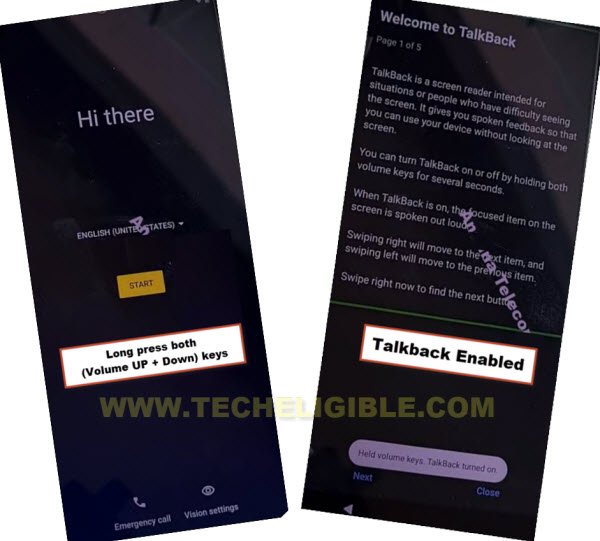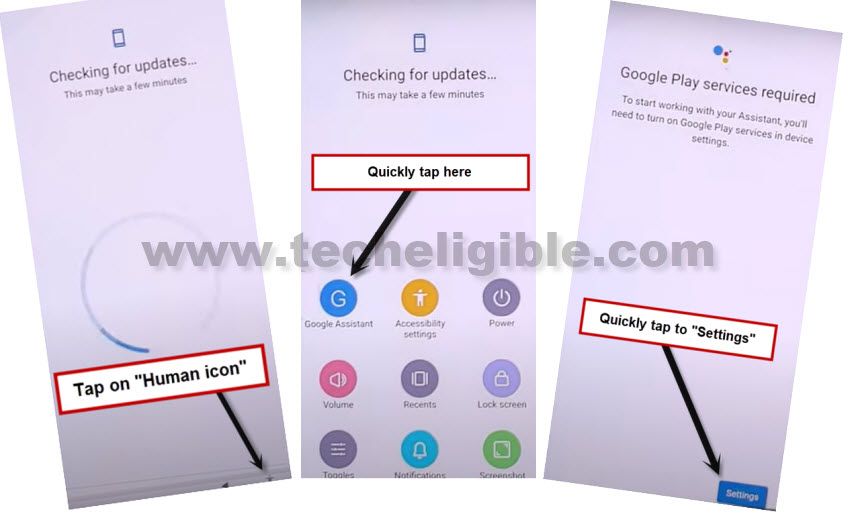Remove FRP Motorola One Action Without Using PC
You can Remove FRP Motorola One Action just through disabling some already installed apps (Google Play Store + Android Setup), this method is being widely used on many other android devices to setup new FRP protection with new google account, you can also use this process on this Moto One action device.
Remember: Do not try this frp method on a stolen phone, this is a serious crime, if you are trying to bypass frp on a stolen phone, you may also be jailed, this process is for device owner and for educational purpose only.
Let’s Start to Remove FRP Motorola One Action:
-We have to connect WiFi first to start this process.
-Long hold both (Volume up + Down) buttons simultaneously, this will show you a talkback notification.
-Long hold again both (Volume up + Down) buttons simultaneously, you will get a popup option, just hit on “Turn on” button.
-Draw a reverse “L” same as shown in below screen shot.
–Double hit on “while using the app”, after that, double hit on “Use voice Command”.
–As soon you see green border, so speak there loudly “Open Google Assistant”.
–Double hit on a “Keyboard icon” same as in below pic.
![]()
–Lets just turn off talkback by long press (Volume UP/DOWN) keys, after that search there “Youtube”, and tap on “Youtube” from searched result.
Note: If you don’t see (Youtube) icon, just type “Youtube”, and tap to “Send” button from bottom right corner, you may see google search window again, repeat same process, type “Youtbe”, and tap to “Send” button again.
–Afterwards, you will be redirected inside youtube official website.
–Tap “Profile icon” from top corner, and go to “Settings”.
–Go to > About > Youtube terms of service.
–After reaching chrome browser, tap to > Accept & Continue > Next > No Thanks.
Download Some FRP Tools:
–Search in chrome browser “Download FRP Tools“, and visit our website searched result to Bypass FRP.
-Once you reached inside the device settings, lets just turn on (Accessibility Menu shortcut) option.
-Get back to > Settings > Accessibility > Accessibility MENU, now turn on “Accessibility Menu” option same as shown in below image.
-Tap to “Allow”, and then hit on “Got it”, you will start seeing a small “Human icon” at the bottom right corner.
-Tap once on that “Human” icon, after that, you will see some new popup options, just ignore them, and go back to “Settings”.
-From settings, go to > Apps & Notifications > See All Apps.
Force Stop and Disable 2 Apps:
-Find and tap on > Android Setup > Force Stop > Ok.
-Go back to (App List) screen, from there tap to > Google Play Services > Disable > Disable App.
-We have successfully disabled 2 applications now, let’s restart device.
-After restarting process is done, you will be asked to insert SIM card, just tap to “Skip” option, after that, tap on “Don’t Copy”.
-You will have there a (Checking for update) screen, this won’t go away, just tap to “Back Arrow” from bottom left corner.
-Go back on “Connect to WiFi” screen, do make sure, WiFi is connected properly, now tap to “Skip” option from wifi screen, hit on “Continue”.
-Wait over loading screen, once you see “just a sec…” screen, we have to follow below steps very quickly as much as possible, and you may fail at first few attempts, just keep repeating below steps till you successfully reach inside (Google Play Services) screen.
-Hit on “Human” icon, after that, quickly tap on > Assistant > Settings.
Note: keep repeating very fast as much as possible till you get into (Google Play Services) app, from there enable this app only.
-Tap on “Enable” button to turn on “Google Play Services app.
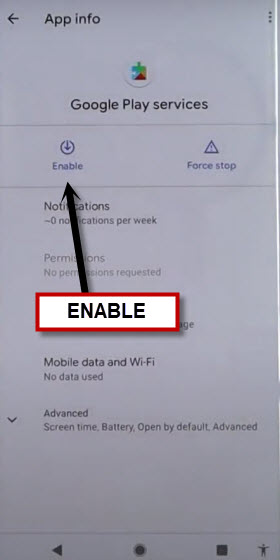
-Tap on “Back Arrow”, and then tap on “Not Now”.
-You will see checking for update.. screen, and after that, this will redirect you to the google services screen successfully, that means we are done from bypass frp.
-Tap on > More > More > Accept.

-Finish rest steps on your own to get into your device homescreen without signing in with any google account.
-Do not forget to setup new security lock and setup with new google account from your device settings before restarting.
Read More: