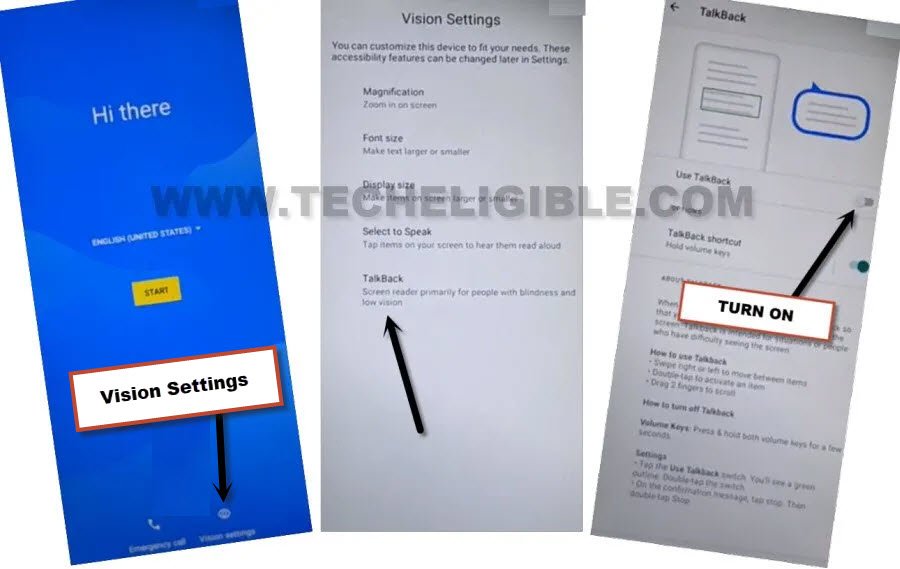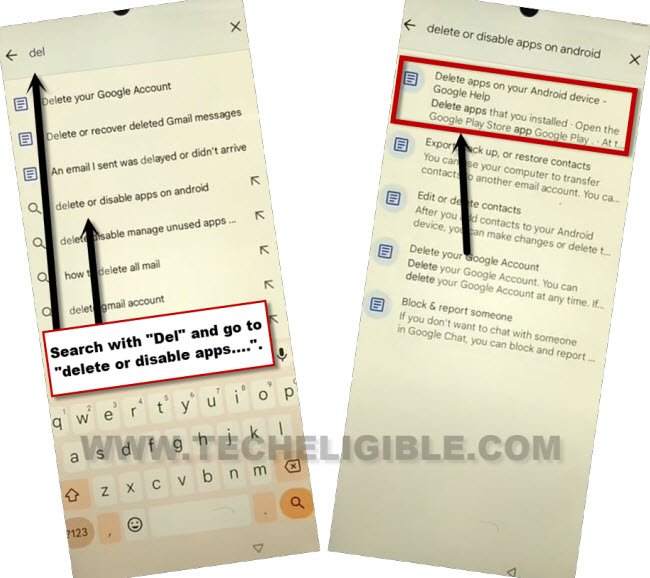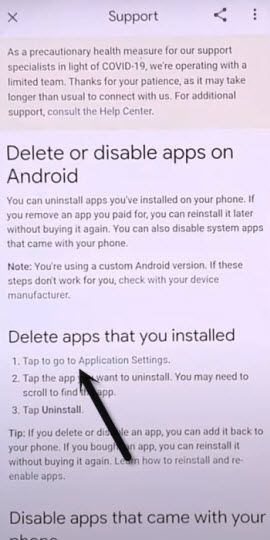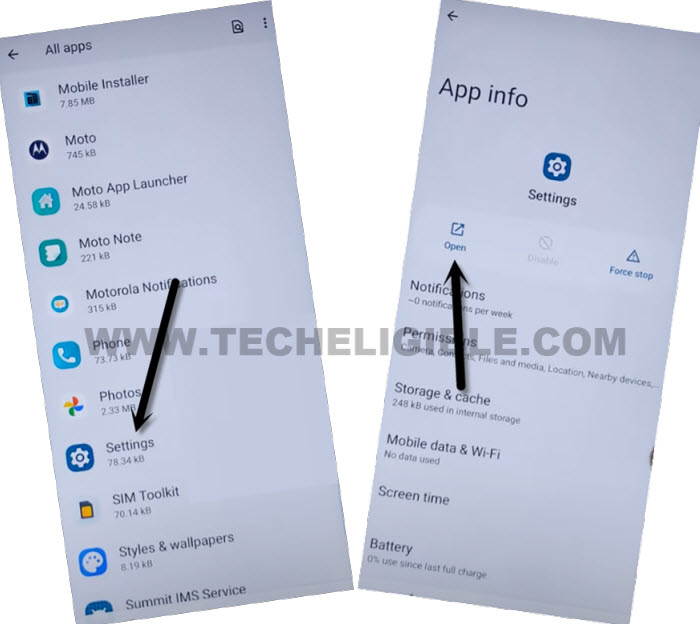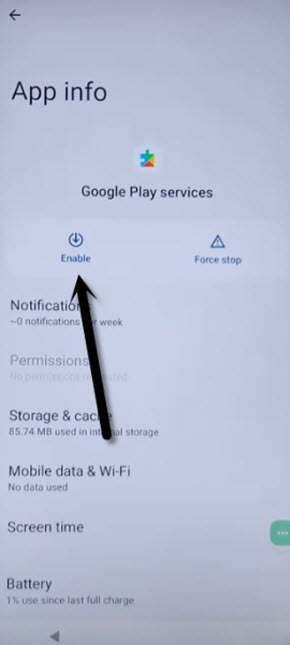Bypass Google FRP Motorola Edge Plus 5G Android 12 Without PC
This is the best and easiest way to fix FRP issue on your device without using any paid service. We will show you easy steps from below to Bypass Google FRP Motorola Edge Plus 5G (Android 12). Turn on talkback feature just by going to device (Vision Settings). After that, go to main device settings through our device frp tools page. From there, you can easily bypass frp account and setup new google account after reaching your device main home-screen without completing initial setup wizard. Follow steps from below.
Warning: Do not try this frp method on a stolen phone, this is a serious crime, if you are trying to bypass frp on a stolen phone, you may also be jailed, this process is for device owner and for educational purpose only.
Let’s Start to Bypass Google FRP Motorola Edge Plus 5G:
-After that, go back to first (Hi there) screen, from there, tap over > Vision Settings > Talkback.
-Turn on “Use Talkback” option.
-After the talkback feature is enabled, you will be redirected automatically on a (Welcome to talkback) page. From there, swipe right and then swipe up. (See below image).
-Double tap > While using the app > Use Voice Command.
-When you see (Green colored border) on screen, just speak loudly “Open Google Assistant”.
-After that, you will be shown a (Try Saying) popup box. We’ve to turn off talkback feature now. Long press both keys
-From popup window, hit on “Turn on” option.
-Long press again both keys (Volume UP + Down). This time this talkback will be switched off successfully.
-Tap over “Menu” icon from bottom right corner of the popup window. After that go to “Explore more from assistant”.
-Hit on a “Human icon” from top right corner of the screen, and go to “Help” option.
-Tap on a “Search help” searching box, and search there with “Delete or disable”, after that, tap to a result of “Delete or disable app on android“.
-From help page, just tap to a blue colored link “Tap to go to application settings”.
-You will be redirected on a (All Apps) list page, from there scroll down and find and tap on “Settings” gear icon.
-After that, tap to “Open” option to reach inside the device settings directly to easily Bypass Google FRP Motorola Edge Plus 5G.
Turn on Accessibility Menu Option:
–Go to > Accessibility > Accessibility Menu > Turn on, after that (3 Dots) icon will start appearing up at the right corner of screen.
-Tap to “Allow”, and hit on “Got it” from popup window. After that, you will see (3 dots) icon at the right edge of your device screen.
–Go back to (Settings), from there tap to > Apps > All Apps.
-Tap over “3 dots” from top corner and hit on “Show Systems”, there you will have app list.
![]()
Disable & Force Stops Few Apps:
-From the app list, find and tap to > Android Setup > Force Stop > Ok.
![]()
-Go back to (All Apps) page by hitting back arrow once from bottom.
-Find and tap to > Google Play Services > Force Stop > OK, now hit on > Disable > Disable App.

Go back to Hi there Screen to Enable Back Google Play Services:
-We can easily bypass frp account now, just go all the way back to (Hi there) screen by tapping back arrow several times from bottom.
-Once your reach back to (Hi there) page, from there, tap over > 3 dots > Assistant> > Settings.
-Enable google play services application from there to successfully bypass google FRP.
-Hit on back arrow from bottom to go to back, after that, you can easily finish up setup wizard on your own without any extra help.
-Just tap to > Start > Skip.
-You will reach on (Privacy & Software update), from that screen, tap to “Back Arrow” from bottom to go back.
-You will reach on (Connect to WiFi) screen. From there, Tap to > Skip > Continue.
-Tap to > Accept & Continue > More > Accept.
-You can now easily complete all remaining setup wizard steps on your own without facing any google sign in screen. You are all done from Bypass Google FRP Motorola Edge Plus 5G. Thanks for visiting us.