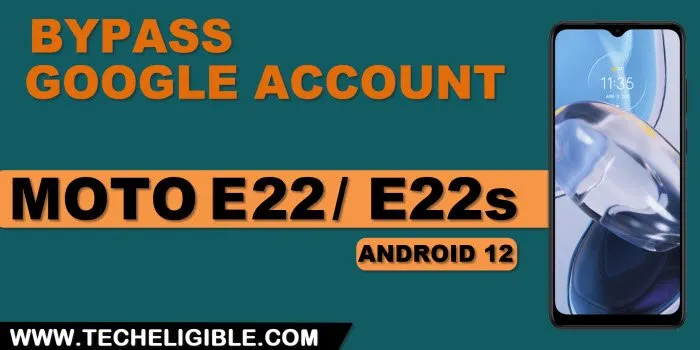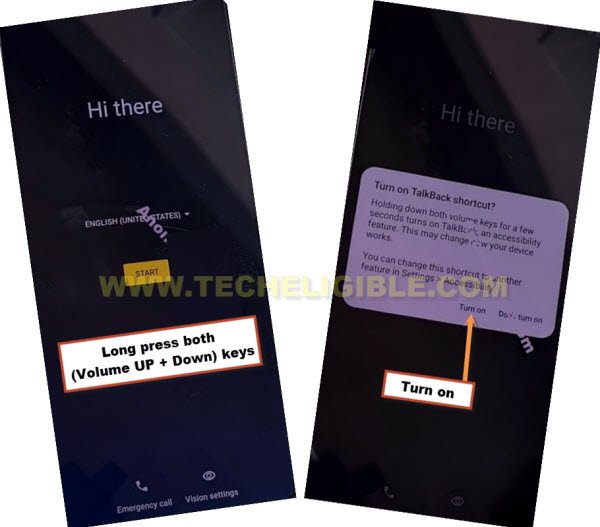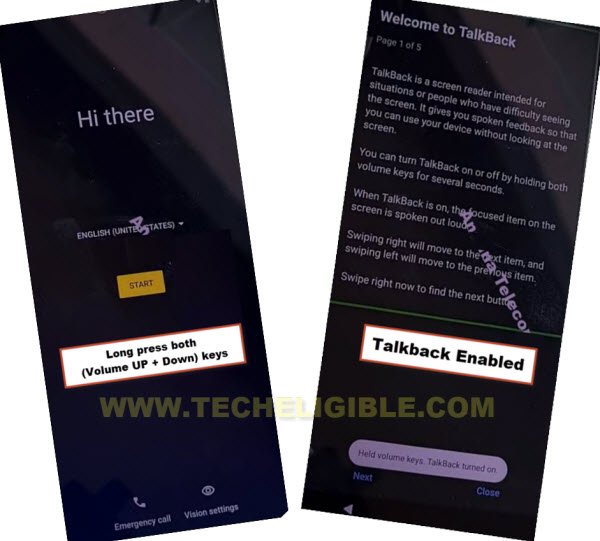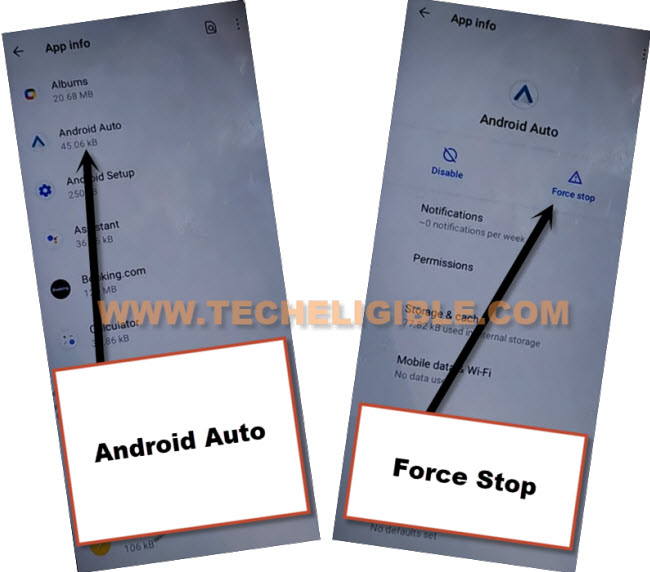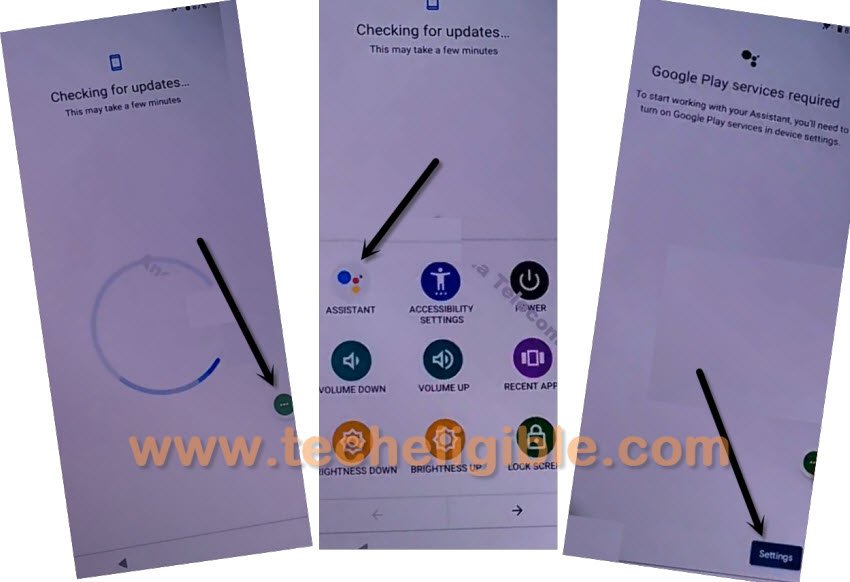Bypass FRP Moto E22, E22s Android 12 and Setup New Acc
Through this updated way, you will be able to get your device back and can easily bypass frp Moto E22, E22s (Android 12) without using pc, all we have to do here, just to disable some already installed applications, and those apps will not be able to fetch old account, if you did that correctly, so this will allow you get inside device menu and setup your new google account.
Warning: Do not try this frp method on a stolen phone, this is a serious crime, if you are trying to bypass frp on a stolen phone, you may also be jailed, this process is for device owner and for educational purpose only.
Let’s Start to Bypass FRP MOTO E22, E22s:
-Do make sure, before starting this method, your WiFi is connected to the FRP locked device, and its working perfectly.
-Let’s start this process by going back to (hi there) screen, and long long hold both (Volume UP/Down) keys, this will bring up a popup box, just hit on “Turn on” option.
-Long press both buttons again (Volume UP + Down) at same time, this will now redirect you to (Welcome to talkback) screen.
-Make “L” shape same as mentioned in below image.
-Now double tap > While using the app > Use Voice Command.
-Say loudly “Open Google Assistant” after seeing a green boarder around corner of the screen.
-Now just tap 2 times over “Keyboard icon”.
-Disable talkback by long press both buttons (Volume UP + Down), after that go to “Youtube” website by searching from search box.
-You will have a (Human icon) at top right corner, just tap over that, and go to “Settings”.
-Go to > About > Youtube terms of service, the chrome Browser will open shortly, hit on > Accept & Continue > Next > No Thanks.
Turn on 3 Green Dots Option:
-Go to our site searched result by searching with “Download FFRP Tools“.
-Scroll down little but, and hit on “Access Device Settings” option.
-Lets just turn on 3 green dots option by reaching inside > Accessibility > Accessibility Menu > Turn on.

-The 3 Green dots icon will just start appearing at the bottom right of your screen.
-We have to get back to “Settings”, from there tap on “Apps”, and then go to “See all App”.
-Tap to “3 dots” from top corner and go to “Show system” same as displayed in below snap.
![]()
Force Stop & Disable Applications:
-From big app list, just find and hit on > Android Auto > Force Stop > OK.
–Find and tap to “Android Setup” same as shown in below image, so just tap to > Force Stop > OK.
![]()
-We have to disable one main application, after that you will be able to easily finish setup wizard without signing with any google account, to do this, just go to > Google Play Services > Force Stop > OK, now hit on > Disable > Disable App.

-You have to restart moto device now, afterwards, tap to > Start > Skip > Accept & Continue.
-The device will stuck on (Just a few moments), just hit on “Back Arrow” two times to get back to (WiFi) screen, from there hit on your connected “SSID” name.
-Again hit on “Accept & Continue”, now hit on “Don’t Copy”.
-Now you will have there a (Checking for update…) page, this won’t complete until we turn on (Google Play Services) app again.
Turn on Google Play Services:
-In regards to turning on that google app successfully, we will have to quickly and repeatedly trying below 3 steps very fast as much as possible, otherwise you won’t be able to reach (Google Play Services) app, you may have to try below steps for almost 10-15 times or may be more, the more you will repeat, the more perfection will come and the more fast you will be able to do this.
Note: What would happen actually here, sometimes, you will miss “Settings”, so you have to hit 3 dots icon again and repeat all 3 steps, sometimes, you will not see “Settings” option, but keep trying, if you hit on “Settings” option successfully, the next screen would be of turning on (Google Play Services) app.
3 Steps to Do Very Fast ⇒ : Tap to > 3 dots icon > Assistant > Settings > Enable.
-Tap over “Enable” button from google play services screen, after that, you can go ahead to finish setup wizard, this is how you will be able to Bypass FRP MOTO E22, E22s
-Now just tap on “Back Arrow” to get back to “Checking for update” screen, and this will complete with few seconds, now finish setup wizard by yourself.
Read More: