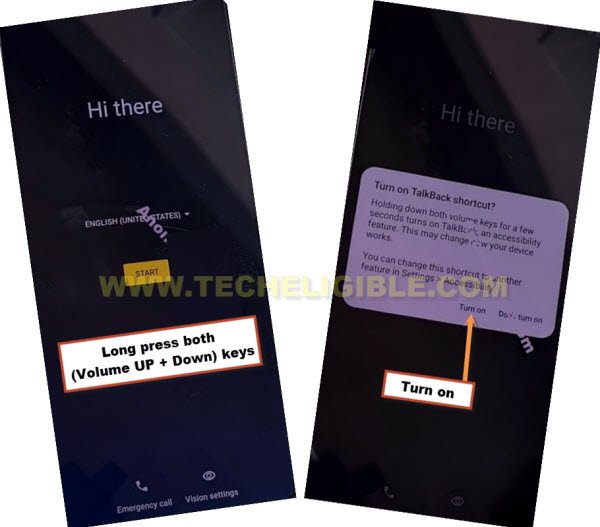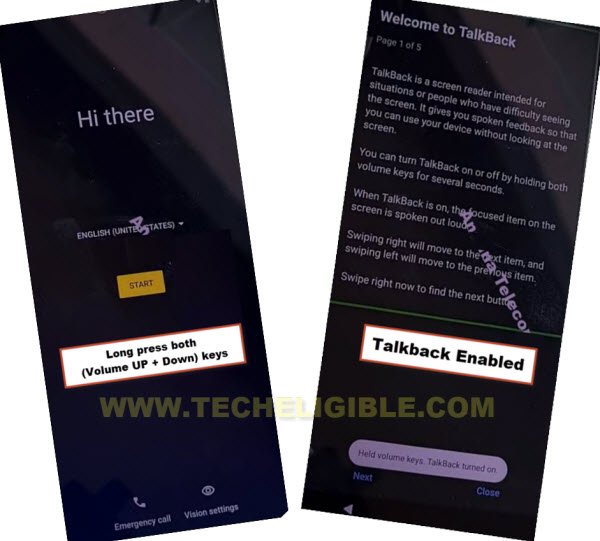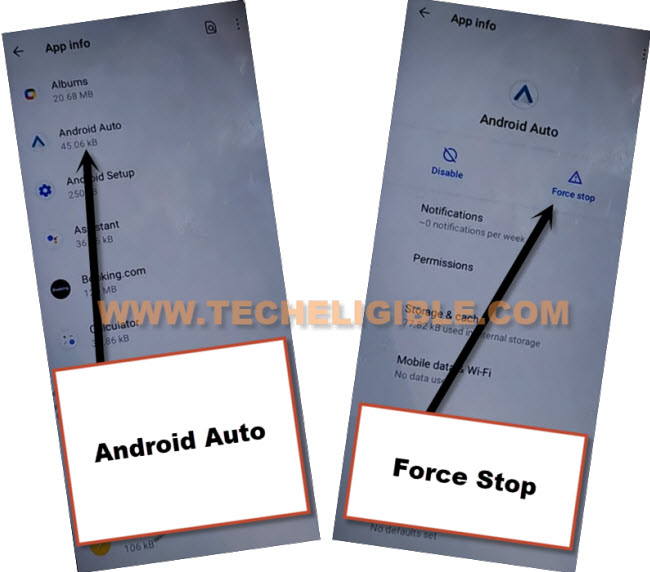Remove FRP Account Moto G52 Android 12 Without Paid Tool
This method is just to Remove FRP Account Moto G52 (Android 12) without using any paid service, we will turn off 3 applications from this device default installed app, and to reach that app list, we have to follow below steps carefully, once you reach there and disabled those applications successfully, that means, now you can easily follow few more steps to completely remove frp.
Warning: This method is only for device owner and for educational purpose only.
Let’s Start to Remove FRP Account Moto G52:
-First of all, we have to turn on device & connect WiFi in Moto G52, once you are done this, just go back to first (Hello) startup screen.
-Let start enabling talkback just by Long hold both buttons (Volume UP + Down), and tap to “Turn on” option from popup box.
-We are gonna long press again both (Volume UP + Down) keys at once, there you will have a (Welcome to Talkback) screen.
-On a talkback screen, just make a reverse “L” shape by swipe right and then swipe up, now double tap > While using the app > Use Voice Command.
-You must see a green boarder around the screen corner, once you see this, speak loudly “Open Google Assistant”, this will show you new (Try Saying) popup window.
-From the popup of (Try saying) screen, Double hit on “Keyboard icon” to search youtube.
-Turn off talkback by long press both (Volume UP + Down) keys simultaneously.
-Search “Open Youtube”, tap to (Open Youtube) searched result.
-After reaching inside Youtube official website, just tap “Profile icon” from top corner, and go to “Settings”.
-Go to > About > Youtube terms of service.
-After reaching chrome browser, tap to > Accept & Continue > Next > No Thanks.
Access Settings & Turn on Accessibility Menu:
-In chrome browser search bar, just type there “Download FFRP Tools“, and visit our website searched result.
-Go down and tap to “Access Device Settings” option same as shown in below image.
-Now we have to turn on shortcut menu just by going inside > Accessibility > Accessibility Menu > Turn on.
-Once you enable this, (3 dots) will just start popping up at bottom right corner.

–Go back to (Settings), from there tap to > Apps > All Apps, now go to “3 dots” from top corner and hit on “Show Systems”, there you will have app list.
![]()
Lets Disable Apps:
–Find and hit on > Android Auto > Force Stop > OK.
–Tap to another settings gear icon “Android Setup” same as shown in below image, so just tap to > Force Stop > OK.
![]()
-We have to disable one main application, after that you will be able to easily finish setup wizard without signing with any google account, find and tap to > Google Play Services > Force Stop > OK, now hit on > Disable > Disable App.

-From first (Hello) screen, tap to > Start > Skip > Close
-From (Connect to WiFi) screen, tap to “Skip” from (Connect to Network) screen, and then tap on “Continue” from popup window.
-Now hit on “Accept & Continue”, and wait 20 sec on (Just a sec…) screen.
Quickly Follow 3 Main Steps:
-We have tap these 3 options very quickly as much as possible, so quickly hit on > 3 dots icon > Assistant > Settings.
Note: You may fail at first few attempts, just keep repeating until you hit all 3 options successfully, and reach to (Google Play Services).
-Now tap to “Enable” button from google play services to Remove FRP Account Motorola Moto G62.
-Congrats, you are all done from Remove FRP Account Moto G52 (Android 12), you can now easily finish initial setup wizard, and don’t forget to sign in with new google account after reaching inside device homescreen, so that, you may not see FRP lock again after restarting this device.
Read More: