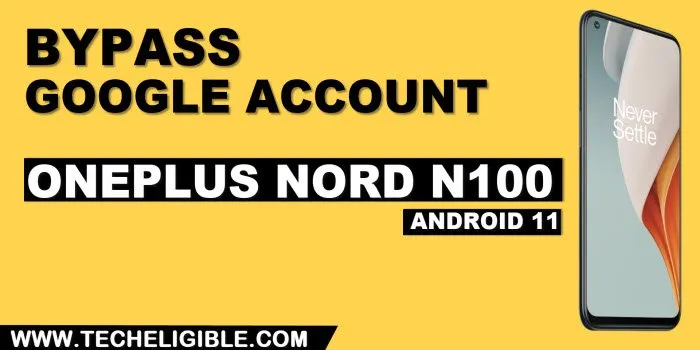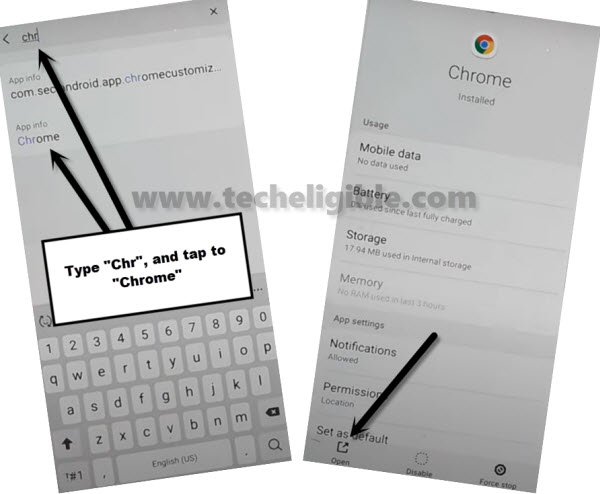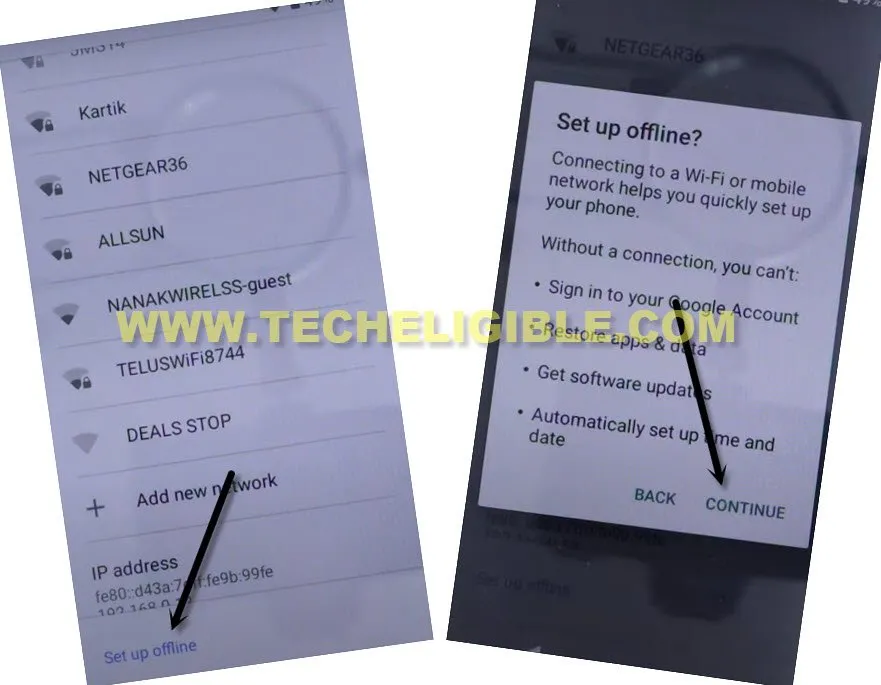Bypass FRP OnePlus Nord N100 Without PC (No App Required)
Through this way, you can easily bypass frp Oneplus Nord N100 (Android 11) without using PC, we will only disable google play services app from this device settings, and to reach settings on a FRP protection device is a bit tricky way, we will show you all steps below, so follow up now and get your device back with new google account.
Note: This method is just for device owner and for educational Purpose only.
Lets Start to Bypass FRP OnePlus Nord N100:
–Connect WiFi, and then go back to (WiFi Setup) screen.
–Tap to > See All WiFi Network > Add New Network.
–Tap to > Mic icon > Deny.
–Tap to > Mic icon > Deny & Don’t Ask Again.
–Tap to > Mic icon > Allow.
–Go to “Permission”, and hit over “Search icon” from top corner.
-Type “Chr”, and then tap on “Chrome app info”
-Tap to “OPEN” from bottom left corner of the screen to access the chrome browser.
-Tap on > Accept & Continue > Next > No Thanks.
Access Settings to Disable App:
-Search in browser “Download frp tools“, and visit our website searched result.
-Scroll down and tap to “Access device settings“, and you will be taken inside settings.
-From there, just tap on > Apps & Notification > See All Apps.
-Find there google play services app, and tap on that app, after that tap to > Disable > Disable App.
-After that, restart your device, and now we are gonna finish setup wizard carefully.
-From first (Hello) screen, tap to > Start > Agree > Agree.
-Select your SIM network, or you can skip that screen as well, after that you will see (Checking for update…) screen, just tap on “Back Arrow” from bottom to get back to (Connect to WiFi) screen.
-Hit on > Setup Offline > Continue.
-After that, hit on > Agree, if you wish, you can setup your new PIN or Pattern lock.
-Now finish some more steps on your own to reach inside your device homescreen.
-Afterwards, go to > Settings > Apps & Notification > See All Apps.
-Tap to “Down Arrow” from top and hit on “Disabled”, you will be shown disabled google play services app.
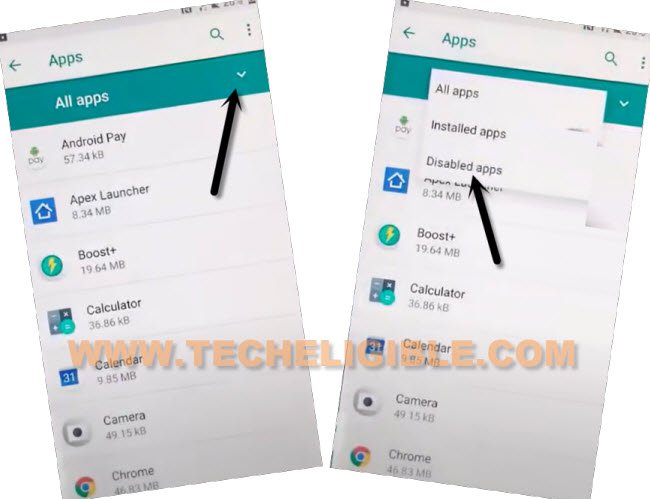
-Tap to > Google play Services > Enable.
-Now you have successfully enabled this app as well, you are all done from Bypass FRP OnePlus Nord N100, thanks for visiting us.
Read More: