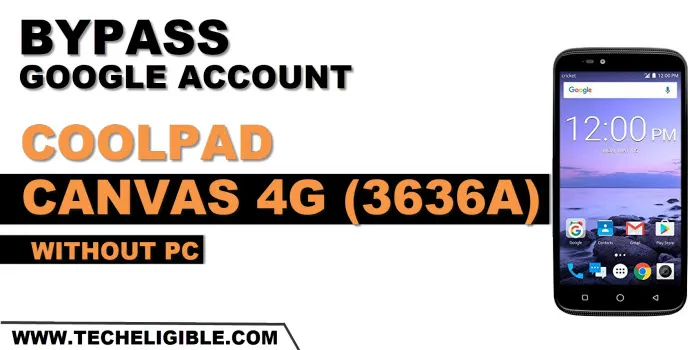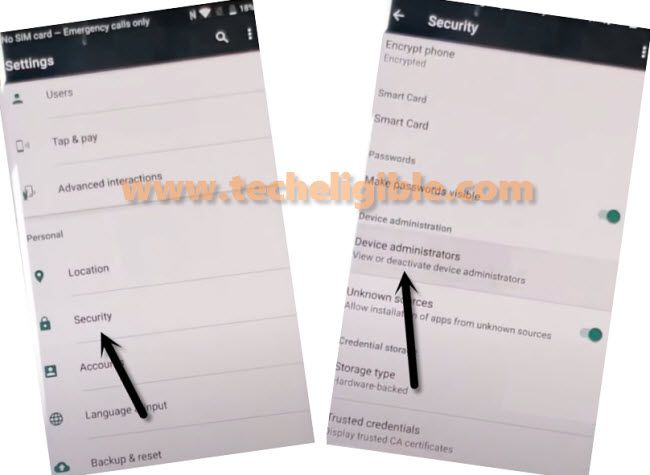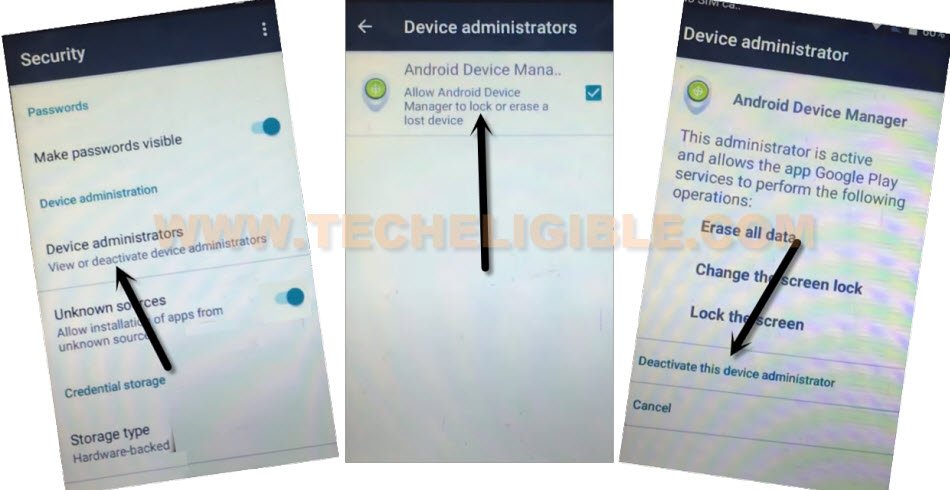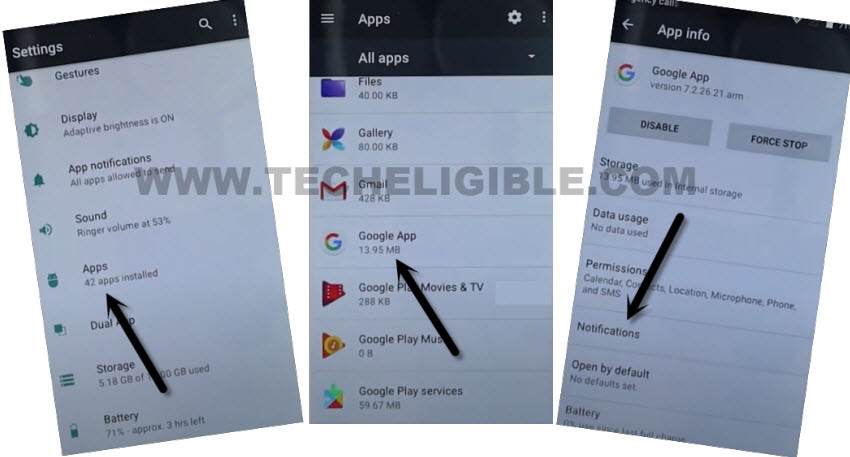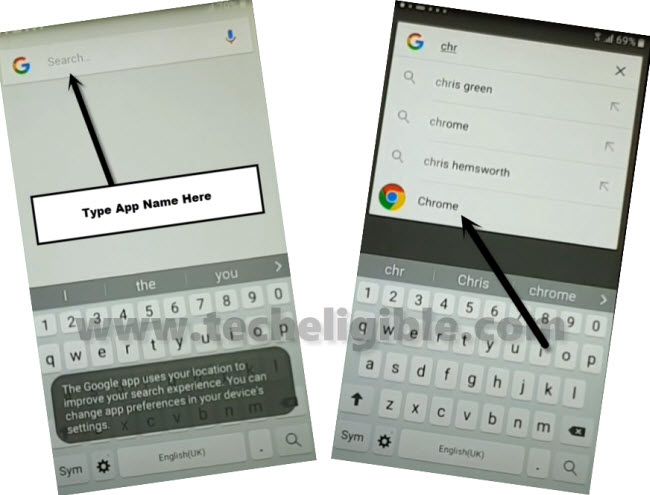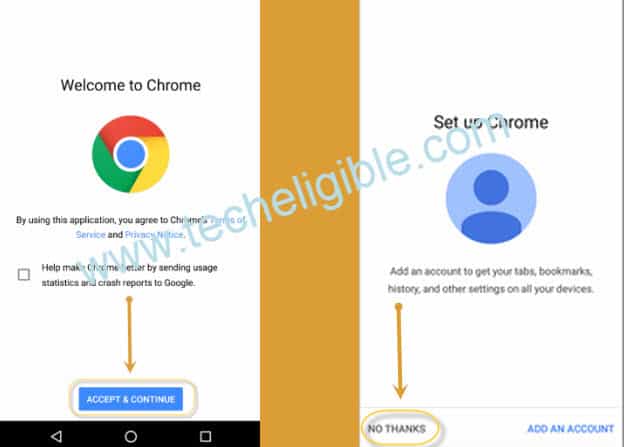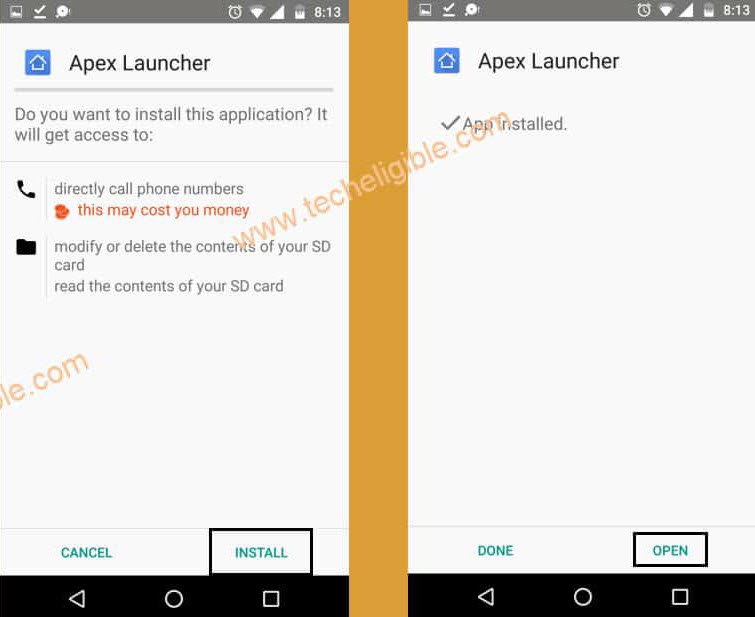Bypass FRP Account Coolpad Canvas 4G (3636A) Without PC
You can fix up this problem easily just by Bypass FRP Account Coolpad Canvas 4G (3636A). We will access to this device settings, after that, we will disable google play services application from there. Afterwards, the new google account can easily signed-in in this phone. Follow steps from below to get back your Coolpad device.
Warning: Do not try this frp method on a stolen phone, this is a serious crime, if you are trying to bypass frp on a stolen phone, you may also be jailed, this process is for device owner and for educational purpose only.
Let’s Start to Bypass FRP Account Coolpad Canvas 4G:
-Star this process by turning on device & Connect WiFi first.
-Go back on (Welcome) screen.
-Tap to > Vision Settings > Talkback > Enable Talkback, now tap on “OK”.
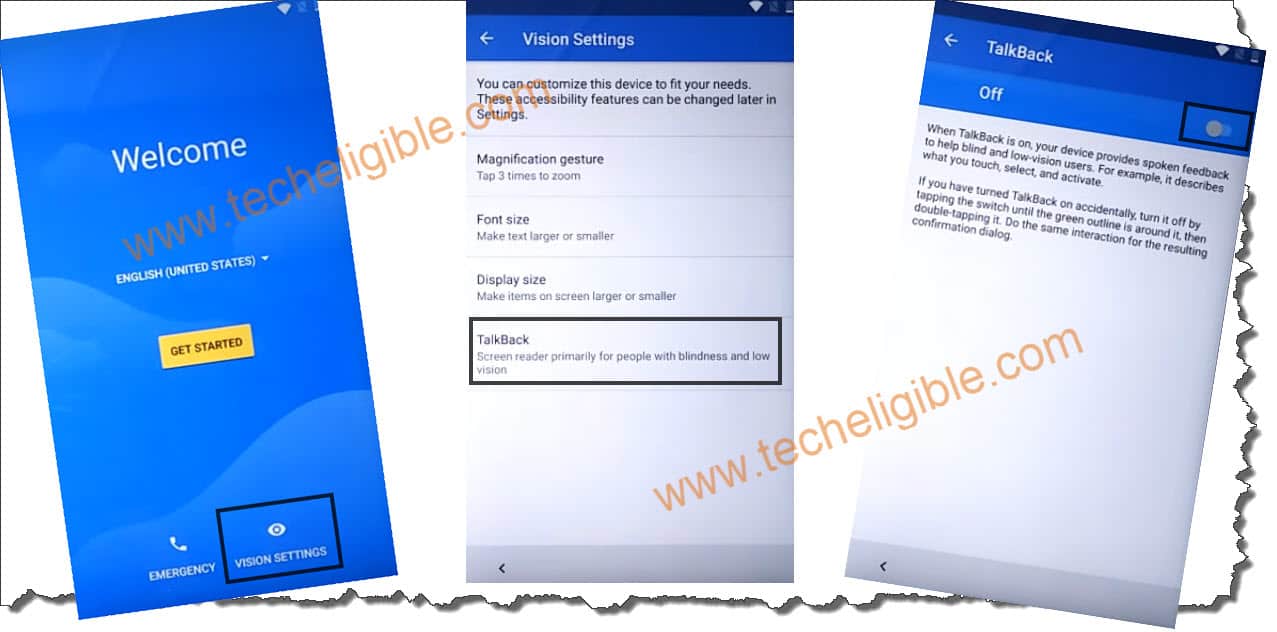
-You will have a black screen of (Talkback Tutorial) page. That means, the talkback has been switched on successfully.
-Make “L” shape on screen by swipe down and then swipe right. Afterwards, double tap to “Text-to-speech Settings” from popup window.
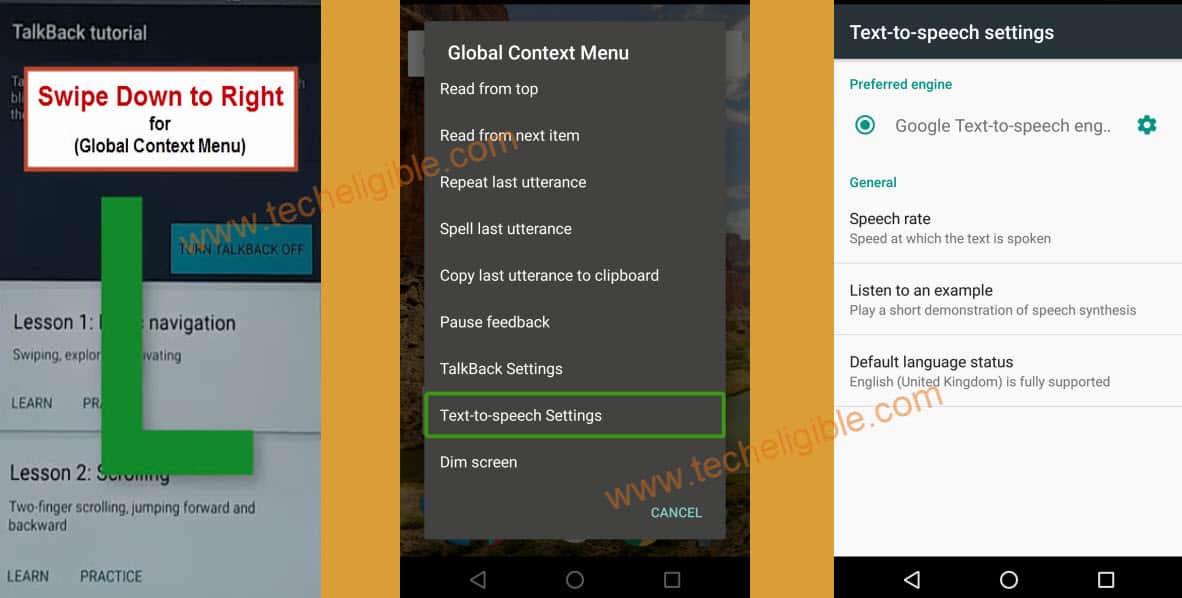
-Long press both button’s (Volume UP + Down) simultaneously to turn off talkback.
-Once the talkback is turned off, just double hit on “Ok” from suspend talkback popup window.
-We can now easily reach inside our device main settings page.
-Bring sidebar menu by swiping from left to right.
-Tap to “Home” icon from top of the sidebar menu options to Bypass FRP Account Coolpad Canvas 4G.
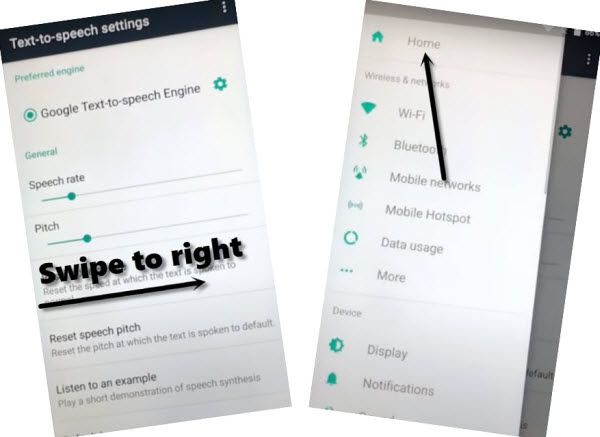
-From settings page, go to > Security > Device Administrator.
-Tap to > Android Device Manager > Deactivate this device administrator.
-Tap once on “Back Arrow” from bottom to go back on (Security) page.
-Turn on “Unknown Sources” option from there.
-After that, go to > Apps > Google App > Notifications.
-Hit on “Settings” gear icon from top.
-Turn on “Feed” option.
-You will be redirected on google screen, from there, tap to “No”.
-Search & Go to “Google Chrome” browser from through searching.
-Tap to > Accept & Continue > No Thanks.
Download FRP Tools:
12. Search and reach to our website frp tools page by typing search in box “Download FRP Tools“, and visit our website 1st searched result same as shown in below image.

-Download from there below 2 applications in your phone to bypass frp.
1st: Apex Launcher.
2nd: Google Play Services.
-Once the downloading process is done, just go back on (Notification) page same as shown in below image.
-Hit on “Settings” icon, after that, turn on “Feed” option shortly to get google search bar.
-Search and go to “Download” folder from there.
-There, you will have your both downloaded applications. Tap on > Google Play Services > Install > Done.
-After that, tap on > Apex Launcher > Install > Open.
-Go to your device “Settings” page. From there, tap to go to inside your device “Applications / App”.
-There, you will have a list of all installed applications. just find, and tap to > Google Play Services > Disable > Disable App.
-Go back to your device main home-scree.
-Open “Google Play Store” application. Let’s sign in with your any valid google account.
-After signing in successfully, just go back to your device “Settings”.
-From there tap to > Applications > Google Play Services > Enable.
-Restart your device, and complete setup wizard easily without facing google sign in screen. Thanks for visiting us.